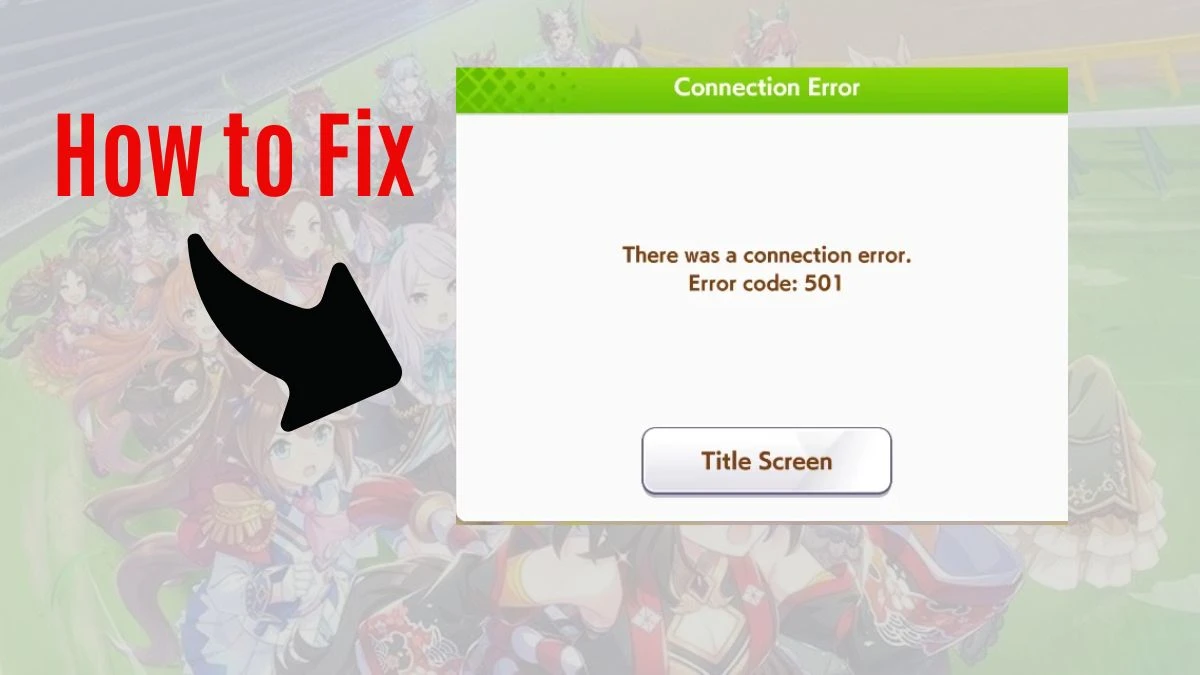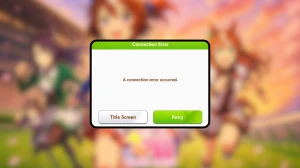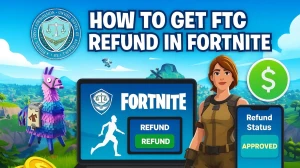Uma musume Error 501
Error 501 in Umamusume Pretty Derby is a conflict error that primarily affects players who have previously installed or currently have multiple versions of the game on their PC. This error typically appears during the preload or initial download phase when trying to access the Steam English version of the game.
Why does Error 501 Occur in Umamusume Pretty Derby?
The primary cause of Error 501 is client conflict between different versions of Umamusume Pretty Derby:
- DMM vs Steam Conflict: The most common scenario where players have both Japanese (DMM) and English (Steam) clients
- Leftover Game Data: Residual files from previous installations interfering with new downloads
- Shared File Paths: Both versions attempting to use the same local directories
- Account Data Conflicts: The game pulling trainer data from previous installations
Quick Fix Solutions
Solution 1: Delete Local AppData (Most Effective)
This is the most successful method reported by the community:
- Press Win + R to open Run dialog
- Type %appdata% and press Enter
- Navigate to AppData/LocalLow/Cygames/
- Delete or rename the existing "Umamusume" folder
- Restart Steam and try launching the game again
Solution 2: Uninstall Conflicting Versions
If you have DMM version installed:
- Completely uninstall Umamusume from DMM Games
- Remove any remaining DMM game files
- Clear the Cygames folder as described above
- Reinstall via Steam
How to Fix Error Code 501 in Umamusume Pretty Derby?
Method 1: Complete Data Cleanup
Step 1: Check Your Trainer ID
- Launch the game and check if your Trainer ID shows "0"
- If it shows any other number, you have conflicting data
Step 2: Locate and Remove Game Data
- Navigate to: C:Users[Username]AppDataLocalLowCygames
- Look for any "Umamusume" related folders
- Important: Backup the folder if you want to preserve JP data
- Delete or rename the conflicting folders
Step 3: Steam Verification
- Right-click Umamusume in Steam Library
- Select "Properties" → "Local Files"
- Click "Verify integrity of game files"
- Let Steam redownload any missing files
Method 2: Folder Renaming Strategy
For players who want to keep both versions:
Step 1: Backup Existing Data
- Navigate to the Cygames folder
- Rename your existing "Umamusume" folder to "Umamusume_JP_Backup"
Step 2: Create Switching System
- When playing JP version: Rename folder back to "Umamusume"
- When playing Steam version: Use a different folder name
- This allows you to switch between versions as needed
Method 3: Complete Reinstallation
Step 1: Uninstall Everything
- Uninstall from Steam completely
- Remove all Cygames folders
- Clear Windows Registry entries (advanced users only)
- Restart your PC
Step 2: Fresh Installation
- Download Steam version fresh
- Do not restore any backup data initially
- Verify the game works with a fresh account
- Gradually restore data if needed
Prevention Tips
Before Installing Multiple Versions:
- Plan Your Installation: Decide if you need both JP and English versions
- Use Separate Directories: Consider different installation paths
- Backup Regularly: Keep saves of working configurations
Regular Maintenance:
- Monitor AppData folder sizes and clean periodically
- Keep track of which version you're actively using
- Update only one version at a time to avoid conflicts
Account Management:
- Use separate accounts for different versions if possible
- Document your Trainer IDs for reference
- Keep login credentials organized
FAQ
Question1: I deleted the folder but still get Error 501. What now?
Answer: Try the "Repair Data" option in the game launcher after deleting the folder. Some users report this final step resolves persistent issues.
Question 2: Can I have both versions installed simultaneously?
Answer: Not in the traditional sense. The Steam English and DMM Japanese versions conflict. However, you can switch between them using the folder renaming method.
Question 3: The game crashes after fixing Error 501. What should I do?
Answer: This sometimes happens. Try using the "Repair Data" function in the launcher, or verify game files through Steam.
Disclaimer:
This article provides troubleshooting steps for resolving Error 501 in Uma Musume Pretty Derby. Proceed with caution and make sure to back up your game data before attempting any changes. Following these steps is at your own risk. We are not responsible for any potential data loss or system issues."