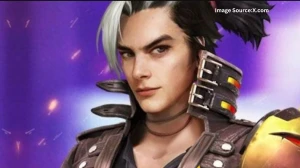Battlefield 6 keeps crashing on PC for a lot of players right now. Crashes can happen in the middle of a match, at launch, or after playing a while. Sometimes the game just closes. Sometimes it freezes. Many see errors about DirectX or “Device Hung”.
Battlefield 6 Keeps Crashing PC
Most crashes come from problems with drivers, system settings, or bad game files. Overlays, antivirus, and even BIOS settings can cause issues. The game puts lots of load on your graphics card and RAM. If your PC is overheating or low on memory, it can freeze. Sometimes, bugs with anti-cheat stop it from launching. Even the wrong graphics settings may cause crashes for some users.
Some key reasons for crashes are:
- Outdated or buggy graphics drivers
- Secure Boot or anti-cheat errors
- Not enough virtual memory
- Unstable overclocks on your CPU or GPU
- Overlay apps like Discord or GeForce Experience running
- Bad or missing game files
- High system temperatures.
Different players have fixed crashing by updating drivers, repairing game files, or changing BIOS settings. Many players on forums see crashes after 10 to 15 minutes of play, which points to memory leaks, overheating, or system resource problems.
How to Fix Battlefield 6 Keeps Crashing on PC?
Try these steps, one by one. See if the problem stops after each one.
Update your graphics card drivers. Go to NVIDIA, AMD, or Intel’s website. Install the newest drivers for your GPU. This fixes most DirectX errors or sudden black screens.
Update your motherboard chipset drivers too. Old chipset drivers can cause issues with modern games.
Open your BIOS/UEFI settings. Make sure Secure Boot is turned on. This helps anti-cheat software work right. If needed, repair the EA Anti-Cheat in the Battlefield 6 install folder.
Lower your graphics settings in the game. Set textures, shadows, and resolution lower. Turn off V-Sync and Motion Blur. This takes stress off your GPU and RAM. If the game only crashes on higher settings, keep it low.
Turn off all overlays. This means disabling Discord overlay, GeForce overlay, Steam overlay, and any RGB or monitoring tools. These can conflict and make the game crash.
Make sure your PC is not overheating. Use tools like HWMonitor or MSI Afterburner. Keep your graphics card under 80°C and CPU under 85°C. Clean out dust and check that fans are working. Overheating is a common cause for random crashes or stuttering.
Undo any CPU, RAM, or GPU overclock. Go back to default speeds. Battlefield 6 does not like unstable overclocks.
Check for corrupted game files. In EA App or Steam, right-click Battlefield 6 and choose Repair or Verify. If issues remain, consider a full reinstall of the game.
Close any unused apps and background tools before you play. Chrome, streaming tools, or backup software can eat up memory or CPU, causing crashes. Some players found that freeing up more virtual memory (page file) in Windows fixes the crash after 10 to 15 minutes.
Run the game as Administrator. Right-click the Battlefield 6 shortcut, hit Properties, then go to Compatibility and tick “Run as administrator.” This fixes some permission issues.
If none of these solve it, check if your PC meets the game’s minimum requirements: at least 16GB RAM, newer GPU, Windows 10 64-bit, and latest DirectX.
Many problems right now are getting patched. Keep your game and drivers updated. Most crashes get fixed by cleaning up drivers, fixing files, lowering game settings, and clearing out background apps.
Disclaimer:
The troubleshooting steps provided are general recommendations to address common issues with Battlefield 6 crashes on PC. Results may vary depending on your specific system configuration. While these solutions can resolve most crashes, some issues may require further assistance from EA support or hardware professionals. Always back up important files before making changes to system settings or installing drivers.