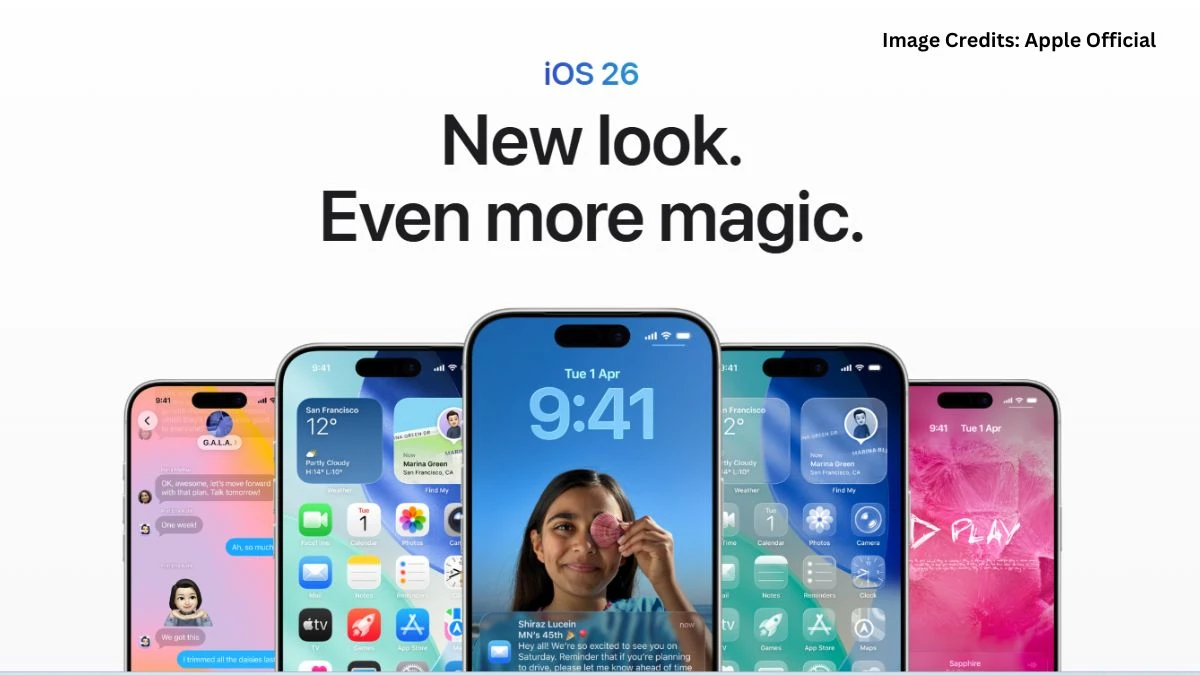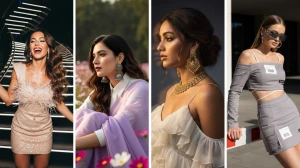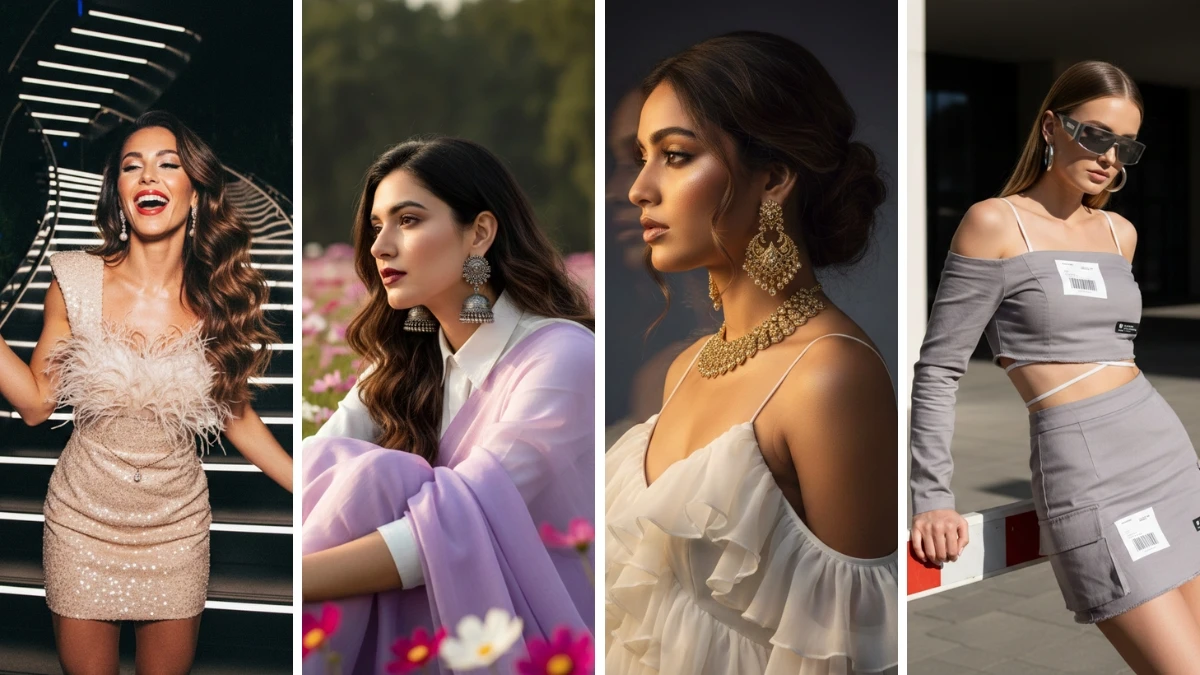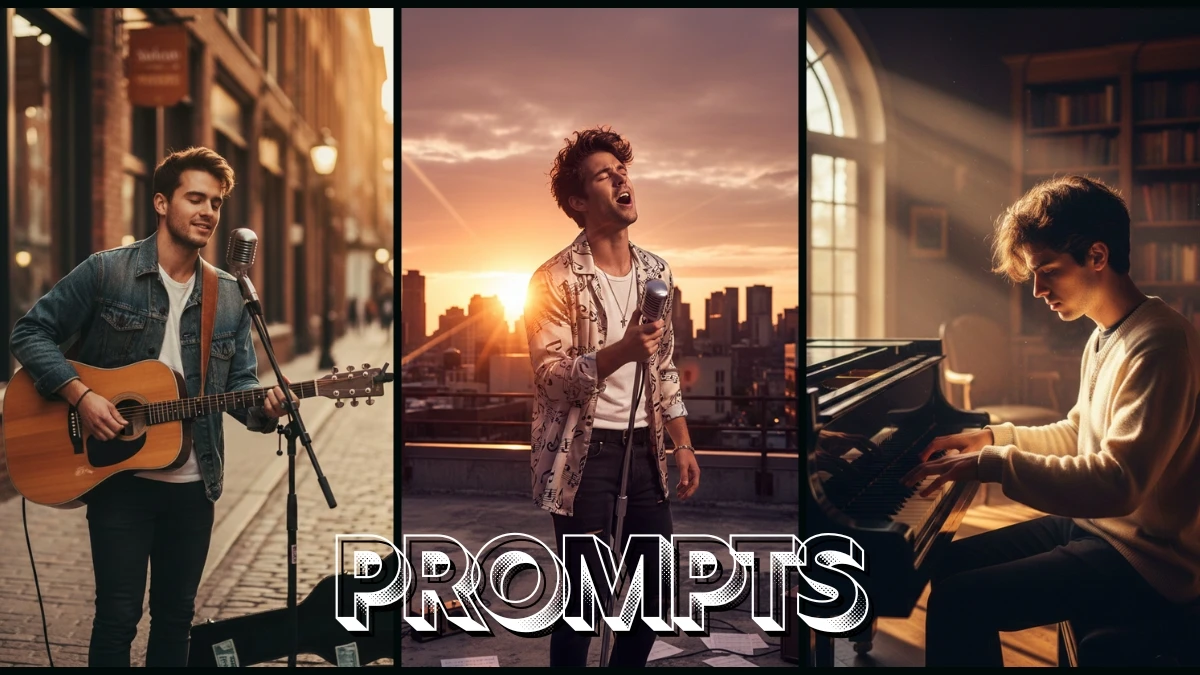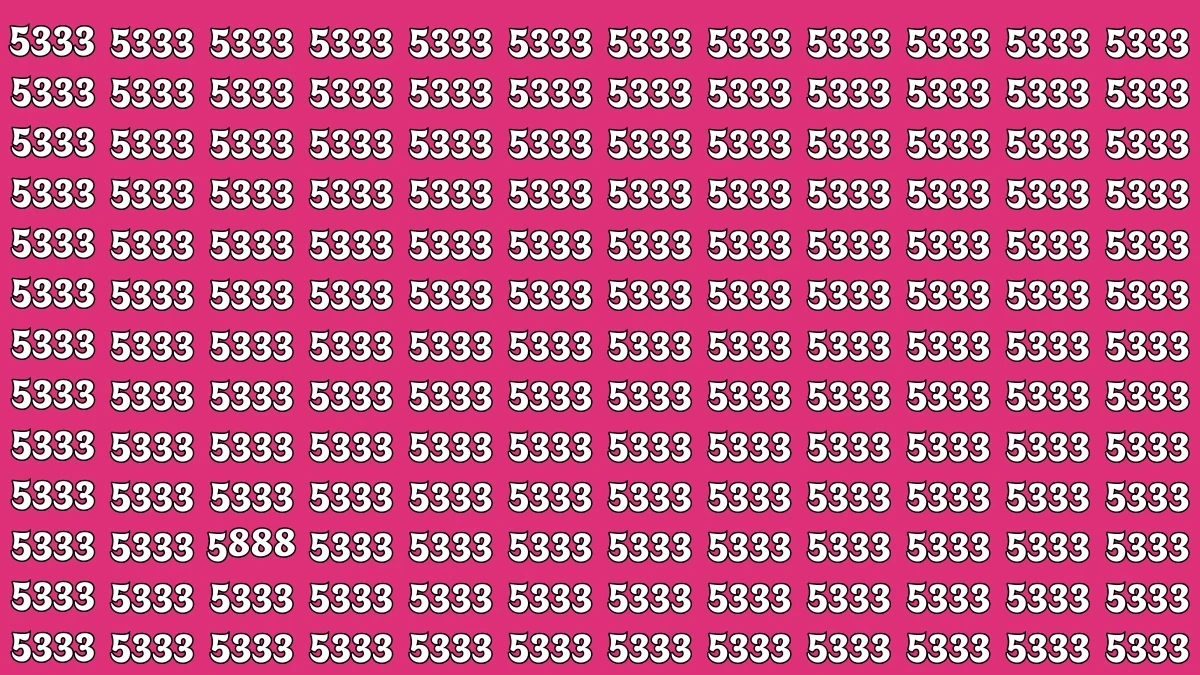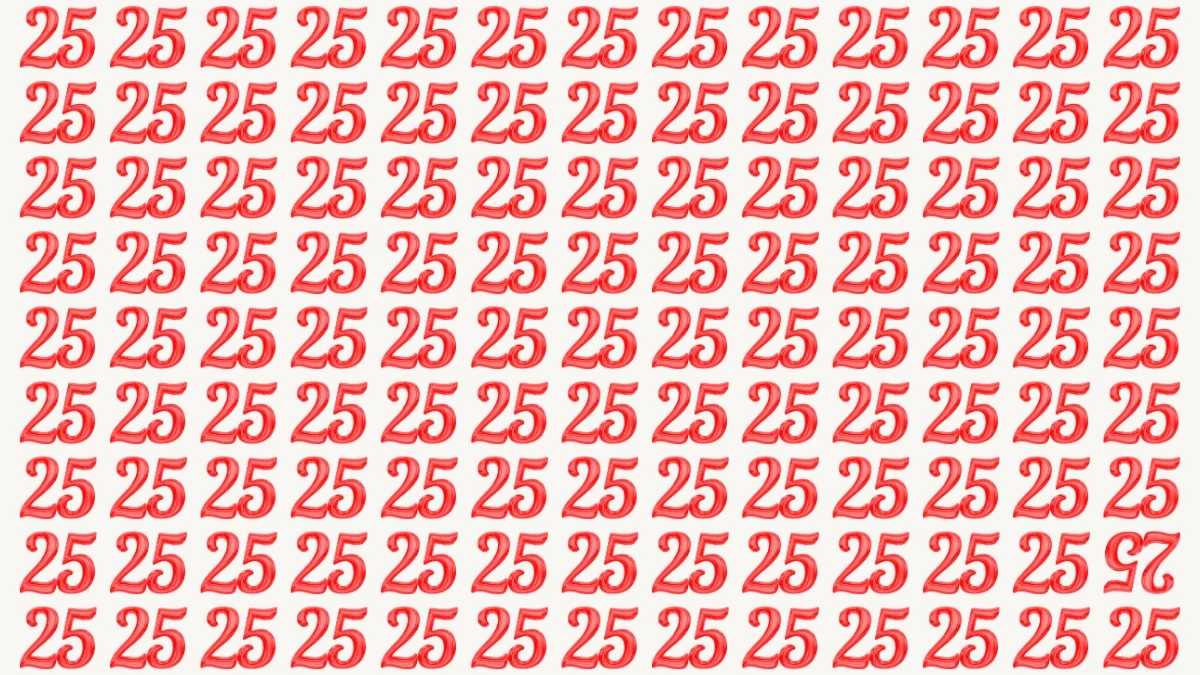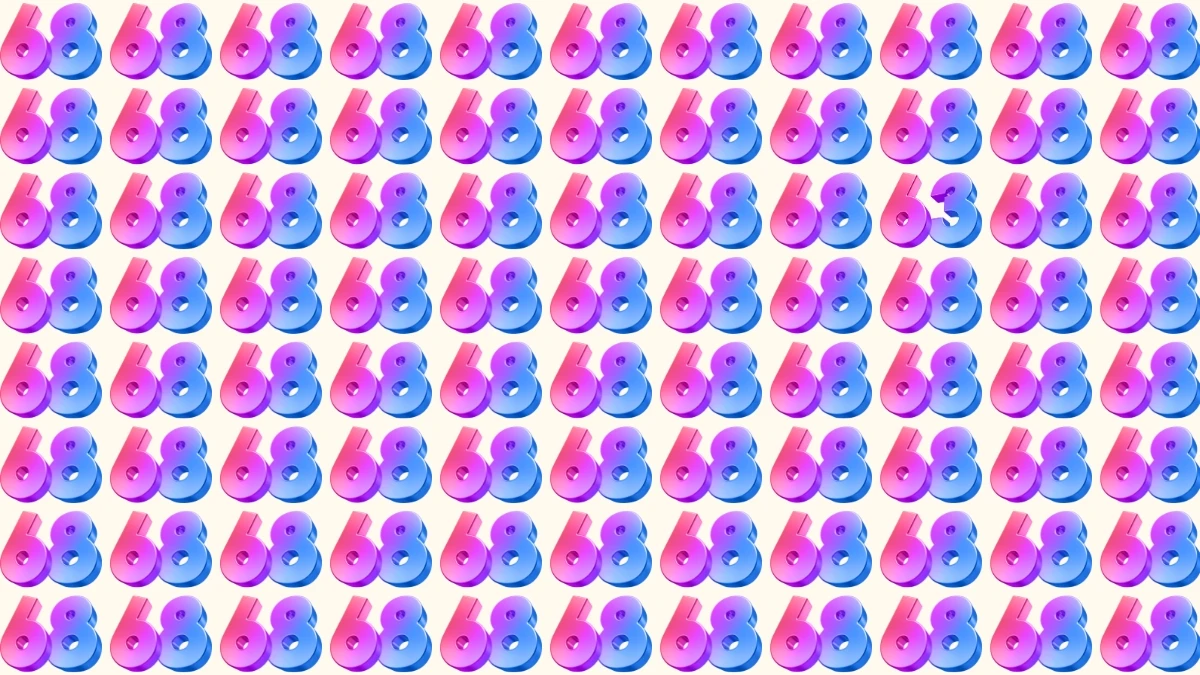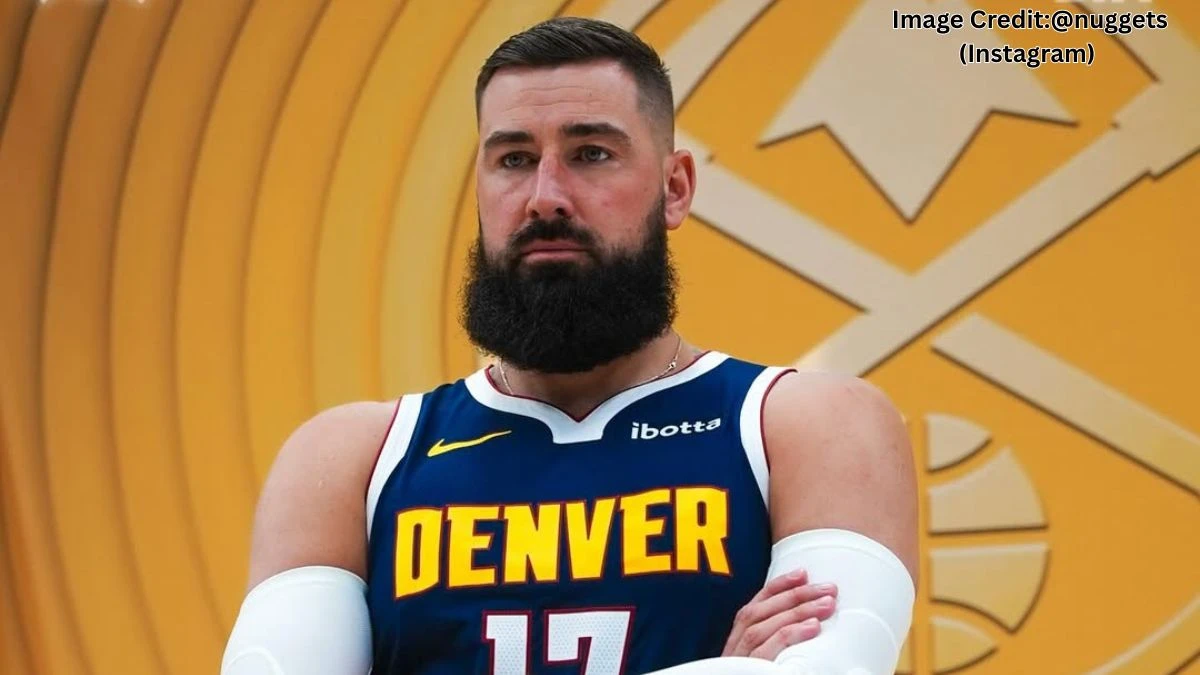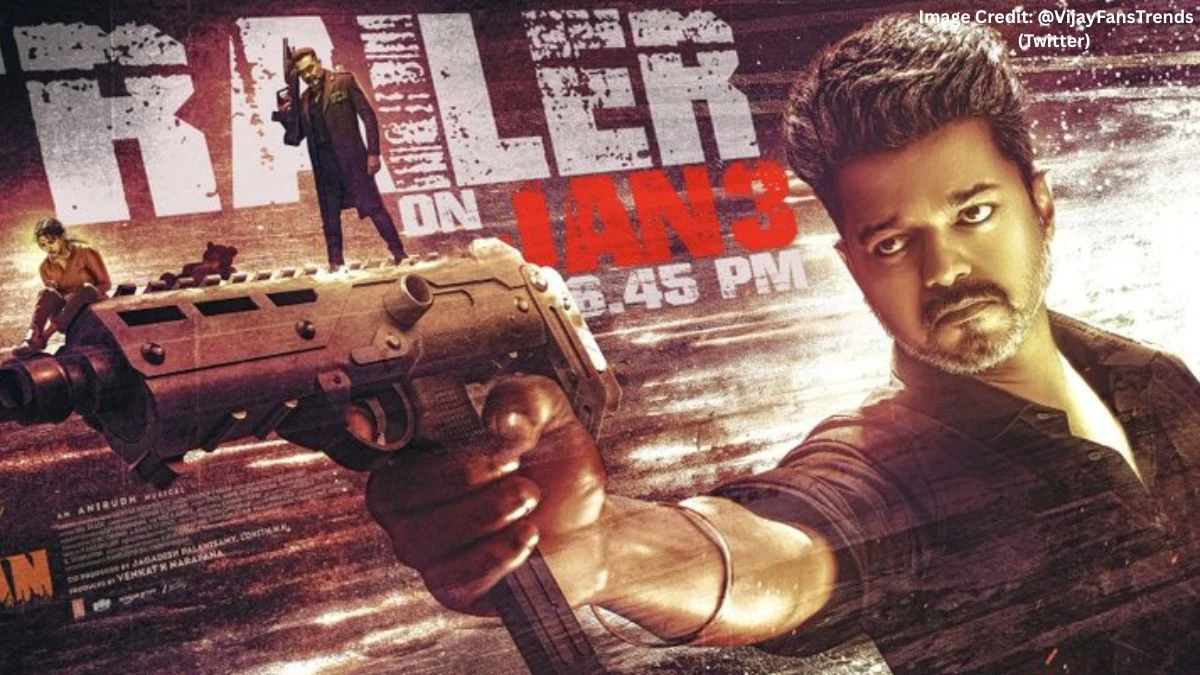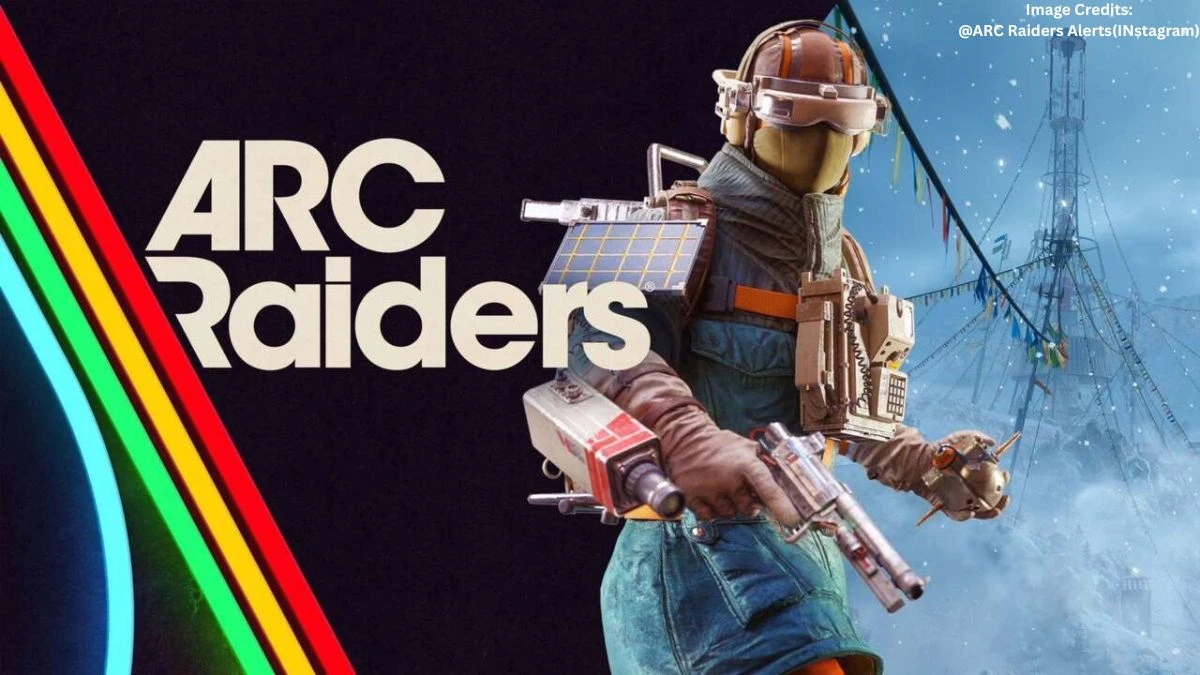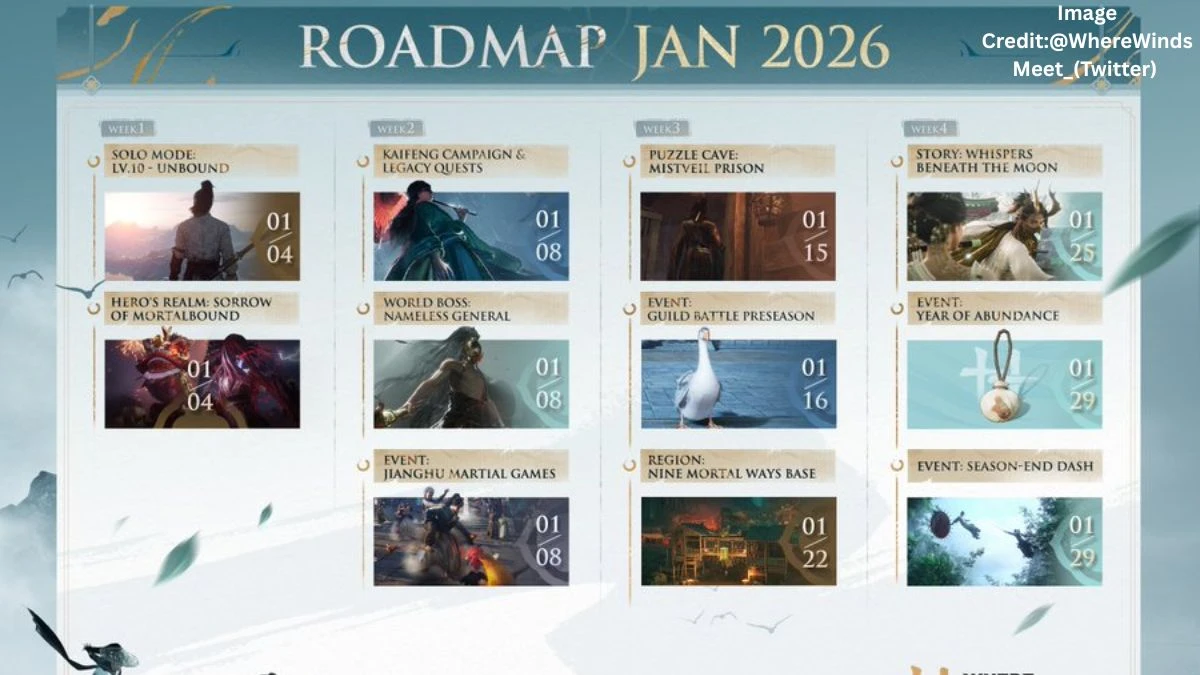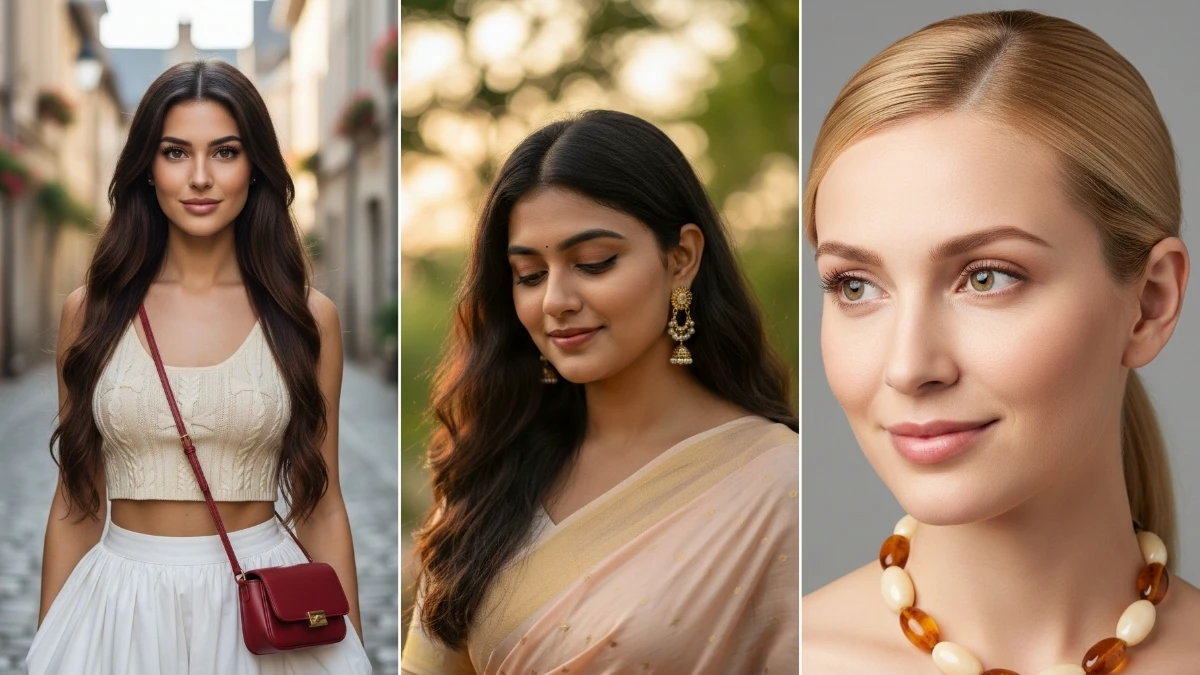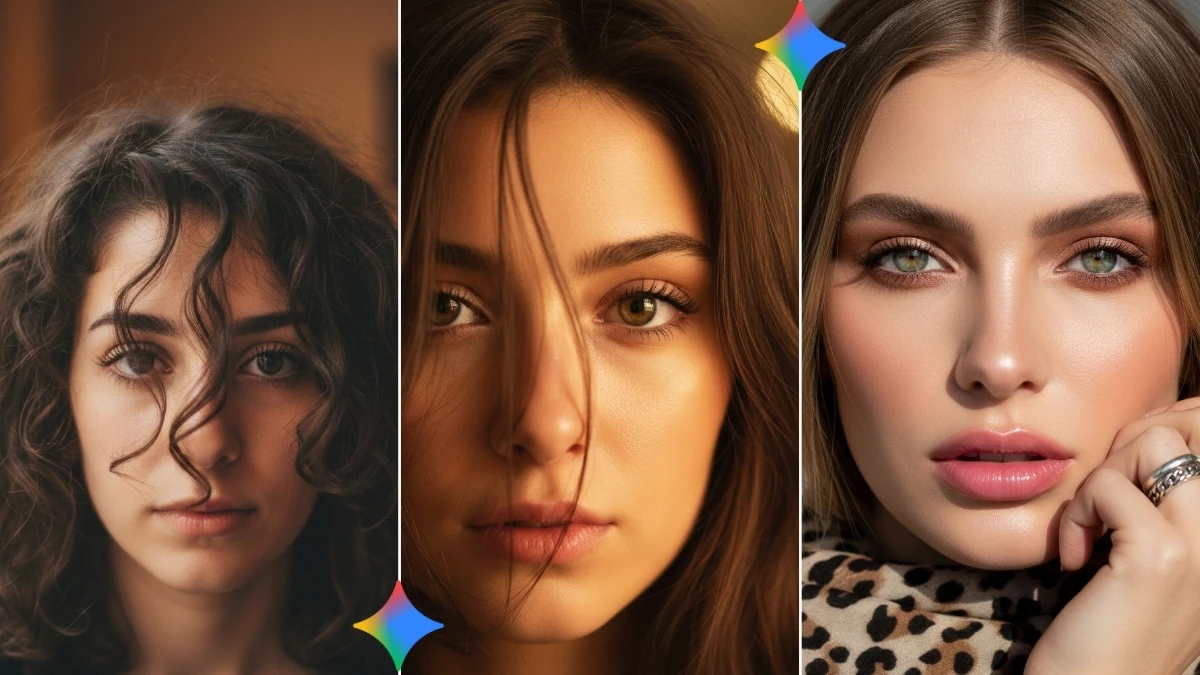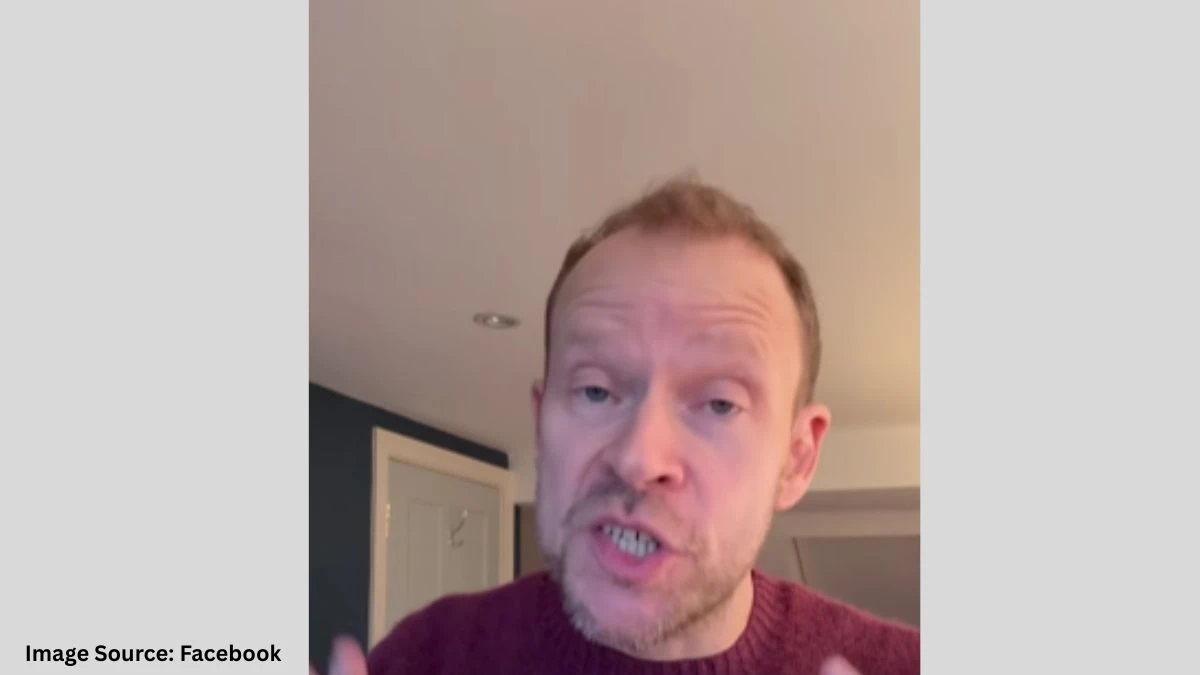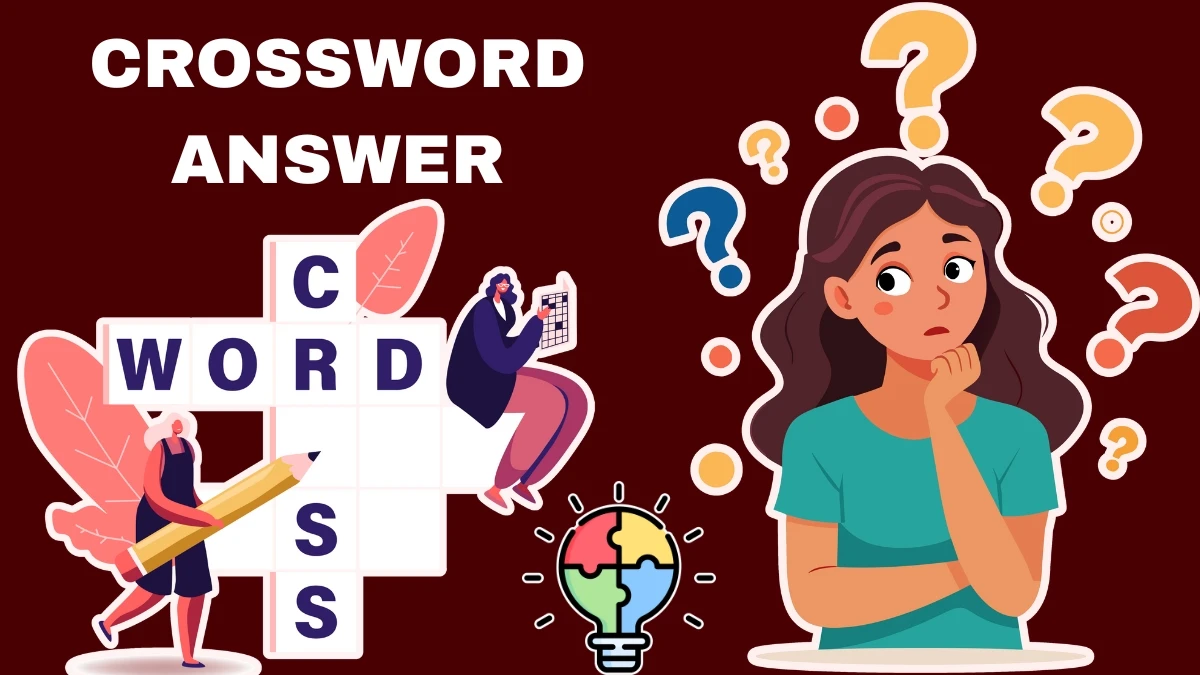iOS 26 3D Wallpaper Not Working
If your shiny new 3D wallpaper on iOS 26 is just... plain old wallpaper, you’re not alone; it’s a real headache for more than a few folks. You tap the settings, swipe every which way, and still no 3D magic. I remember first updating, full of hope, only to poke at that icon for way too long (felt like sending signals into space!). Usually, there are three main culprits:
-
Your iPhone model is too old (iPhone 11 series and earlier can’t play in the spatial scene sandbox).
-
You set the wallpaper ages ago, in a previous iOS generation. Old wallpaper setups don’t play nice with new 3D tricks.
-
Low Power Mode or accessibility features like “Reduce Motion” might be stomping out the fun.
-
A friend was nearly in tears, her phone felt haunted until she realized it was simply running Low Power Mode. One quick toggle and, voila, fancy wallpaper! Honestly, it’s the small wins that make tech feel less like black magic.
How to Set 3D Wallpaper in iOS 26
To set a 3D wallpaper that actually looks 3D (not just aspirationally so), start with a compatible photo: something with a crisp foreground, clear background, and ideally, a person or pet who looks best in layers, not just pixels.
Here’s the less-stress-infused recipe:
-
Open Photos, pick a picture that has depth.
-
Tap the Share button, then “Use as Wallpaper.”
-
In the preview, spot the hexagon (spatial scene) button if it is there, celebrate with a tiny dance!
-
Tap the hexagon, subtly cross your fingers, and watch the effect kick in.
-
If you like drama, pinch to crop so your subject steals the scene.
Pro tip: Reapply the wallpaper fresh instead of using something you set on older phones or a previous iOS. If you’re feeling philosophical, it’s a good reminder that sometimes the old ways don’t mesh with the new at least in Apple’s world.
3D Wallpaper iPhone iOS 26: What Works, What Breaks
All iPhone 12 and newer models wear the 3D hat well; anything before that, not so much (it’s like inviting your grandma to VR gaming, love her, but not gonna work out).
Some “depth” effects and clock customizations on the lock screen can accidentally disrupt the spatial vibe, so don’t get too wild with those edit options.
If your wallpaper looks flat, run down this informal checklist:
-
Is “Low Power Mode” off? (Yellow battery = sad wallpaper).
-
Are you using a recent photo, freshly added as wallpaper, not one migrated from your old OS?
-
Is your phone running the very latest iOS update? Sometimes bugs get squashed late, like stubborn mosquitoes.
- Did you force-restart your phone? Sounds basic, but sometimes that’s all it takes to clear up a digital bad mood.
And that’s pretty cool.
If none of this works, maybe your phone is just stubborn. Try an official repair tool or, worst-case scenario, remember that classic wallpapers never really go out of style, just maybe fade around the edges a bit more than they used to.
No promises that every fix is magic. But if your phone starts throwing those wild layered shadows after a few taps, try not to let the smugness show too much. It’s only wallpaper, but when the depth effect pops, it feels (almost) like a win. And hey, if all else fails, sometimes you gotta embrace the flat life and wait for the next software patch.