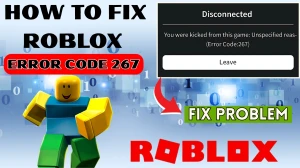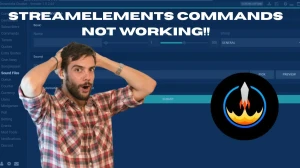Roadcraft Controller Not Working
Many RoadCraft players have reported issues with controllers or gamepads not working properly, especially on PC. Common problems include the game not detecting the controller, input lag, or buttons not responding during gameplay.
These issues are often caused by Steam Input settings, outdated drivers, or devices being connected after launching the game. Some controllers may also face compatibility problems if not configured correctly. Below,
We can give some of the fixes for the Roadcraft Controller not working:
How To Fix Controller or Gamepad Not Working In RoadCraft?
If your controller or gamepad isn’t working in RoadCraft, you’re not alone. Many players have run into the same issue. Here’s a quick guide to help you fix it and get back to playing smoothly.
1. Disable Steam Input for RoadCraft
Steam's Input feature can sometimes interfere with RoadCraft's native controller support. To disable it:
-
Open Steam and navigate to your Library.
-
Right-click on RoadCraft and select Properties.
-
Go to the Controller tab.
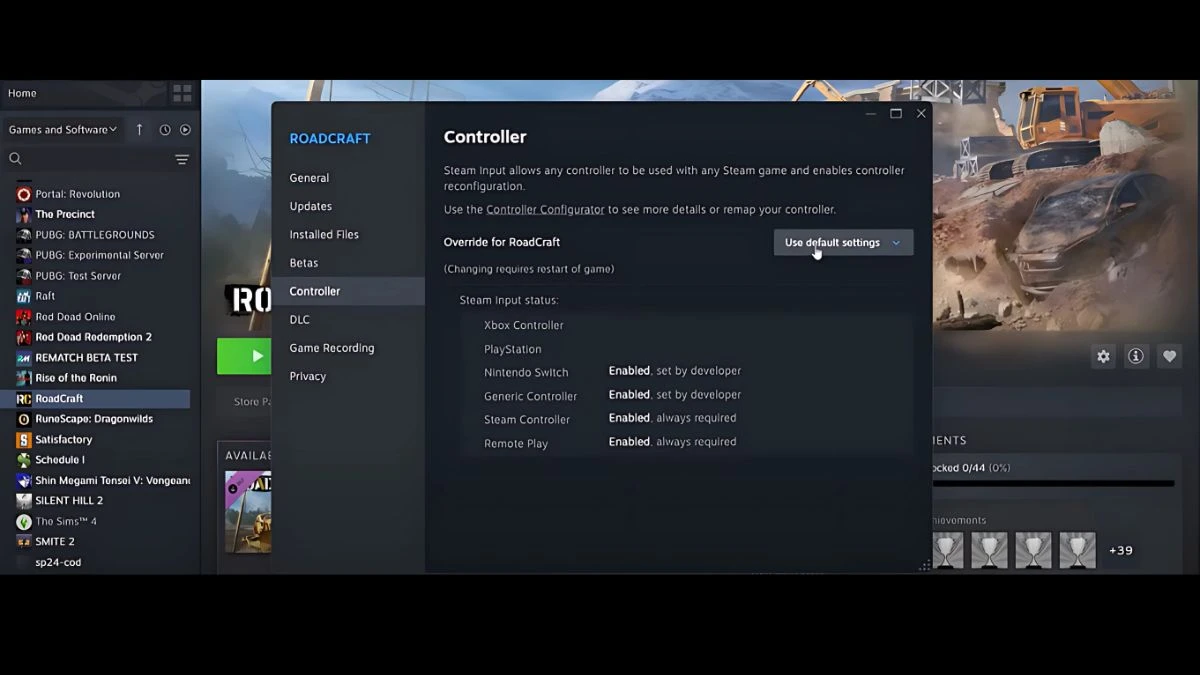
-
Under Override for RoadCraft, select Disable Steam Input.

This step has resolved controller issues for many players.
2. Ensure Your Controller Is Connected Before Launching the Game
RoadCraft may not recognize controllers that are connected after the game has started. To avoid this:
-
Close RoadCraft completely.
-
Connect your controller to your PC.
-
Launch RoadCraft with the controller already connected.
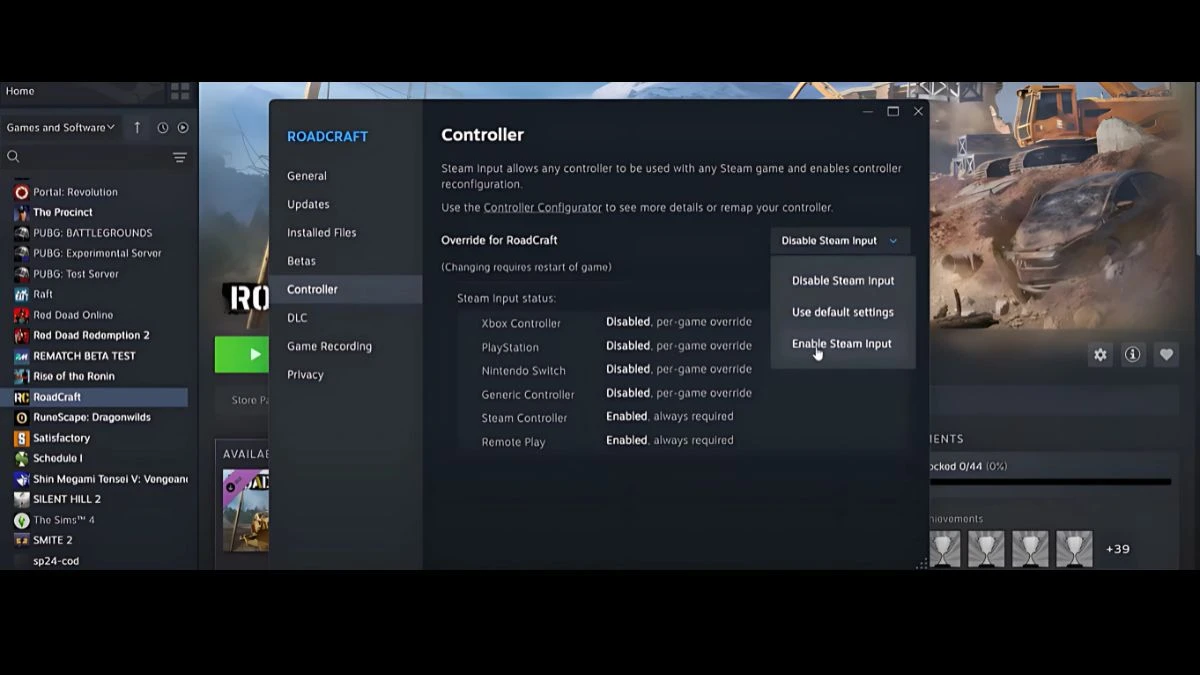
This ensures the game detects the controller properly at startup.
3. Check for Conflicting Devices
Sometimes, other connected devices can interfere with controller recognition. For example, certain keyboards or other peripherals might be mistakenly identified as controllers. To check:
-
Open Device Manager on your PC.
-
Look for any devices listed as game controllers that shouldn't be.
-
Disable or disconnect any conflicting devices.
One user found that their Razer keyboard was being detected as an Xbox controller, causing issues.
4. Use a Wired Connection
Wireless connections can sometimes be unreliable. If you're using a wireless controller and experiencing issues, try connecting it via USB. This can provide a more stable connection and ensure the controller is recognized.
5. Update Controller Firmware
Outdated firmware can lead to compatibility issues. Make sure your controller's firmware is up to date:
-
Xbox Controllers: Use the Xbox Accessories app to check for updates.
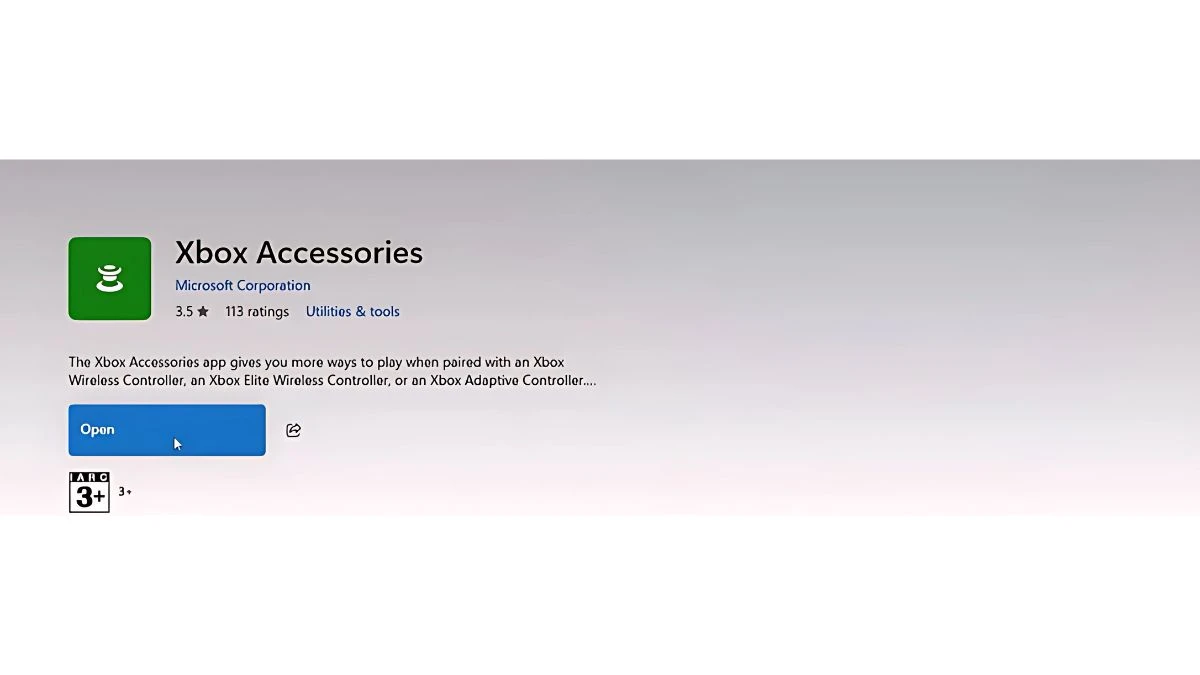
-
PlayStation Controllers: Use the PlayStation firmware updater tool.
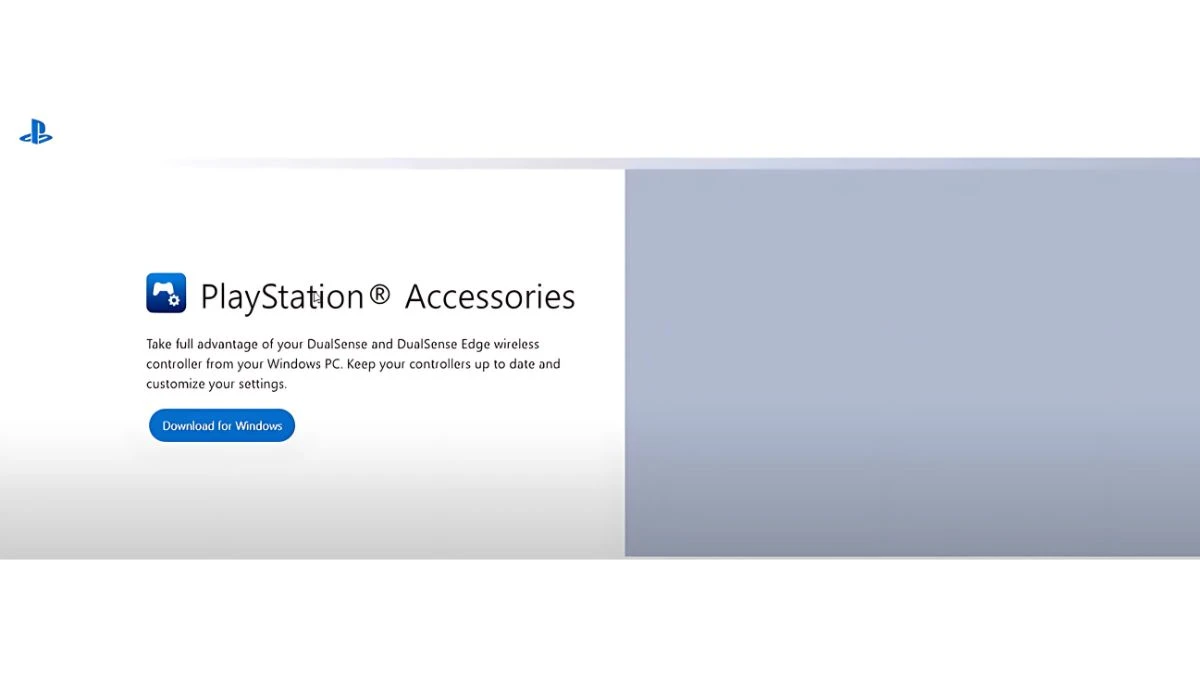
6. Verify Game Files
Corrupted or missing game files can cause various issues, including controller problems. To verify RoadCraft's game files:
-
Open Steam and go to your Library.
-
Right-click on RoadCraft and select Properties.
-
Go to the Installed Files tab.
-
Click on Verify integrity of game files.
What Are the Common Controller Issues in RoadCraft?
Before we jump into the solutions, let’s look at what might be going wrong:
-
The controller is not being detected by the game
-
Inputs not responding
-
Wrong controller layout or mapping
-
Conflicts with keyboard/mouse or other connected devices
These problems are usually caused by simple software settings, outdated drivers, or compatibility issues.
RoadCraft
RoadCraft is a construction and driving simulation video game developed by Saber Interactive and published by Focus Entertainment. The game combines road-building mechanics with heavy machinery operation, offering players a realistic experience in managing infrastructure projects.
Released in 2025 for PC and next-gen consoles, RoadCraft features both single-player and multiplayer modes, allowing users to collaborate or take on solo projects in an open-world setting. Players operate a variety of construction vehicles, complete contracts, and manage budgets and logistics in real time. The game has been praised for its detailed physics, realistic controls, and immersive construction gameplay.