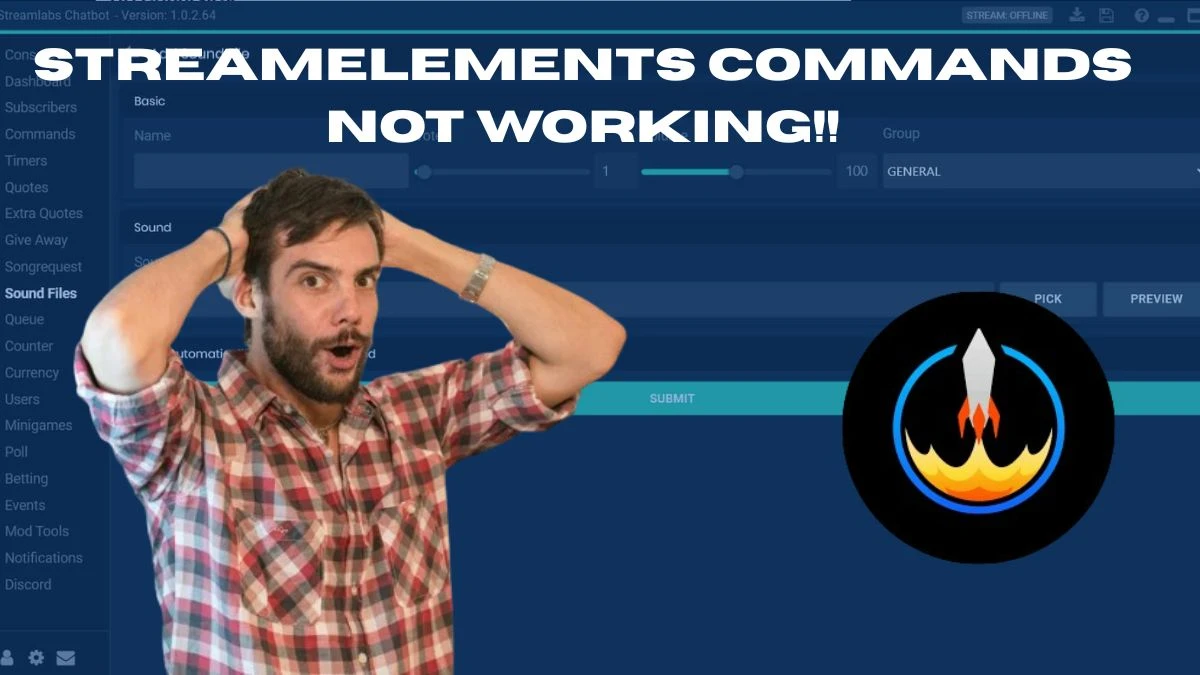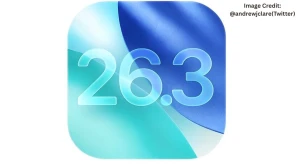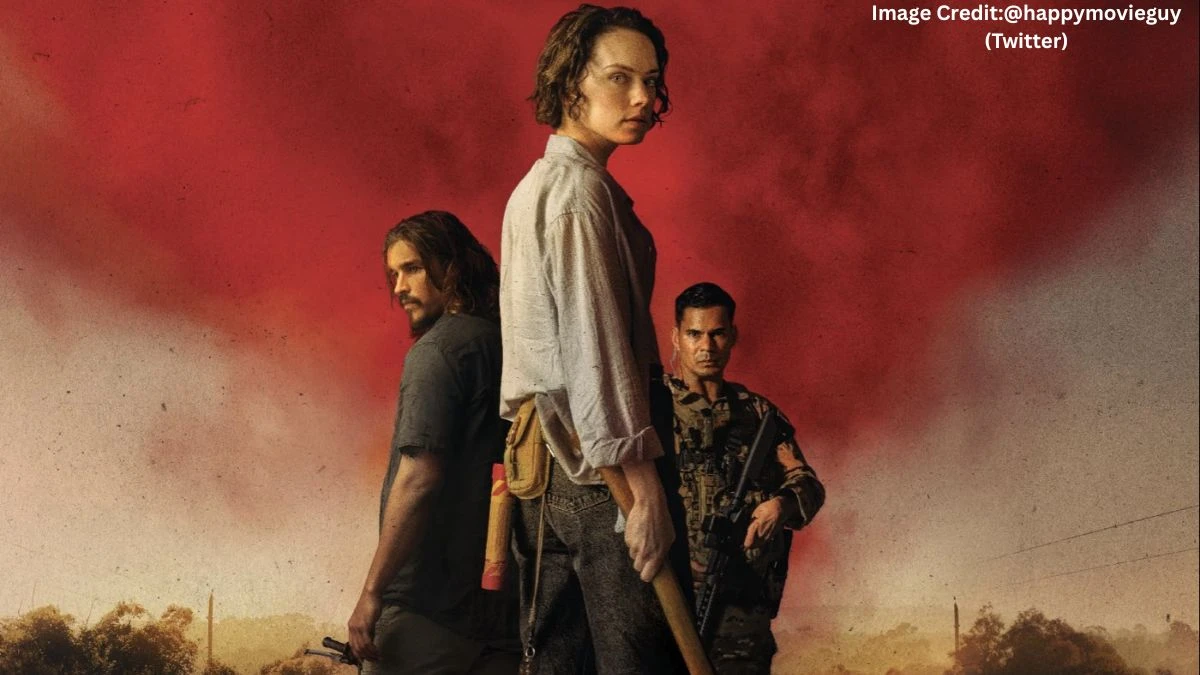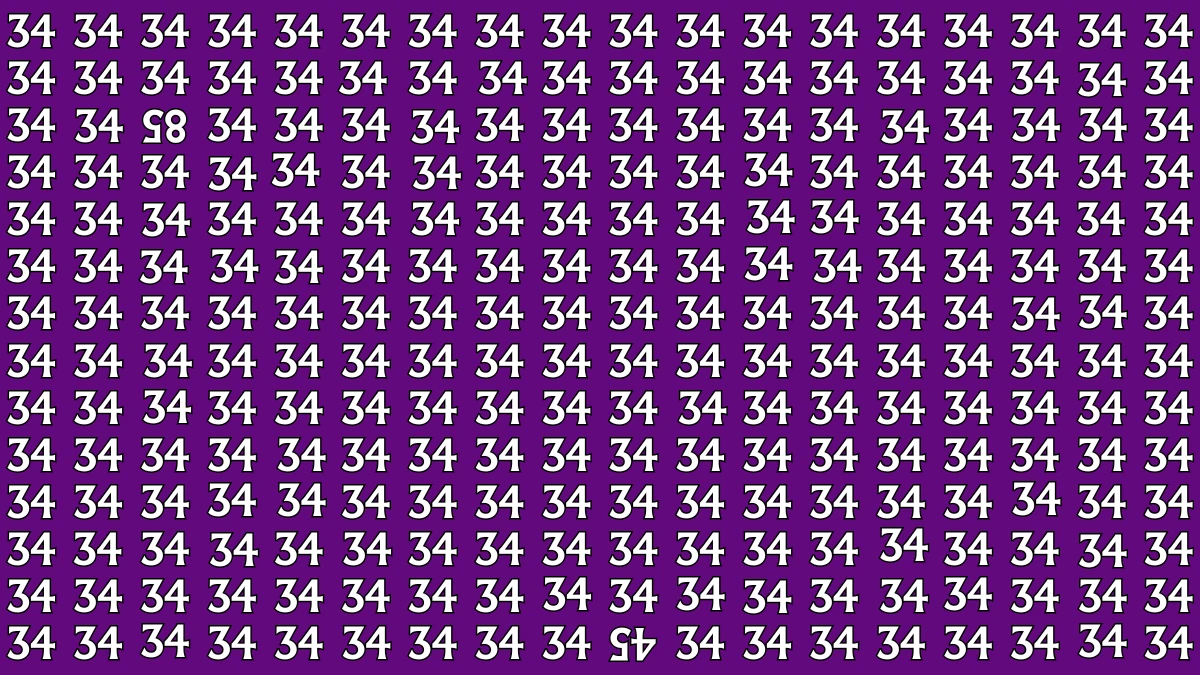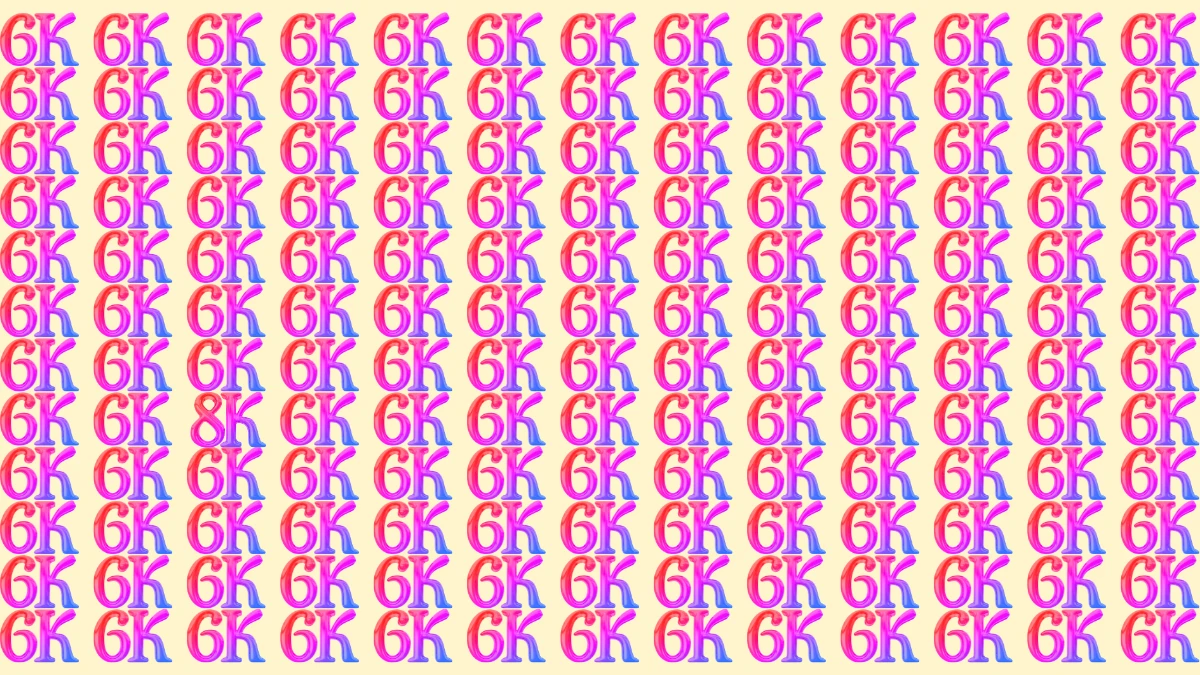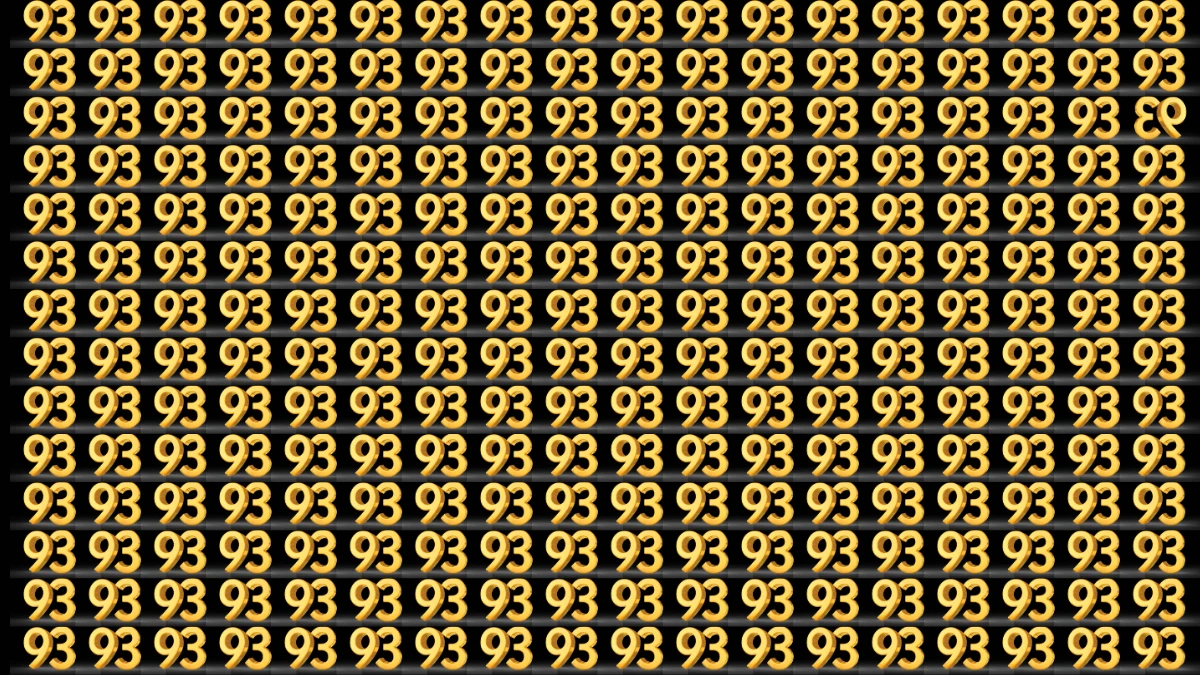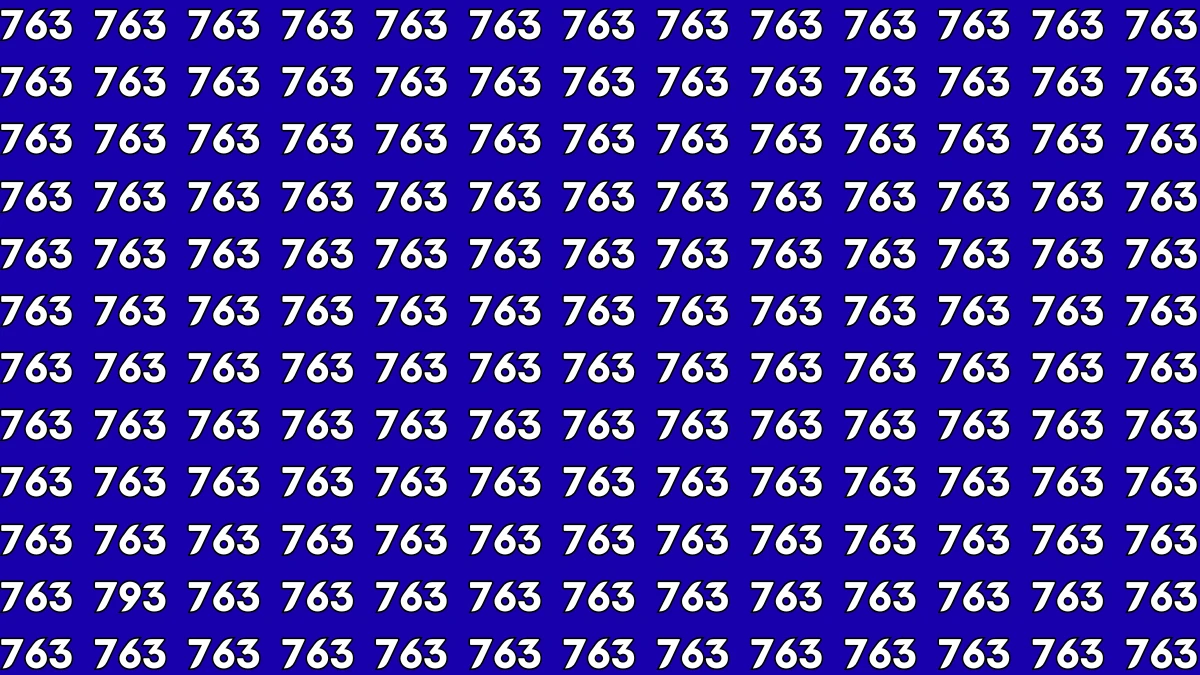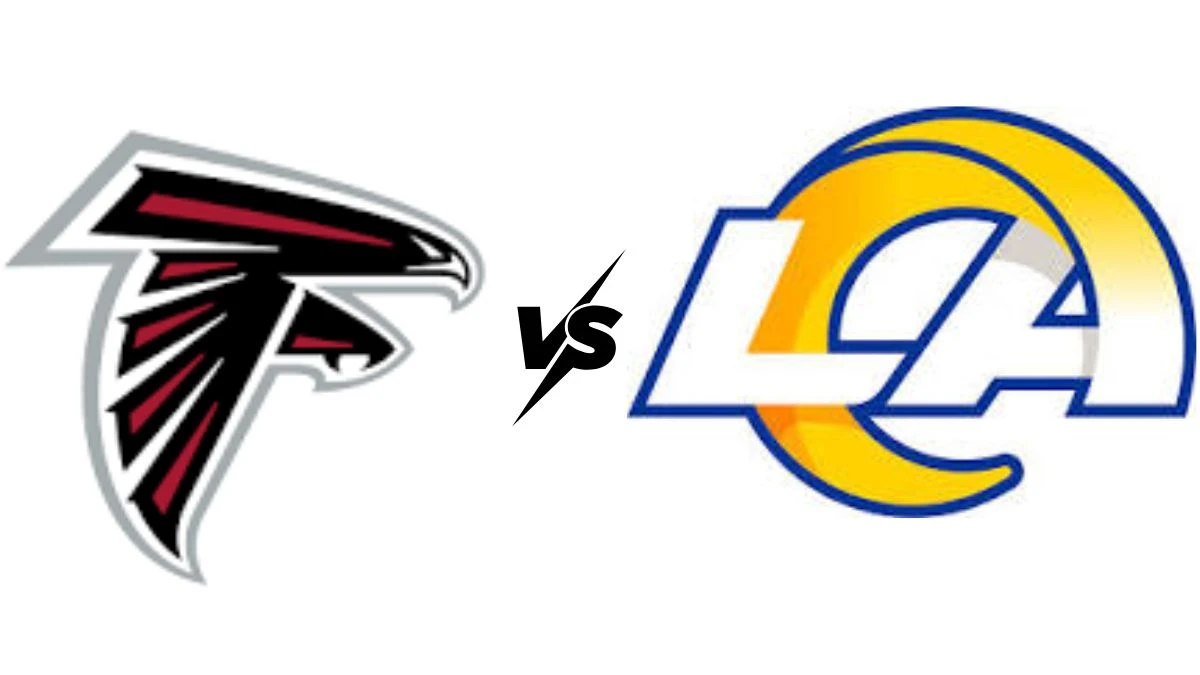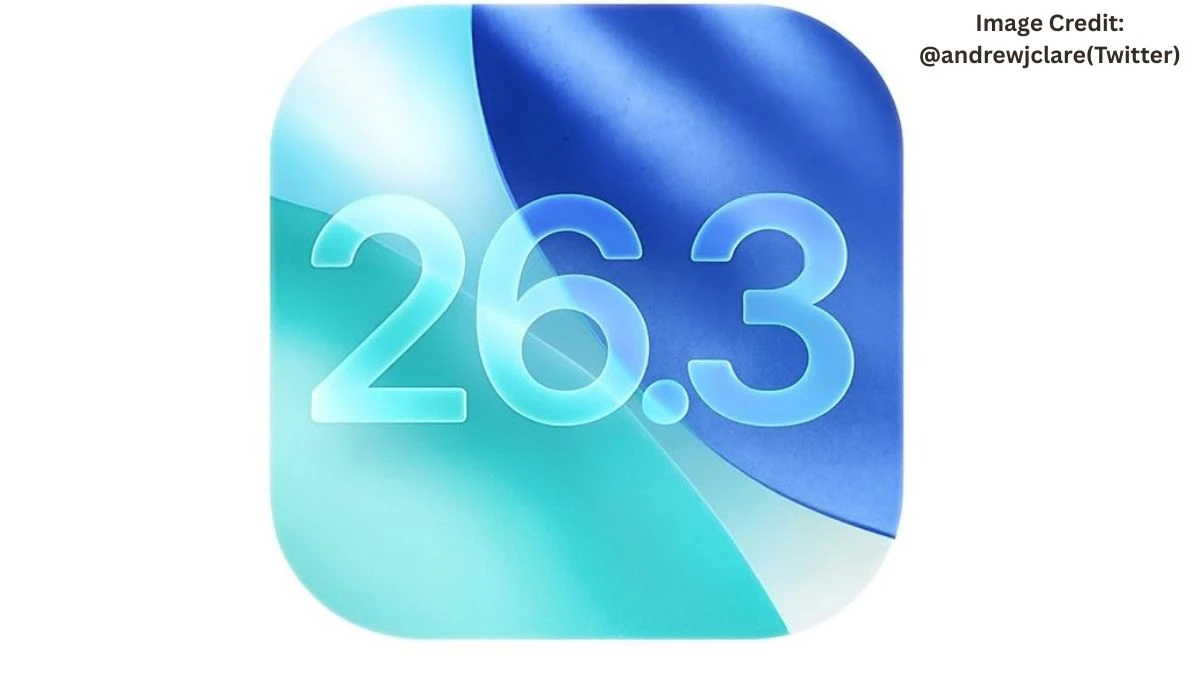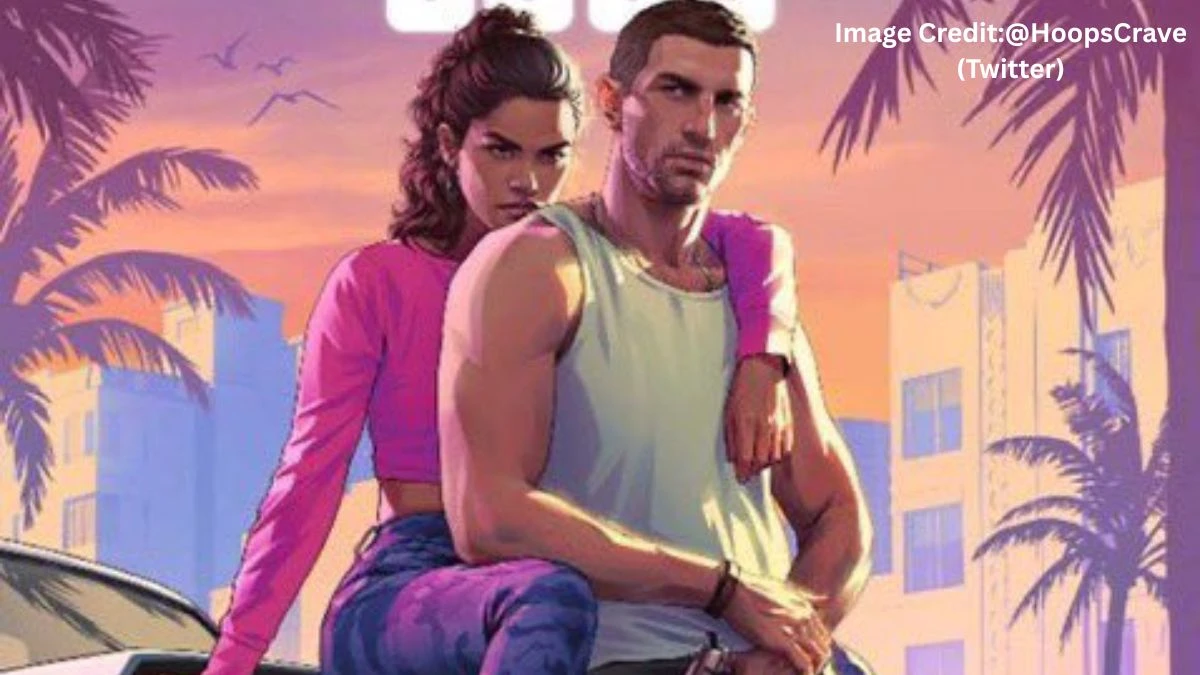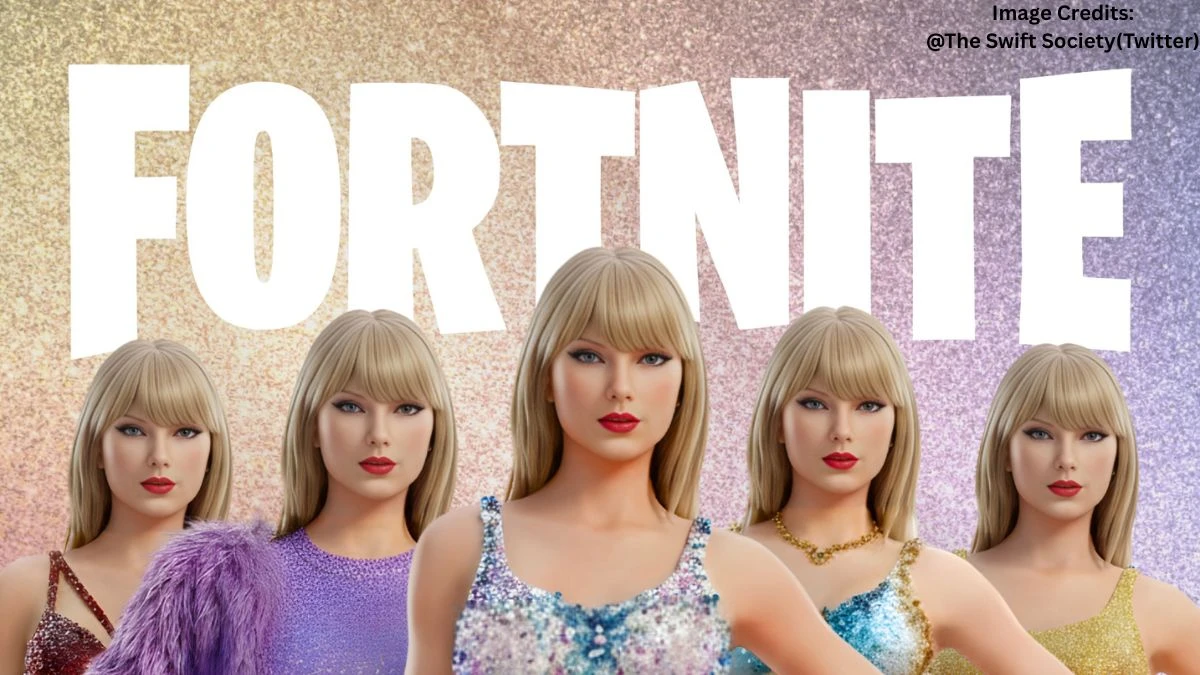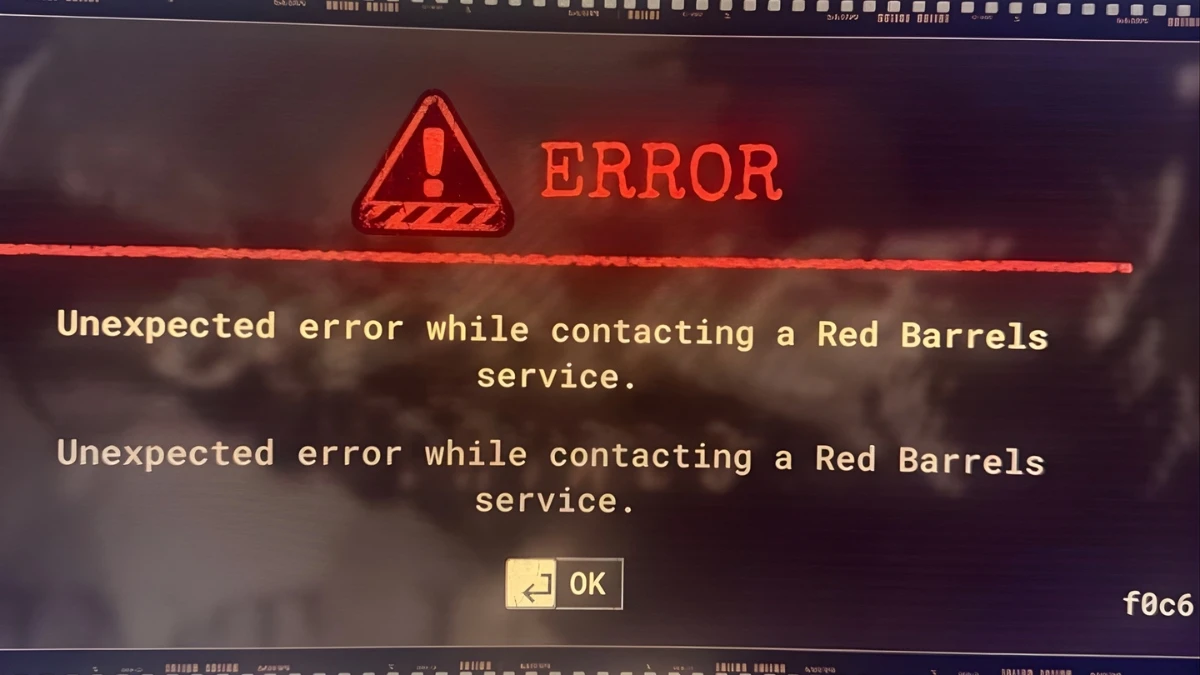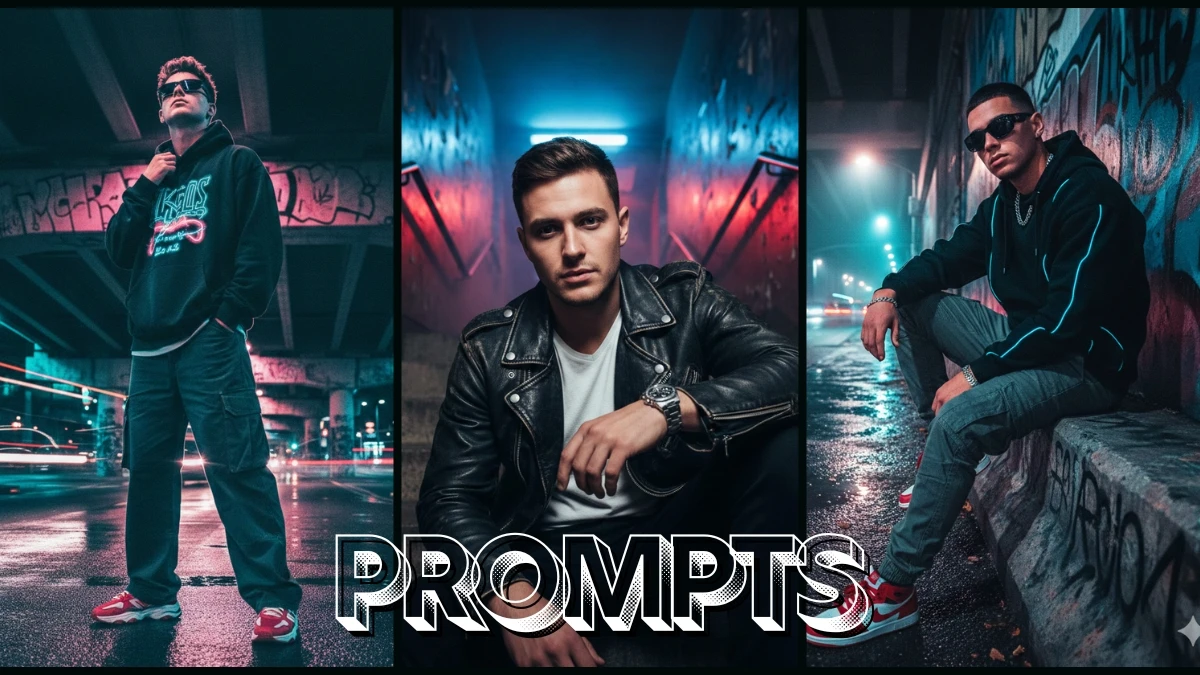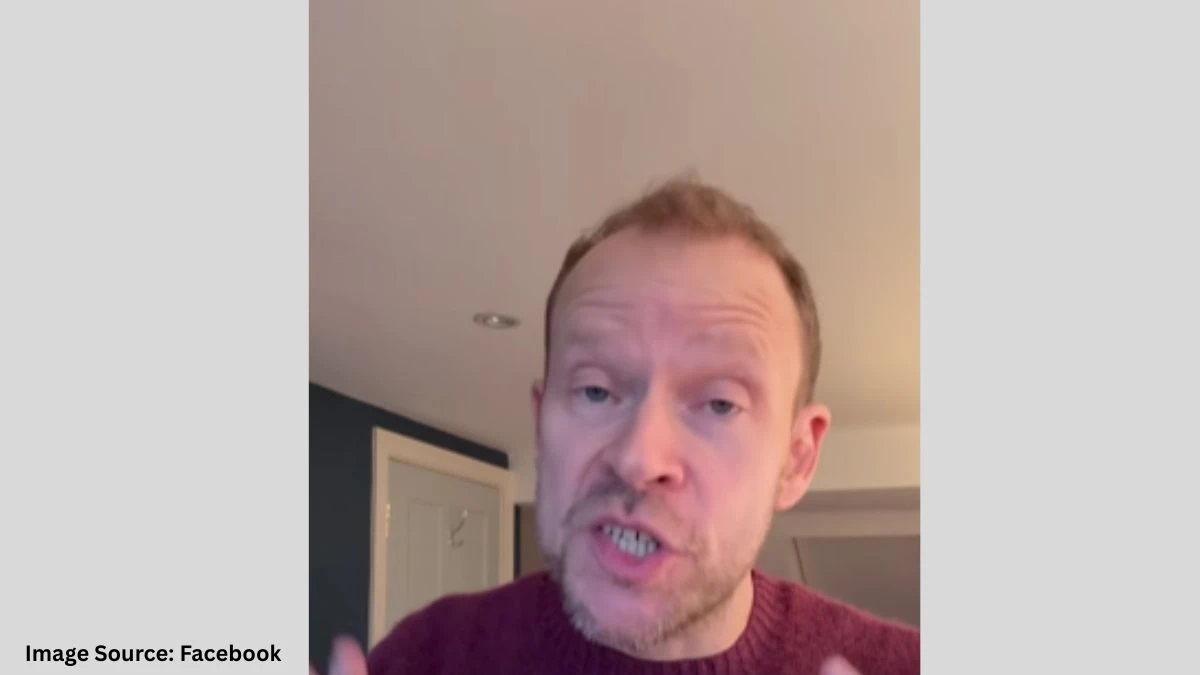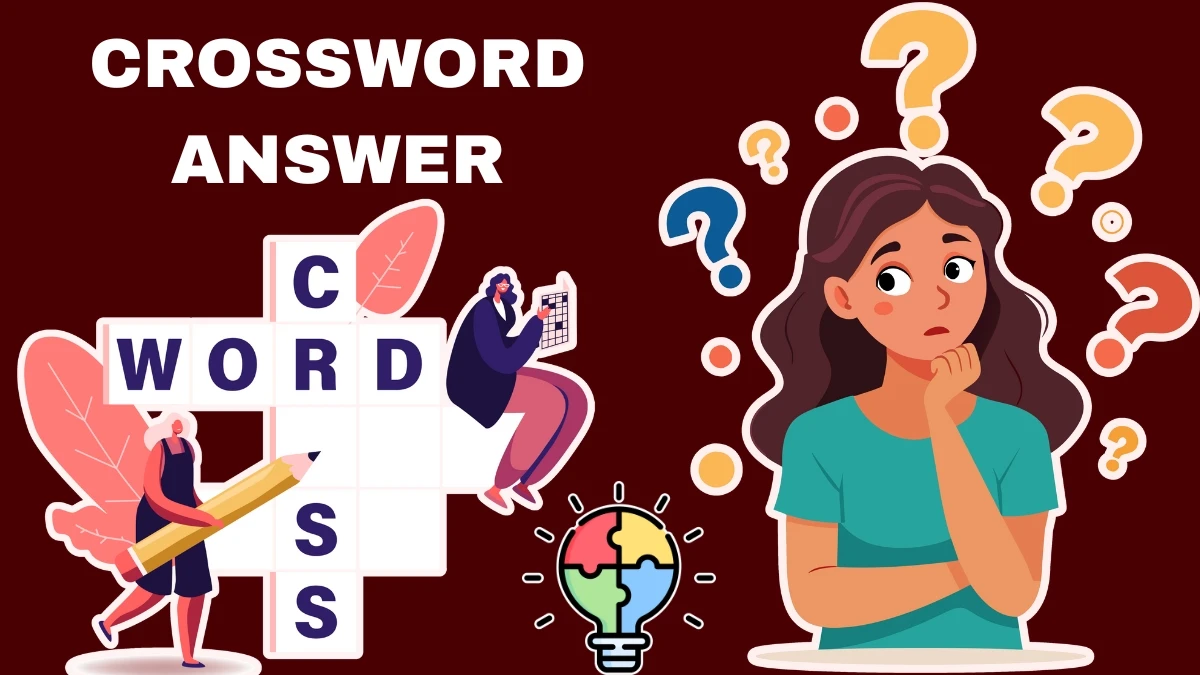Streamelements Commands not Working
StreamElements is one of the most popular tools for streamers, offering a powerful chatbot, custom commands, and automation features that help manage your Twitch or YouTube live chat effortlessly.
However, like any technology, StreamElements isn’t immune to glitches. Many streamers face the frustrating issue of StreamElements commands not working, which can disrupt chat engagement and moderation during streams.
Whether commands are failing to respond, timers aren’t triggering, or the bot seems completely unresponsive, troubleshooting these problems quickly is essential to keep your stream running smoothly.
In this article, we’ll explore the common reasons why your StreamElements commands might not be working and provide easy-to-follow solutions to get your chatbot back on track.
General Troubleshooting for StreamElements Bot
1. Part and Join the Bot Again
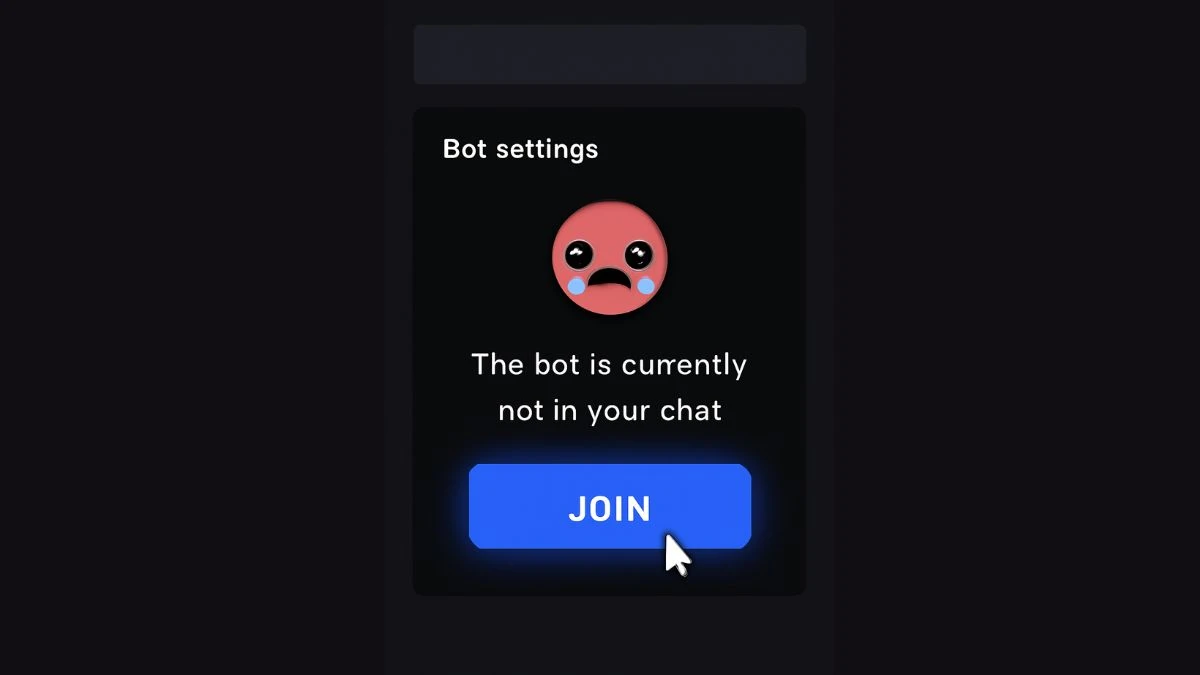
- Go to your StreamElements dashboard.
- Click the Part button in the bot section to make the bot leave the channel.
- Then click Join to reconnect the bot to your channel.
2. Relogging
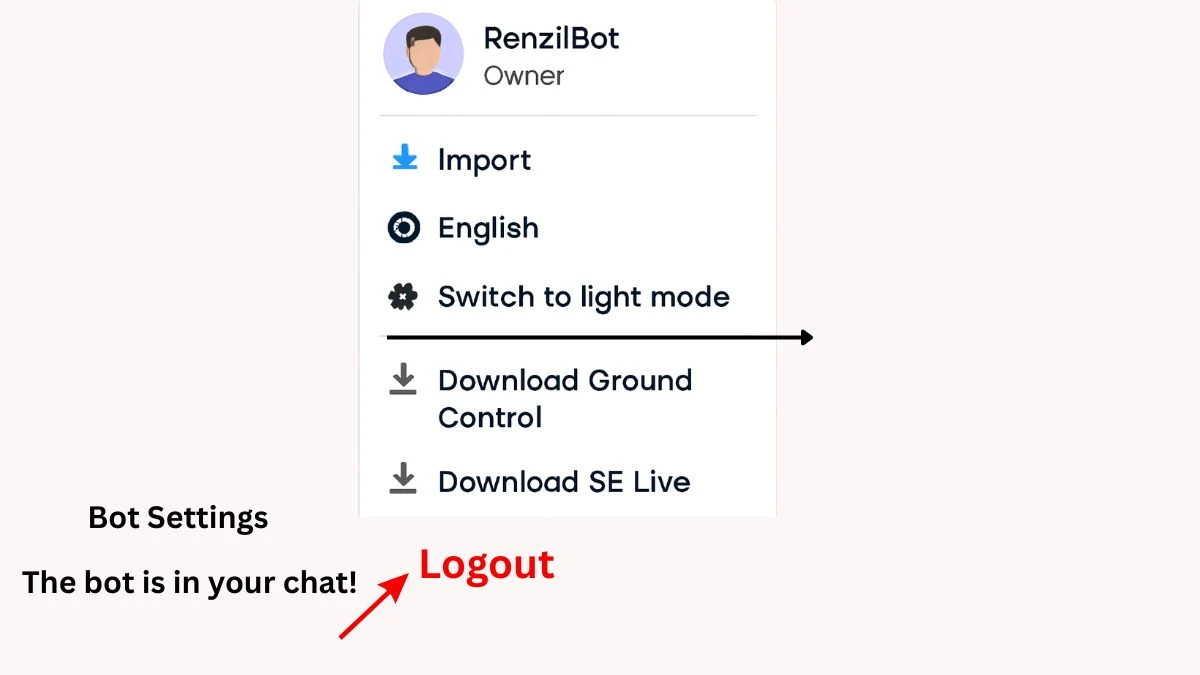
- Log out of your StreamElements account and log back in.
- This refreshes the connection between you and the bot.
3. If Chatbot is Not Responding
- Check if the bot is active in your channel via the dashboard.
- Make sure the bot is not banned or ignored in chat.
- To fix this, type /unban StreamElements in your chat.
4. Commands Not Working
- Verify the command is typed correctly, including the prefix (usually !).
- Check command permissions—some commands only work for mods or the streamer. Adjust in the dashboard if needed.
- Make sure the command is not on cooldown—check command settings.
Why are My StreamElements Commands Not Working?
Many streamers encounter issues where commands simply don’t respond or trigger in chat. Here are some common reasons why your commands might not be working:
1. Bot Is Not Active or Joined Your Channel
Your StreamElements bot must be actively connected to your channel to respond to commands. Sometimes, the bot disconnects due to technical glitches.
Solution: Go to your StreamElements dashboard and check if the bot is currently joined. If not, use the Part and Join buttons in the bot section to refresh the connection.
2. Bot Is Banned or Ignored in Your Channel
If the bot is accidentally banned or ignored in chat, it will not respond to any commands.
Solution: Type /unban StreamElements directly in your Twitch chat to remove any bans on the bot.
3. Command Syntax or Settings Are Incorrect
Ensure you’re typing commands with the correct prefix (usually !). Also, check if commands have permission restrictions—some commands may only work for moderators or the streamer.
Solution: Double-check command spelling and review command permission settings in your StreamElements dashboard.
4. Command Cooldown Is Active
Commands can have cooldown timers to prevent spam. If a command was recently used, it might be temporarily disabled.
Solution: Look at the cooldown settings in your command configuration and adjust them if necessary.
5. Timers Are Disabled or Not Triggering
If your automated timers aren’t showing up in chat, check their settings. Timers often require minimum chat activity to trigger.
Solution: Make sure timers are enabled and configured with appropriate intervals and chat line requirements.
What to Do When the StreamElements Bot is Not Working?
If you notice that the entire StreamElements bot is not working, beyond just commands, try these troubleshooting steps:
- Relogin to StreamElements: Log out and back into your StreamElements account to refresh the connection.
- Check StreamElements Status: Sometimes, StreamElements itself experiences downtime or server issues, which can affect bot performance.
- Check for Platform Updates: Twitch or YouTube updates can occasionally affect how bots interact with chat.
How to Check StreamElements Status and “Is StreamElements Down?”
If you suspect that the issue might be on StreamElements’ side, here’s how to check:
Visit StreamElements Status Page or their official Twitter account for real-time updates on outages or service disruptions.
Use third-party status monitoring websites like Downdetector to see if other users are reporting issues.
If StreamElements is down, your best option is to wait until the service is restored.
If you’re facing StreamElements commands not working or StreamElements bot not working issues, most of the time, simple fixes like parting and rejoining the bot, unbanning it, or checking your command settings will resolve the problem. Keeping an eye on StreamElements status also helps you identify if there’s a broader outage impacting your stream.
By following these steps, you can get your StreamElements bot running smoothly again, ensuring your chat commands and timers work seamlessly to enhance viewer engagement.
Common Error Messages in StreamElements
When using StreamElements commands, you might encounter specific error messages in chat or on the dashboard. Understanding these can help you quickly diagnose issues:
1. “You do not have permission to use this command.”
This means the command is restricted to certain user roles (e.g., moderators, subscribers, or the streamer only).
How to fix?
- Go to your StreamElements dashboard → Chat Commands.
- Check the command’s permission settings and adjust who can use it (Everyone, Mods, Subscribers, Streamer).
2. “Command is on cooldown, please wait.”
This message appears when the command has been used recently and is temporarily disabled to prevent spam.
How to fix?
- Review and adjust the cooldown timer in command settings.
- Educate your viewers about cooldowns to avoid frustration.
3. “This command does not exist.”
The command name might be misspelled or deleted.
How to fix?
- Verify the exact spelling and prefix.
- Check your dashboard if the command still exists and is enabled.
4. “Bot is not connected to the channel.”
The bot is either not joined or was disconnected from your Twitch channel.
How to fix?
Use the Part and Join buttons in the StreamElements dashboard to refresh the connection.
5. “Timer not triggering.”
Timers may require minimum chat activity or proper setup to work.
How to fix?
Confirm timers are enabled.
Increase chat activity or lower the chat line requirement.
StreamElements Troubleshooting Checklist
Check if the bot is connected
Go to your StreamElements dashboard and make sure the bot has joined your channel. If not, tap Join.
Part and join the bot again
Use the Part button to disconnect the bot, then press Join to reconnect it.
Unban the bot
In your Twitch chat, type /unban StreamElements to make sure the bot isn’t banned.
Verify command syntax
Make sure you are typing commands correctly with the right prefix (usually !).
Check command permissions
Ensure commands are allowed for the right users (everyone, mods, or streamer) in your dashboard.
Look at command cooldowns
Commands might be temporarily disabled if they’re on cooldown. Adjust cooldown timers if needed.
Confirm timers are enabled
Verify your timers are active and set with the correct intervals and chat activity requirements.
Relogin to StreamElements
Log out of your StreamElements account and log back in to refresh the connection.
Check StreamElements status
Visit their status page or Twitter to see if there’s a known outage or downtime.
Encourage chat activity
Some timers require enough chat messages to trigger—get your viewers chatting!