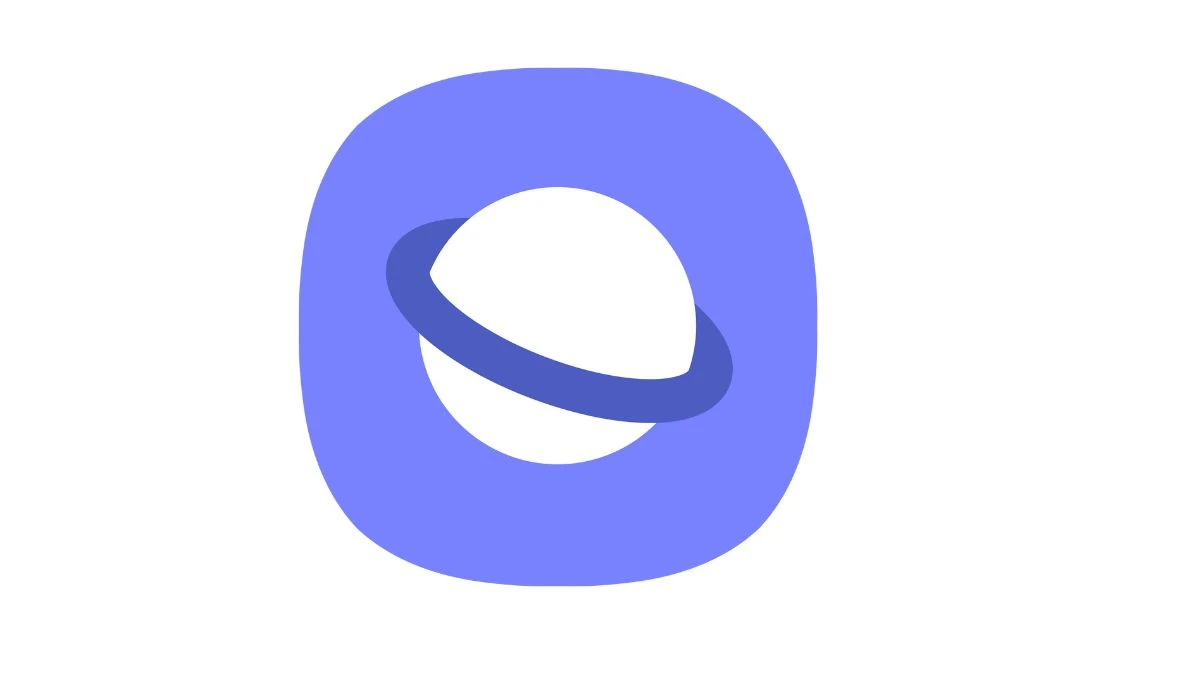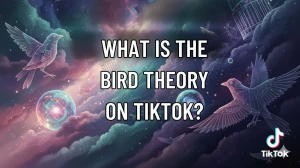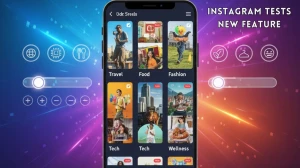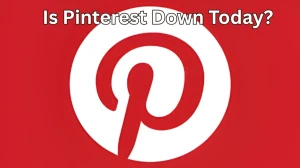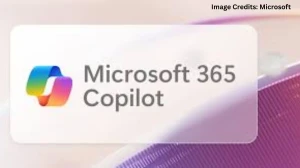Samsung Internet browser is finally on PC. You can now get the official browser for Windows. This isn’t a workaround or emulator hack. It’s a real desktop app. Access all the main features you know from mobile, now on your computer too.
Samsung Internet Browser for PC
Samsung announced their browser for Windows in October 2025. The first version is a beta. You can use it on Windows 11 or Windows 10, if your version is 1809 or newer. This works on most modern PCs. You don’t need a Samsung laptop. Anyone with the right Windows version can install it. The rollout started in Korea and the US. Other regions will get it soon.
Features match the mobile version. Sync bookmarks and history with your phone. Privacy tools help you block tracking. There’s a dashboard for seeing how many trackers got blocked. Smart anti-tracking is built in. The browser also comes with Galaxy AI features.
You can resume browsing on PC after stopping on your phone. Bookmarks stay the same on every device. Autofill works for forms and sign-ins. Samsung Pass helps sync data. Ad blocking is there. You get warning messages about harmful websites. The layout is simple and clean. Dark mode is available. Google is the default search, but you can switch it.
How to Download and Install Samsung Internet Browser on Windows PC?
- Go to the Microsoft Store on your PC. Search for “Samsung Internet.”
- Or open the link to the Microsoft Store from an official tech site.
- Click “Install.”
- Your computer will download and add the browser.
- Open it from your Start menu or desktop.
You need Windows 11 or Windows 10 version 1809 or newer.
Sign in with your Samsung account if you want to sync data. This links up your bookmarks and browsing history between phone and PC.
After install, set up your preferences in the browser. Privacy settings, sync, and ad blocker are all easy to find.
The beta is out in some places first. If you don’t see it in the Microsoft Store right away, check back soon; each week more regions get access. You don’t need to use emulators or go through complicated steps. This is the official way, just like you install any other browser.
Syncing with your Samsung phone happens automatically when you log in. If you have trouble, check for system updates on your PC. Make sure you have the latest version of Windows. Sometimes updates are needed for new apps.
If you want the newest tools and privacy features from Samsung Internet, use this official PC app. It gives you fast browsing and better security. If you use Samsung devices, everything connects up fast. Your passwords, bookmarks, and data stay safe—and you keep control.
That’s the clear way to get Samsung Internet Browser for your PC. No fluff, no extra steps, and no hacks.
Disclaimer:
The Samsung Internet Browser for PC is currently in beta and is being gradually rolled out in select regions, including Korea and the US. Availability may vary by location, and the app requires Windows 10 (version 1809 or newer) or Windows 11 to install. Features may be updated or modified as the app moves out of beta.