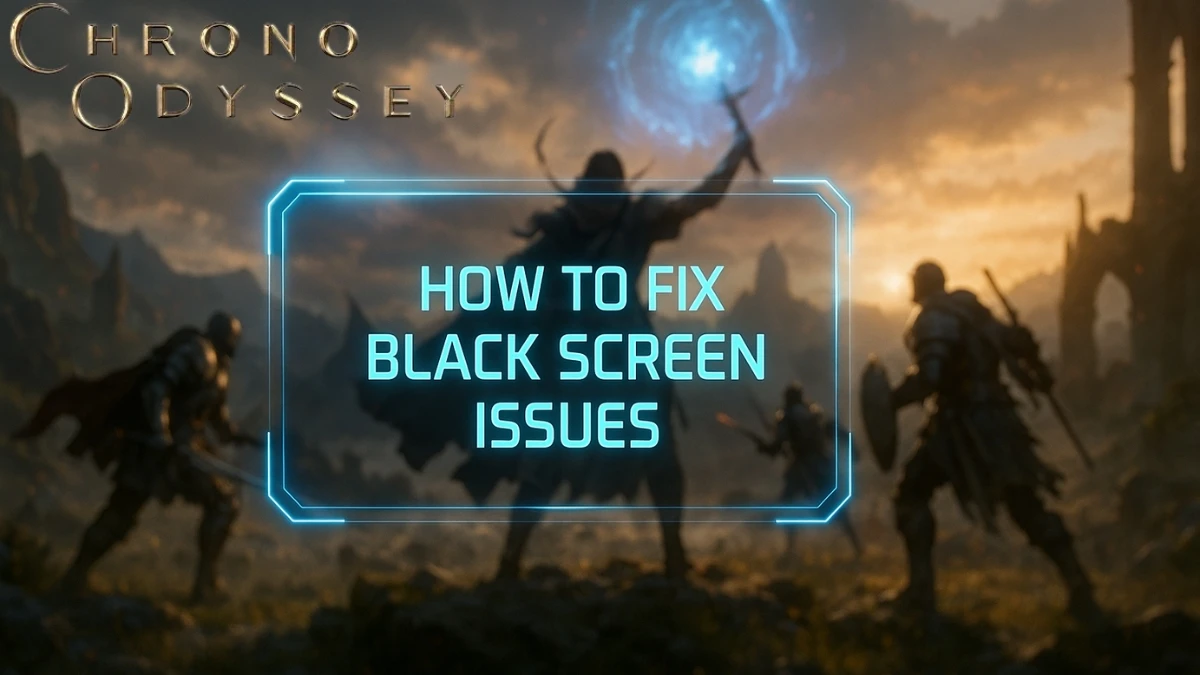What is Chrono Odyssey and Common Issues?
Chrono Odyssey is an ambitious MMORPG developed by NPIXEL (creators of Gran Saga) and published by Kakao Games, built on Unreal Engine 5. Set in the fantasy world of Setera, players take on the role of "Chrono Wardens" with time-manipulation abilities.
The game's Closed Beta Test launched on June 20, 2025, but many players have encountered server problems including failed connections, server queues, disconnections, and black screens. These black screen problems have been widespread during the playtest and can prevent players from even logging in.
Quick Problem Diagnosis
- Before diving into solutions, identify which issue you're experiencing:
- Black Screen on Startup: Game launches but shows only a black screen with audio playing
- Failed to Connect (Error 100150): Cannot reach game servers with connection error messages
- Black Screen During Loading: Screen goes black when traveling between game areas
- Server Issues: Getting disconnected, stuck in queues, or unable to access servers
Step 1: Check Chrono Odyssey Server Status
Always check server status first before attempting fixes. Many connection issues are server-side problems that require waiting, not troubleshooting.
How to Check Server Status?
- Visit the official Chrono Odyssey Steam page for announcements
- Check DownDetector for user-reported outages
- Join the official Discord server for real-time updates
- Browse Steam Community discussions for current issues
Chrono Odyssey currently operates 18 servers across three regions: North America, Europe, and Asia, with six servers in each region (e.g., NA-1 to NA-6). Common server issues include launch day congestion with long login queues, server instability under massive load causing crashes, and unexpected maintenance taking servers offline.
How to Fix Chrono Odyssey Black Screen Issues?
Solution 1: Update Your Graphics Drivers
Outdated GPU drivers are one of the most common causes of black screens in Chrono Odyssey. Here's how to update them properly:
For NVIDIA Users:
- Open GeForce Experience or visit NVIDIA's website
- Download the latest Game Ready Drivers
- During installation, select "Custom Installation"
- Check "Perform a clean installation" to remove old driver conflicts
- Restart your PC after installation completes
- Launch Chrono Odyssey to test
For AMD Users:
- Visit AMD's official website or use AMD Adrenalin software
- Download the latest Adrenalin Edition drivers
- During installation, disable AMD overlays and enhancements that can conflict with UE5 games
- Turn off image sharpening, anti-aliasing options, and triple buffering in AMD settings
- Restart your system and test the game
For Intel Users:
- Update through Windows Update or Intel's official driver page
- Ensure your system supports DirectX 12 for optimal UE5 compatibility
Solution 2: Fix Windows Compatibility Problems
Windows permissions and optimization settings can interfere with Unreal Engine 5 games like Chrono Odyssey. Follow these steps:
- Navigate to your Chrono Odyssey installation folder (usually in Steam/steamapps/common/)
- Right-click on ChronoOdyssey.exe and select "Properties"
- Go to the "Compatibility" tab
- Check "Run this program as an administrator"
- Also check "Disable fullscreen optimizations"
- Click "Apply" and "OK"
- Restart the game to test
Solution 3: Resolve Display and Monitor Conflicts
Fullscreen mode can sometimes cause display conflicts, especially on multiple monitors or laptops.
For Single Monitor Setup:
- Try switching between Fullscreen and Windowed Borderless mode in game settings
- Change your resolution to match your monitor's native resolution
- Temporarily disable HDR in Windows display settings
For Multiple Monitor Setup:
- Disconnect secondary monitors temporarily while launching the game
- Set your primary gaming monitor in Windows Display Settings
- Some players report success after unplugging their second monitor
Solution 4: Verify Game File Integrity
Corrupted game files can cause black screen issues. Here's how to fix them:
Steam Users:
- Open your Steam Library
- Right-click Chrono Odyssey and select "Properties"
- Go to "Local Files" tab
- Click "Verify integrity of game files"
- Wait for Steam to check and repair any corrupted files
- Restart Steam and launch the game
Solution 5: Optimize Graphics Settings
Performance optimization can help resolve black screen issues by reducing system load:
In-Game Settings (if you can access them):
- Set Texture Quality to Medium instead of High or Ultra
- Disable ray tracing features temporarily
- Cap frame rate at 60 FPS using the console command fps_max 60 to prevent network saturation
- Lower shadow quality and view distance
Windows Graphics Settings:
- Go to Windows Settings > System > Display > Graphics
- Click "Browse" and add Chrono Odyssey as a "Desktop app"
- Select the game and click "Options"
- Set graphics preference to "High performance"
How to Fix Chrono Odyssey Connection Issues?
Chrono Odyssey Error Code 100150 is a server-related error that occurs when players attempt to log in but fail to establish a connection with the game servers. It appears as a prompt indicating "Unable to connect to the server" and represents a fundamental network communication failure.
Solution 1: Basic Network Troubleshooting
Restart Your Network Equipment:
- Unplug your router and modem for 30-60 seconds
- Plug in the modem first, wait 2 minutes
- Plug in the router, wait another 2 minutes
- Test your internet connection and launch the game
Check Your Internet Connection:
- Run speed tests to ensure stable connection
- Look for fluctuations in speed, high ping, latency, or packet losses that might be causing connection issues
- Close bandwidth-heavy applications like streaming services or downloads
- Switch to a wired Ethernet connection if using WiFi
Solution 2: Configure Firewall and Security Settings
Your firewall might block games from properly communicating with the internet, preventing connection to game servers.
Windows Firewall Configuration:
- Open Windows Security > Firewall & network protection
- Click "Allow an app through firewall"
- Click "Change settings" then "Allow another app"
- Browse and add ChronoOdyssey.exe
- Make sure both "Private" and "Public" networks are checked
Third-Party Antivirus:
- Add Chrono Odyssey to your antivirus exceptions list
- Temporarily disable real-time protection to test connection
- Configure gaming mode if your antivirus has one
Solution 3: Router and Network Configuration
Advanced Router Settings:
- Enable UPnP (Universal Plug and Play) in your router settings
- Set up Quality of Service (QoS) to prioritize gaming traffic
- Prioritize game traffic in your router settings, typically found under "Advanced" > "QoS"
- Check if any ports need to be forwarded for Chrono Odyssey
Chrono Odyssey's black screen and connection issues are common during the Closed Beta phase, but most problems can be resolved with the right troubleshooting approach. Start with checking server status, then work through graphics driver updates and network configuration fixes.
Disclaimer:
The information provided here is based on troubleshooting common issues encountered during the Chrono Odyssey Closed Beta Test. These solutions are intended to help users resolve issues they may encounter, but they may not guarantee a fix for all problems, as issues could be related to server-side problems, bugs, or other unforeseen factors. Always refer to the official game resources, such as developer announcements or community forums, for up-to-date information and support.