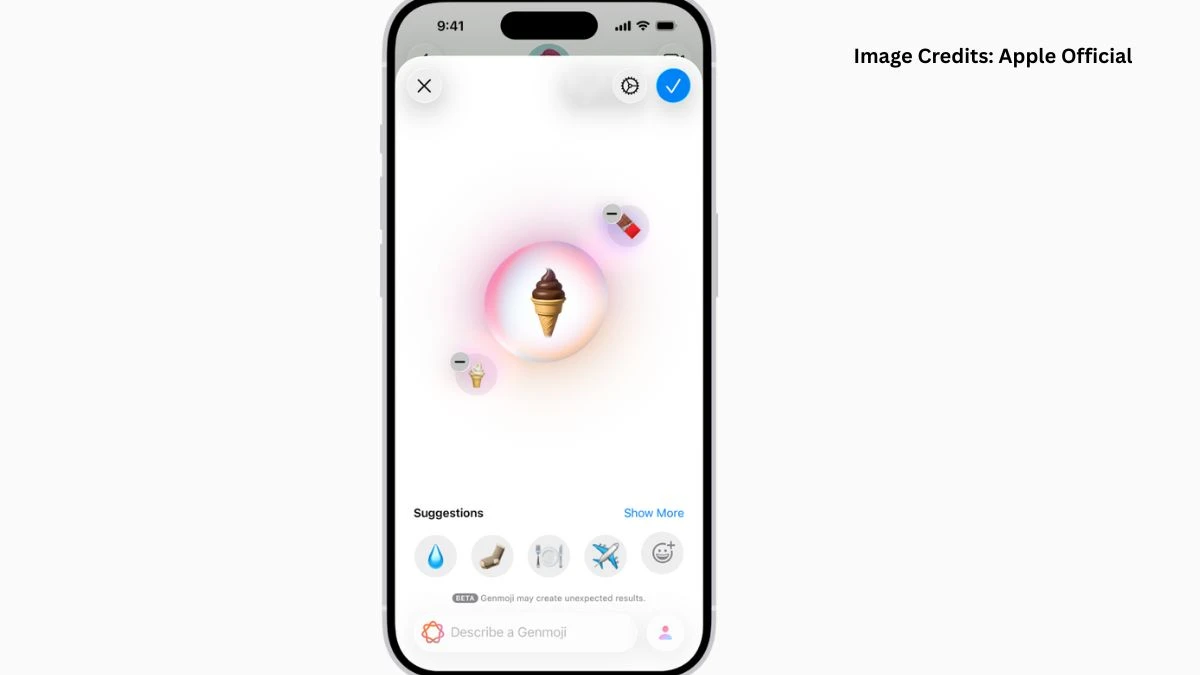How to Make Your Own Emoji on iOS 26?
So, you want to make your own emoji on iOS 26? You’re in luck, it’s easier (and way more fun) than you might think.
The Basics: Start in Messages
Yes, the quickest way is to hop over to Messages and dive right in.
All you do is tap a text field (you know, where you type “Hey, I’ll be five minutes late again!”) and then hit that emoji button no secret handshake required. Once the emoji keyboard pops up, look for “Genmoji” at the top right. Tap it. That’s where the magic happens.
Honestly, the first time I tried this, I ended up creating a very wobbly-looking pizza emoji with sunglasses. Not sure what I was going for, but you know what? It made my friend laugh so hard she almost dropped her phone. Success!
Making Your Emoji: Mix, Match, or Just Describe
In Genmoji, you get to build an emoji that feels like you.
Here are the ways you can play:
-
Browse concepts: Want a cat in a hotdog suit or a wizard with sparkly eyes? Just swipe and pick from themes, costumes, accessories, and moods.
-
Combine old emoji: That’s right! Grab the grinning face with sweat plus the football now, you’ve got something only a true Bengals fan will understand. Or... maybe a cat with pizza. Honestly, the combos get wild fast.
-
Describe your dream emoji: Try typing “sleepy dog under a blanket” or “nervous broccoli.” The AI will whip up options. Once I wrote “creepy heart,” and the result was, uh, adorable but unsettling. Would not text to mom unless she’s in a weird mood.
-
Make it personal: If you’re feeling whimsical, you can use a friend's photo (but you’ll need to name them in Photos app first). The emoji turns their face into a sticker-style character. Just don’t tell them you gave them rainbow eyebrows. (Actually, it’s hilarious.)
Finishing Touches (And a Few Surprises)
Once you like an emoji, tap “Add.” Boom, it’s saved with your stickers. These little guys show up everywhere: Messages, Mail, Notes, and sometimes in Tapbacks too (which is perfect if you want your custom emoji to say “yes, I saw your sixth text about brunch”). And your creations are cross-device if you’re on the same Apple ID, so the weird carrot-face you made at midnight also pops up on your iPad.
Tips I wish I’d known sooner:
-
You can swipe on options to see different styles. Some look “comic,” some “shiny,” some just vibe as “I didn’t get enough sleep last night.”
-
There’s even an option to change hair, facial hair, or eyewear if you’re using a person’s photo. I made my dad’s emoji with the biggest mustache possible; he said it was “accurate, unfortunately.”
Making your own emoji on iOS 26 is way more relaxed (and quirky) than old-school emoji suggestions. You don’t have to wait for the next Unicode update; just smash those icons together and see what appears. Honestly, sometimes the unexpected results are the best ones. Give it a try. You’ll probably end up with a suspicious avocado, a giggling dog, or just the most glorious football fan emoji ever.