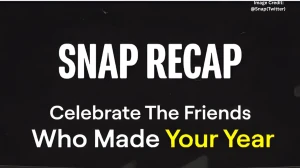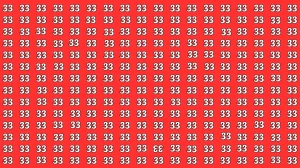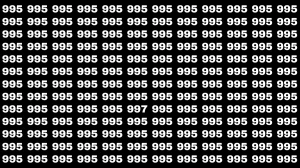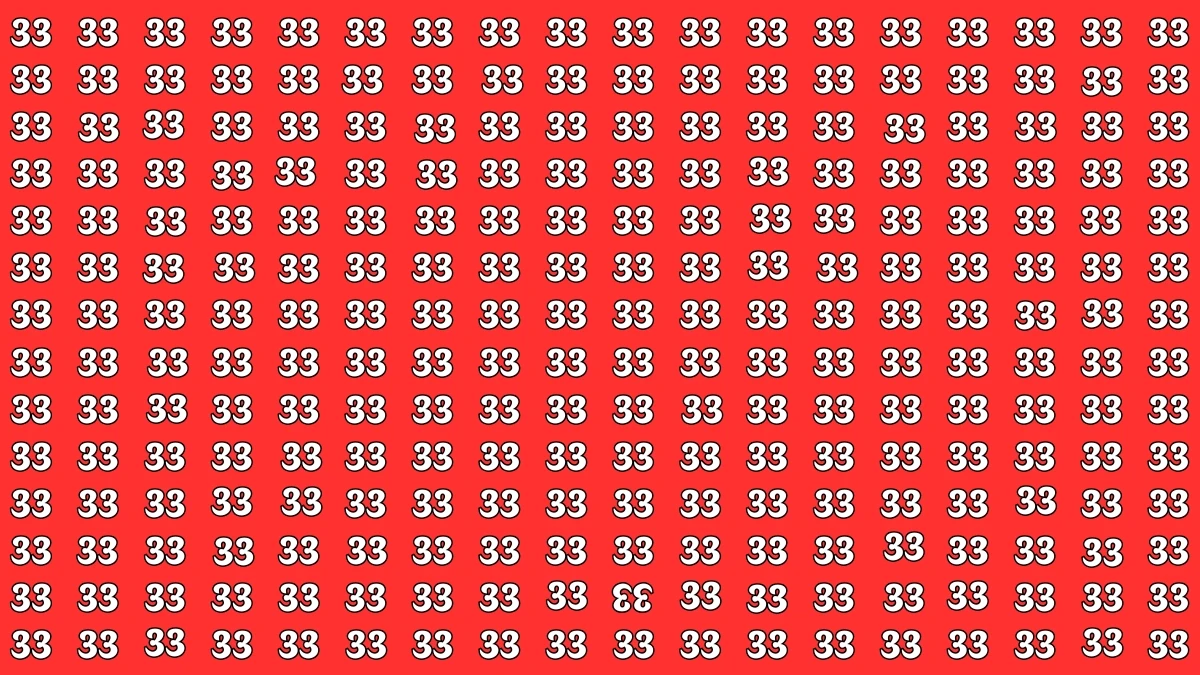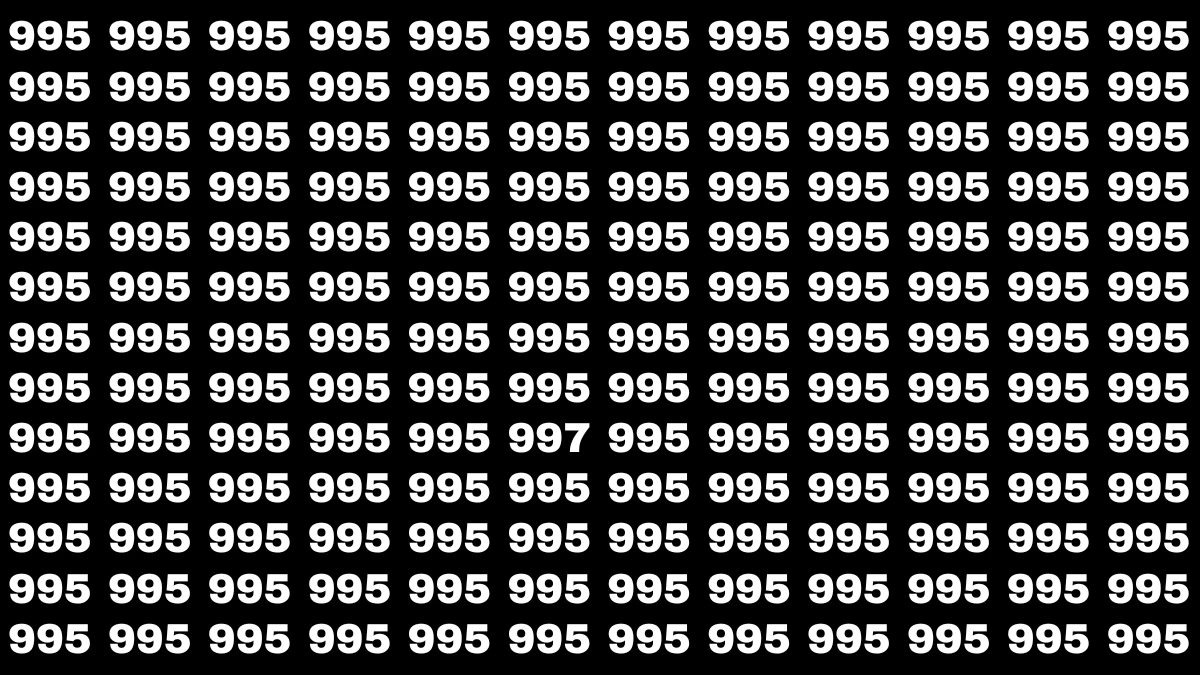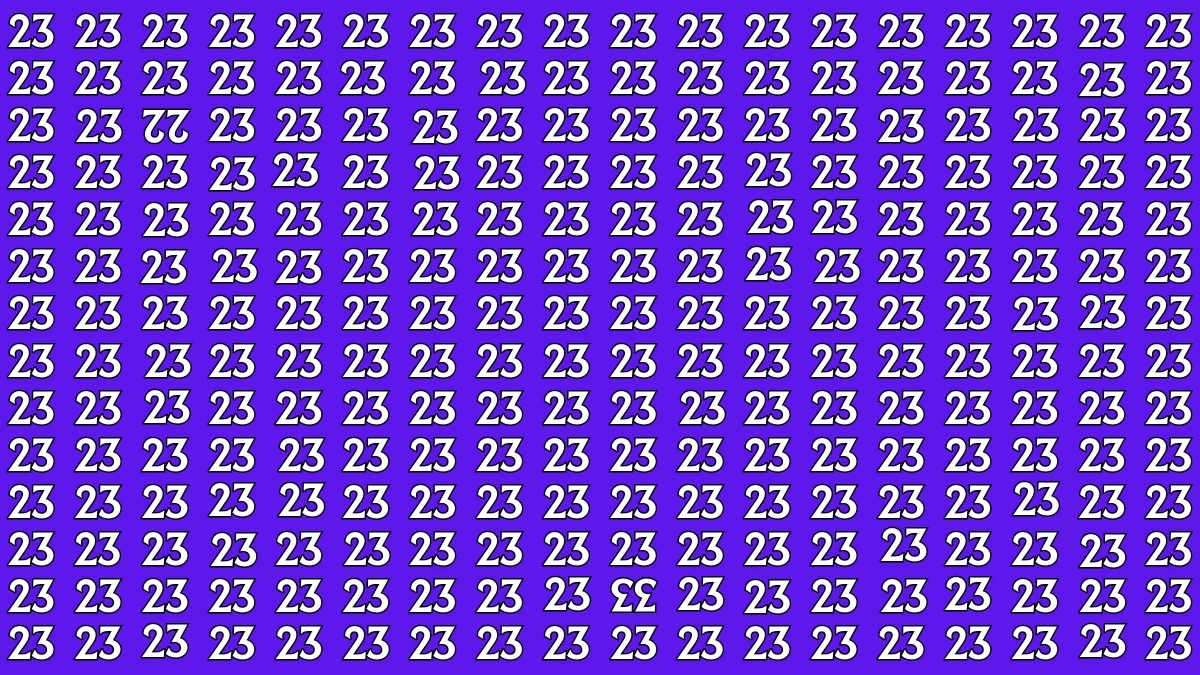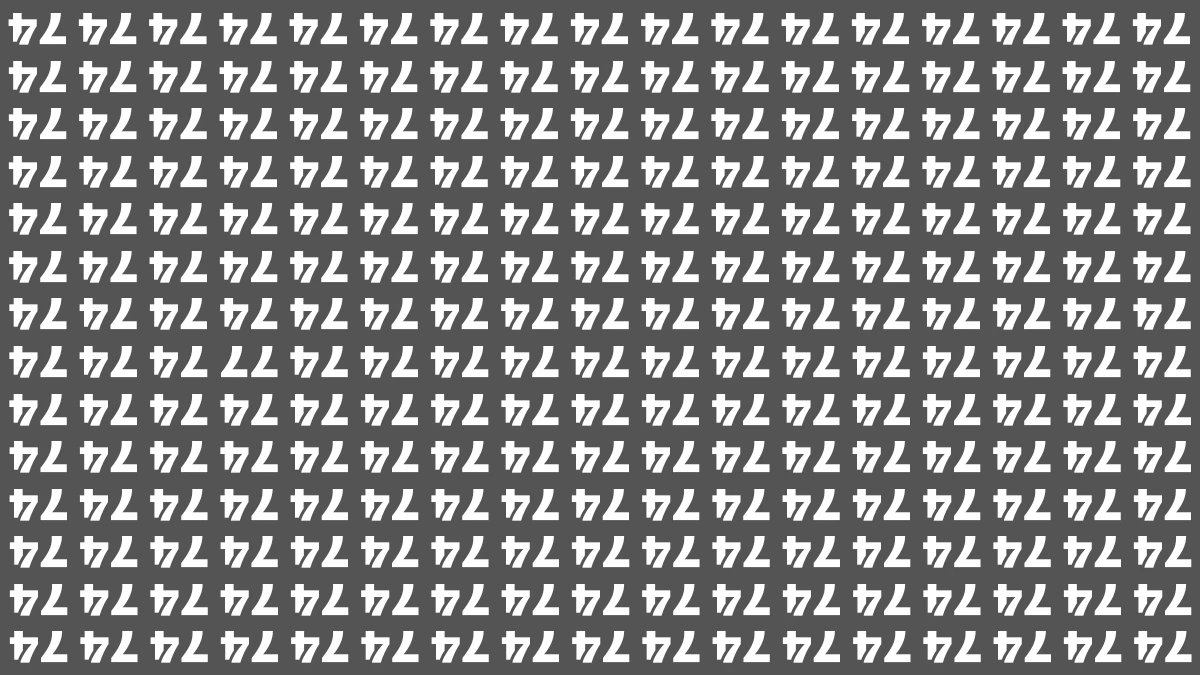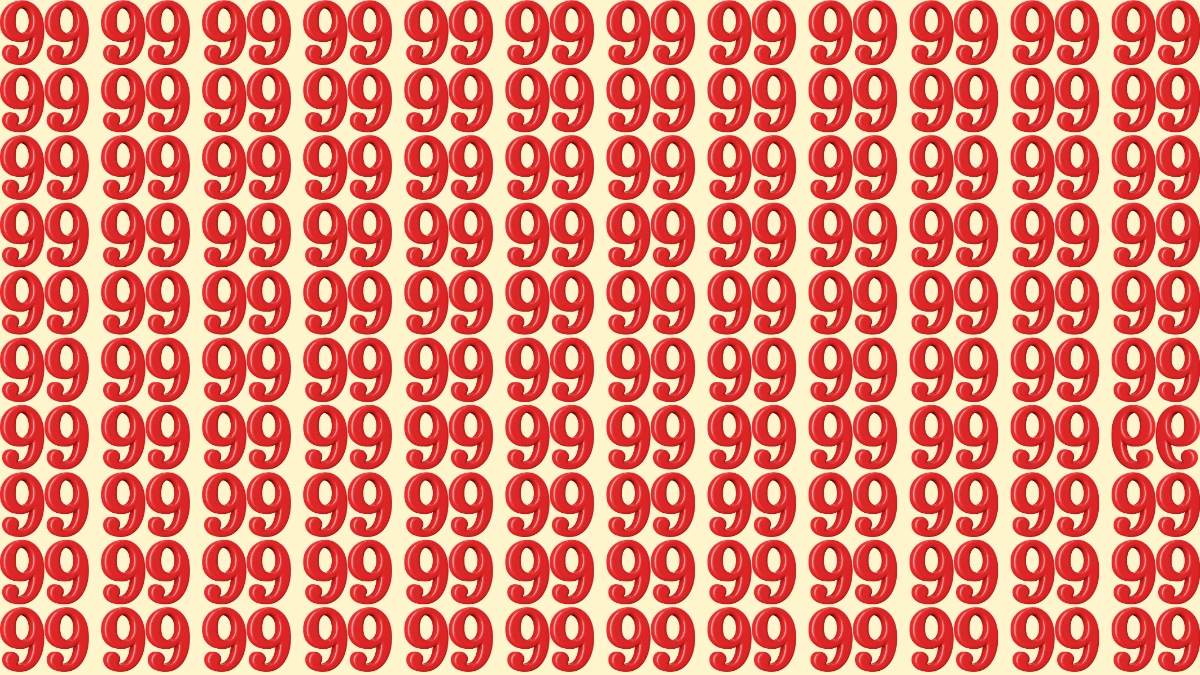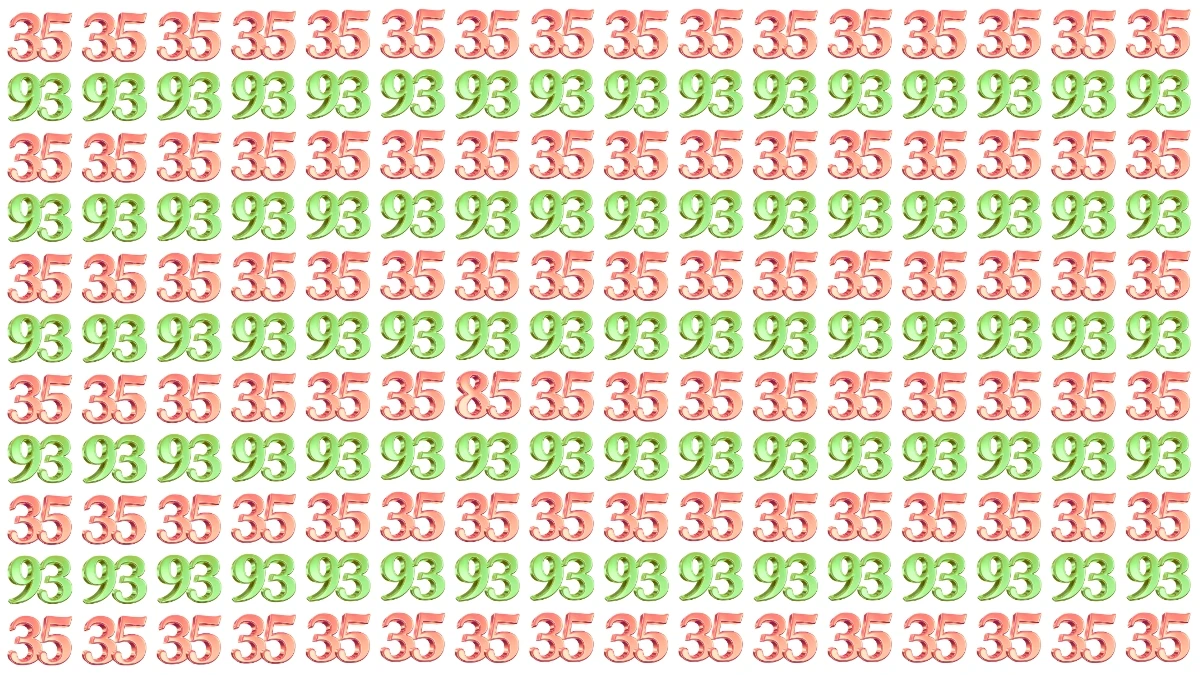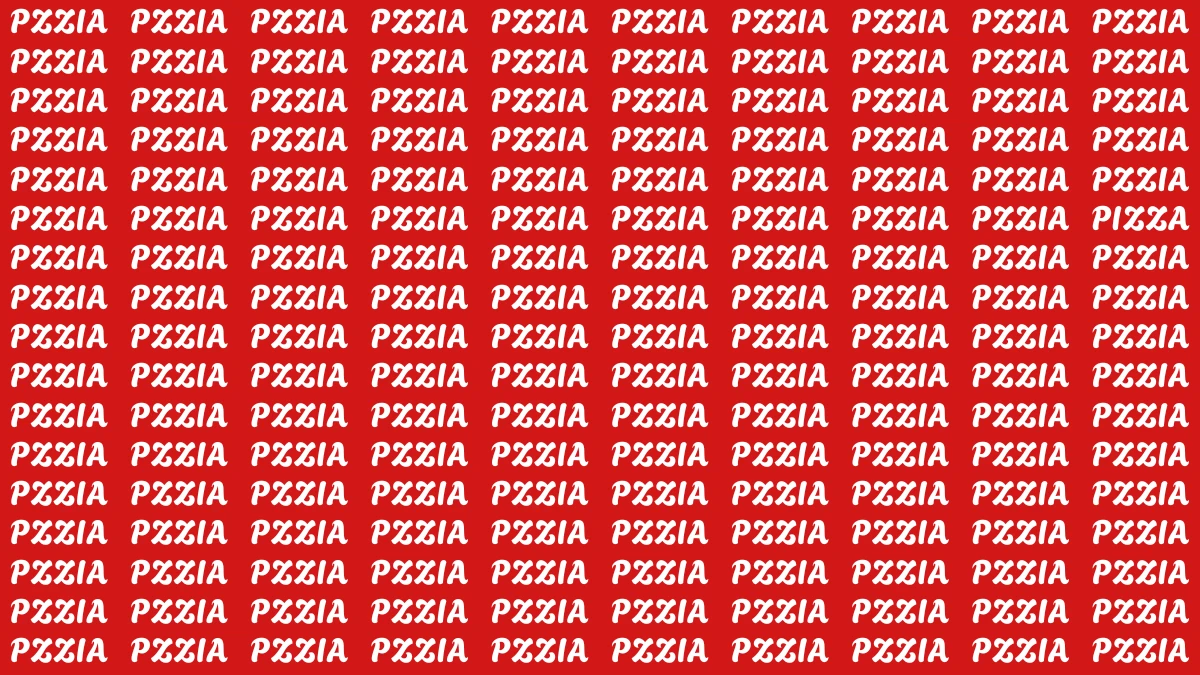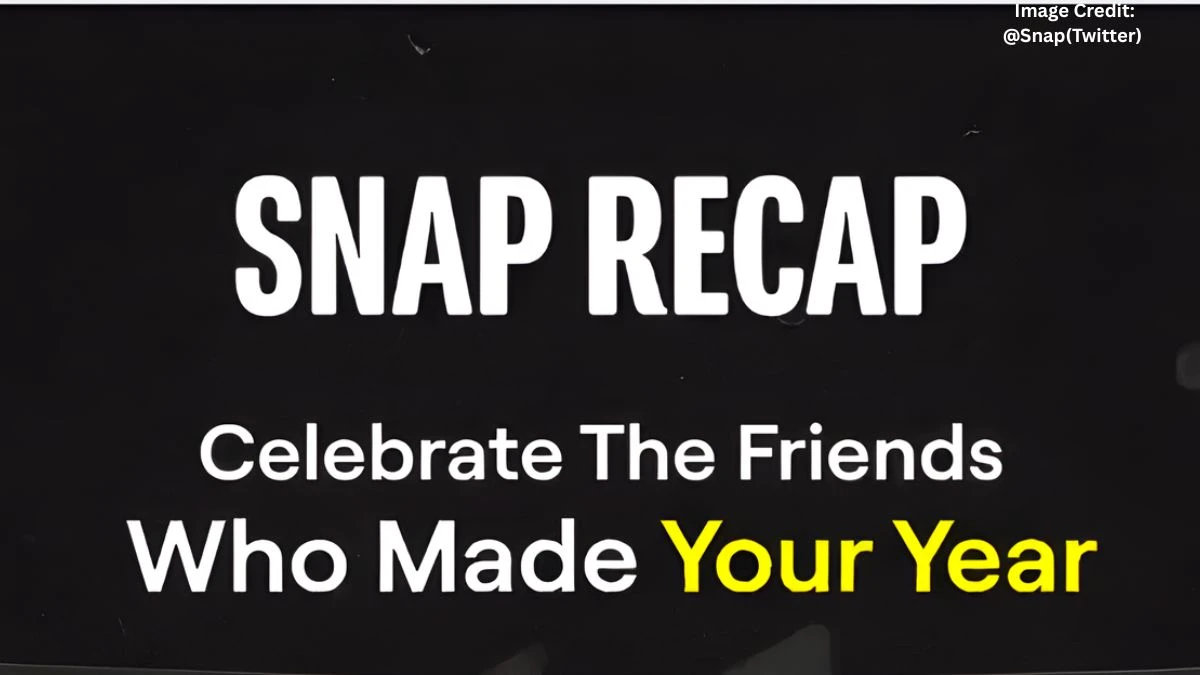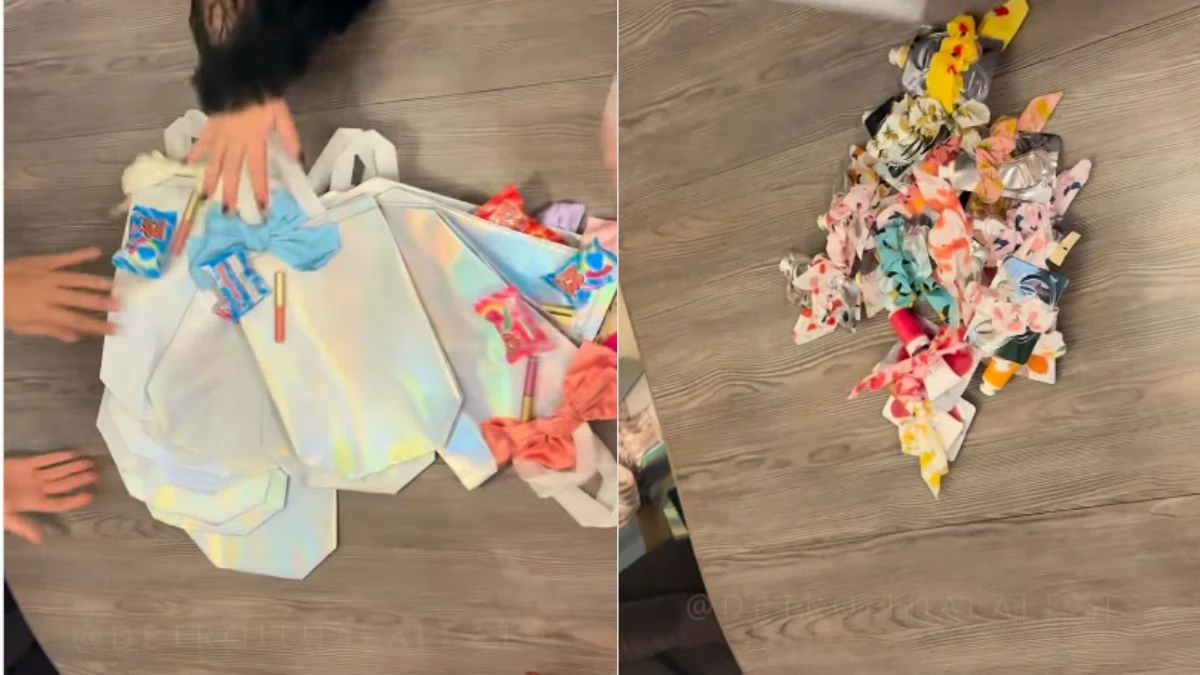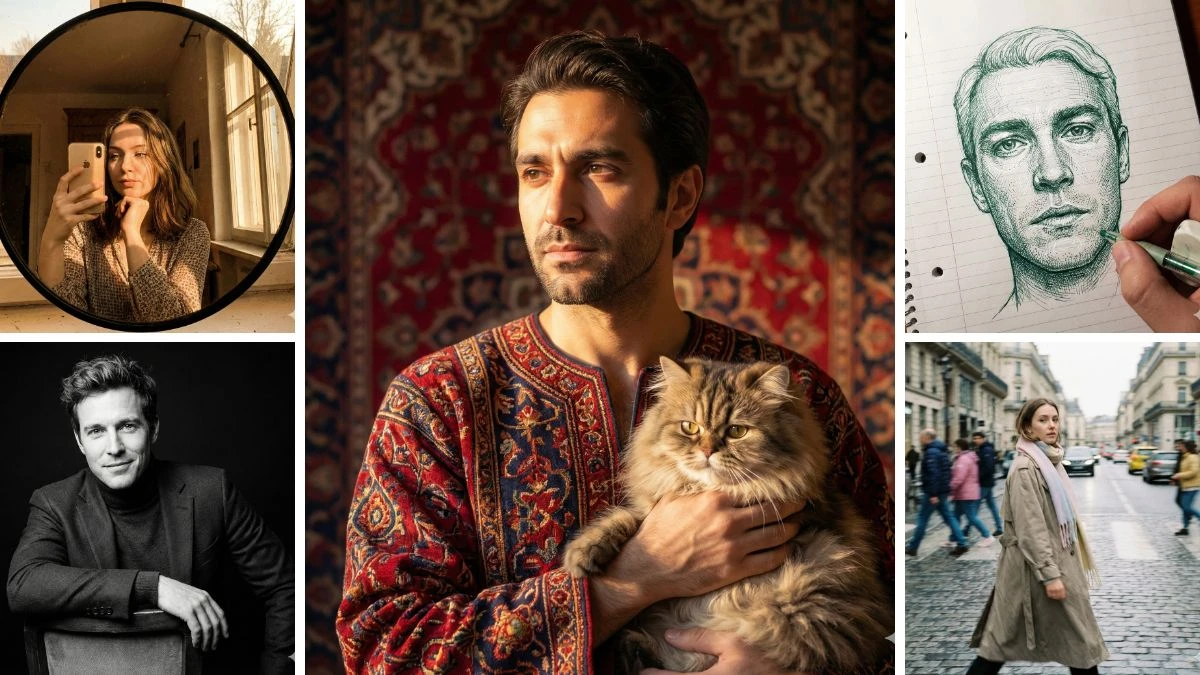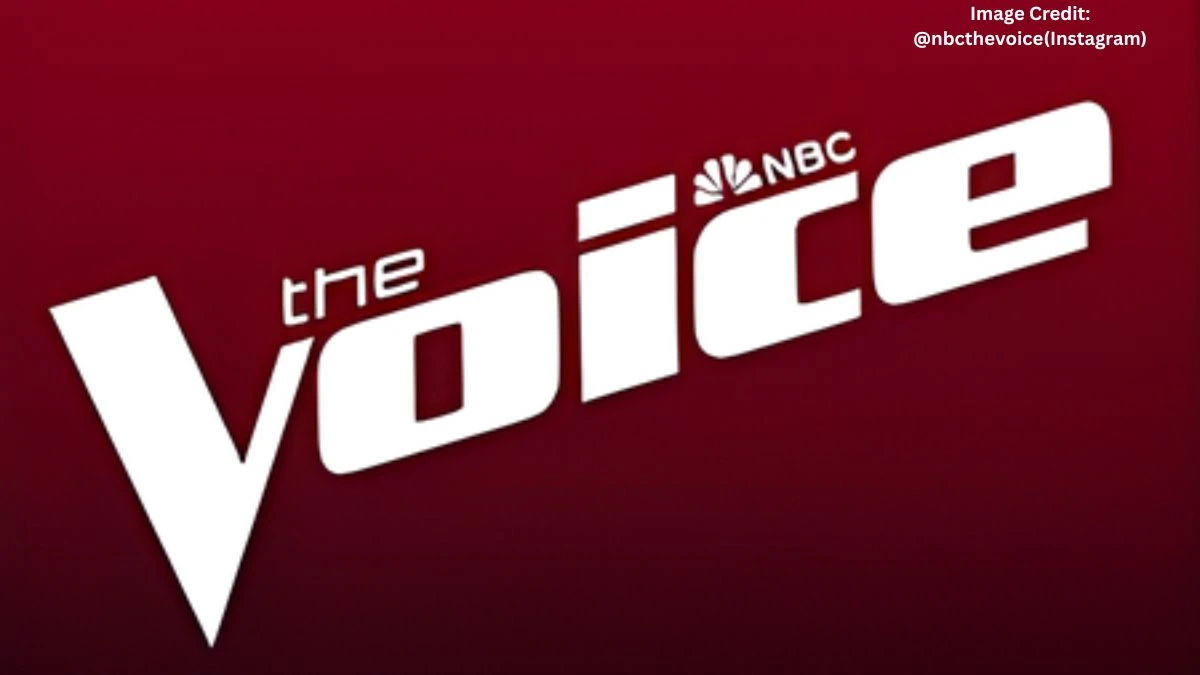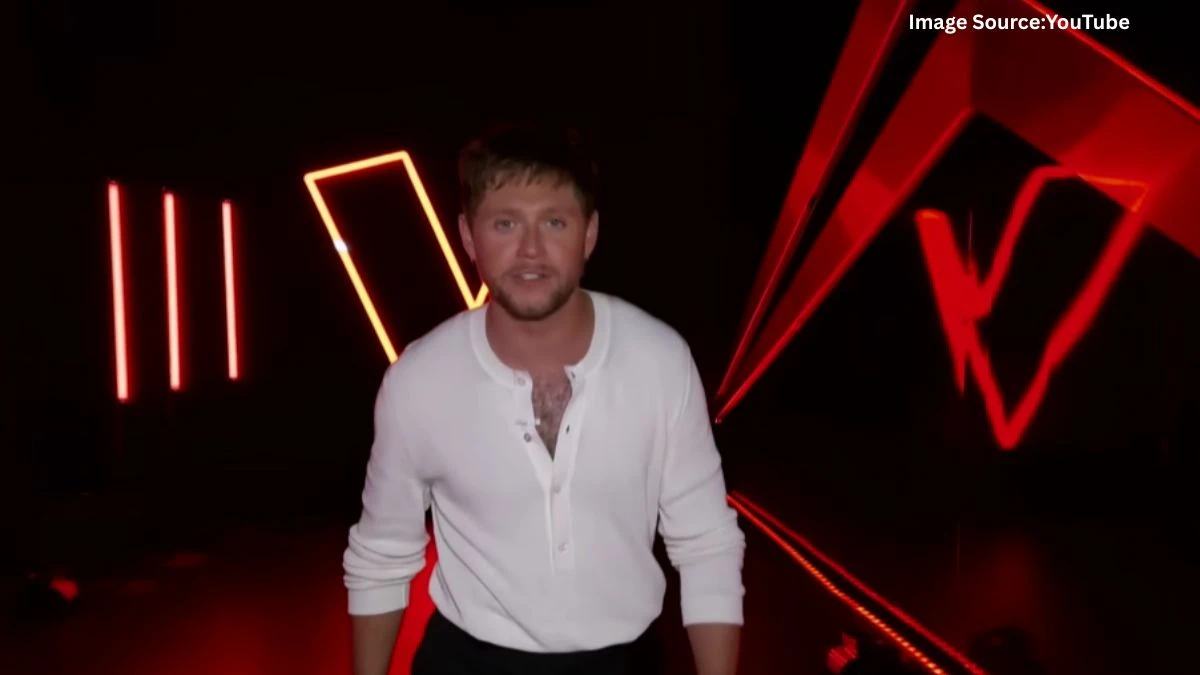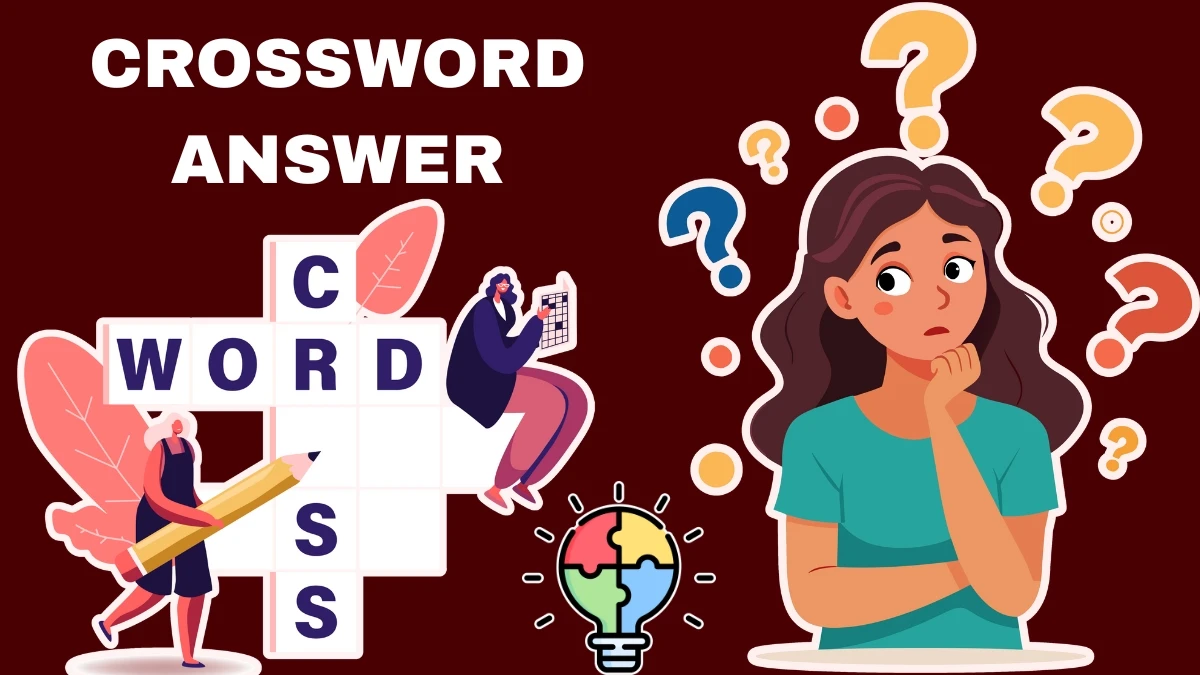For Blizzard gamers, this error code is a familiar foe, often signaling a connection hiccup between your system and Blizzard’s servers. While it’s enough to make anyone groan, don’t despair – there’s a path through this digital roadblock.
Let’s break it down, explore its causes, and walk through a detailed troubleshooting guide to get you back in the game.
What Exactly is WOW Error BLZ51903021?
At its core, BLZ51903021 is a connectivity error. It typically rears its head when the Battle.net client or your game can’t establish a stable link to Blizzard’s servers. You might see it during login attempts, mid-game disconnects, or even while patching an update.
The code itself doesn’t reveal much – Blizzard’s error messages tend to be succinct – but it’s a broad indicator that something’s gone awry in the communication pipeline. Whether it’s a problem on your end, Blizzard’s end, or somewhere in between, understanding the potential triggers is the first step to fixing it.
Common Causes of WOW Error BLZ51903021
This error isn’t random; it’s usually tied to specific issues. Here are the most frequent culprits:
- Server Downtime or Maintenance: Blizzard’s massive online games rely on server clusters worldwide. Scheduled maintenance or unexpected outages – say, from a DDoS attack or hardware failure – can cut you off, triggering BLZ51903021.
- Network Instability: Your own internet connection might be the weak link. Dropped packets, high latency, or an ISP outage can disrupt the handshake between your PC and Blizzard’s servers.
- Security Software Interference: Firewalls, antivirus programs, or even parental control filters sometimes mistake Battle.net’s traffic for a threat, blocking it outright.
- Corrupted Game Data: If game files get damaged – maybe from a power outage during an update or a botched patch – the client might fail to authenticate properly, throwing this error.
- Outdated Software: An old Battle.net client, unpatched game, or even an outdated operating system can create compatibility snags that manifest as connectivity errors.
How to Fix the WOW Error BLZ51903021?
Before diving into fixes, do a quick reality check: are Blizzard’s servers online? Head to their official Customer Support Twitter (@BlizzardCS), the Battle.net status page, or community forums like Reddit’s r/wow or r/overwatch. If the servers are down, grab a snack and wait it out – no amount of troubleshooting will help. But if it’s all green on Blizzard’s end, roll up your sleeves and try these steps:
1. Restart Your Setup
It’s the oldest trick in the tech support book for a reason – it works. Shut down your computer, unplug your modem and router for 30 seconds, and then power everything back up. This resets your network stack and can clear temporary glitches. Test the game again after rebooting.
2. Diagnose Your Internet
A shaky connection is a prime suspect. Open a browser and run a speed test (try speedtest.net). Look for download/upload speeds and ping – anything over 100ms ping or frequent drops could be trouble. If you’re on Wi-Fi, move closer to the router or plug in an Ethernet cable. Still flaky? Call your ISP to check for outages or line issues in your area.
3. Flush Your DNS Cache
Sometimes, your system clings to outdated network info, causing connection errors. On Windows, open Command Prompt (search “cmd” in the Start menu) and type ipconfig /flushdns, then hit Enter. You’ll see a confirmation message. On a Mac, open Terminal and enter sudo dscacheutil -flushcache, followed by your admin password. Restart Battle.net afterward and try logging in.
4. Check Security Software
Overprotective firewalls or antivirus tools can choke Battle.net’s traffic. Temporarily disable them – on Windows Defender, for example, go to “Virus & Threat Protection” and toggle it off for 10 minutes. Launch the game. If it connects, you’ve found the issue. Add exceptions for Battle.net and your game in your security settings (e.g., “Allow an app through firewall” on Windows) before turning protection back on.
5. Scan and Repair Game Files
Corrupted files are a sneaky cause of BLZ51903021. In the Battle.net launcher, click the gear icon next to your game’s “Play” button and select “Scan and Repair.” The client will check every file against Blizzard’s master copies, downloading replacements as needed. This might take a few minutes, especially for big games like WoW, so be patient.
6. Update All the Things
Outdated software is a recipe for trouble. In Battle.net, check for client updates under the Blizzard logo in the top left. Ensure your game is fully patched – click it in the launcher to see if it’s “Up to Date.” Finally, update your OS: on Windows, go to Settings > Update & Security; on Mac, it’s System Preferences > Software Update. Restart your system after updates and test again.
7. Switch DNS Servers (Advanced)
If Blizzard’s servers are reachable but you’re still stuck, your DNS provider might be slow or misconfigured. Switch to a public option like Google’s (8.8.8.8 and 8.8.4.4) or Cloudflare’s (1.1.1.1). On Windows, find this in Network Settings under “Change adapter options”; on Mac, it’s in Network Preferences. Look up a guide for your OS if you’re unsure – it’s a bit technical but can work wonders.
If you’ve exhausted these steps and BLZ51903021 still haunts you, it’s time to call in the pros. Head to Blizzard’s support site, log in, and submit a ticket. Include key details: the error code, when it started, what you’ve tried, and your system info (OS version, internet type, etc.). Blizzard’s team can check for account-specific issues, regional server problems, or deeper bugs that need a patch.
Blizzard Error BLZ51903021 might feel like a personal attack on your gaming time, but it’s rarely a permanent roadblock. Whether it’s a quick server check, a network tweak, or a file repair, most cases resolve with a bit of persistence. Next time it strikes, you’ll be armed with the know-how to fight back – and hopefully, you’ll be back to raiding, fragging, or looting in no time. Here’s to smoother connections and epic gaming sessions ahead!