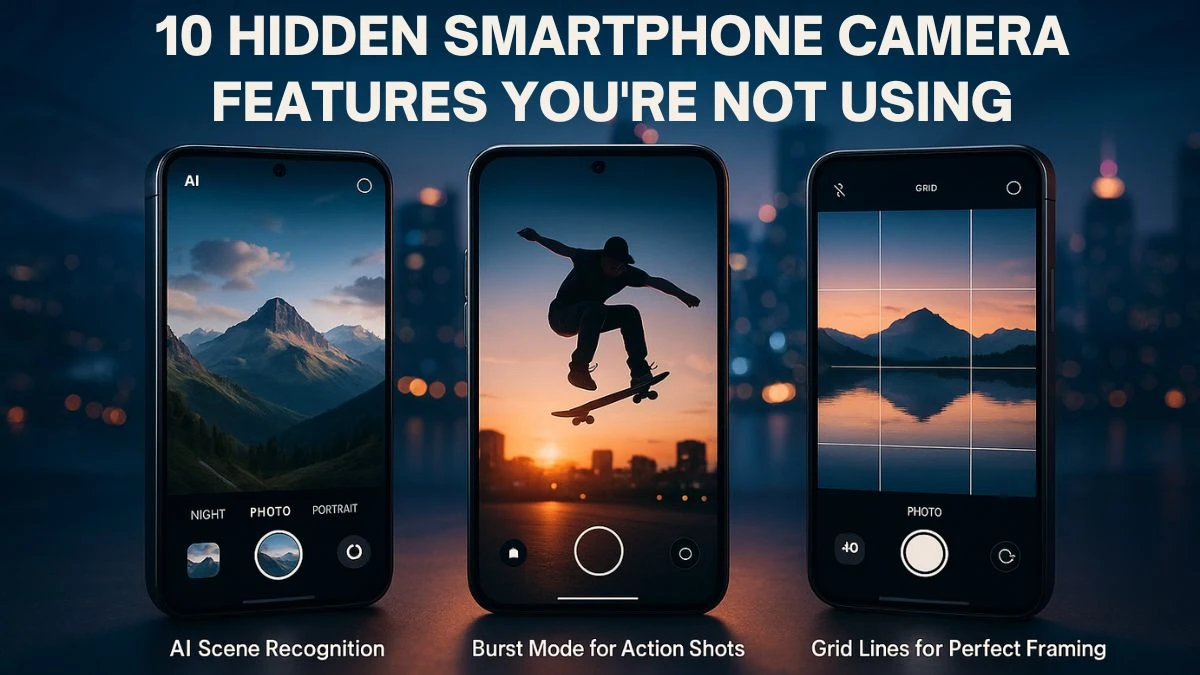10 Hidden Smartphone Camera Features You’re Not Using
Smartphone cameras are more advanced than ever, but most users only use the basic features like point-and-shoot, filters, and maybe night mode. Beneath the surface, your phone is packed with powerful, often hidden tools that can dramatically upgrade your photography skills and convenience.
Whether you’re an Android or iPhone user, these 10 underrated camera features deserve a place in your daily photo routine.
|
Rank |
Feature |
|---|---|
|
10 |
Camera Automation with Shortcuts & Routines |
|
9 |
QR Code Camera Utility |
|
8 |
Burst Mode for Action Shots |
|
7 |
AI Scene Recognition |
|
6 |
RAW Image Format Support |
|
5 |
Manual Camera Controls (Pro Mode) |
|
4 |
One-Handed Shutter Access |
|
3 |
Quick Launch Gestures |
|
2 |
Grid Lines for Perfect Framing |
|
1 |
Back Tap to Launch Camera (iOS & Android) |
10. Camera Automation with Shortcuts & Routines
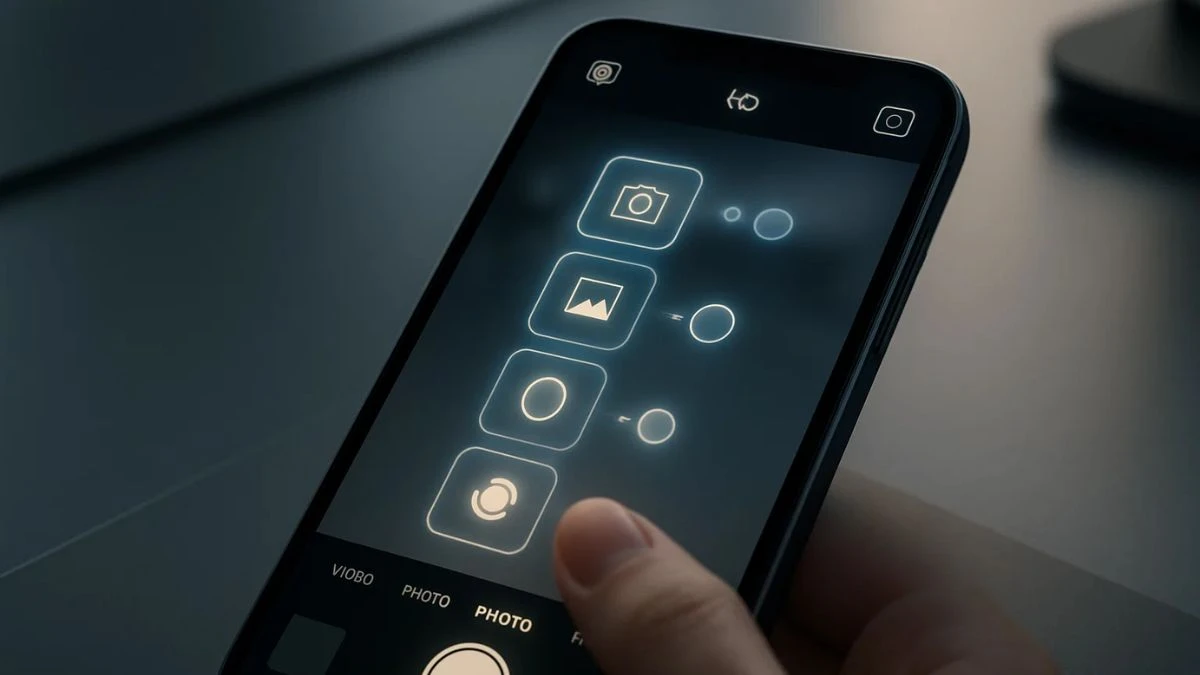
Automation can take your mobile photography to the next level. Imagine having your phone automatically open the camera at sunset, silence notifications when you open the camera app, or start a time-lapse when your phone is mounted.
- iPhone: Use the Shortcuts app to create automations based on time, app use, or location
- Android: Use Google Assistant Routines, Tasker, or Bixby Routines
These automations can be used to trigger camera modes, adjust brightness, or even send your location along with a photo. It’s a smart way to integrate photography into your daily flow and ensure you never miss key moments.
9. QR Code Camera Utility

Your smartphone camera can now do much more than just take pictures—it can scan QR codes natively without extra apps.
Point the camera at a QR code to:
- Join a Wi-Fi network
- Make payments
- Open websites or contact forms
- Add events to your calendar
Android: Works automatically in most native camera apps
iPhone: Built-in scanner activates when you hover over a code
This functionality is particularly useful in restaurants, events, and retail environments. It saves time and enhances convenience, especially when paired with features like Wi-Fi sharing.
8. Burst Mode for Action Shots
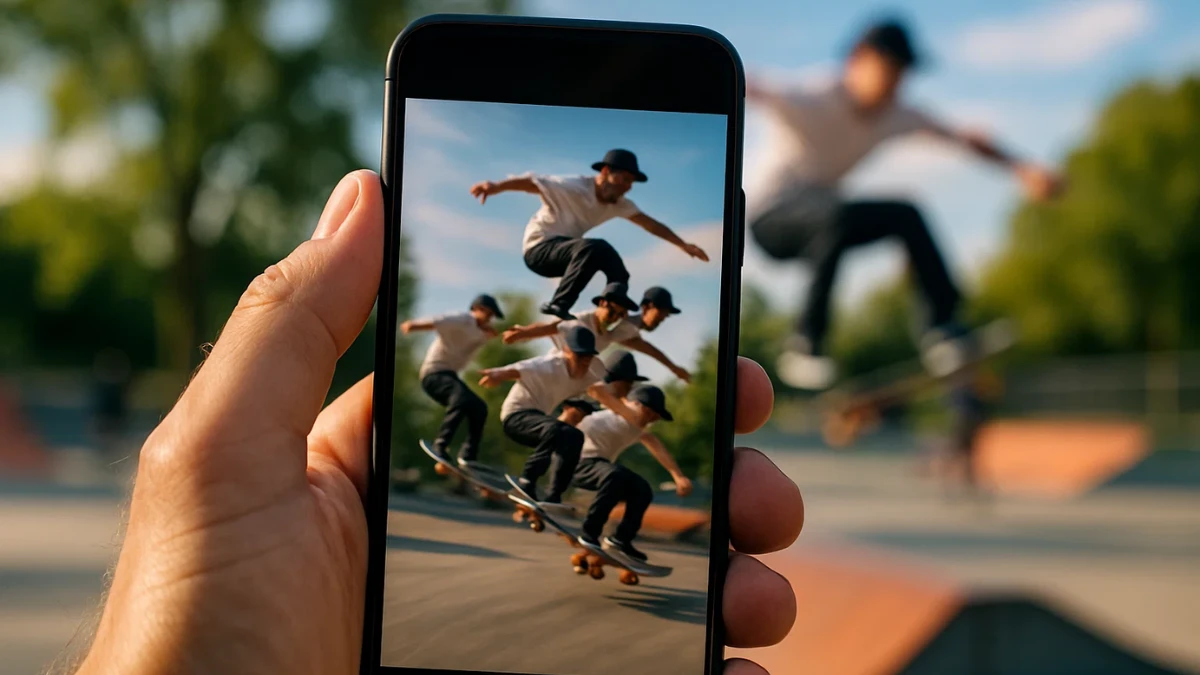
Burst mode lets you capture a series of photos in quick succession, perfect for moving subjects. Whether you’re shooting kids playing, sports events, or jumping selfies, burst mode ensures you don’t miss the perfect frame.
- iPhone: Swipe and hold the shutter button left
- Android: Press and hold the shutter button (behavior varies by brand)
You can later choose the best image or keep several to create a motion collage. Some phones even suggest the best image in the burst automatically. When timing is everything, burst mode gives you multiple chances to get it right.
7. AI Scene Recognition
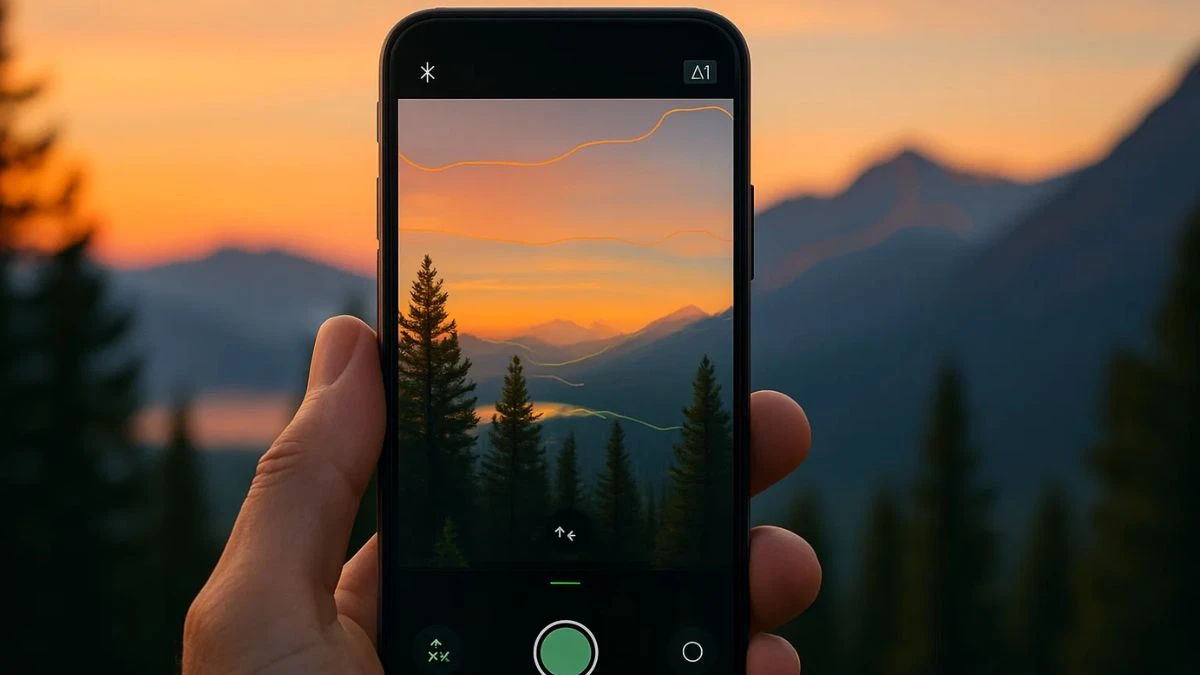
Modern phones are equipped with AI-powered scene detection, which automatically identifies what you’re photographing (food, night scenes, people, text, animals) and adjusts settings like exposure, color saturation, and contrast.
- Brands like Samsung, Xiaomi, Huawei, and Pixel have powerful AI scene modes.
- On iPhone, features like Smart HDR and Deep Fusion optimize photos behind the scenes.
- This feature takes the guesswork out of shooting, especially in tricky lighting. For example, it can brighten dark areas in backlit scenes or enhance the texture in food photography. You don’t have to be a pro to get pro-like results.
6. RAW Image Format Support
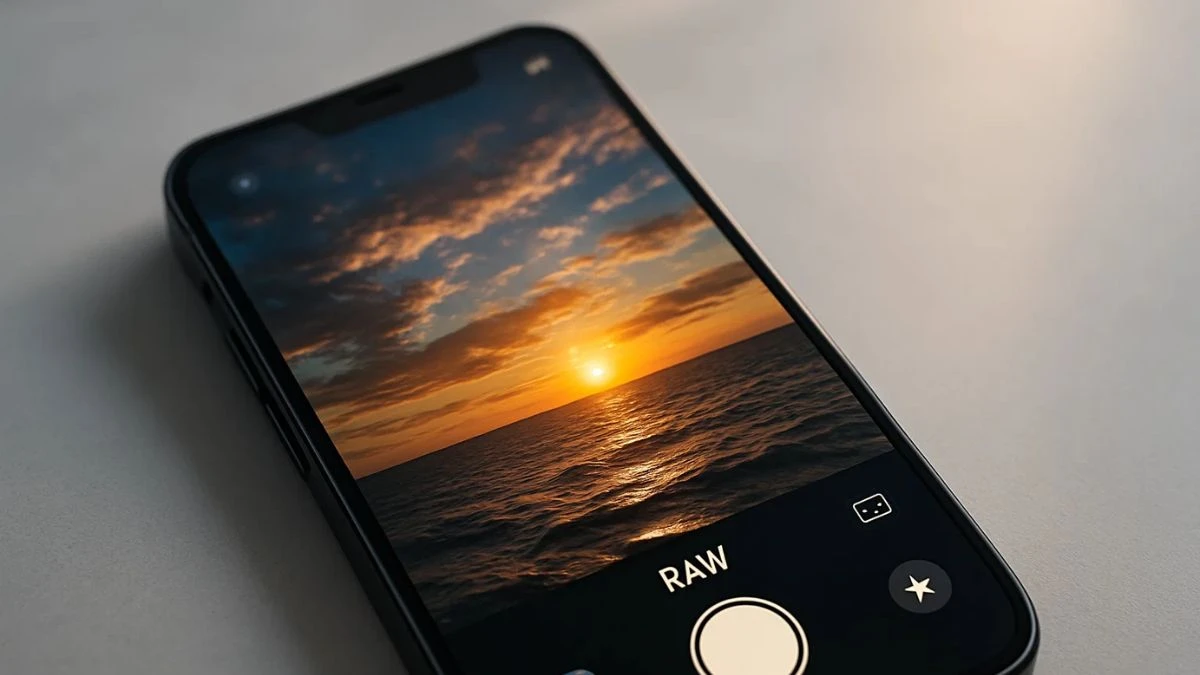
Most smartphone cameras save images in JPEG format, which compresses files and discards some data to save space. Shooting in RAW format, however, preserves every bit of image data—allowing for powerful edits without losing quality. This is especially useful for editing highlights, shadows, and color tone in post-production.
How to enable:
-
Android: Pro Mode > Format > RAW
-
iPhone: Use Halide or ProCamera; iPhone 12 Pro and later support Apple ProRAW
-
RAW files are larger, but they unlock professional-level flexibility when editing in tools like Adobe Lightroom, Snapseed, or Photoshop Express. If you're serious about taking stunning photos, shooting in RAW is a game-changer.
5. Manual Camera Controls (Pro Mode)
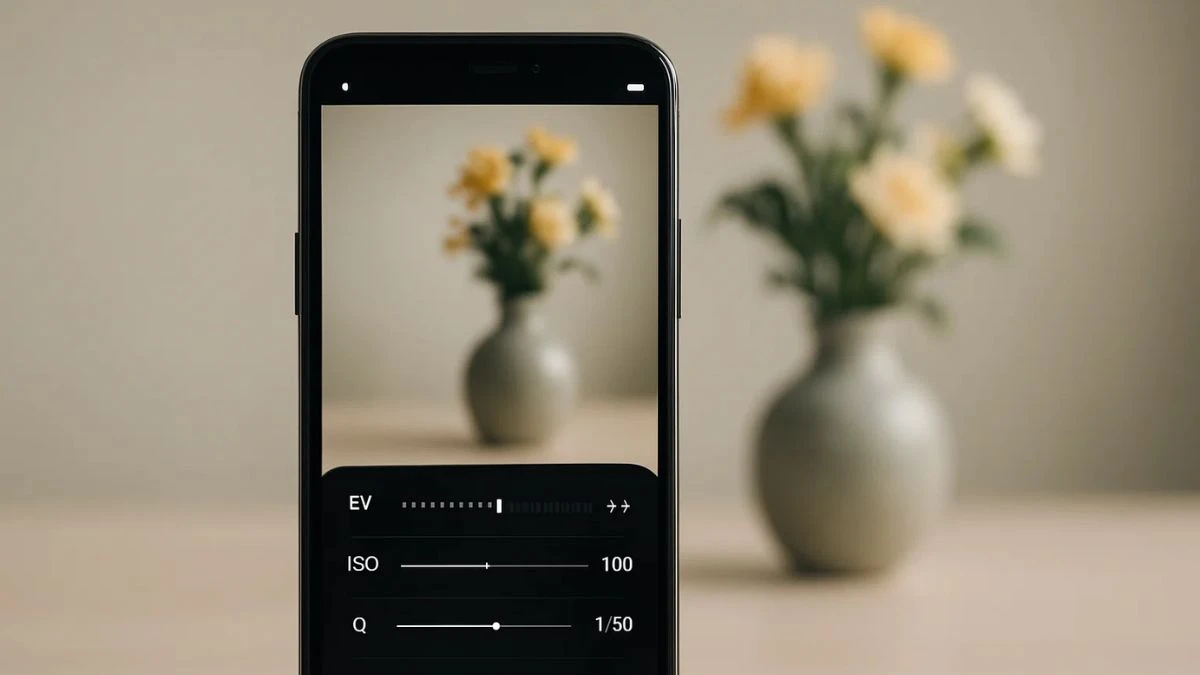
Auto mode is convenient, but it can limit creativity. Pro Mode, or manual mode, gives you DSLR-like control over your camera settings:
-
ISO: Controls brightness and graininess
-
Shutter Speed: Captures motion blur or freeze action
-
White Balance: Adjusts color temperature
-
Manual Focus: Essential for macro and low-light shots
On most Android phones, this mode is found within the native camera app. iPhone users can access it using third-party apps like Halide or ProCamera. Pro Mode is perfect for night photography, capturing light trails, or adjusting exposure in high-contrast scenes. If you want to grow your mobile photography skills, learning to shoot in manual mode is a must.
4. One-Handed Shutter Access
As smartphone screens get larger, using the camera one-handed becomes trickier. That’s where One-Handed Mode steps in. It either shrinks the entire screen so everything is within reach, or it repositions camera controls closer to your thumb. This is essential for people with smaller hands or for taking photos while multitasking.
How to enable:
- iPhone: Settings > Accessibility > Touch > Reachability
- Android: Settings > Gestures > One-Handed Mode or via quick settings toggle
- Combine this with using the volume button as a shutter for maximum comfort and control. Whether you're shooting on the go, in crowded places, or from difficult angles, this feature makes smartphone photography much more ergonomic.
3. Quick Launch Gestures

Nothing kills a photo opportunity like a delay. Quick launch gestures solve this by instantly opening your camera with a physical shortcut—even when the screen is off.
-
On most Android phones (Samsung, Pixel, OnePlus), double-pressing the power button launches the camera in less than a second.
-
On iPhones, you can swipe left from the lock screen for immediate access.
This bypasses the need to unlock the phone and tap icons. Some brands also allow you to assign other apps to gestures or use volume keys as shutter buttons. In fast-paced situations—like catching a pet doing something cute or capturing an impromptu sunset—this feature can be the difference between getting the shot or missing it.
2. Grid Lines for Perfect Framing
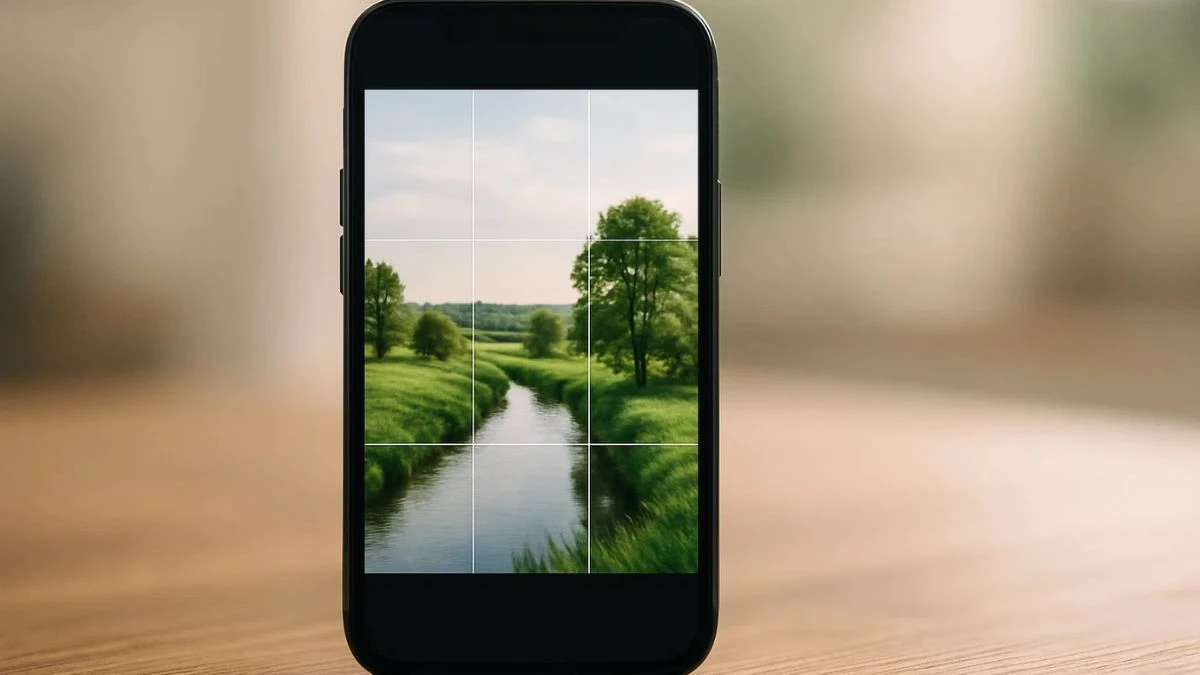
Good photography isn’t just about image quality—it’s about composition. Grid lines are a simple visual overlay that divides your screen into nine equal parts using two vertical and two horizontal lines. This helps you apply the rule of thirds, a classic photography principle where you place your subject along the lines or intersections to make the image more visually balanced and appealing.
How to enable:
-
iPhone: Settings > Camera > Grid
-
Android: Camera app > Settings > Grid or Guidelines
Use it for landscapes (keep the horizon level), portraits (line up eyes with the upper third), or architecture. Whether you're a beginner or enthusiast, grid lines will immediately enhance your visual storytelling.
1. Back Tap to Launch Camera (iOS & Android)

Back Tap is one of the most underrated features introduced in iOS 14 and emulated on some Android phones. This gesture allows you to double-tap or triple-tap the back of your phone to perform specific actions—including launching the camera. It’s especially useful when you need to take a quick photo but your hands are full or you're wearing gloves that don’t register taps on the screen.
How to enable:
-
iPhone: Go to Settings > Accessibility > Touch > Back Tap
-
Android: Pixel phones support "Quick Tap" under Settings > System > Gestures. For other Androids, apps like "Tap, Tap" mimic this behavior.
This feature offers a customizable, low-effort shortcut to one of the most-used tools on your phone: the camera.
Frequently Asked Questions- FAQs
Can I access Pro Mode on any smartphone?
Not all smartphones support Pro Mode natively. Most premium Android phones (Samsung Galaxy, OnePlus, Xiaomi, etc.) offer it in their stock camera apps. iPhone users can use third-party apps like Halide or ProCamera to gain manual control over camera settings.
What is RAW format and why should I use it?
RAW is a file format that captures all the image data from your camera sensor without compression. It offers better editing flexibility in apps like Lightroom, making it ideal for professional-looking edits. However, RAW files are larger in size.
Does using Back Tap drain my battery?
No, enabling Back Tap or similar gesture features has a negligible impact on battery life. It works passively and only activates when the specified tap pattern is detected.
Disclaimer
The information provided in this article is for general educational and informational purposes only. While we strive to ensure accuracy, smartphone features vary by brand, model, and software version. Always refer to your device's official documentation or manufacturer support for the most up-to-date instructions and compatibility.