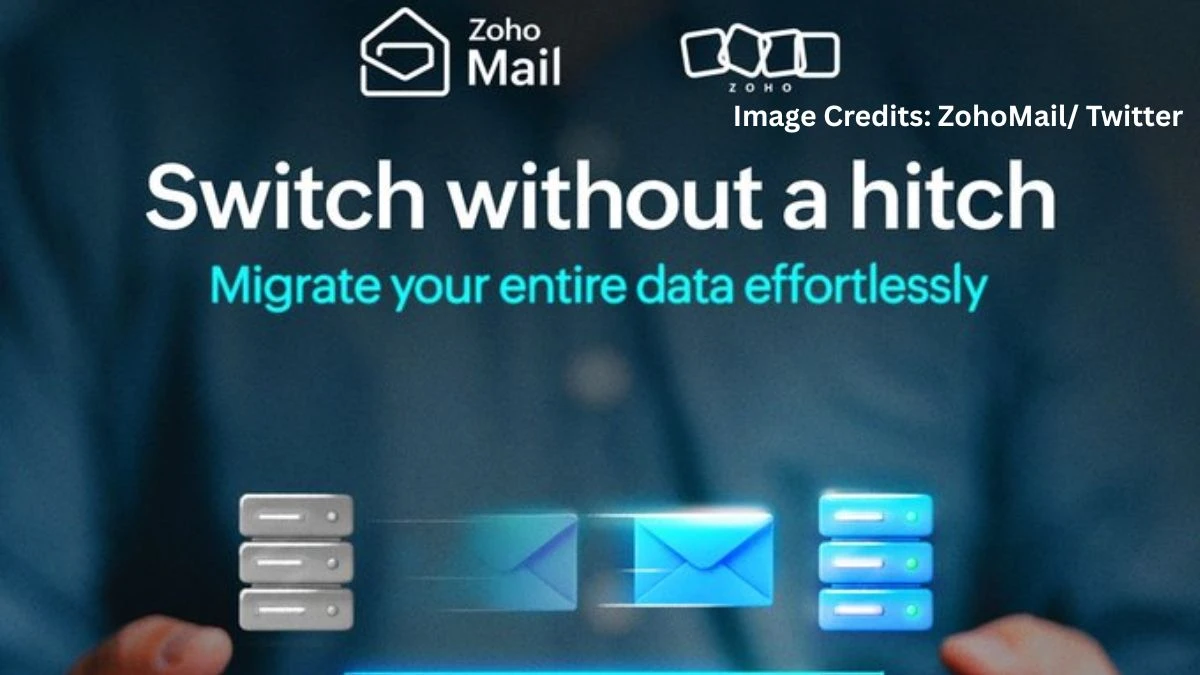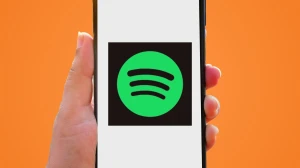How to Switch From Gmail To Zoho Mail?
Switching from Gmail to Zoho Mail is a practical decision for users who value privacy, streamlined productivity, and desire to move away from ad-driven platforms. The process is straightforward and can be completed securely using Zoho's built-in migration tools. Follow these steps to ensure a seamless migration without losing your important emails, contacts, or calendar data.
Why Switch to Zoho Mail?
-
Zoho Mail offers enhanced privacy, no advertisements, and better control over inbox organization.
-
It is suited for both professionals and small businesses, especially those looking to use custom domains or require advanced features.
-
Zoho provides a clean, productivity-focused experience with strong security protocols.
Step-by-Step Guide to Switch from Gmail to Zoho Mail
1. Create Your Zoho Mail Account
Start by registering for a free or paid Zoho Mail account based on your requirements. Set up your username and, if needed, configure your custom domain for business use.
2. Enable IMAP in Gmail
-
Go to Gmail Settings.
-
Click on "Forwarding and POP/IMAP."
-
Enable IMAP to allow Zoho Mail to access your Gmail data for import.
3. Use the Zoho Migration Wizard
-
In Zoho Mail, access the settings and navigate to the Import/Export or Data Migration section.
-
Launch the Migration Wizard and select Gmail (or Google Workspace) as the source.
-
Allow Zoho Mail to access your Gmail account and choose data types to migrate: emails, folders, and contacts.
-
Specify any preferences, such as folders to exclude or date range for migration.
4. Email Forwarding
After the migration, set Gmail to forward any new emails to your Zoho Mail address to avoid missing incoming messages during or after the switch.
5. Notify Contacts and Update Online Accounts
-
Inform your contacts of your new Zoho Mail address.
-
Update your email on banking, subscriptions, social media, and other essential services to maintain uninterrupted communication.
6. Additional Data Transfer (Optional)
If desired, migrate additional data such as calendar entries and files using Zoho’s migration tools or third-party software for more granular control.
Tips for a Smooth Transition
-
Clean up your Gmail labels before migration to avoid duplicate emails in Zoho Mail folders, as each label can create multiple copies.
-
For personal Gmail accounts, it's recommended to enable 2-Step Verification and use an app-specific password for secure IMAP migration.
-
For large-scale or corporate migrations, ensure you have Google Workspace admin access to migrate all user data efficiently.
Conclusion
Moving from Gmail to Zoho Mail can be accomplished with a few organized steps and results in a more private, ad-free, and professional email experience. Zoho’s automated tools handle the migration efficiently, preserving important data and minimizing disruptions.
Disclaimer:
Steps and instructions are based on Zoho Mail’s official migration tools and publicly available resources. Users should verify settings and backup important data before migration.