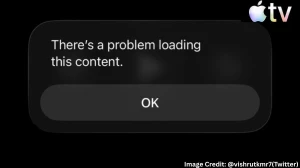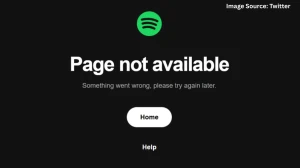iOS AirPods Live Translation Language Support
Yes, AirPods live translation is actually a thing now with iOS 26, and wow, it works better than the old “hand gestures and Google Translate panic” routine. First sentence? You get real-time translation through compatible AirPods, but the language list is… well, it’s still finding its feet.
Let’s be clear, right off the bat: the main languages supported at launch are English (US, UK), French, German, Spanish, and Brazilian Portuguese. It’s very Euro-centric. Still, there's promise Apple says Chinese (Mandarin), Japanese, Korean, and Italian are coming soon. I had to laugh my friend Akira was super hyped for Japanese onboard, but we’re waiting for the update drop. Progress, not perfection!
One morning at my local bakery, the baker (Spanish speaker) and I ran a conversation in real-time on AirPods and an iPhone on the counter. It wasn’t flawless, but compared to frantic miming for “gluten-free,” this was futuristic magic.
-
Supported now: English (US/UK), French, German, Portuguese (Brazil), Spanish
-
Coming soon: Chinese (Mandarin), Japanese, Korean, Italian
-
Not available: Most Asian and Indian languages (for now), but fingers crossed for future rollouts
How to Turn On Live Translation on iOS 26 AirPods
Turning it on for the first time honestly feels like hunting for secret settings, but after the first go, it’s just muscle memory. First sentence: You can start Live Translation in a bunch of ways, no need to dig for just one button.
Here’s the “not-too-formal” order I suggest:
-
Pop in your compatible AirPods (Pro 2, Pro 3, or 4 with ANC) and make sure they’re connected to your iPhone
-
Go to the iPhone’s Settings > tap your AirPods > find the “Translation” section > download your target and spoken languages
-
Open the Translate app, hit the “Live” tab at the bottom
-
Pick the two languages you actually want
-
Hit “Start Translation”
Got that far? If so, you can:
-
Long-press both AirPods stems till you hear the chime. Yes, this trick still feels slightly dorky, but it works every time
-
Or ask Siri: “Hey Siri, start Live Translation”
-
Or, for true shortcut junkies, add “Translate” to your Control Center or set your iPhone’s Action button to kick off translation
I got it the first time I tried. I was in a packed train station. It felt like summoning the Starship Enterprise, but that single tap to Control Center had me (and one thoroughly amused Italian tourist) chatting away.
Do you think it actually works?
Yep. It works sometimes brilliantly, sometimes with those awkward machine hiccups that’ll make you and your conversation partner both laugh. First time you hear the robot-voice repeat your clumsy French, it’s a mix of embarrassment and giddy sci-fi wonder. That said, don’t expect it to conquer poetry or rap battles anytime soon.
-
Accuracy drops with heavy slang, fast talkers, or multiple people speaking at once.
-
Apple calls it a “beta,” but for one-on-one or even moderate group chats, it’s already years ahead of basic app-based translating.
Honestly, the best part is feeling less alone in a foreign city. Instead of being glued to a dictionary app, you become part of the room, catching nuance, emotion, and even a joke or two (… if Siri gets the punchline right).