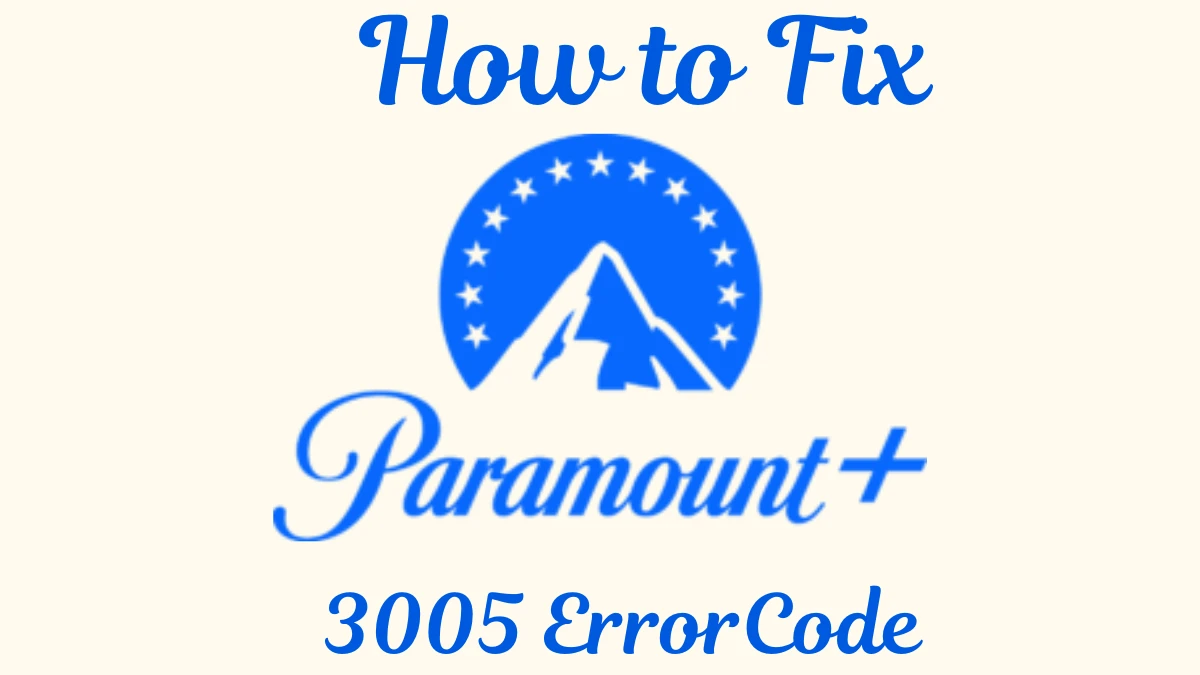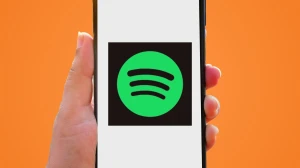On Paramount Plus, Error Code 3005 usually denotes a streaming difficulty, frequently associated with buffering, network issues, or app bugs. Users may become frustrated if videos don't play properly due to this problem.
We'll examine the potential reasons behind Error 3005 in this article and offer possible troubleshooting techniques to resolve it.
Better Understanding of Paramount Plus Error Code 3005
You're not the only one who has encountered Error Code 3005 when streaming on Paramount Plus. Many users' watching experiences are disrupted by this frequent problem, which results in slowness, buffering, and black displays.
This issue impacts a huge audience because Paramount Plus offers a vast range of Paramount Pictures content. An unreliable internet connection, Paramount Plus server problems, an out-of-date app version, or faulty cache and cookies that prevent playback are some of the potential causes of Error Code 3005.
This problem can also be caused by utilizing an unsupported browser or by ISP throttling. Comprehending these causes can aid in diagnosing and effectively fixing the issue.
Why am I Constantly Receiving the Paramount Plus Error Code?
Error Code 3005 is one of the most frequent error codes that you may see on Paramount Plus for a variety of reasons. This playback problem, which hinders seamless streaming, usually arises from a bad internet connection, faulty data, or out-of-date software. Finding these problems can aid in troubleshooting and error resolution.
Reddit User's Reaction on Paramount Plus Error Code 3005
Many users turned to Reddit to discuss the error and find possible solutions. Let's take a look at some of their comments below.
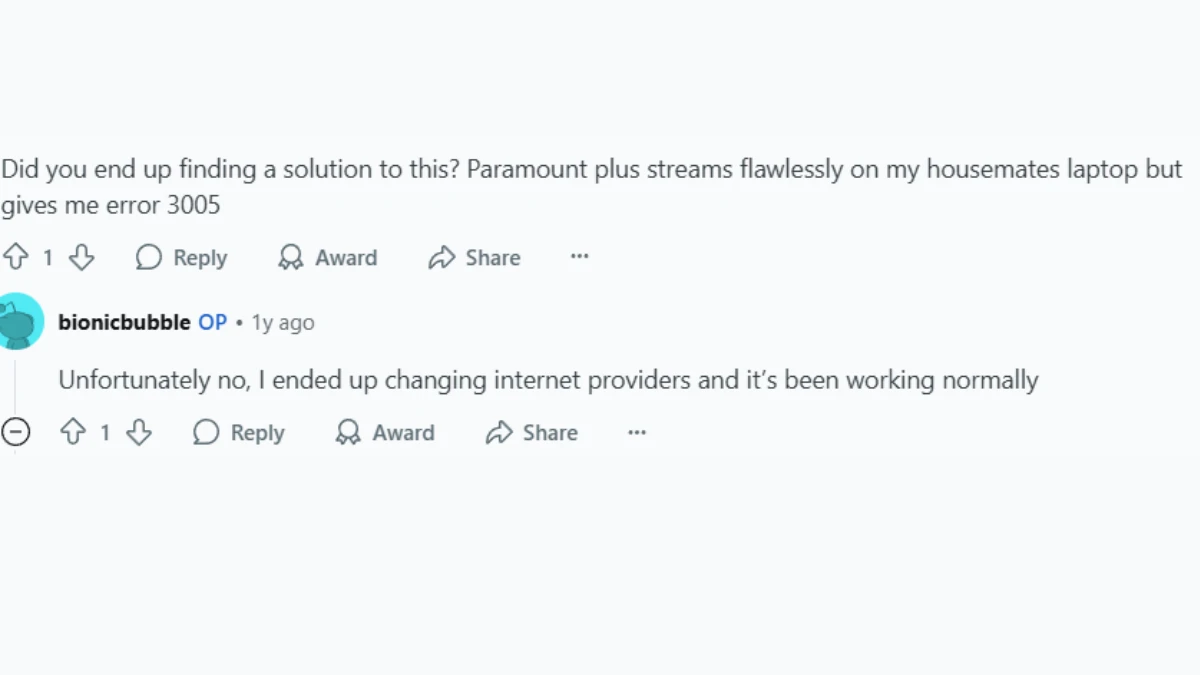
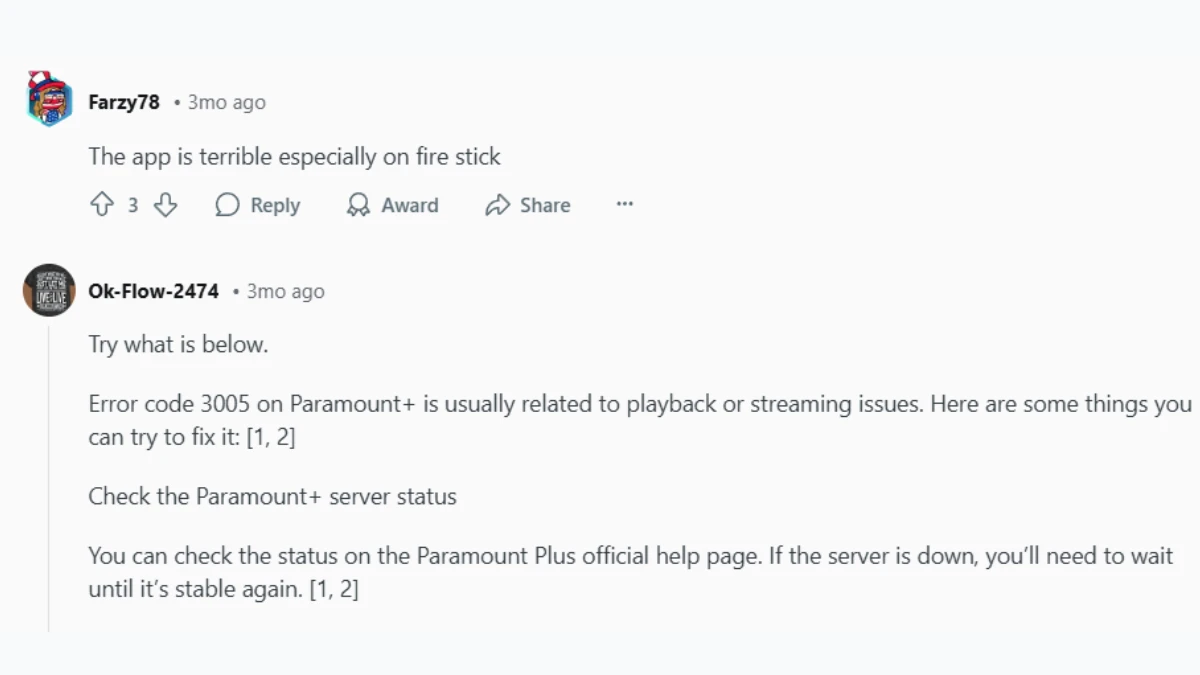
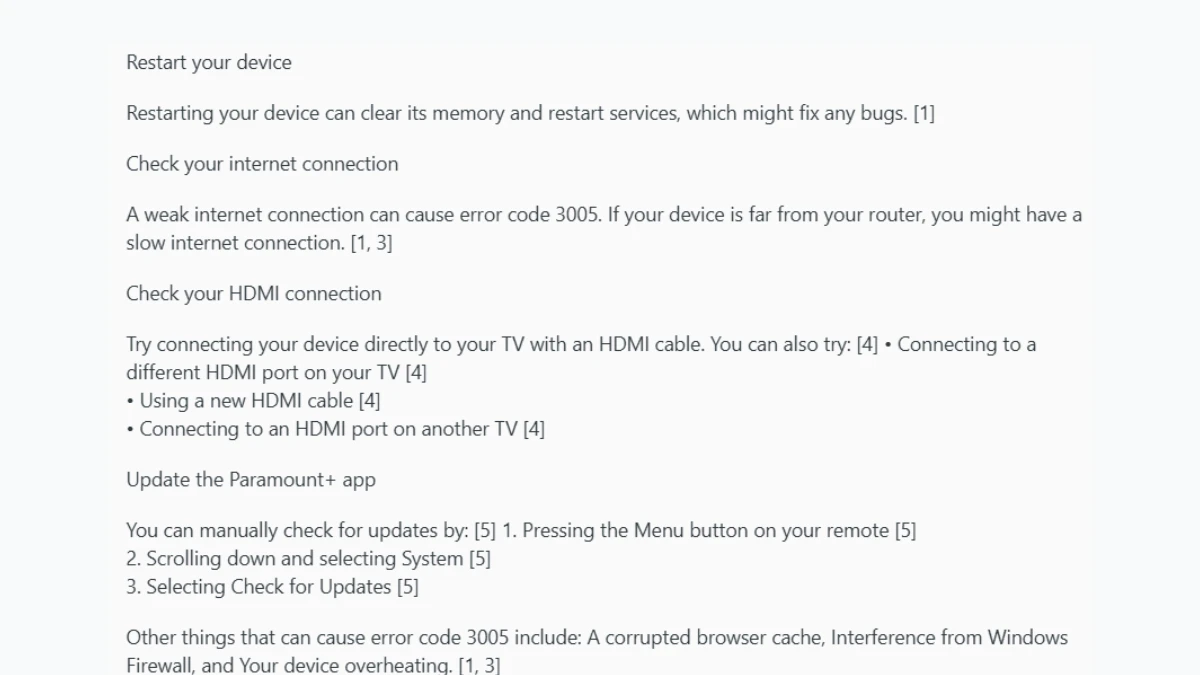
How to Fix Paramount Plus Error 3005?
- Check Your Internet Connection – Ensure you have a stable and fast connection. Restart your router if needed.
- Restart the App or Browser – Close and reopen Paramount Plus to refresh the session.
- Update the App or Browser – Make sure you’re using the latest version of the Paramount Plus app or a compatible browser.
- Clear Cache and Cookies – If you're using a browser, clear stored data to prevent conflicts.
1. On Chrome click on three dots available in the top right corner and select settings
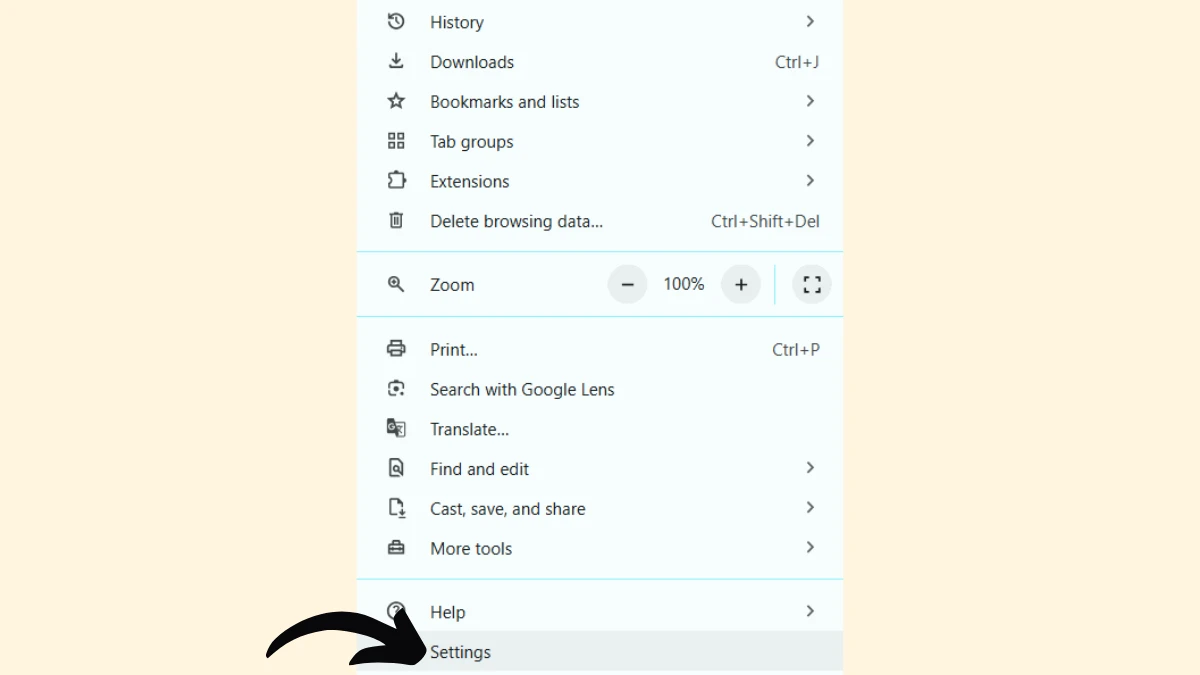
2. Click on Privacy & Security - Site Settings - View permissions and data stored across sites
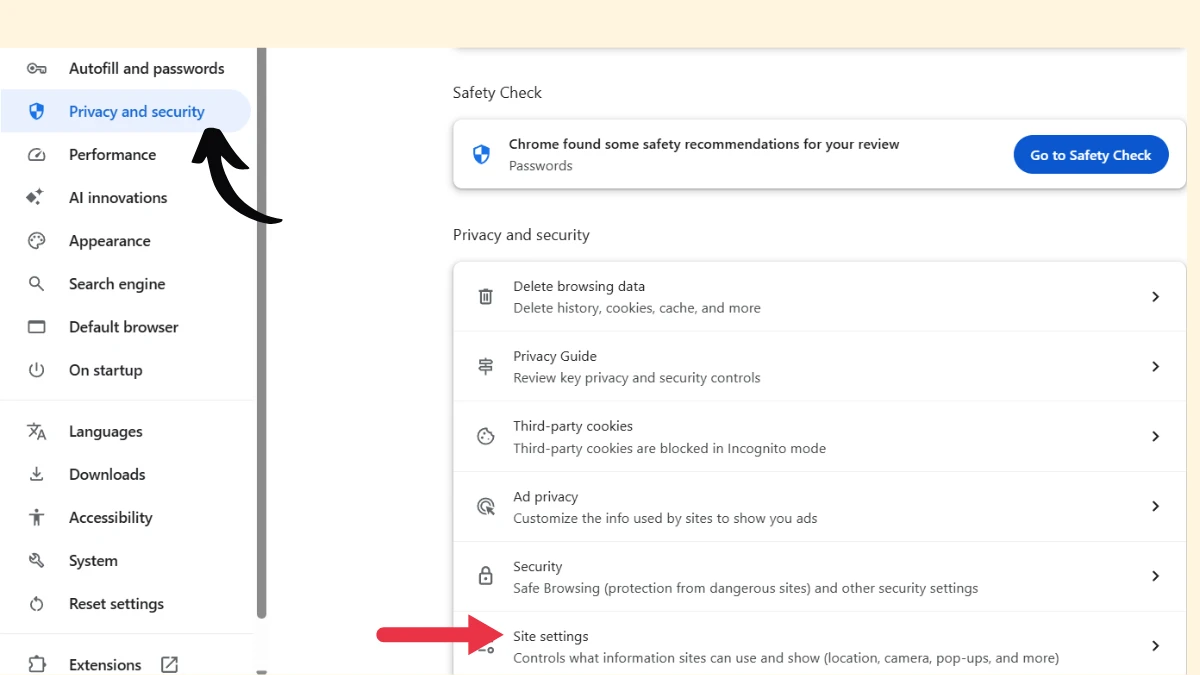
3. Check for paramountplus.com and click the trash icon
4. Click on Delete
- Try a Different Browser or Device – Some browsers may not support Paramount Plus properly, so switch to a recommended one like Chrome, Firefox, or Edge.
- Disable VPN or Proxy – If you’re using a VPN, it might interfere with streaming services. Disable it and try again.
- Check for Server Issues – Visit Downdetector or Paramount’s official support page to see if the service is down.
- Contact Paramount Plus Support – If the issue persists, reach out to their customer support for further assistance.