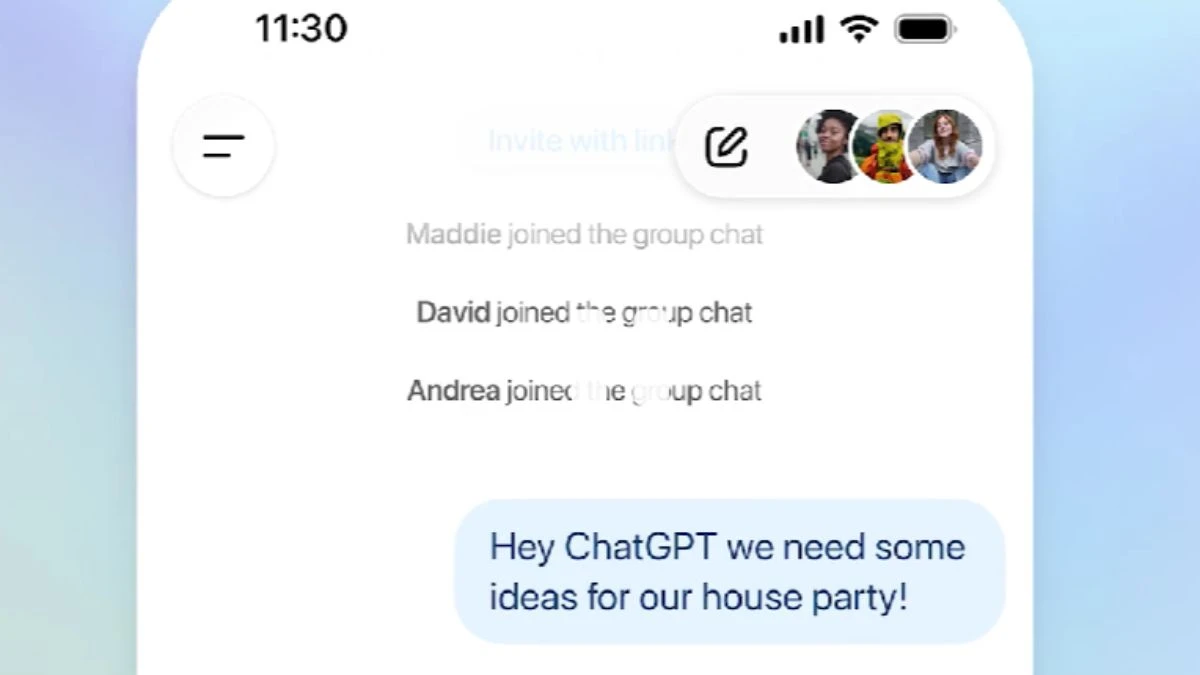Chatgpt Group Chats
ChatGPT group chats let people and ChatGPT chat together. This feature works on mobile and web. You can bring up to twenty people into one chat. Anyone can join by clicking an invite link shared by group members. The first time someone joins, they set up a profile—just a name, username, and picture so people can see who’s talking.
When you start a group chat, you tap the people icon at the top right in any new or current chat. If you add someone to an existing chat, ChatGPT creates a fresh group chat. Your old private chat stays untouched so you don't lose anything from your original conversation. This keeps private messages and group chats apart, making it safe to share ideas.
Inside a group chat, ChatGPT doesn’t answer every message. The bot follows the chat and jumps in only when it thinks it should. If you want a reply now, tag ChatGPT in the message. The AI can answer questions, offer suggestions, join planning, react with emojis, or use your profile picture for custom images. ChatGPT does not use your private chat memory in group chats, so what you say stays in the group only. You can change how ChatGPT behaves by adding special instructions for each group, like making it more formal or casual.
Groups show up in a separate sidebar section, which helps you organize work chats and friend chats. You can rename the group, add or remove people, mute notifications, or leave at any time. When someone is under eighteen, filters block sensitive topics for everyone. Parental controls can even turn off group chat. These privacy and safety features keep the group chat space secure.
All types of ChatGPT users can start and join groups. Free, Go, Plus, and Pro people all have access. You get full chat features like uploading files, sharing images, and searching chat history. If your team needs to upload and talk about a PDF or spreadsheet together, that works—ChatGPT can quote and cite files during planning. Only answers from ChatGPT count towards rate limits or message quotas, not human messages. Your team can discuss as long as needed without worrying about chat restrictions.
A group chat is flexible. You can use it for group trip planning, study sessions, brainstorming, work projects, or just hanging out. In live tests, people liked how fast it was for starting a plan, sharing updates, or getting real-time answers from ChatGPT. If three people ask questions at once, ChatGPT answers each, keeping things in order so everyone knows which reply goes where. It works like modern messengers, so replies arrive quickly—no delays or annoying wait times.
If you add someone new to a chat, ChatGPT creates a fresh group. The new member does not see earlier messages unless you copy them over or fill them in, so context is private. That keeps your history safe while letting new people join when needed. You can also set different rules for each group to fit work or fun chats—ChatGPT adapts as requested.
Files, images, and voice messages are supported. You can ask ChatGPT to summarize chats, compare ideas, draft plans, or help find answers. You don’t need subscription upgrades for basics, but reply quality matches the subscription level of who’s asking—Plus users get smarter answers than Free users, but anyone can join the discussion.
How to use ChatGPT group chat feature?
- Open ChatGPT (web or mobile), and either:
- Begin a new conversation, or
- Go into an existing chat you’d like to turn into a group.
- Tap the “people” icon (usually at the top‑right corner) to initiate a group chat.
- A new group chat is created (if based on an existing chat, the original remains separate).
- Invite up to 20 participants by:
- Sharing a link to the group chat; anyone with the link (and logged in) can join.
- When joining/creating for the first time, set up a profile with name, username and a photo so others can identify you.
- Once inside the group chat you can:
- Chat with others and with ChatGPT all in the same thread.
- Mention “ChatGPT” in a message if you explicitly want the AI to reply.
- Use group‑settings to: change the group name, mute notifications, add/remove members, set custom instructions for how ChatGPT should behave in that group.
To sum it up, ChatGPT group chats make it easy for people to plan, ask questions, share files, and talk to AI together in one place. You get control over privacy, rate limits only apply to AI responses, and you can organize, rename, and manage groups your way. Starting or joining is simple—just open ChatGPT, tap the people icon, send an invite, and chat in groups.