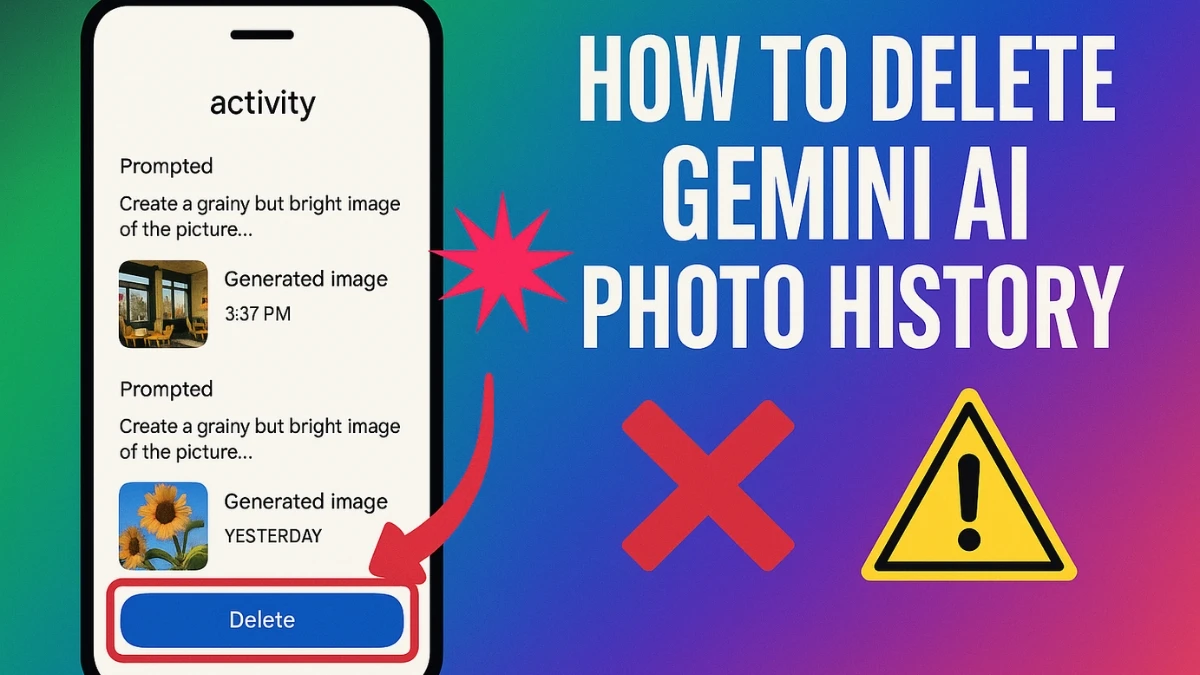Google Gemini AI Photos: What’s the Risk?
If you’ve been following the trend and creating “AI photos” with Google Gemini, you might have quietly wondered, “Where do my face and my info actually go?” The fun of generating quirky images sort of fizzles when the privacy worries hit, right?
Especially if you’re a woman and know firsthand how personal images get misused online, a concern that’s never completely unfounded these days.
Gemini lets users play around with photo generation, edit portraits, and whip up viral “trendy” shots in just a few clicks.
But all that magic also means the system can use your face, your photos, and any details it picks up in ways that aren’t too transparent. When you upload, modify, or chat with image tools, the data isn’t just sitting on your screen.
It’s processed and, if you don’t tweak any settings, potentially stored for future “AI improvement”, not always what you want.
And let’s be real: privacy warnings make more sense when you see your own selfie show up in a demo or tutorial, randomly edited, with no clue who has access. That weird moment sticks with you.
How to Delete Your Photo From Google Gemini AI
Feeling anxious? Good news: you absolutely can remove any photos, faces, or image activity from Gemini AI. And the best part, there’s a way to stop future uploads from being saved at all.
Here’s how you clean up your digital identity and breathe easier the next time you try a new AI trend.
Step One: Open Up Gemini
- First, pull up Google Gemini on Chrome. Nothing fancy needed, just type “Gemini” (or “Gem”) into your search bar and hit the official site. This isn’t one of those “secret admin panel” guides; it’s just how the product is built out.
Step Two: Check Your Email
- Don’t forget which email you used. Gemini tracks images by account, not device. So poke the profile icon in the corner, and make sure it’s the same one you used back when you made those AI photos. Easily missed if you’re a serial-switcher (guilty here… half my apps think I’m five different people).
Step Three: Find Your Photo Activity
- Now, click the three dots (⋮) or the menu icon. If Google ever changes things, just hunt for “Settings and Help.” Tucked inside there is an “Activity” option.
- Tap it, and you’ll see chronologically all the wild, embarrassing, experimental, or gorgeous shots you’ve uploaded, generated, or edited with Gemini. Fun browsing for sure, until you spot one you regret sharing!
Step Four: Delete Old Photos and Face Details
- Here comes the big cleanout. For each photo or batch, hit Delete. The prompt will ask you which data to remove. Choose “Always.” It’s tempting to keep a couple of images (for nostalgia, or maybe regret), but if privacy is the goal, go all-in.
- Double-confirm when asked. No magic tricks here: Google will wipe all that activity, meaning the images and details vanish from their servers, and your account goes back to “virgin” status, so to speak. Drag out the process if you want, but honestly, the relief at seeing no old photos left is very real.
Step Five: Prevent Future Photo Storage
- Here’s the trick that most people miss. There’s a setting called “Keep Activity,” which usually sits quietly in the same area.
- If it’s ON, Gemini saves everything: faces, images, and chat logs. If you’re the “try everything once” type, that adds up fast. Switch it OFF with a click, no deep dive needed. You’ll get a pop-up warning (“future chats won’t appear… won’t be used to train the model unless you send feedback”). It sounds dry, but what it really means is peace of mind. Now you can keep experimenting with the tool, no accidental data collection happening in the background.
Step Six: Verify and Celebrate (Modestly)
- After you’ve finished clearing out old data and locking down future storage, take one last look at Gemini. Jump back into chat, make a test photo, and double-check that none of your info sticks around. Success! You can create freely, knowing your stuff is safe, not quietly feeding anonymous machine learning.
What Happens After You Delete
- Google will begin removing the data immediately, but this may take time.
- Even if you turn off your activity, conversations may be saved for up to 72 hours for Google to improve the service. This data is not connected to your account during that time.
- Data retained for security, legal purposes, or any conversation reviewed by human reviewers may be kept longer.
Protect Your Privacy While Using AI Photo Apps Like Google Gemini
It can feel like a small victory, but deleting your face from AI apps is worth celebrating and worth sharing. Send these steps to friends, especially if you know they’ve been on the “Gemini photo trend” train too.
A little reminder that privacy is something we all need to stay on top of, especially as tech keeps evolving. The best part? You don’t have to swear off AI photo editing.
Just set up your privacy, make a fresh batch of creative images, and laugh at the absurd results, without any extra worry hanging over your head. That’s how tools like Gemini should work: empowering, not stressful.
Disclaimer: This guide is for informational and educational purposes only. The steps described are based on publicly available Google Gemini settings and may change as Google updates its products or privacy policies. Always verify the latest information on Google’s official help pages or privacy documentation before making any changes to your account. The content does not represent legal, technical, or security advice, and the author is not affiliated with Google. Users are encouraged to review Google’s Privacy Policy and Terms of Service to understand how their data may be collected, stored, or used. By following these steps, you take personal responsibility for managing your own account and privacy settings.