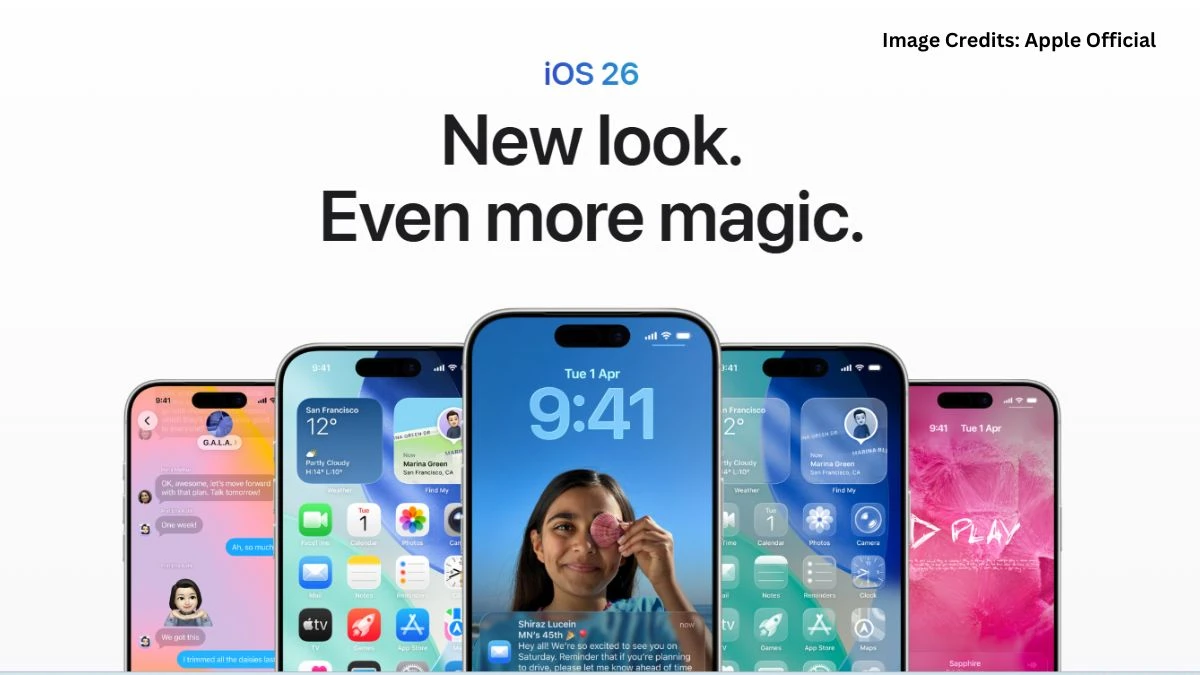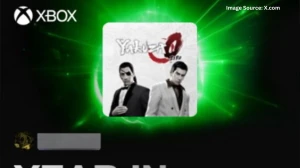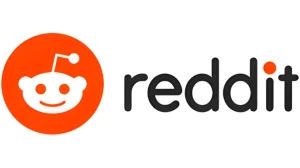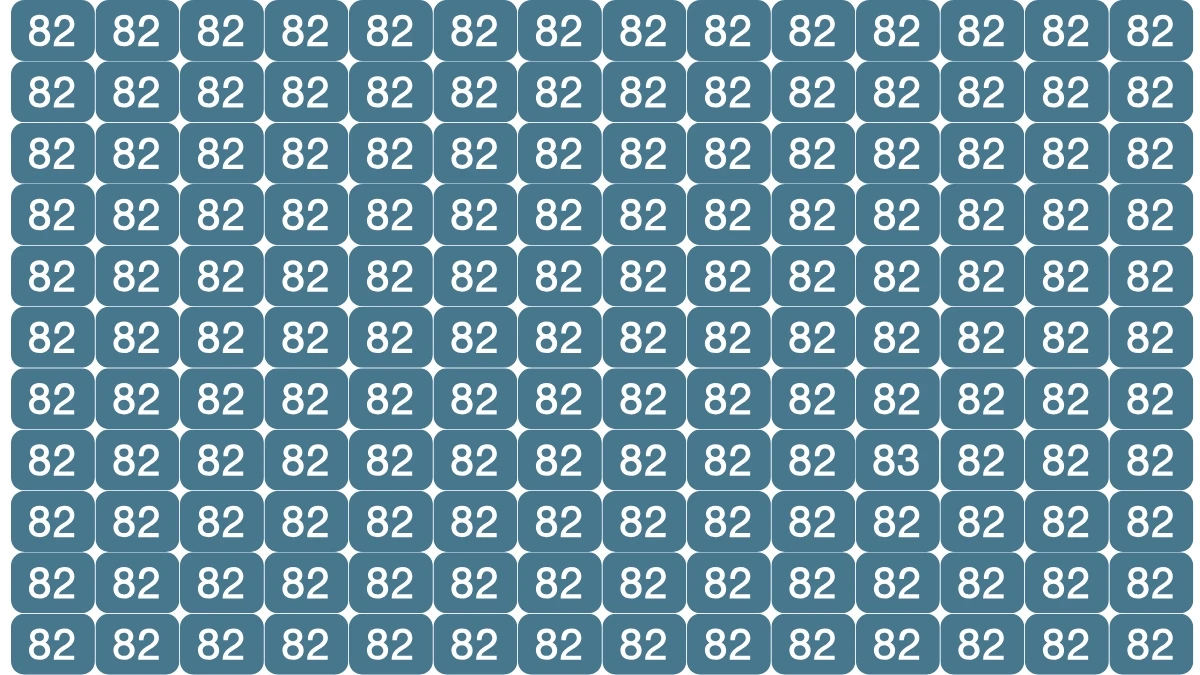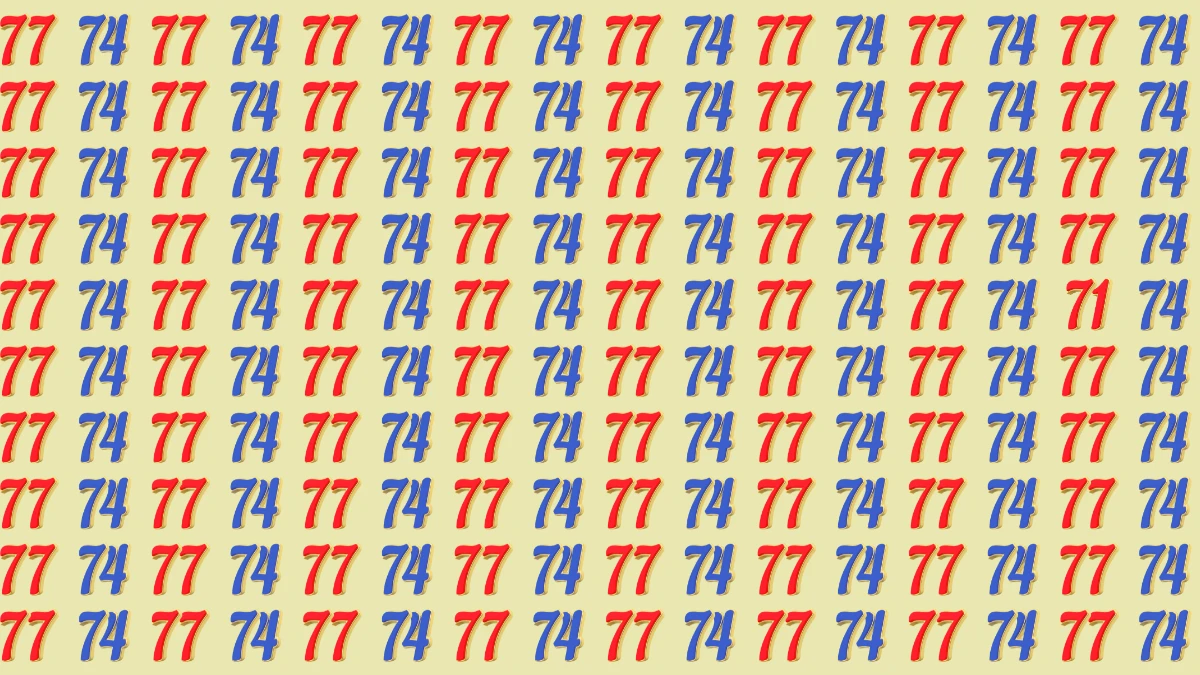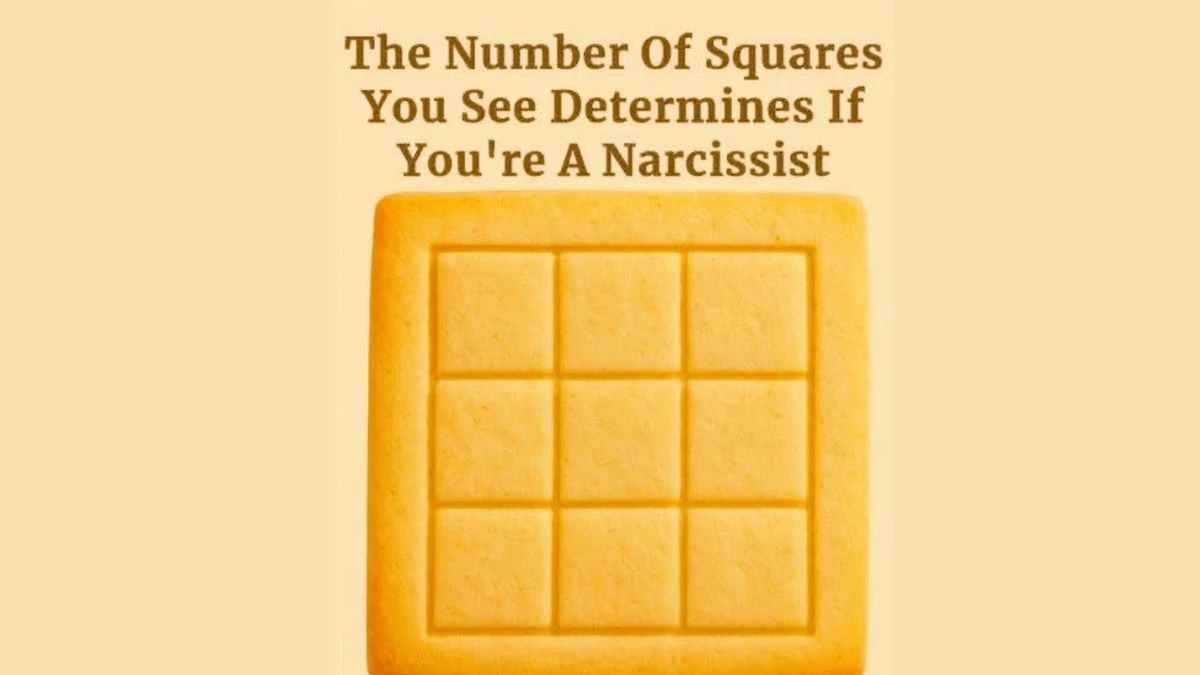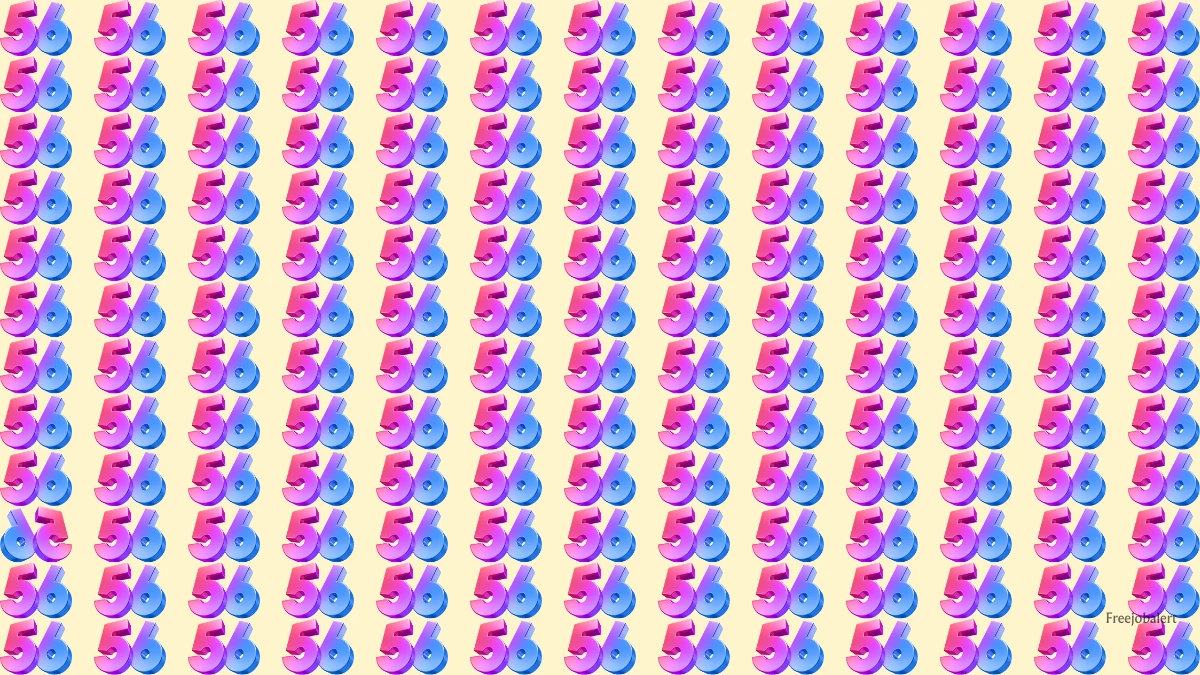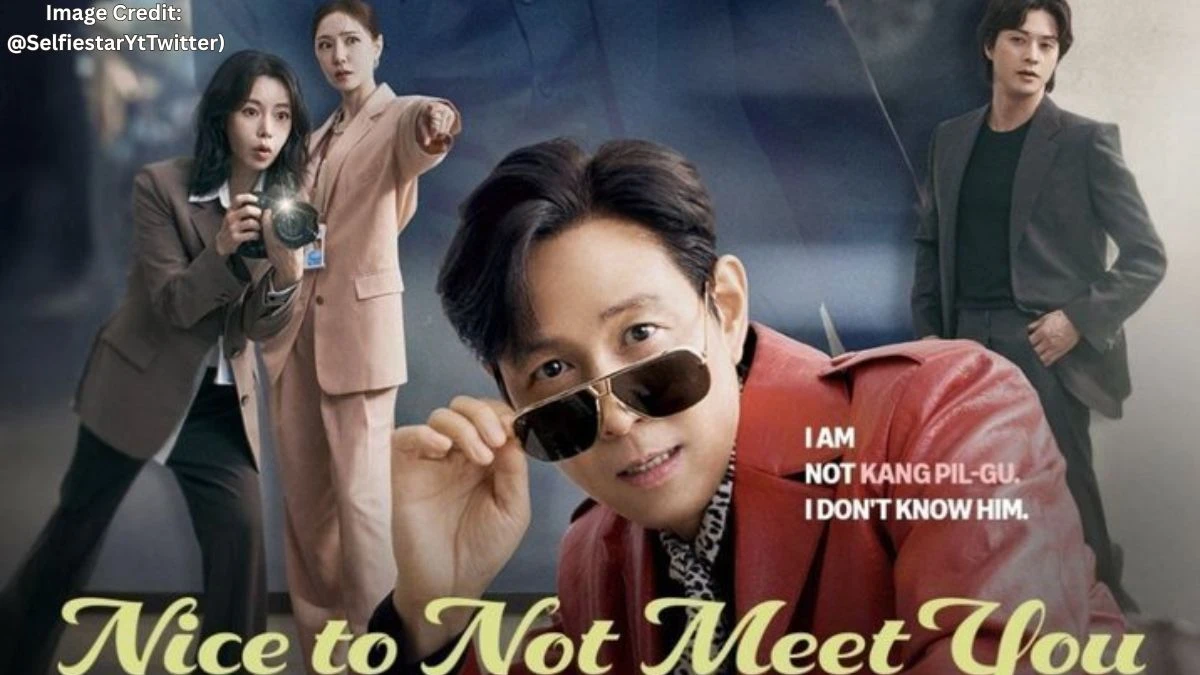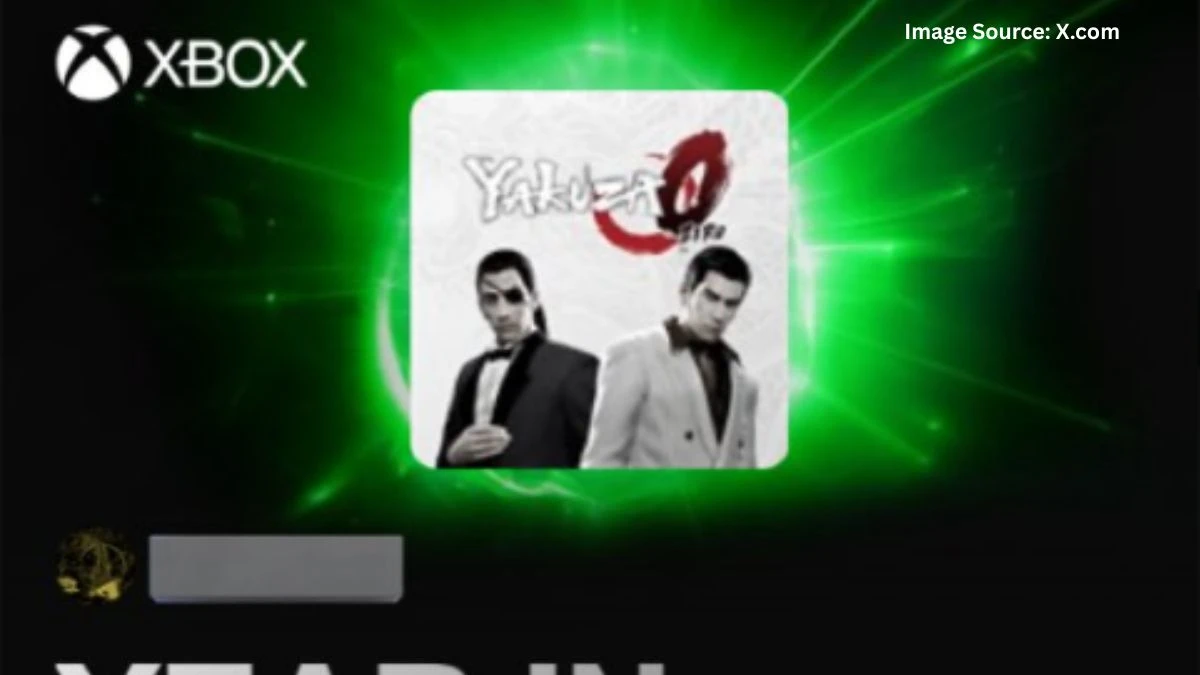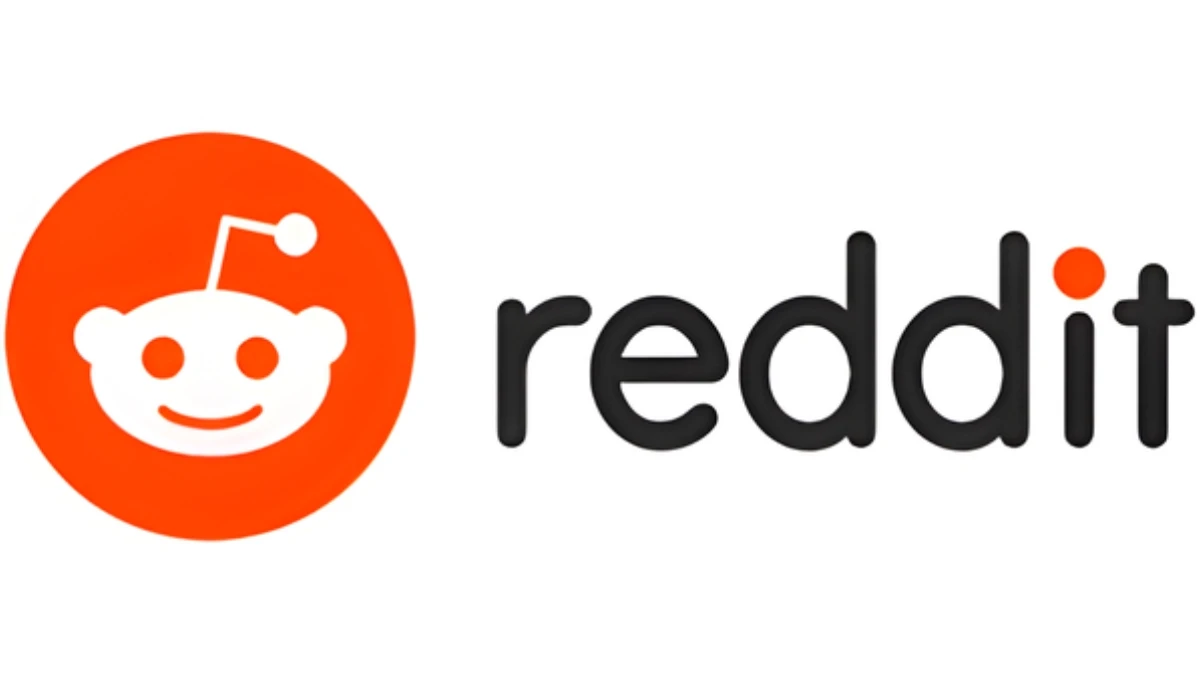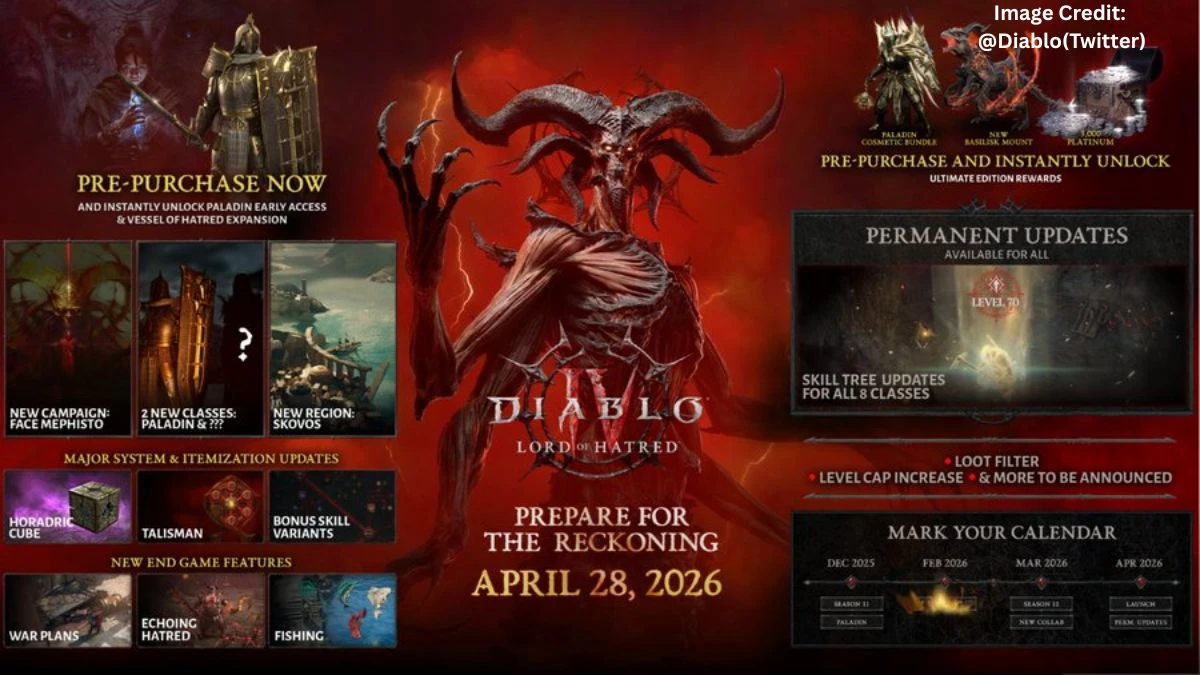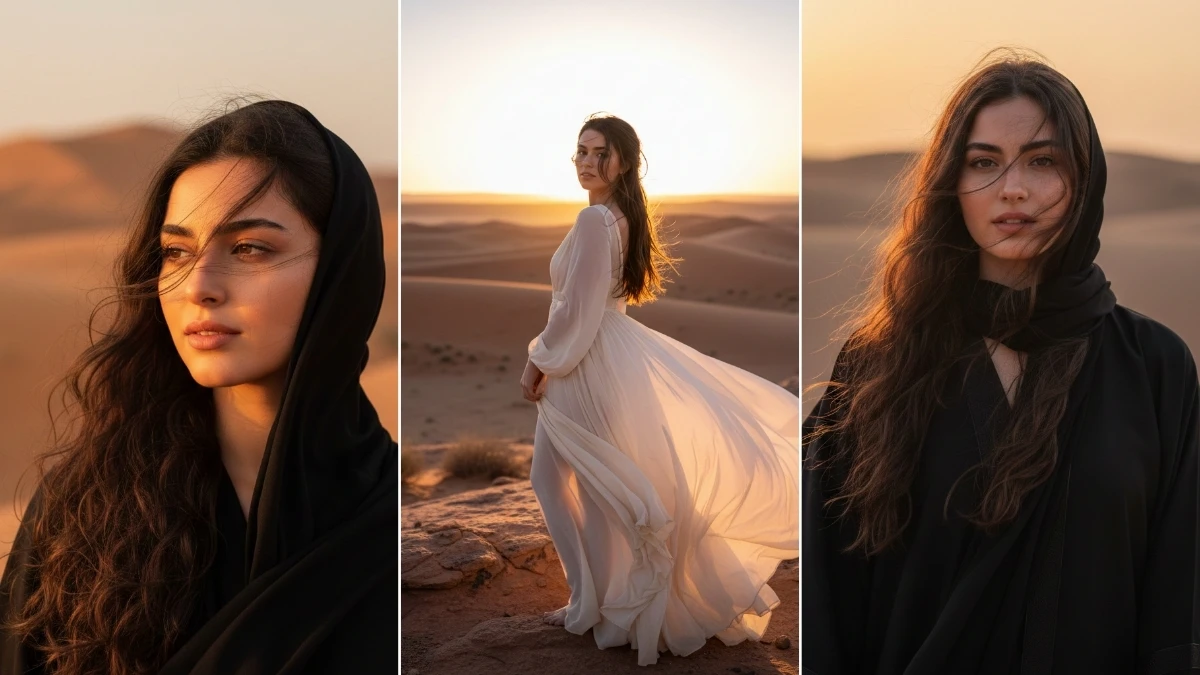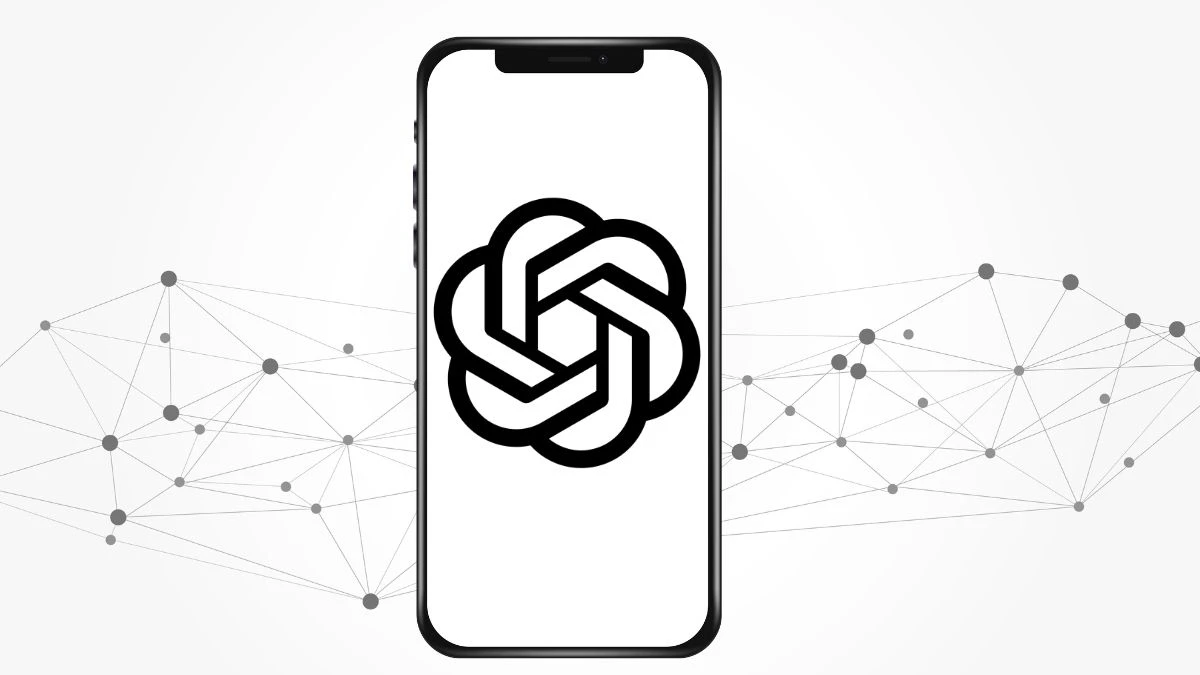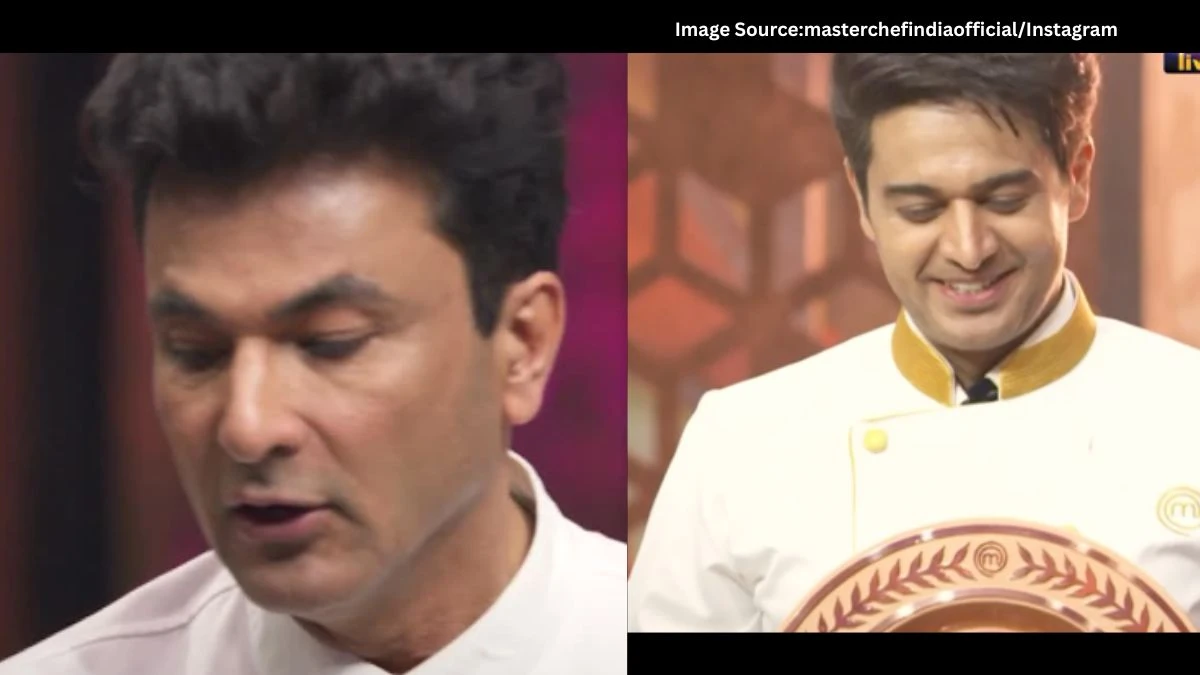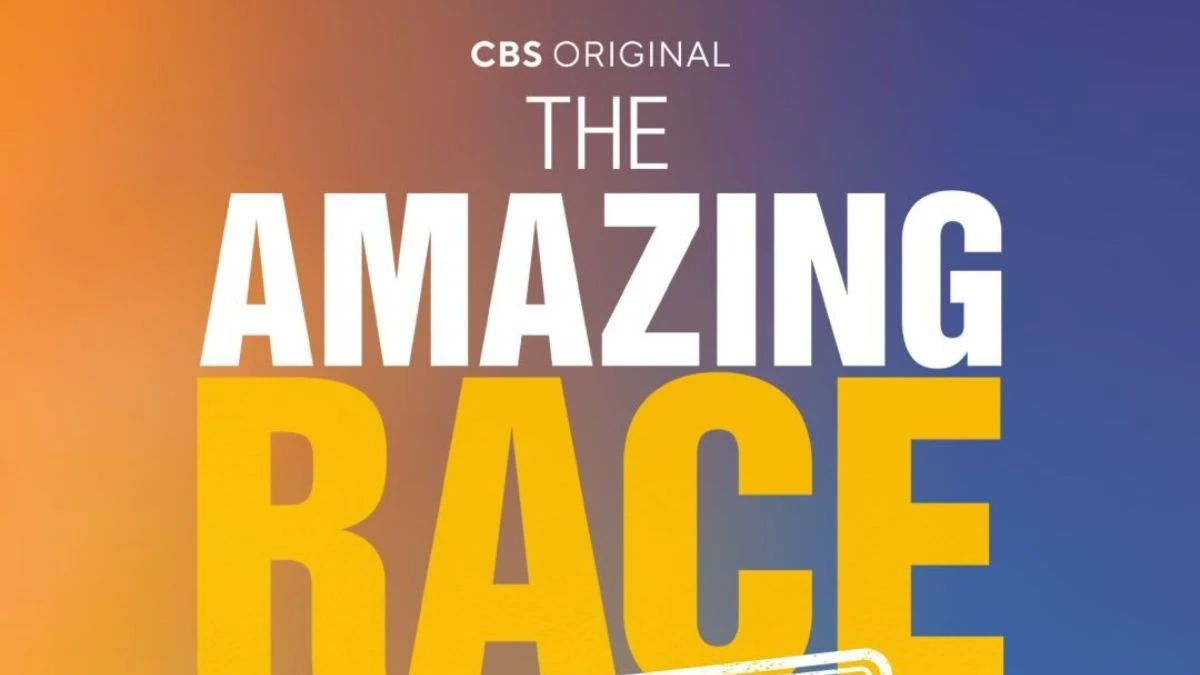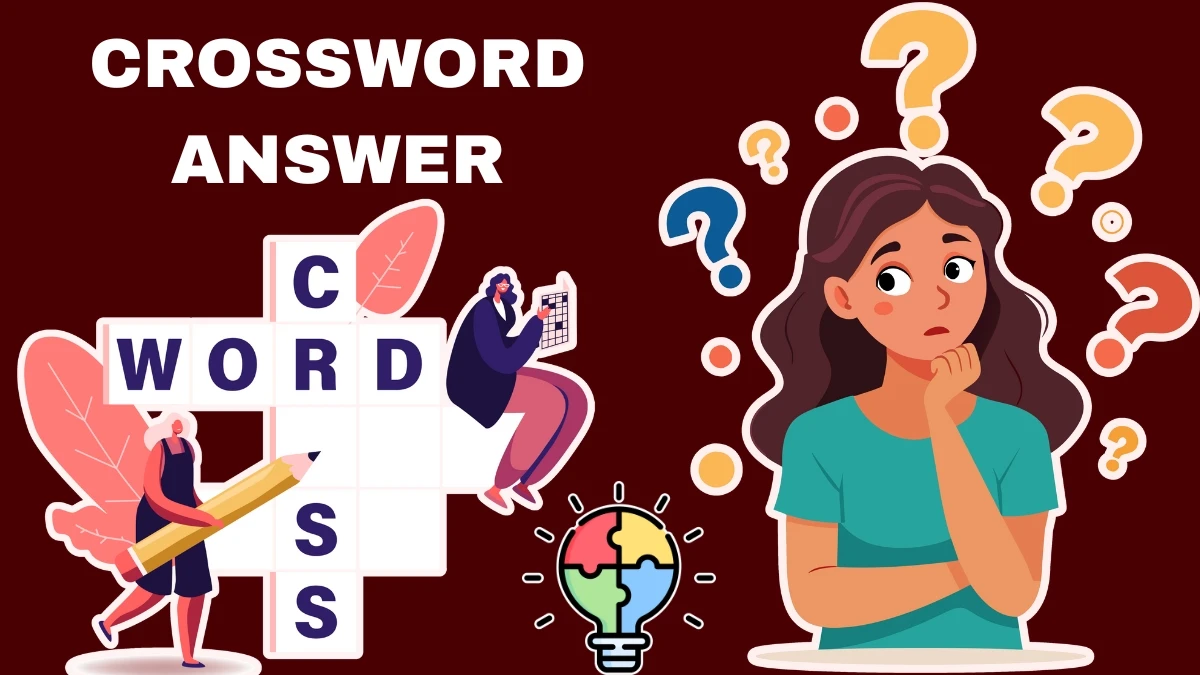iOS 26 iMessage Not Working
If you’ve updated to iOS 26 and suddenly iMessage won’t play ball, you’re in very crowded company. When I first hit this wall, it happened just after a quick “update while making coffee” morning. I texted my cousin a photo of my cat, and bam, blue bubbles were gone, replaced by green. As if my cat’s antics needed to be delivered any less dramatically.
Honestly, that sinking feeling? It’s familiar in the Apple community right now.
Typical iOS 26 iMessage
Most users face one of these:
-
Messages are stuck, never delivered
-
Activation attempts hang like a bad elevator ride
-
Group chats behave like broken walkie-talkies (“Anyone hear me?!”)
-
iMessage sends from email, not your phone number
Just last week, my friend, avid group chatter, got booted to SMS limbo for 36 hours; her trivia crew nearly mutinied.
Fastest Fixes: Sometimes They Work!
-
Yes, there are classic tips. And yes, a few sound almost too basic, but they really work more often than they should.
-
Restart your iPhone. The classic “have you tried turning it off and on?” Actually fixes weird iMessage bugs.
-
Toggle iMessage off and on: Go to Settings > Messages. Flip iMessage off, count to seven like a wizard, then turn it back on.
-
Sign out of Apple ID, sign back in: Sometimes iMessage just forgets you exist. Signing out/in reminds you that still love blue bubbles.
-
Reset network settings: Settings > General > Transfer or Reset iPhone > Reset Network Settings. You’ll lose your Wi-Fi passwords, but a fresh connection sometimes brings message magic back.
Did I mention my neighbor once fixed his group chat bug by toggling Airplane Mode three times? No idea why, but sometimes stubborn software just… needs a jolt.
Settings That Sneakily Break iMessage
One time, my aunt’s texts failed for two days, all because she’d manually set the date for her birthday party invite. Turns out, Apple servers need your phone clock to be right for iMessage to activate (who knew time travel was so dangerous?):
-
Double-check your Date & Time settings are “Automatic”
-
Make sure you’re on Wi-Fi or strong mobile data
-
Double-check your SIM is working, and your number appears in Settings > Messages > Send & Receive
Because honestly, nothing feels dumber than realizing after a dozen restarts, “Oh… my phone thinks it’s 2012.”
When All Else Fails, Go Nuclear, But Not Actually Dangerous
Sometimes iOS updates just break things, and no amount of toggling works. That’s when I turn to the big guns:
-
Manually update carrier settings: Settings > General > About if there’s an update, grab it.
-
Try a dedicated repair app: Tools like Tenorshare ReiBoot can (supposedly) fix even deeper iOS glitches without wiping your photos. My cousin swears by it, but I remain cautiously optimistic about magical repair promises.
-
Rolling back the update? Apple doesn’t make downgrading easy, but if you’re desperate, it might just save your group chat banter.
Final Thoughts
Let’s face it, iOS updates are always a roll of the dice, especially when it comes to iMessage, Apple’s beloved but finicky messaging service. Fixes range from hilariously obvious (“just restart!”) to the semi-mythical (“use a third-party repair tool”). There’s no universal fix, and honestly, it’s the uncertainty that keeps things interesting… or maddening.
Personally, I recommend patience, a bit of stubbornness, and maybe venting with fellow users online. Whatever you do, don’t let one broken bubble break your day. And seriously double-check your clock before blaming Tim Cook for everything.
iOS 26 iMessage not working? You’re not alone. Good luck out there, bubble warriors.