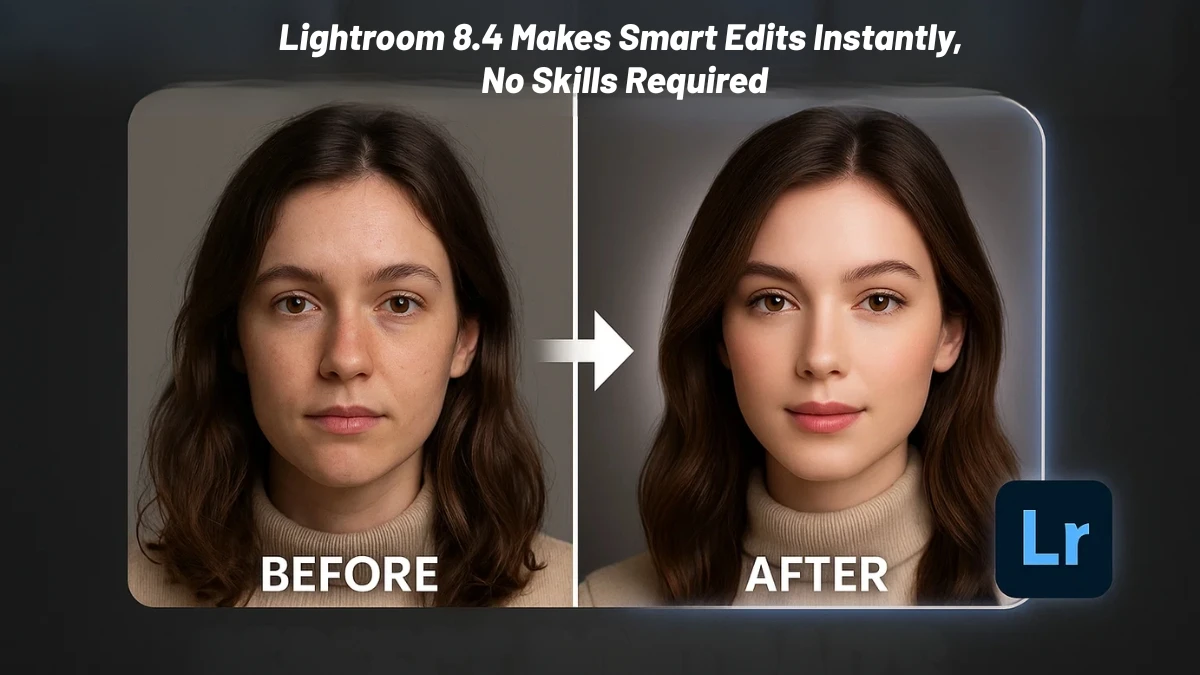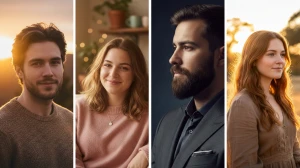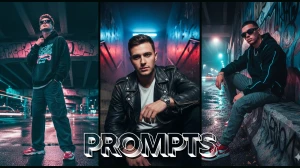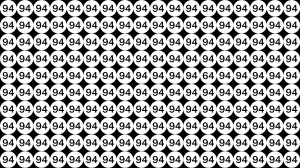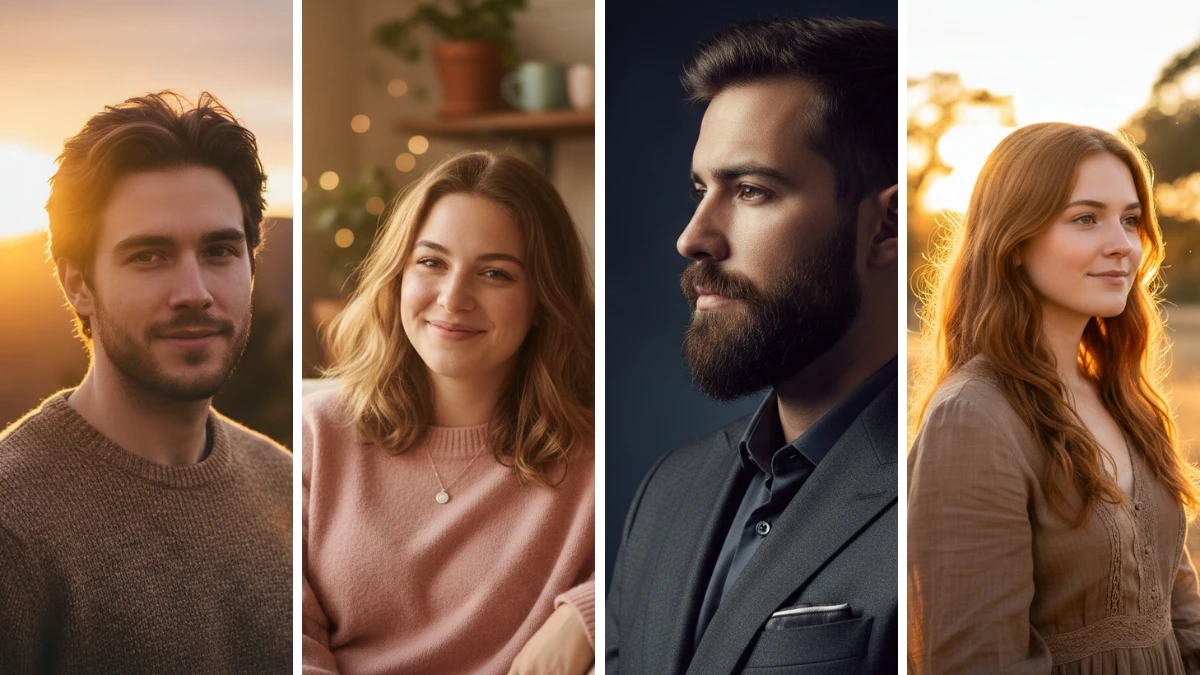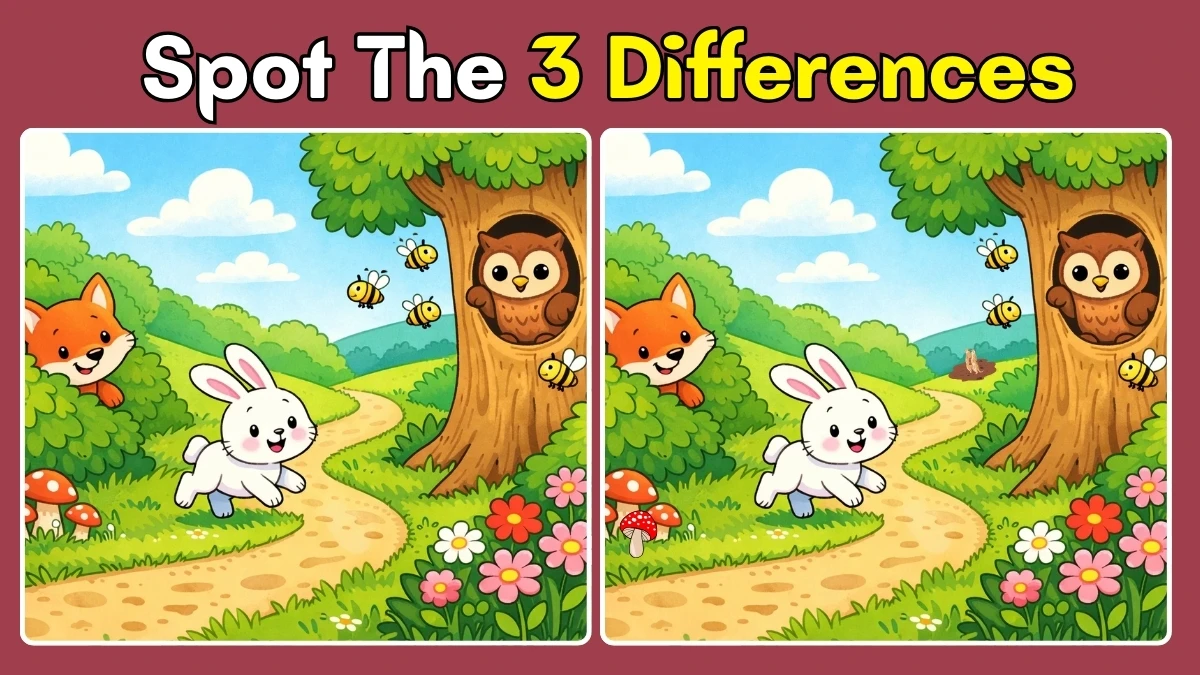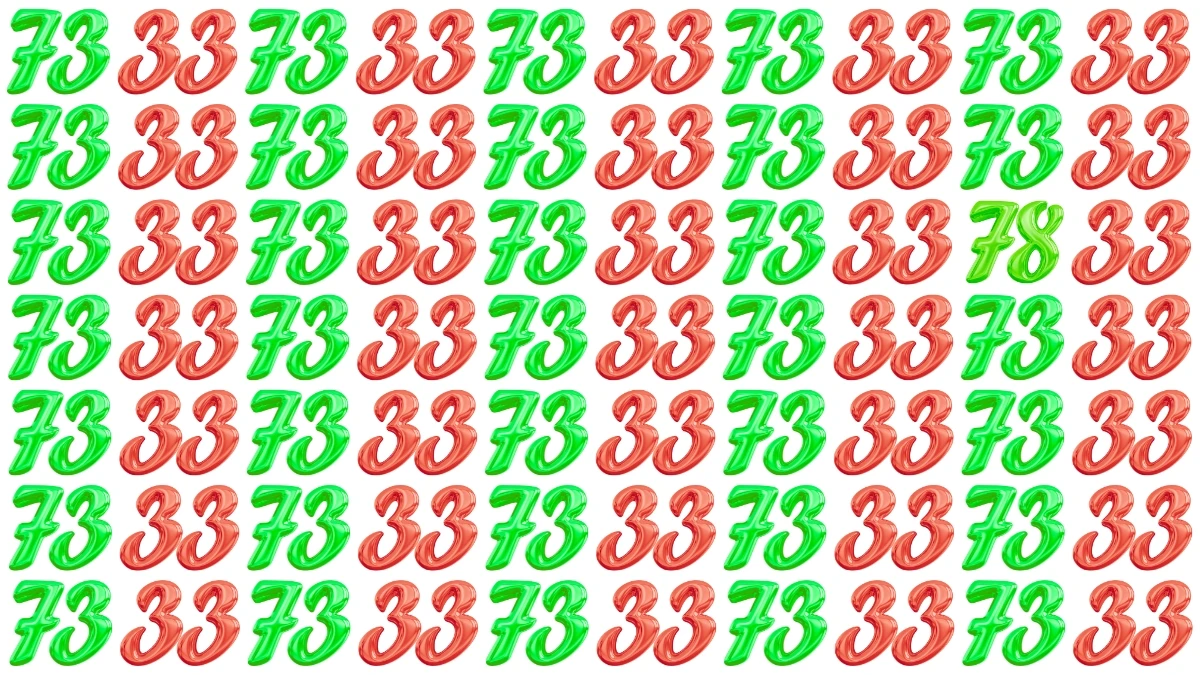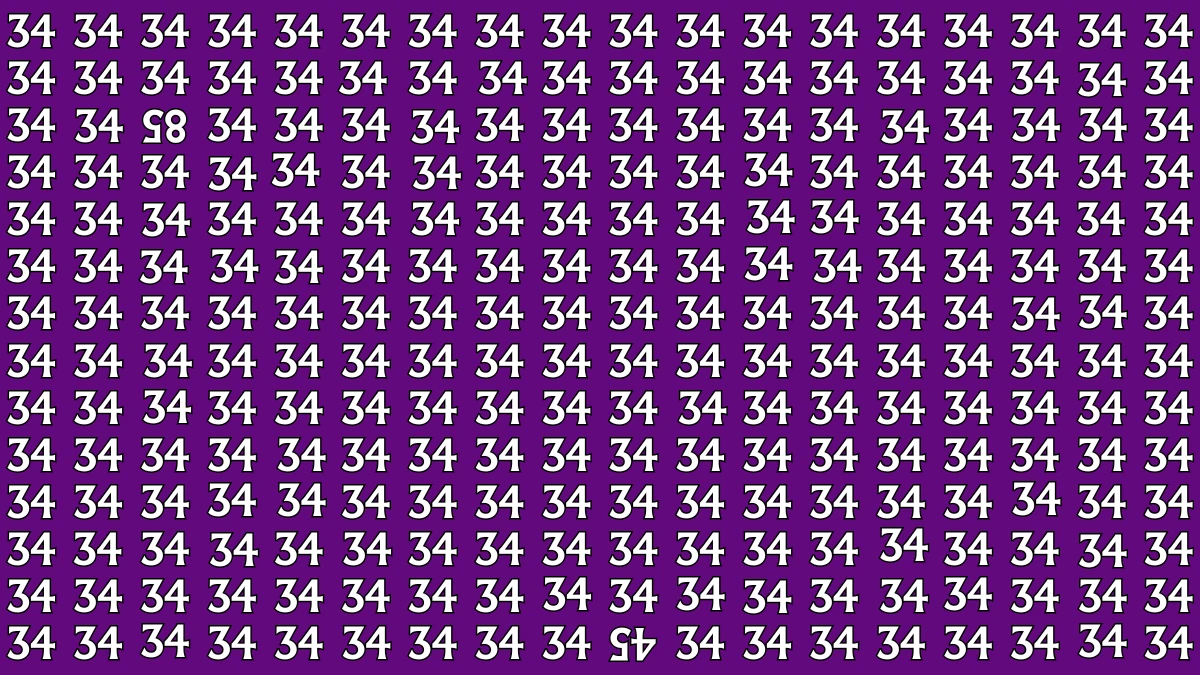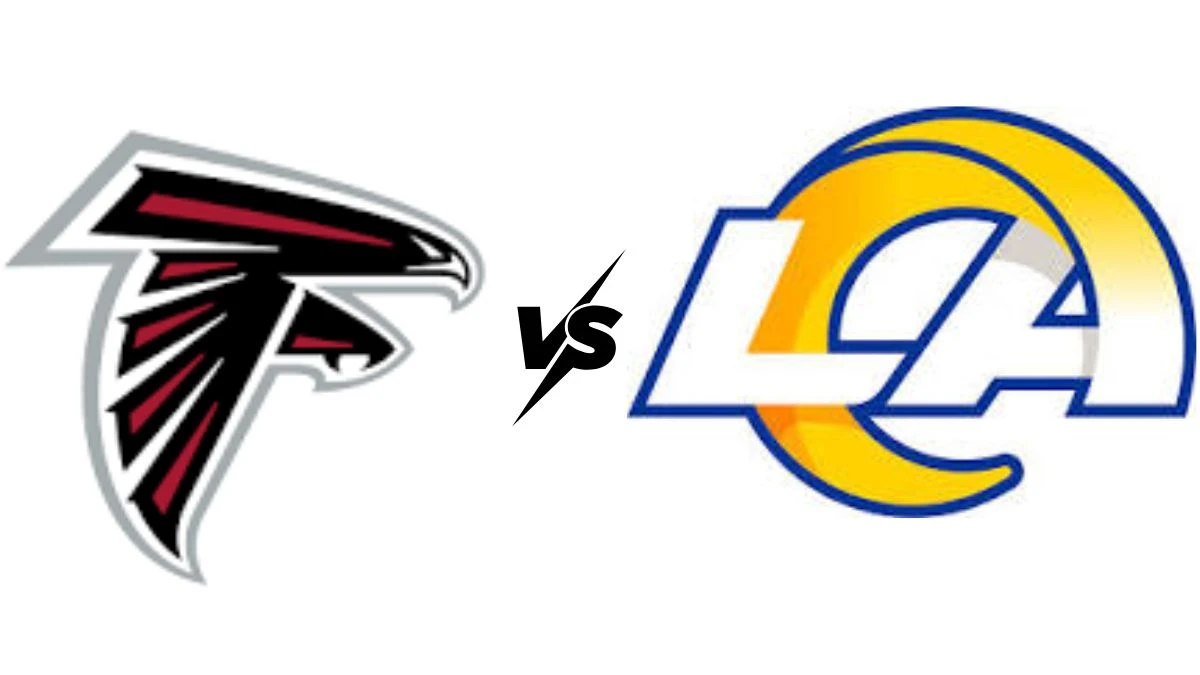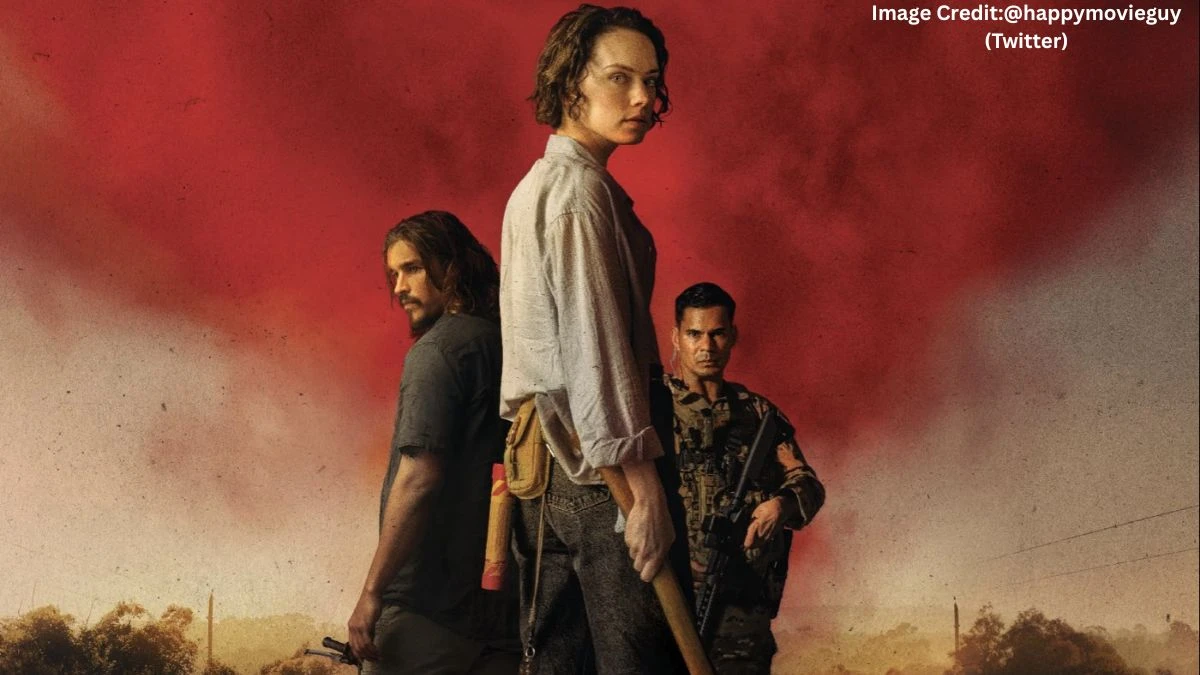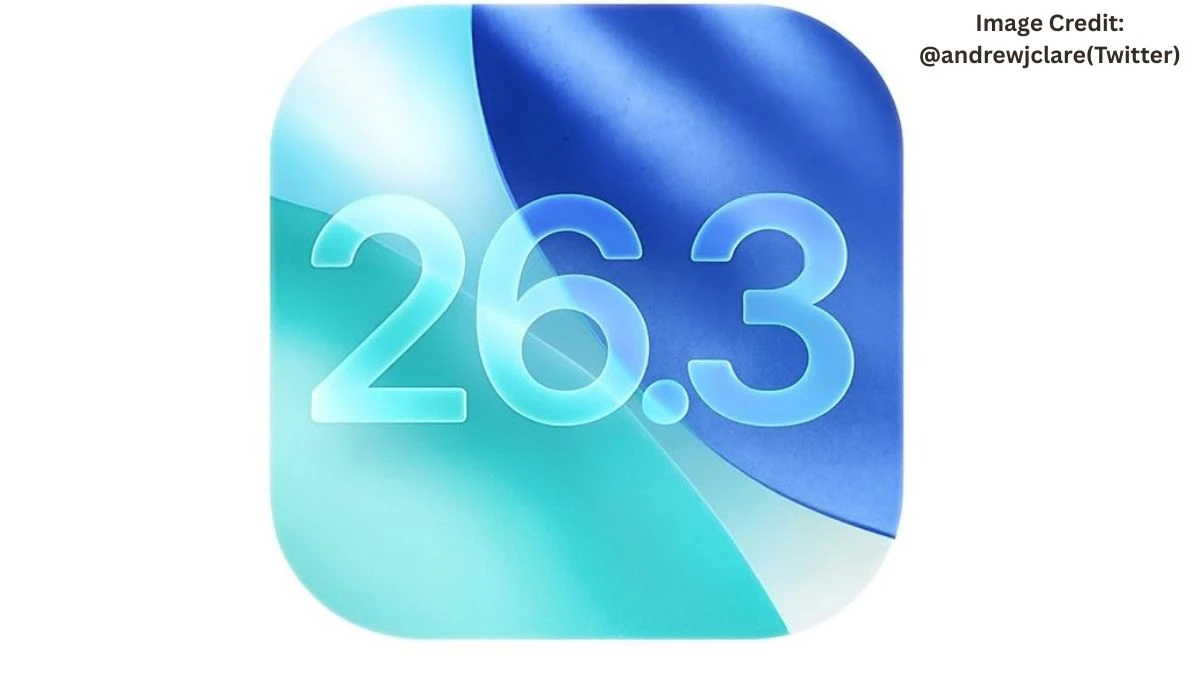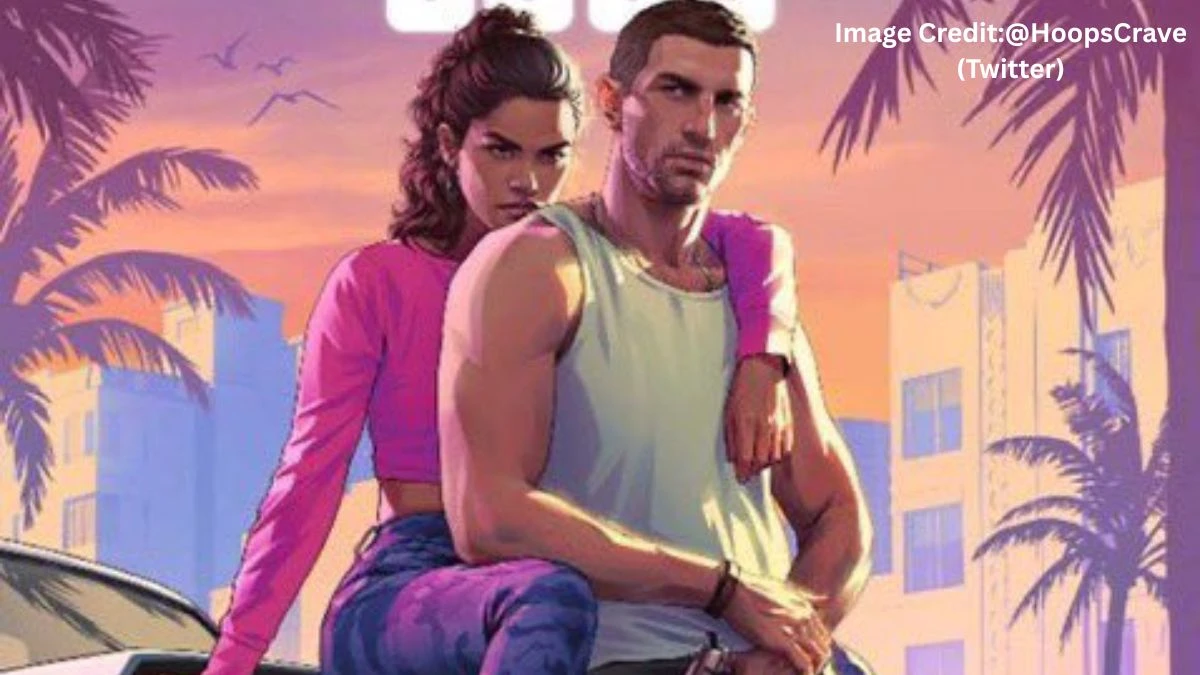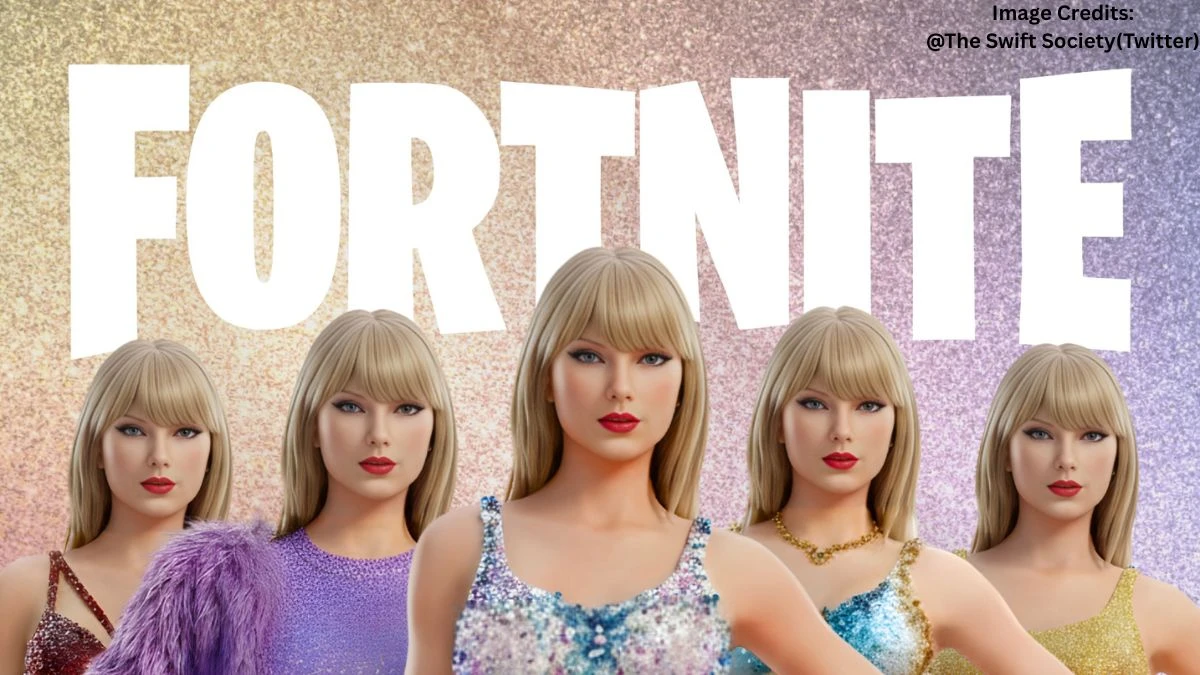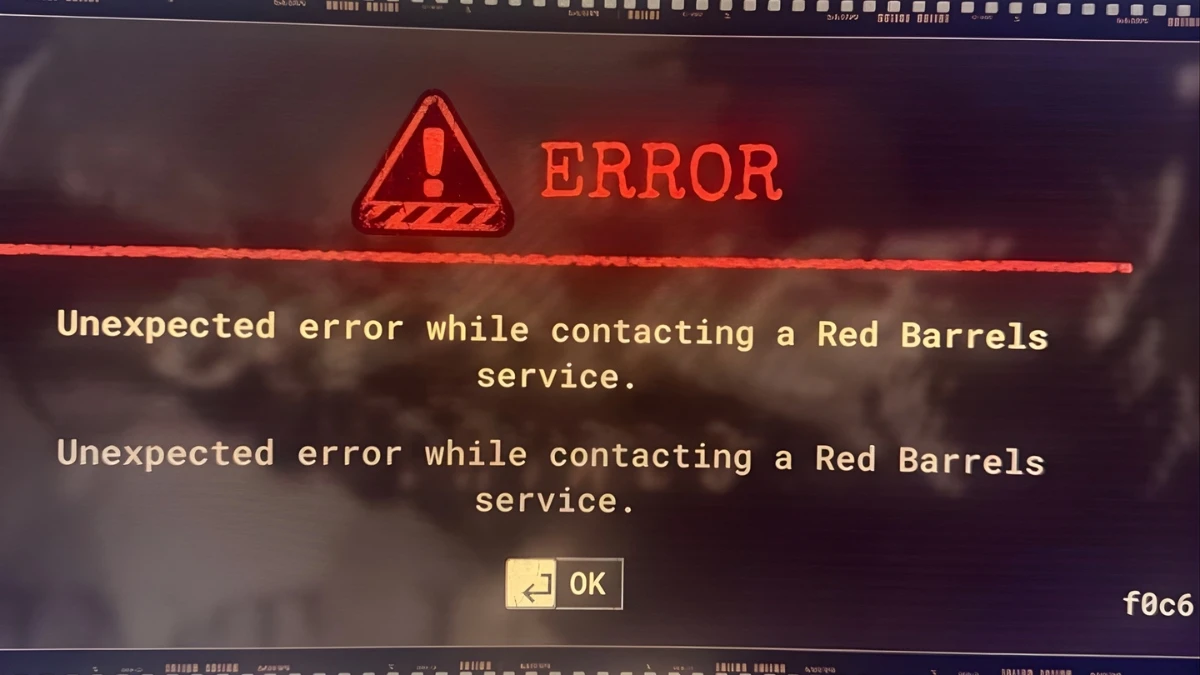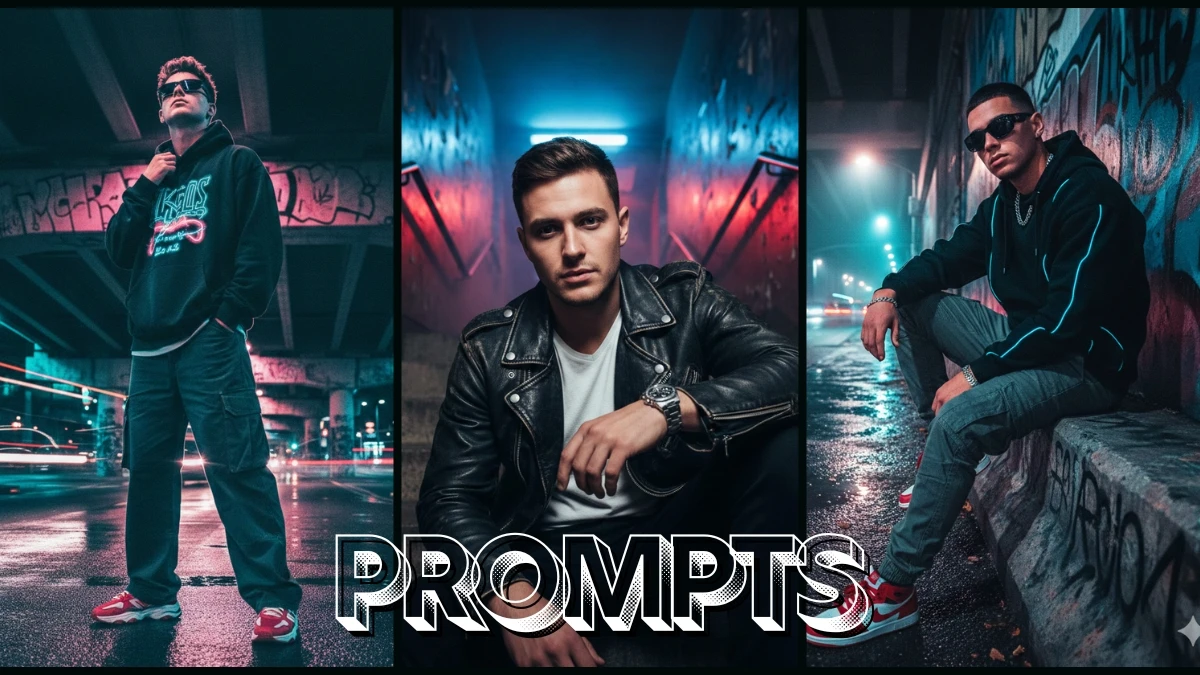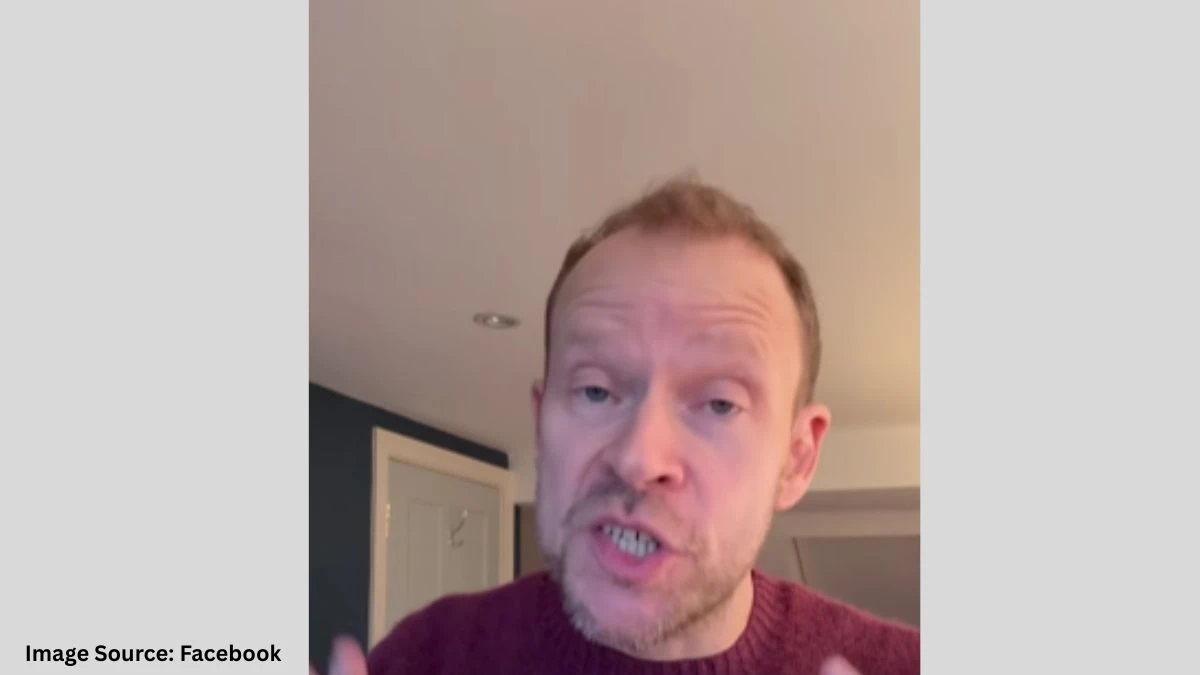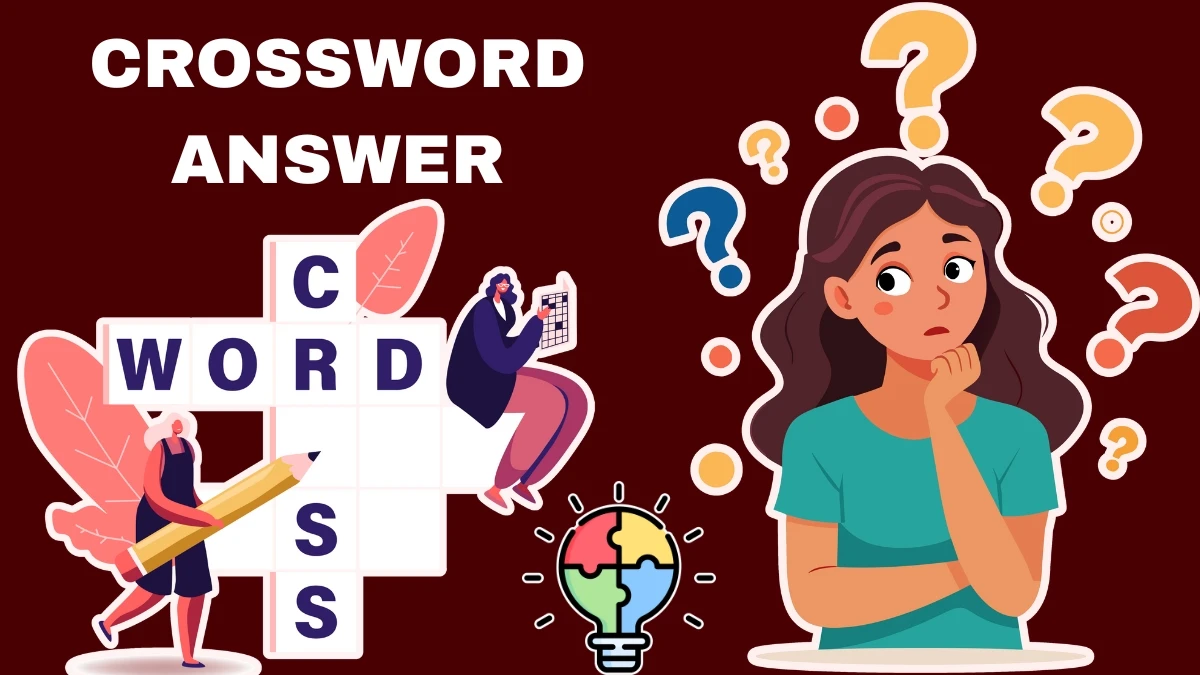Lightroom 8.4’s AI Tools Explained: Lightroom 8.4 Makes Smart Edits Instantly, No Skills Required
Adobe’s Lightroom has long been a go-to photo editing tool for both professionals and enthusiasts alike. With the release of Lightroom 8.4 in June 2025, Adobe has taken photo editing to a whole new level, integrating cutting-edge AI technology to deliver smart edits instantly with minimal effort. Whether you’re a seasoned photographer or just getting started, Lightroom 8.4’s AI-powered tools will make editing your images faster, smarter, and more intuitive than ever before.
In this article, we’ll take a deep dive into the key AI features of Lightroom 8.4 and explain how they can transform your editing workflow — making professional results accessible without requiring technical expertise.
Non-Destructive AI Enhance Tools
One of the biggest improvements in Lightroom 8.4 is the move towards non-destructive processing for AI-powered enhancement tools. Previously, features like AI Denoise or Super Resolution would generate new files, complicating the editing process with duplicate RAW or DNG images. Now, these enhancements are applied directly to your RAW or DNG files without creating additional copies. This change ensures greater flexibility in the editing process and easier file management.
Key Benefits of Non-Destructive Processing:
-
No need for duplicates: Apply enhancements directly to your original RAW file.
-
Preserved image quality: Maintain the integrity of your original file.
-
Instant adjustments: Fine-tune settings at any time, making editing flexible and seamless.
-
You can now apply AI Denoise to reduce noise in high-ISO images or Super Resolution to upscale your images without worrying about creating unnecessary files or losing image quality. The best part? You can adjust the strength of these enhancements at any point in your editing process.
Generative Remove (Powered by Adobe Firefly AI)
Generative Remove is one of the most exciting new features in Lightroom 8.4, offering powerful object removal capabilities. Whether you want to remove unwanted people, distractions, or even large objects from your image, this AI tool has you covered with a single click.
What It Does:
Generative Remove uses Adobe Firefly AI to intelligently analyze the area surrounding the object you want to remove and generate realistic replacements. With the ability to offer up to three different variant options, you can choose the most natural-looking result. This tool goes far beyond Lightroom’s traditional Heal tool, which is best suited for small blemishes or dust spots.
How It Works:
-
Simply brush over the object you want to remove.
-
The AI will analyze the surrounding area and generate pixel-perfect content to fill in the gap.
-
You can select from up to three different variants and fine-tune the results.
Available in early access across all Lightroom platforms (mobile, desktop, iPad, web, and Classic), this tool will drastically simplify your editing process, giving you more creative control with less effort.
Lens Blur: Creating Professional Bokeh Effects
The Lens Blur tool in Lightroom 8.4 allows you to create stunning bokeh and depth effects using AI-powered algorithms. Regardless of how your photo was originally shot, you can now simulate the effects of a professional lens, adding blurred backgrounds or foregrounds with ease.
Key Features:
-
AI depth map generation: The AI detects the foreground, subject, and background of your image.
-
Adjustable intensity and focus: Fine-tune the strength of the blur to create the perfect bokeh.
-
Batch editing: Apply the same blur effect across multiple photos for consistency.
Whether you’re editing portraits, product shots, or landscapes, this tool helps you add a professional depth-of-field effect, enhancing the overall composition and focus of your photos. Available across all platforms, Lens Blur is now easier to use and gives you full creative control.
Distraction Removal Tools: Reflections & People Removal
Lightroom 8.4 introduces new AI tools that automatically remove common distractions from your photos. These features are especially helpful for photographers working with complex scenes where reflections or people might detract from the composition.
-
Reflection Removal: This tool detects and removes unwanted reflections in glass or other reflective surfaces, helping you achieve crystal-clear images without the need for complex manual edits.
-
People Removal: Ideal for street or travel photographers, this feature removes people from your images automatically. Whether it’s a tourist in the background or a group of strangers cluttering a scene, Lightroom’s AI ensures your composition remains clean and uncluttered.
Both tools are non-destructive, giving you full flexibility to adjust or undo changes if necessary. These AI-powered features can save you a significant amount of time in post-production, allowing you to focus on the creative aspects of your photography.
AI Edit Status: Transparency and Workflow Management
Managing edits across multiple AI tools can sometimes get complicated, especially when working with a series of adjustments. To improve transparency, Lightroom 8.4 introduces the AI Edit Status indicator, which tracks which AI tools have been applied to an image and whether any need updating.
Key Features:
-
Track applied AI tools: View a clear list of all AI tools applied to an image.
-
One-click updates: If something falls out of sync, you can use the “Update All” button to reprocess the image in the correct order.
-
Workflow transparency: Understand exactly what’s been done to your image and ensure a smoother editing experience.
This feature ensures that your edits remain efficient and that you avoid unnecessary recomputation, helping to keep your workflow organized.
Recommended Order of Operations for AI Tools
To avoid conflicts or the need for recalculating your edits, Lightroom 8.4 recommends the following sequence when applying AI tools:
-
Denoise – Start with noise reduction for high-ISO images.
-
Distraction Removal – Remove reflections and people for cleaner compositions.
-
Generative Remove – For erasing larger objects.
-
Lens Blur – To apply depth and bokeh effects.
-
Adaptive Profile – Adjust color or black-and-white settings.
-
Adaptive Masking – Make targeted adjustments to specific areas.
Following this order helps Lightroom optimize the AI tools’ performance and ensures a more efficient editing process.
Other AI-Enhanced Features
Beyond the standout tools mentioned above, Lightroom 8.4 offers several other AI-enhanced features that take your photo editing to the next level:
-
Auto Settings: Instantly adjusts exposure, contrast, and brightness, providing a solid starting point for further edits.
-
HDR Optimization: Edit and export photos with improved highlights, shadows, and vivid colors for a more realistic look.
-
Expanded Tethering Support: Real-time camera access for select Sony Alpha cameras, streamlines workflow for studio and event photographers.
-
These enhancements make Lightroom a powerful tool for photographers looking to speed up their editing process while maintaining high-quality results.