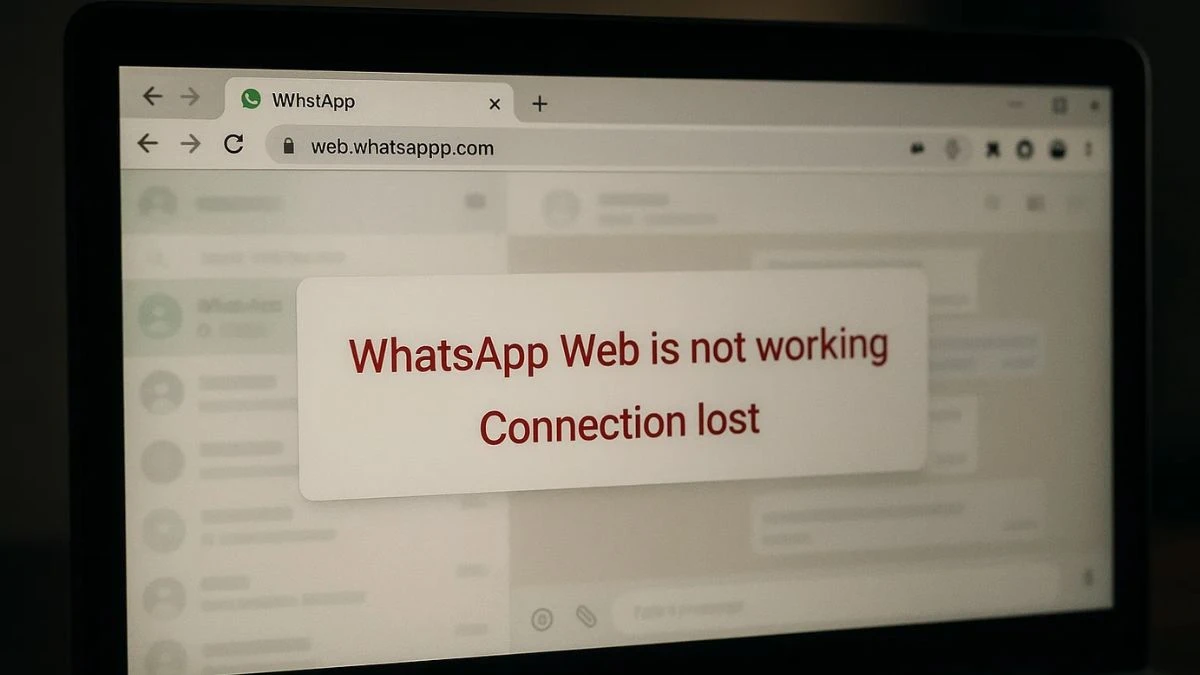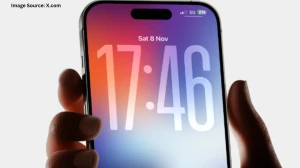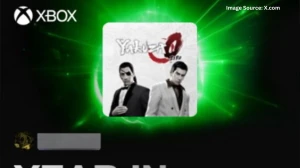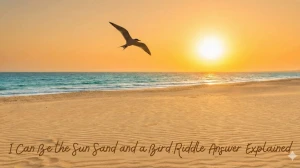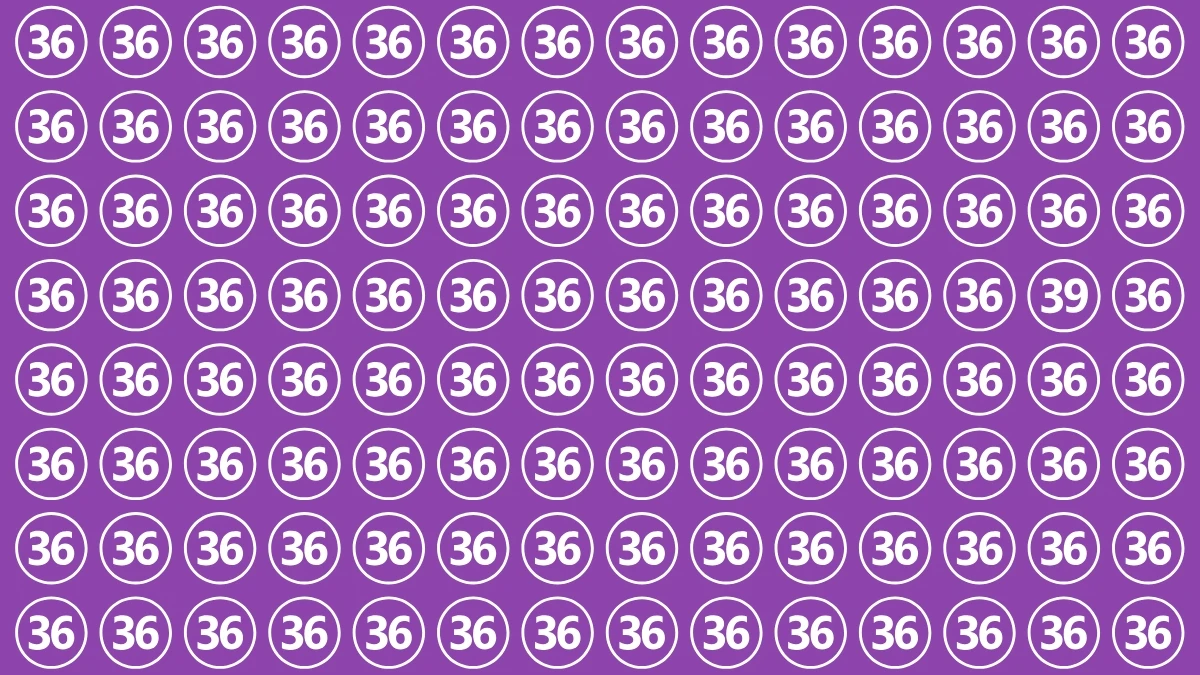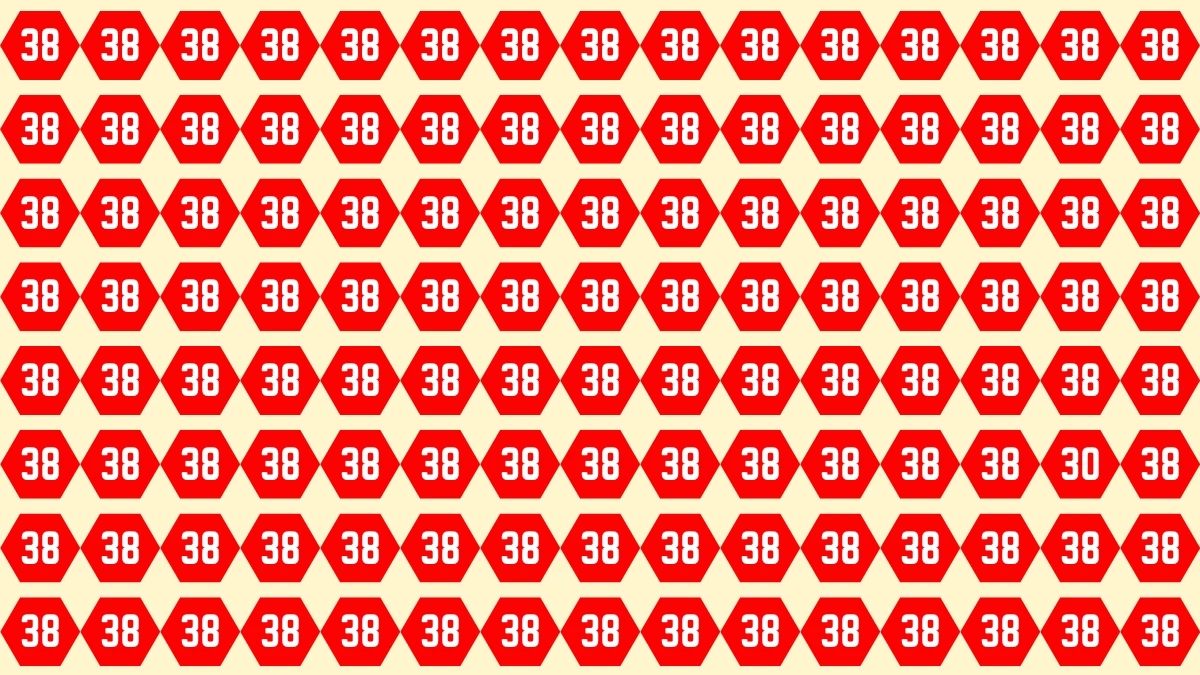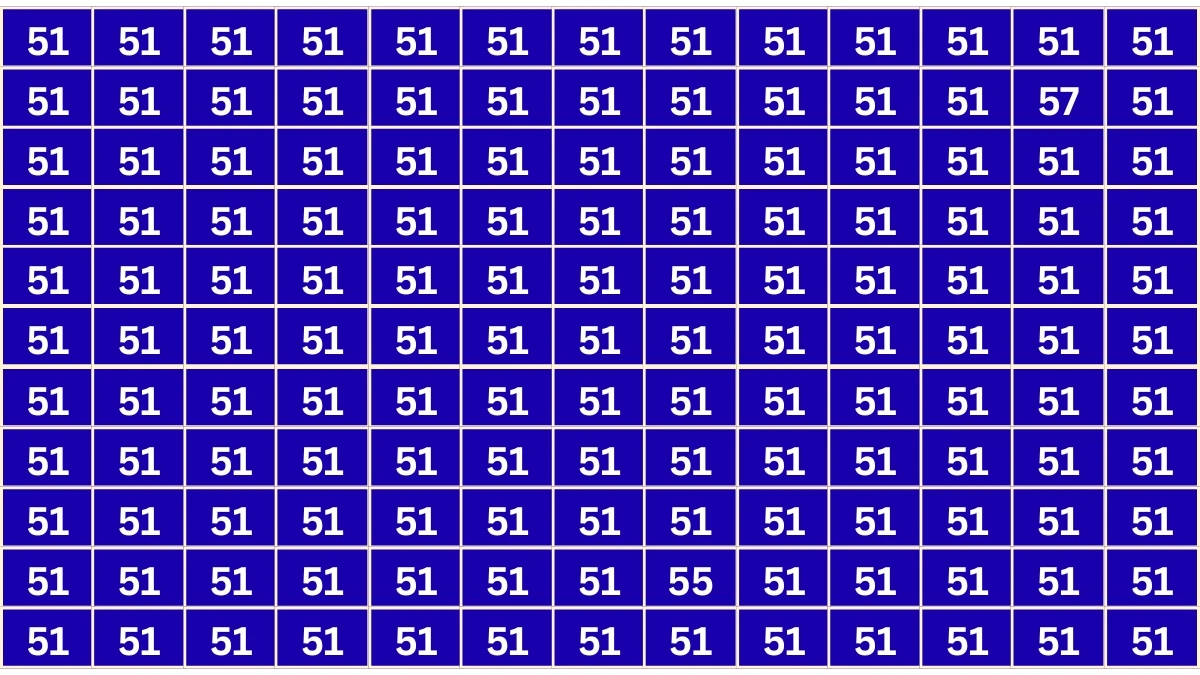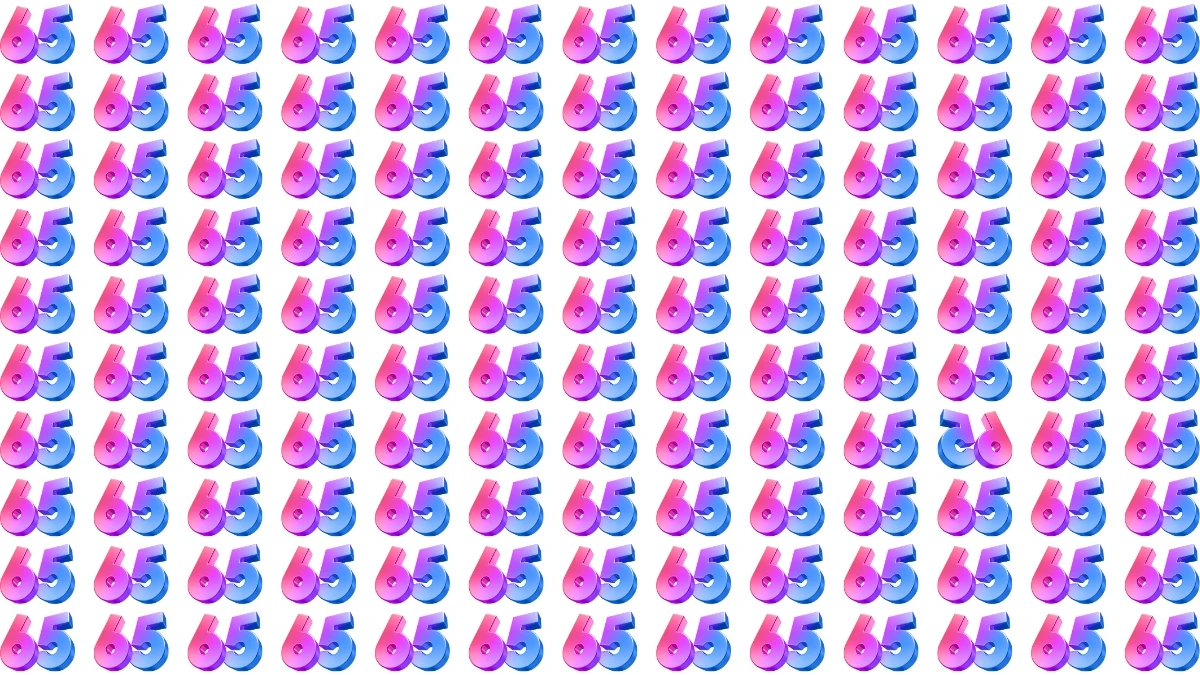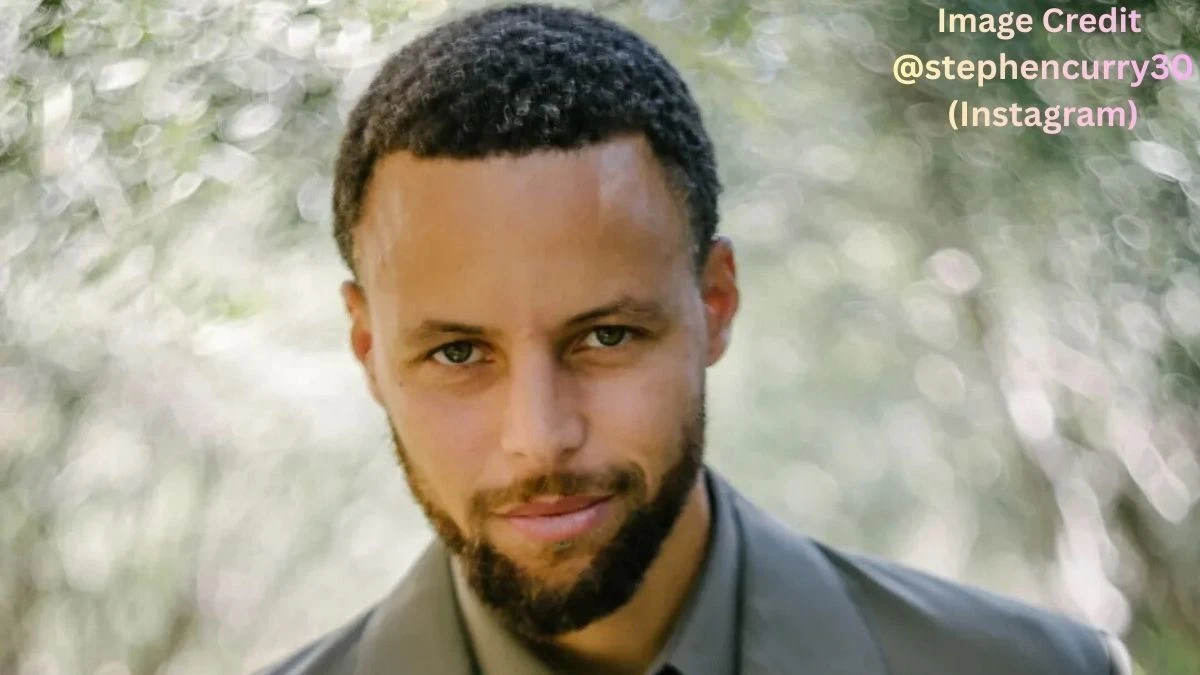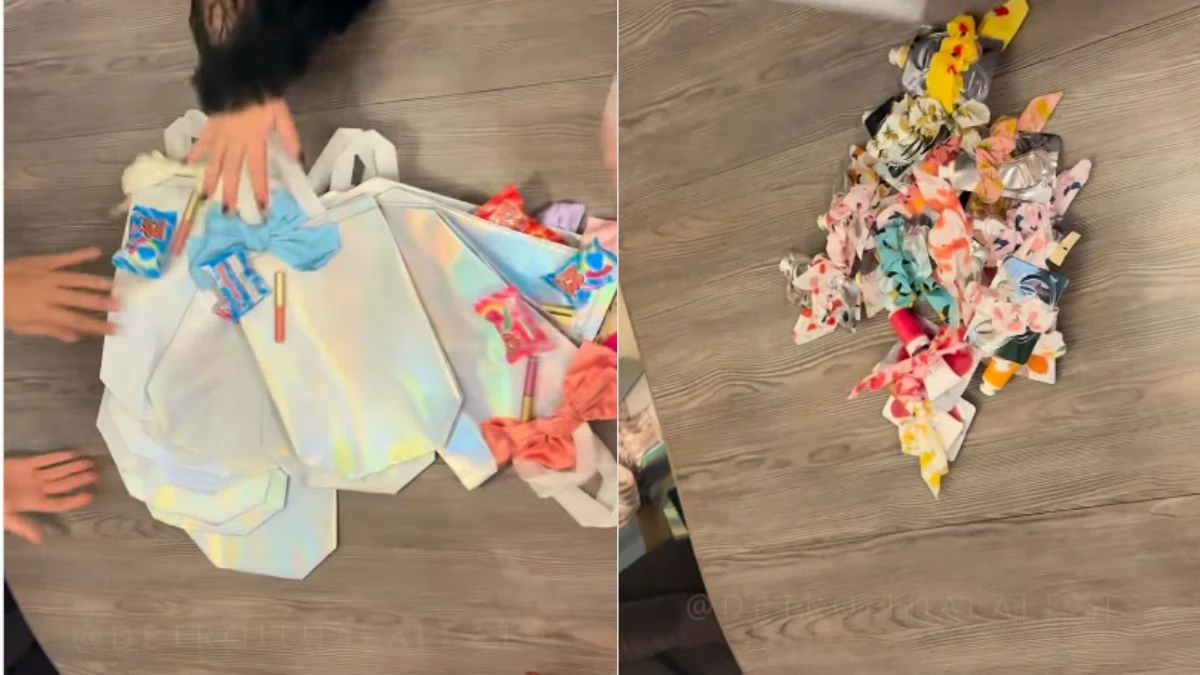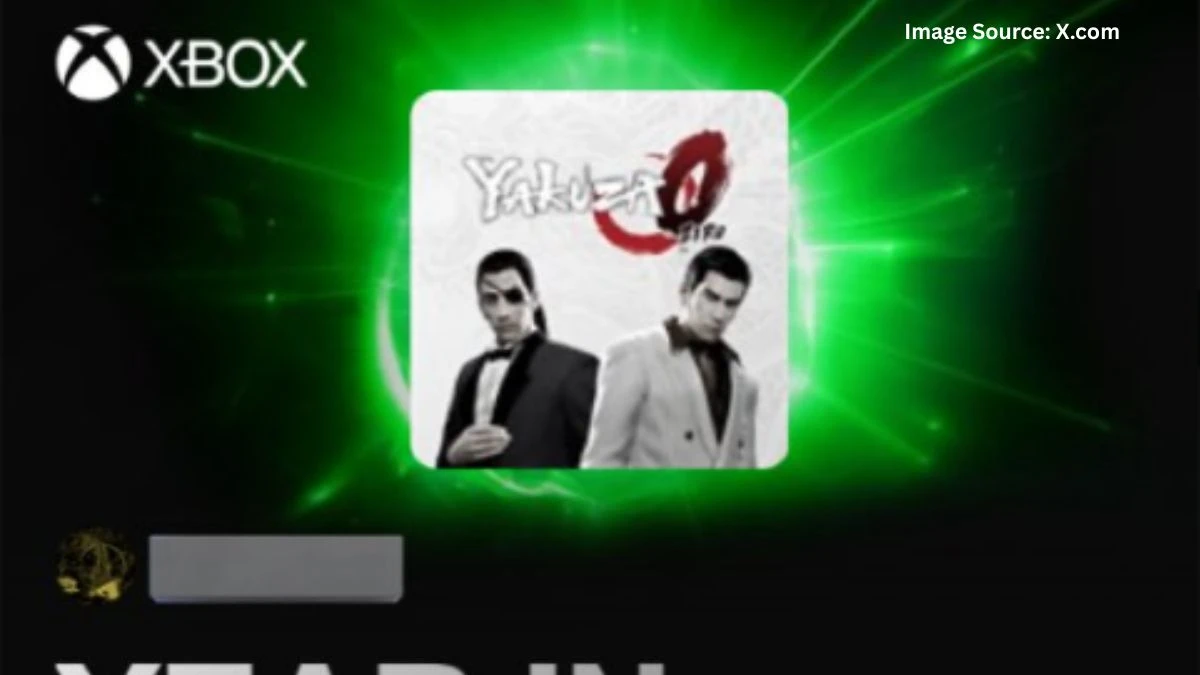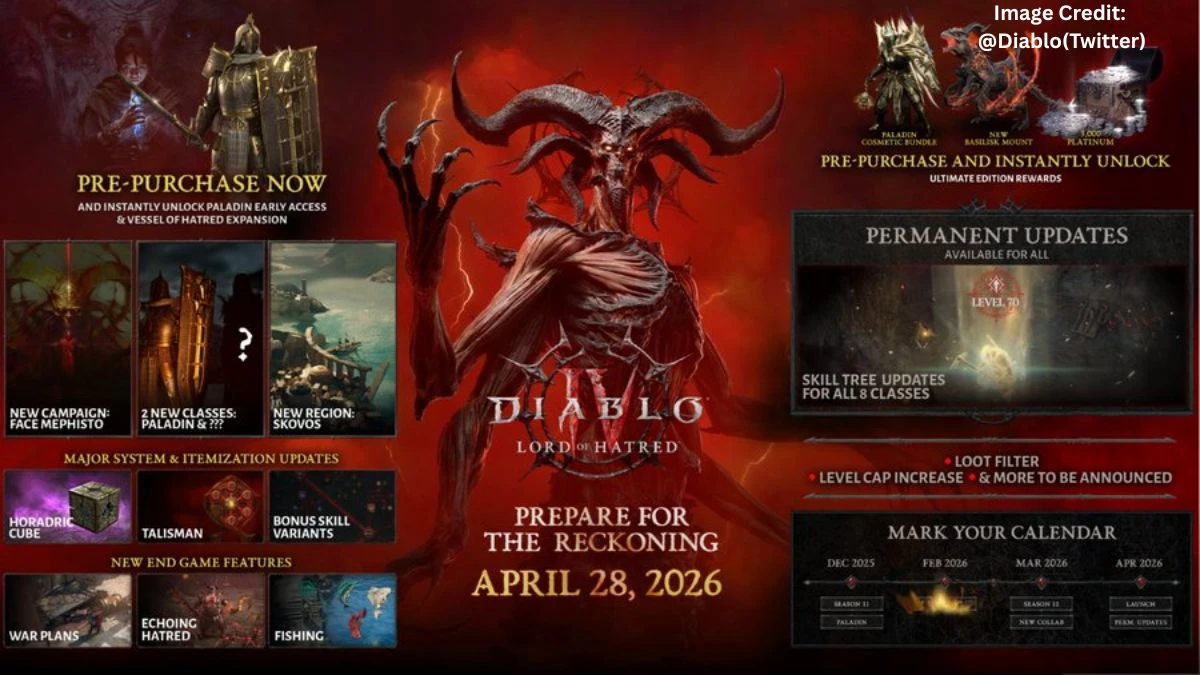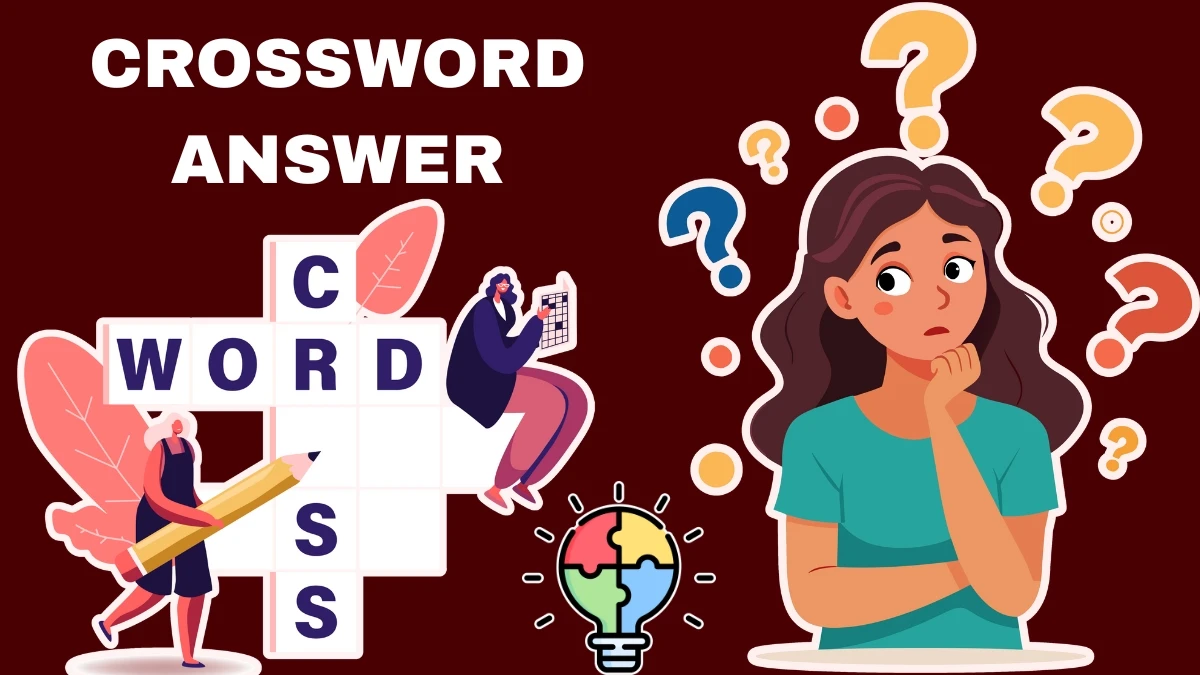WhatsApp Web Not Working: 6 Ways To Fix WhatsApp Web Is Not Working On Chrome
Let’s get one thing straight: When WhatsApp Web refuses to load on Chrome, it’s a special kind of modern frustration. Blink twice and you might end up rage-refreshing your browser for half an hour. So, what’s the fix? Short version: Tackle browser settings, network quirks, and Chrome itself, one step at a time.
Why WhatsApp Web Is Not Working
The main culprit? Usually corrupt site data, a grouchy browser cache, an outdated Chrome install, or some meddling extension trying to play bouncer. Sometimes, it’s not your fault, maybe your WiFi is having a bad hair day, or the folks at WhatsApp are running server updates.
Once, after a long day of answering emails and barely surviving my own inbox, WhatsApp Web just stared blankly at me, refusing to connect. It felt personal, like Chrome was telling me to take the evening off. Spoiler: I didn’t. Instead, that little green QR code mockingly hovered for twenty minutes, until I finally sorted things out.
How To Fix WhatsApp Web Is Not Working On Chrome?
Let’s skip robotic instructions and get to what actually helps. Here are six fixes, messy human-tested, many recommended by tips from actual YouTube guides:
-
Clear Cache and Cookies
-
First thing: clean up Chrome’s clutter. Go to Settings > Privacy & Security > Clear browsing data, tick “Cookies and site data,” and swipe it all away. This is like spring cleaning for your browser. I once freed up so much cache my computer felt lighter, or maybe I just imagined it.
-
-
Open WhatsApp Web in Incognito Mode
-
Extensions can be sneaky troublemakers. Try WhatsApp Web in an Incognito tab (Ctrl+Shift+N). If it works, something in your everyday browsing is causing drama.
-
Side note: There’s something oddly freeing about Incognito. Like sending secret notes in class.
-
-
Update Google Chrome
-
An outdated browser is a magnet for weird issues. Hit the three dots > Help > About Chrome. Let those updates roll in! One slow day at work, updating Chrome turned my “no connection” into instant WhatsApp ping, it was as dramatic as my morning coffee.
-
-
Disable Unnecessary Extensions
-
Visit chrome://extensions/, and flick off any add-ons, especially privacy plugins, ad blockers, or VPN helpers. Test WhatsApp Web again.
-
Fact: My ad blocker torpedoed WhatsApp Web for a week before I figured it out. Just because you love privacy, doesn’t mean your browser does.
-
-
Check Network Connection
-
Simple, but often missed. Make sure your laptop and your phone both have strong, steady connections. Maybe even switch networks for a bit.
-
I once switched to my phone’s hotspot and, bam messages galore!
-
-
Log Out and Re-Scan the QR Code
-
On your phone’s WhatsApp, hit Settings > Linked Devices > Log out everywhere. Then, scan the QR code fresh from Chrome.
-
This step has worked for me after marathon WhatsApp Web sessions. Sometimes the link just needs a reset, like a friendship after a silly fight.
-
What If Nothing Works?
It’s rare, but sometimes you run through all the steps and WhatsApp Web still gives you the silent treatment. Before throwing your laptop out the window, check if WhatsApp itself is down (it happens, usually when you really need to talk). Otherwise, it might be time to reinstall Chrome or even hold your breath try the official WhatsApp desktop app.