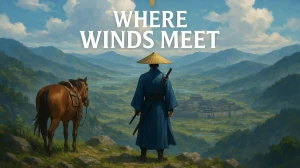Why Is Fortnite Matchmaking Not Working?
Fortnite matchmaking is currently not working because Epic Games is performing scheduled maintenance to deploy the v38.10 update on November 11, 2025. The servers went offline at 9:00 AM UTC (4:00 AM ET) with matchmaking disabled approximately 30 minutes beforehand at 8:30 AM UTC.

Scheduled Maintenance Period
The downtime is officially scheduled to last for 1.5 hours, with servers expected to return online by 10:30 AM UTC (5:30 AM ET / 2:30 PM IST). During this maintenance window, all matchmaking services are completely disabled, meaning players cannot join any game modes including Battle Royale, Rocket League Racing, LEGO Fortnite, and Fortnite Festival.
What's Included in Update 38.10
This update is part of the ongoing Simpsons season and introduces several new features:
- Falling Donuts via Homer's Zero Shard Remote, inspired by classic Treehouse of Horror episodes
- New character skins including Moe Szyslak and Spider-Pig (Plopper) as a sidekick
- Homer Clones gameplay feature
- Various bug fixes including the PC Crash Reporter error and missing player interaction animations
How to Fix Fortnite Matchmaking Error?
In case there is no maintenance but Fortnite matchmaking isn't working, follow the steps below.
1. Switch Matchmaking Region
Overloaded or temporarily offline regional servers can prevent matchmaking even when other regions work fine. Navigate to Settings > Game Tab, select a different Matchmaking Region (choose one geographically close to minimize ping increase), apply the changes, and attempt to join a match. Ensure your matchmaking region isn't set to "auto" but instead to your specific closest server.
2. Restart Your Network and Devices
Turn off your Wi-Fi router, restart your PC or console completely, and relaunch Fortnite to clear minor network or system conflicts. This fresh boot often resolves temporary connectivity issues. For persistent connection problems, try unplugging your router, waiting 30 seconds, and plugging it back in.
3. Verify Game Files (PC Players)
PC players can check for corrupted or missing files using the Epic Games Launcher by clicking the three dots next to Fortnite, selecting Manage > Verify, which automatically replaces damaged files. This step is particularly important after recent updates that may have corrupted local game data.
4. Change Game Modes
Switching between different game modes can reset matchmaking connections, especially during high-traffic periods. Cancel your current matchmaking queue, return to the lobby, select a different game mode, play briefly, then switch back to your preferred mode.
5. Configure DNS Settings
Changing your DNS to Google's Public DNS (8.8.8.8 and 8.8.4.4) can improve network stability and resolve connectivity issues, though the configuration process varies by platform. Additionally, ensure Internet Protocol version 6 (IPv6) is enabled in your network adapter settings on Windows.
6. Console-Specific Fixes
For Nintendo Switch players experiencing connection errors, perform a hard reset by holding the power button, accessing power settings, and restarting the console completely. Clearing the console cache can also resolve persistent matchmaking problems.
7. Reinstall as Last Resort
If all troubleshooting steps fail, uninstalling and reinstalling Fortnite may resolve deep-rooted issues caused by corrupted files from recent updates. Submit a detailed bug report to Epic Games if the problem persists after reinstallation.
Disclaimer:
The information provided is based on common troubleshooting steps for Fortnite matchmaking issues. Results may vary depending on individual circumstances and the specific nature of the problem. For the most accurate and up-to-date solutions, always refer to official Fortnite support or status channels.