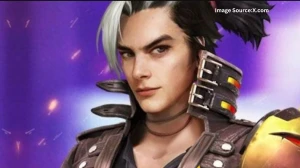Why Is Minecraft Not Working On Xbox One?
Minecraft may not be working on Xbox One due to recent updates, corrupted data, account sync issues, or storage problems. Common symptoms include freezing, crashing on Mojang's launch screen, getting sent back to the Xbox home menu, slow load times, and user data errors. Both the new and older versions of Minecraft can experience these issues after an update, and problems are sometimes triggered by corrupted game files or Xbox software bugs.
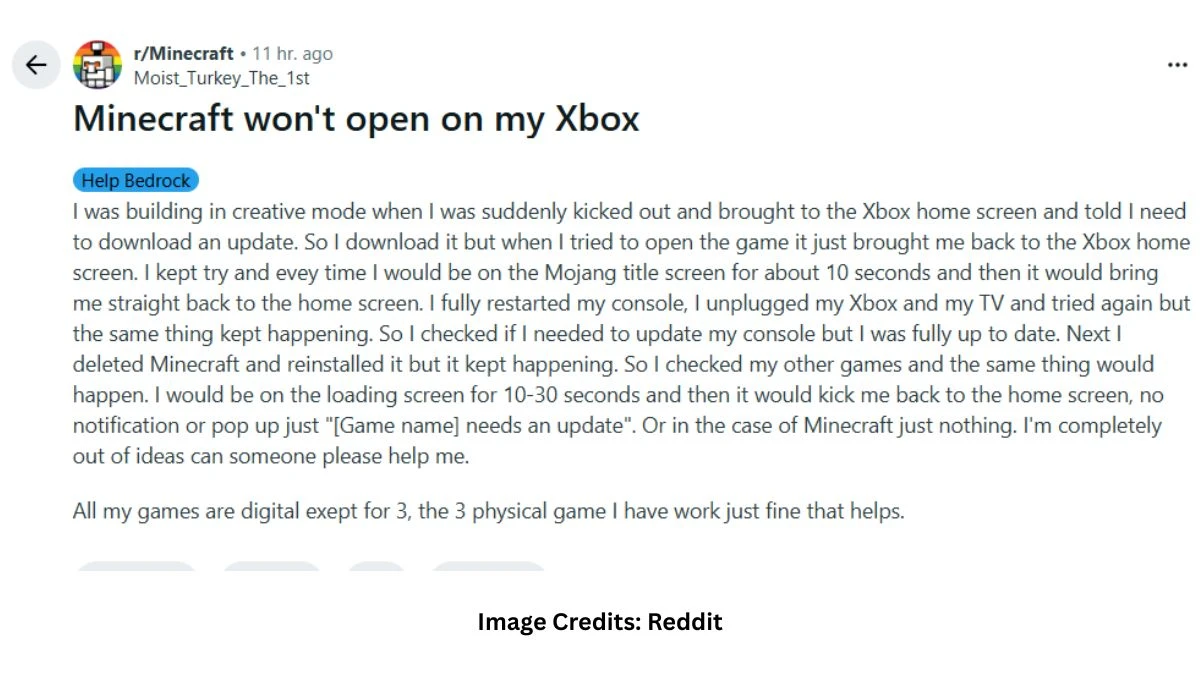
Common Causes
-
A recent Minecraft or Xbox update is causing compatibility or data sync issues.
-
Corrupted installation or game data, especially after an interrupted update.
-
Lack of storage space or corrupted cache.
-
Issues with external devices interfering with game launch.
-
Xbox Live service outages or platform bugs.
How to Fix Minecraft Not Working
Try these troubleshooting steps:
-
Restart your Xbox One with a full power cycle: Hold the power button to turn off, unplug the power cable for 10-15 seconds, then plug it back in and turn your console on.
-
Check for pending Xbox or Minecraft updates and install them.
-
Clear local saved data: Go to “Settings” > “System” > “Storage” > “Clear local saved games” and restart your console.
-
Uninstall and reinstall Minecraft: Remove the game, restart the console, and download/install it again from the Microsoft Store.
-
Disconnect any external accessories (headsets, keyboards, USB devices) and relaunch Minecraft.
-
Make sure your Xbox has enough free storage space and remove unused games/apps if needed.
-
Check Xbox Live status for possible outages affecting Minecraft.
-
If all else fails, factory reset your Xbox (choose “Keep my games & apps” to preserve installations).
-
For persistent problems, report the bug at Mojang’s tracker or contact Xbox/Mojang support for advanced troubleshooting.
Notes
-
Older versions of Minecraft may not be supported after major Xbox updates, so switching to “Minecraft for Xbox One” may help if possible.
-
Widespread issues sometimes require waiting for Mojang or Microsoft to release further patches.
-
Always back up your worlds/data before uninstalling or resetting.
Following these steps usually resolves most Minecraft launch and crash issues on Xbox One. If problems persist, support channels can offer further guidance or investigate account-specific errors.
Disclaimer: This information is based on general troubleshooting methods and recent reports. For persistent or account-specific issues, contact Mojang or Xbox Support for official assistance.