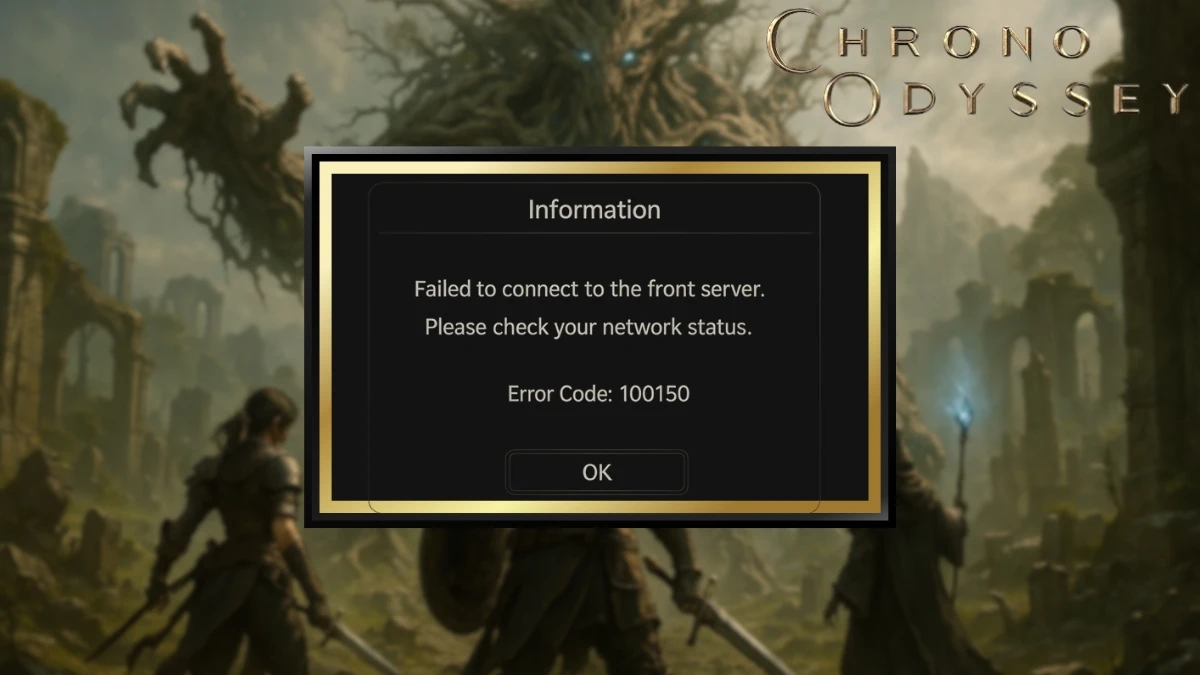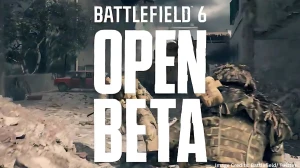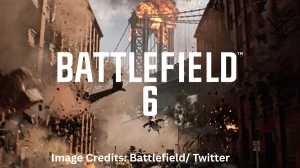What is Chrono Odyssey Error Code 100150?
Chrono Odyssey Error Code 100150 is a server connection failure that completely blocks players from accessing the game. When this error strikes, you'll typically see it appear during the login process, right when you're trying to connect to the game servers.
This isn't just a minor hiccup – it's a full stop that prevents you from entering the fantasy world of Setera entirely. The error has become one of the most widespread issues reported during Chrono Odyssey's Closed Beta phase, which kicked off on June 20, 2025.
What makes this error particularly frustrating is that it can affect anyone, regardless of whether you have a legitimate beta key, a high-speed internet connection, or a powerful gaming setup.
Players across all three major regions – North America, Europe, and Asia – have reported encountering this roadblock.
The error essentially means your game client cannot establish a stable connection with Chrono Odyssey's servers, leaving you staring at a login screen that refuses to budge.
For a game that promises epic adventures through time manipulation and massive multiplayer battles, being locked out by a connection error is understandably maddening.
What Causes Error Code 100150 in Chrono Odyssey?
Before jumping into fixes, it's crucial to understand what's actually causing this error. Knowing the "why" helps you pick the right solution and avoid wasting time on fixes that won't work for your specific situation.
The Server is Overwhelmed (Most Common Cause)
High player demand is crushing the servers. Since Chrono Odyssey's Closed Beta launched, the excitement has been through the roof. Unfortunately, the game's server infrastructure wasn't quite ready for the massive influx of eager players trying to log in simultaneously.
This is especially problematic during peak gaming hours when thousands of players attempt to connect at once. The servers simply can't handle the load, resulting in connection failures and the dreaded Error Code 100150.
Your Network Setup Has Issues
Sometimes the problem isn't on Chrono Odyssey's end – it's on yours. Here are the most common network-related culprits:
Internet connection instability can cause the initial handshake between your computer and the game servers to fail. Even if your internet seems "fine" for browsing or streaming, gaming requires a more consistent connection.
DNS cache corruption happens when your computer stores outdated or conflicted information about how to reach the game servers. Think of it like having an old, wrong address in your GPS.
Firewall and antivirus interference is incredibly common. Your security software might be blocking Chrono Odyssey from communicating with the internet, treating it as a potential threat.
Game Client Problems
Steam authentication issues occur when players try to launch the game directly from the installation folder instead of through Steam. The game needs Steam's verification system to confirm you have legitimate access.
Corrupted game files can develop during download or installation, causing connection protocols to malfunction. This is more common than you might think, especially with large game downloads.
Missing system components like outdated graphics drivers or missing Visual C++ redistributables can prevent the game from establishing proper server connections.
How to Fix Chrono Odyssey Error Code 100150?
Now for the solutions that actually work. We've organized these fixes from the quickest and most effective to more advanced troubleshooting methods. Start with the first few – they solve the problem for most players.
1. Check If the Servers Are Actually Down
Before spending hours troubleshooting your setup, make sure the problem isn't on Chrono Odyssey's end. This simple check can save you tons of time:
- Steam Community Hub: Go to Chrono Odyssey's Steam page and check the "News" section for server maintenance alerts
- Twitter Updates: Follow @ChronoOdyssey for real-time server status updates
- DownDetector: Search for "Chrono Odyssey" to see if other players are reporting the same issue
- Official Discord: Join the game's Discord server for live chat about current problems
If servers are down or under maintenance, there's nothing you can do except wait. Don't waste time on other fixes until you confirm the servers are supposed to be working.
2. The Complete Network Reset (Works 60% of the Time)
This simple but powerful fix refreshes your entire network connection:
- Close Chrono Odyssey completely (end all processes in Task Manager if needed)
- Shut down your computer
- Unplug your router and modem from power for a full 60 seconds
- Plug in your modem first, wait for all lights to stabilize
- Plug in your router, wait for all lights to stabilize
- Start your computer and try the game again
This works because it forces your internet service provider to assign you a fresh IP address and clears any network conflicts that might be blocking the connection.
3. Run as Administrator (Essential for Many Players)
Windows permissions can quietly block game connections. Here's how to fix it:
- Right-click Chrono Odyssey in your Steam library
- Select Properties → Local Files → Browse
- Find the main game executable file
- Right-click it and select "Run as administrator"
You can also set this permanently by right-clicking the executable, choosing Properties → Compatibility, and checking "Run this program as an administrator."
4. Add Chrono Odyssey to Your Firewall Exceptions
Your firewall might be blocking the game without telling you. Here's how to fix it:
For Windows Defender Firewall:
- Open Settings → Update & Security → Windows Security
- Click Firewall & network protection
- Click "Allow an app through firewall"
- Click "Change settings" then "Allow another app"
- Browse to your Chrono Odyssey installation folder
- Add both the main game executable and Steam.exe
- Make sure both "Private" and "Public" boxes are checked
5. Test Your Internet Connection Quality
Sometimes your internet seems fine but isn't stable enough for gaming:
- Run a speed test at speedtest.net
- Check for packet loss using pingtest.net
- Try a wired connection instead of WiFi if possible
- Close bandwidth-heavy apps like streaming services or downloads
Preventing Future Connection Issues
Once you get the game working, here's how to avoid Error Code 100150 in the future:
- Keep your system updated with the latest drivers and Windows updates
- Maintain a stable internet connection and avoid peak usage times when possible
- Run the game as administrator every time
- Monitor official channels before playing to check for known server issues
- Don't launch the game directly from the installation folder – always use Steam
Disclaimer:
The information provided here is based on publicly available sources and player-reported experiences during Chrono Odyssey’s Closed Beta phase. Causes and solutions for Error Code 100150 may vary depending on individual system configurations, network environments, or future game updates.