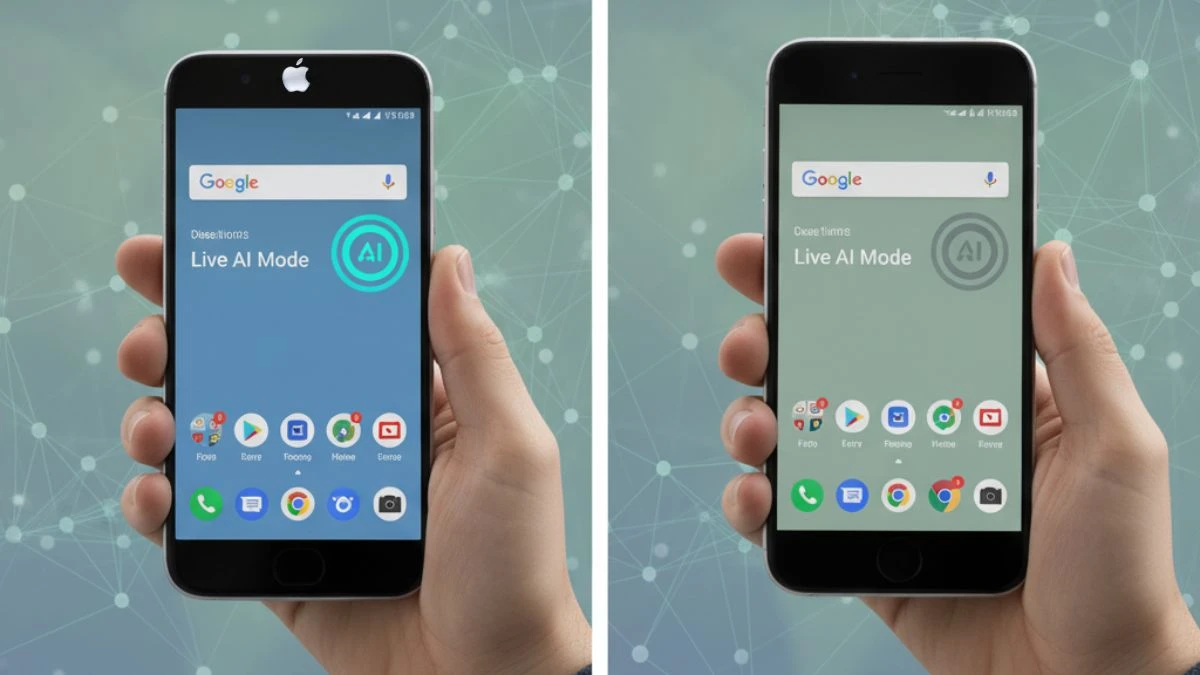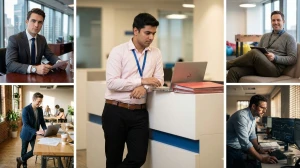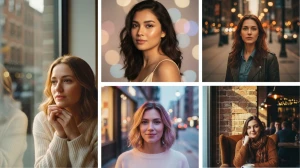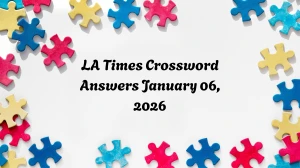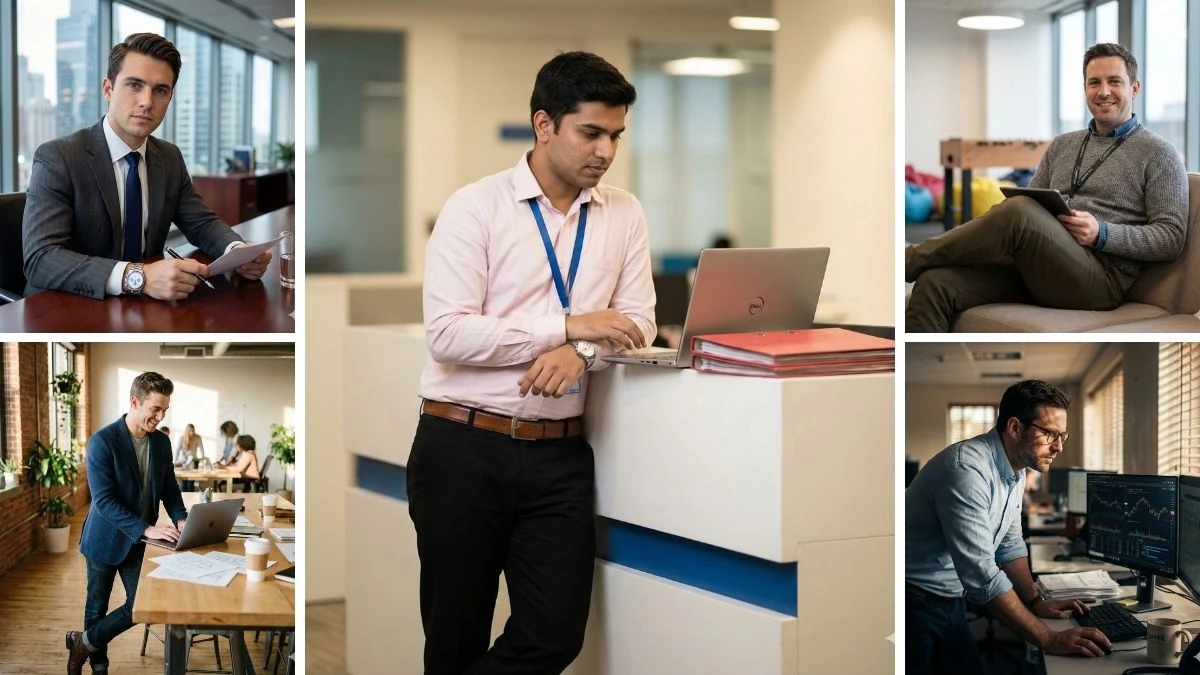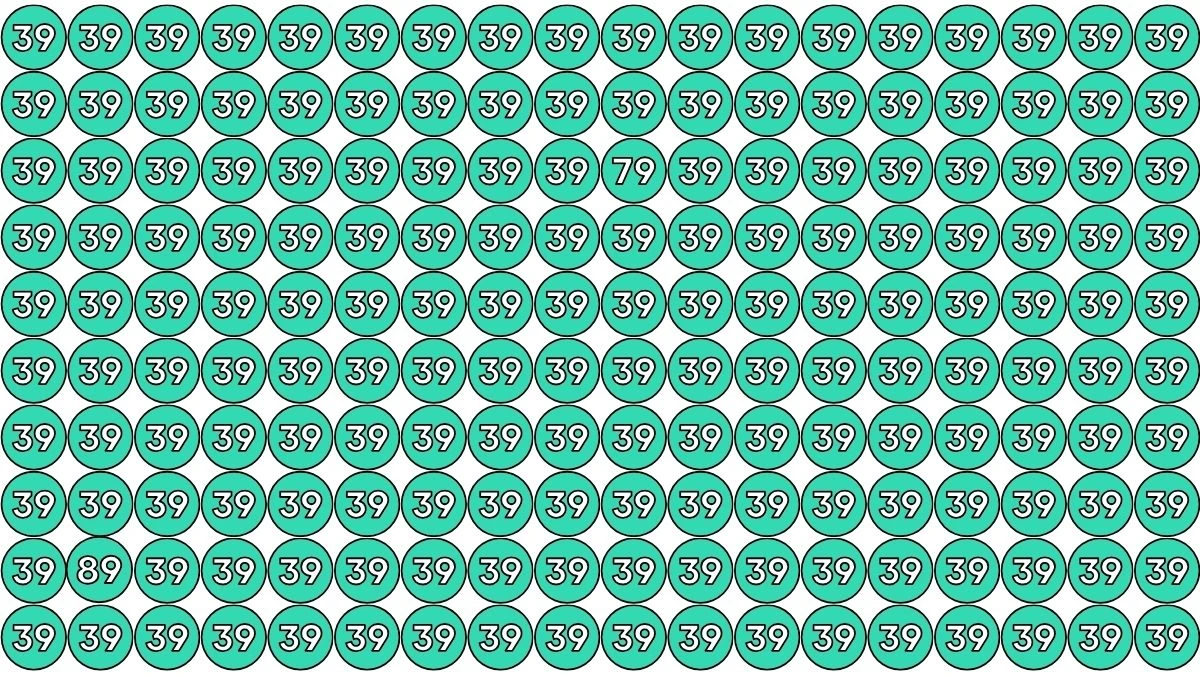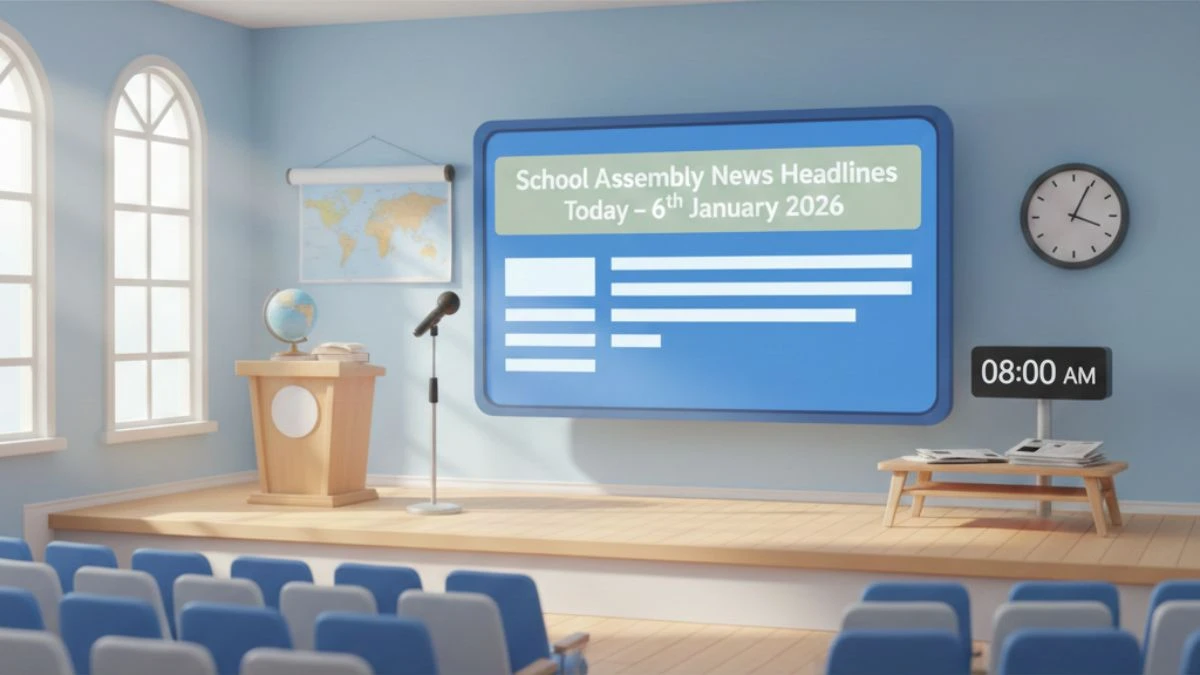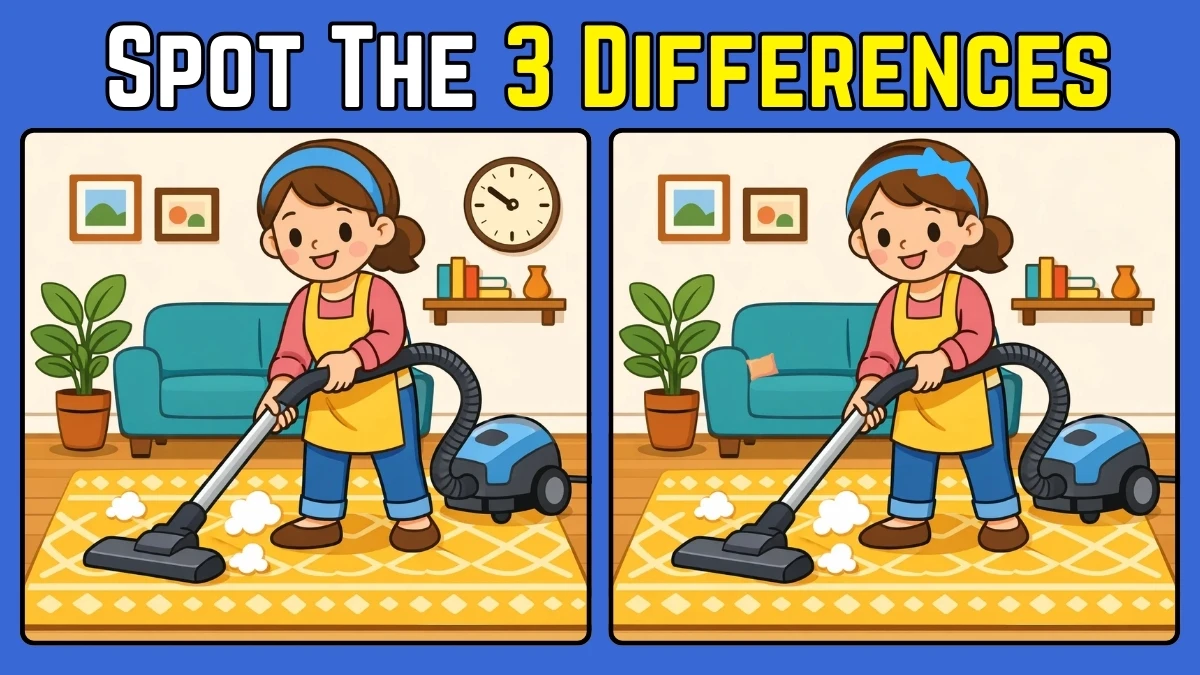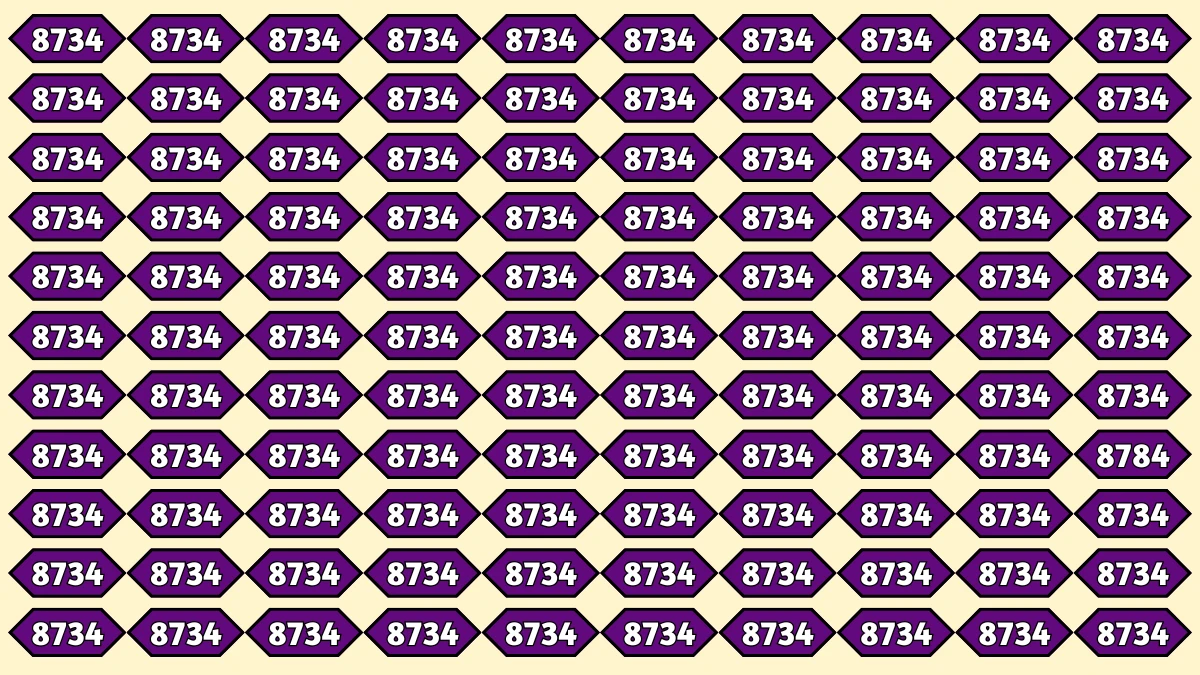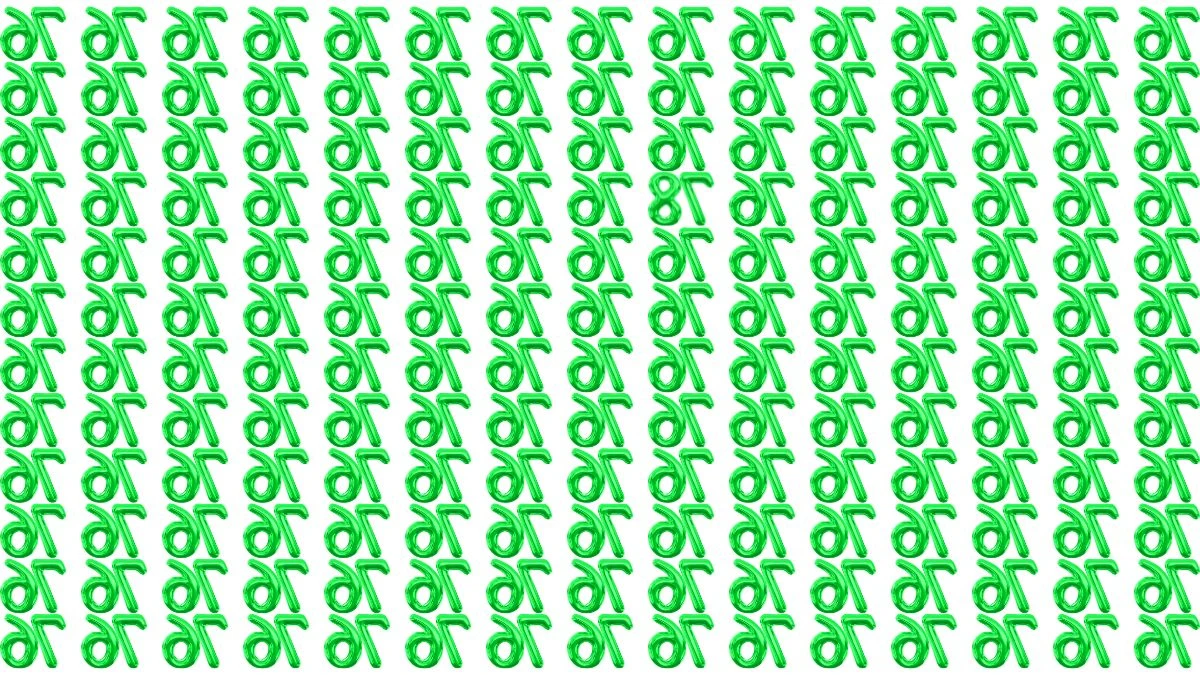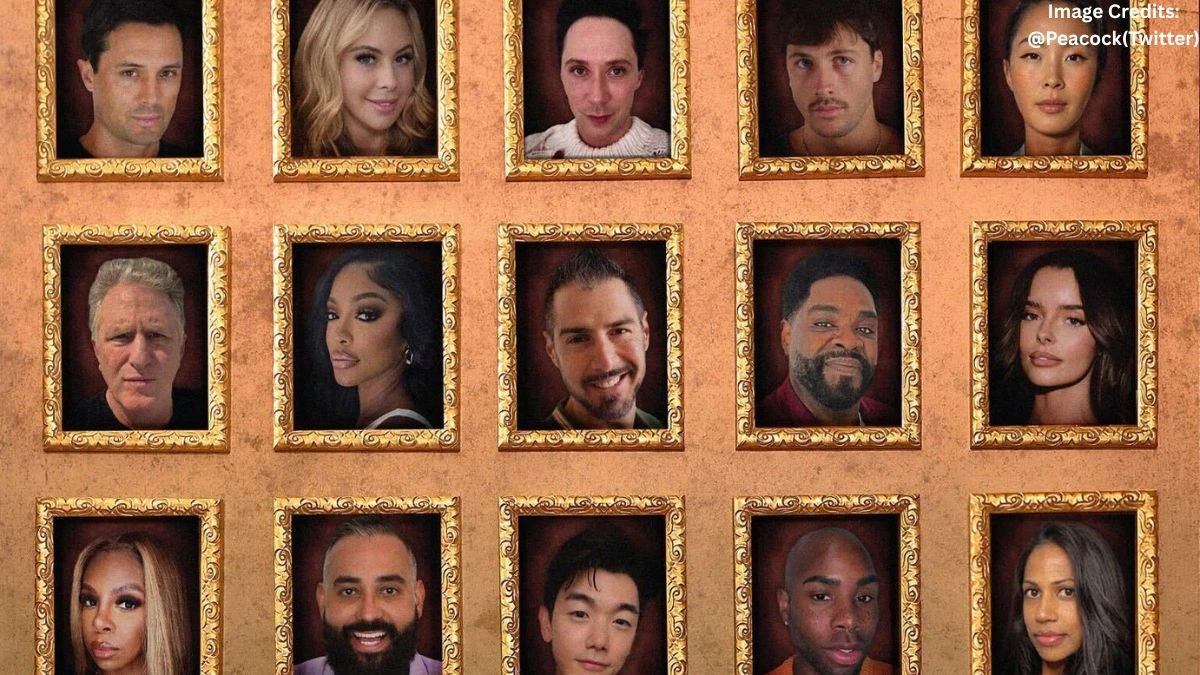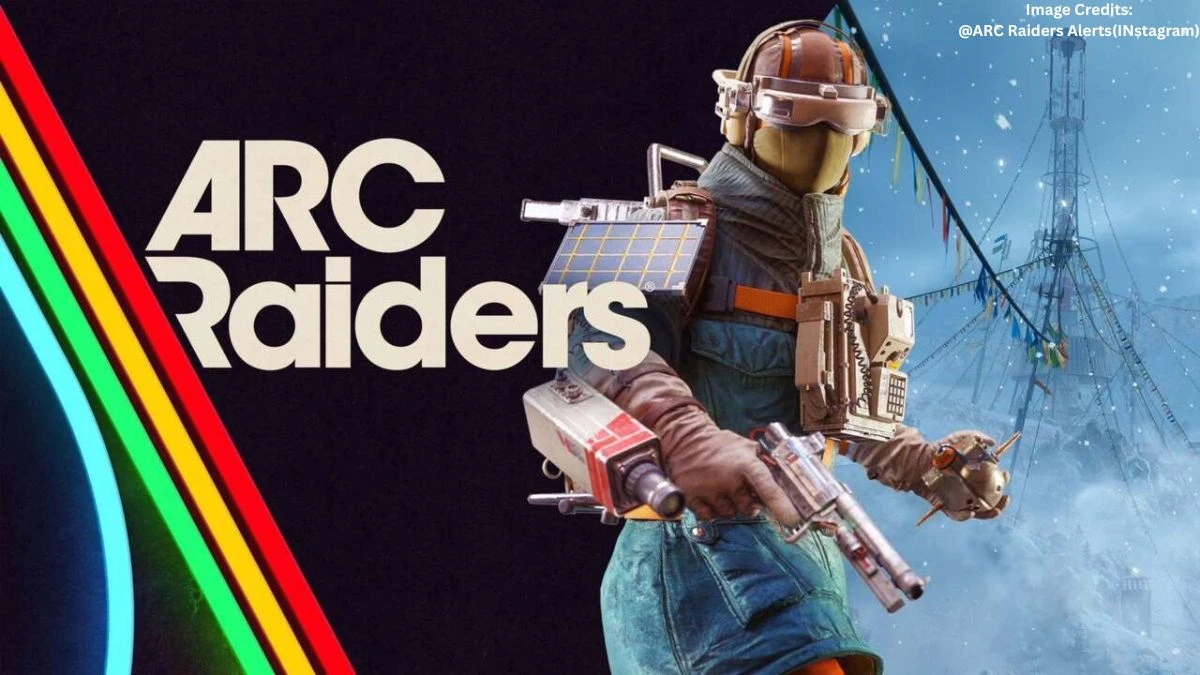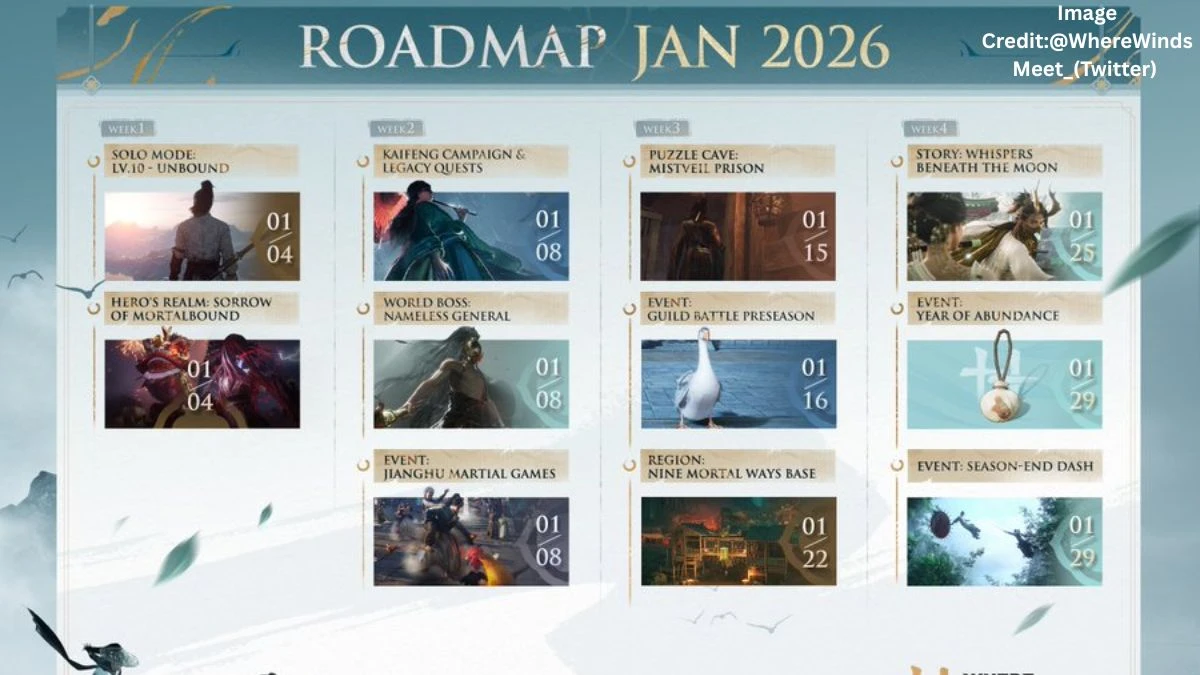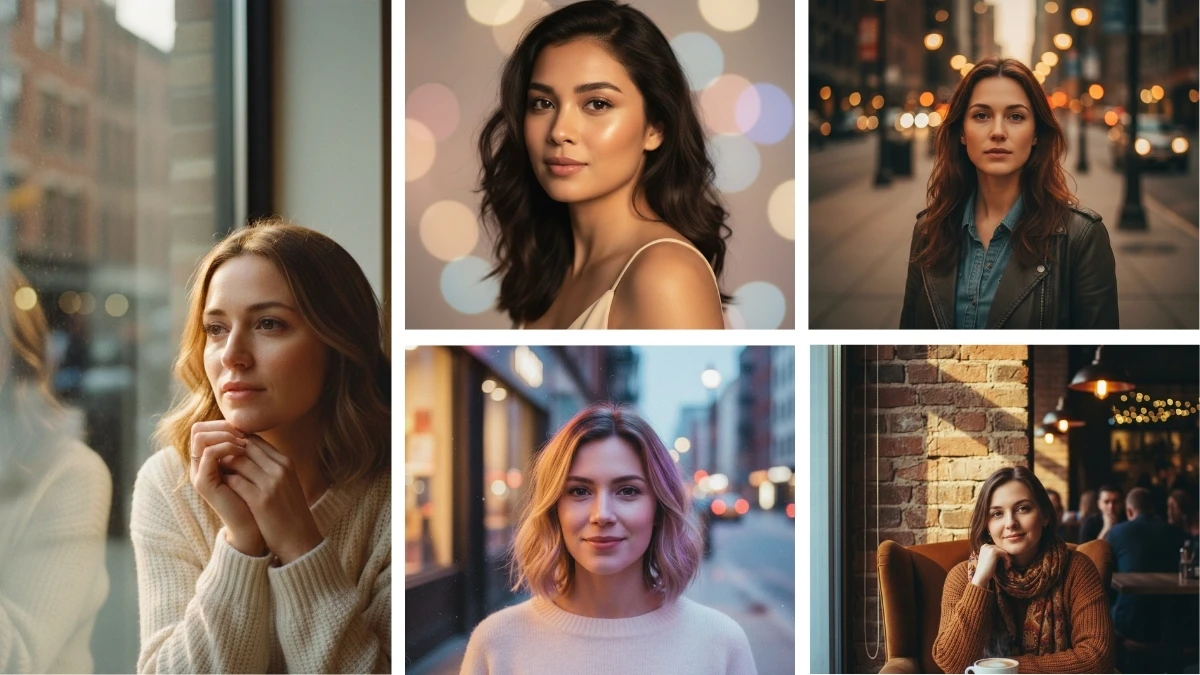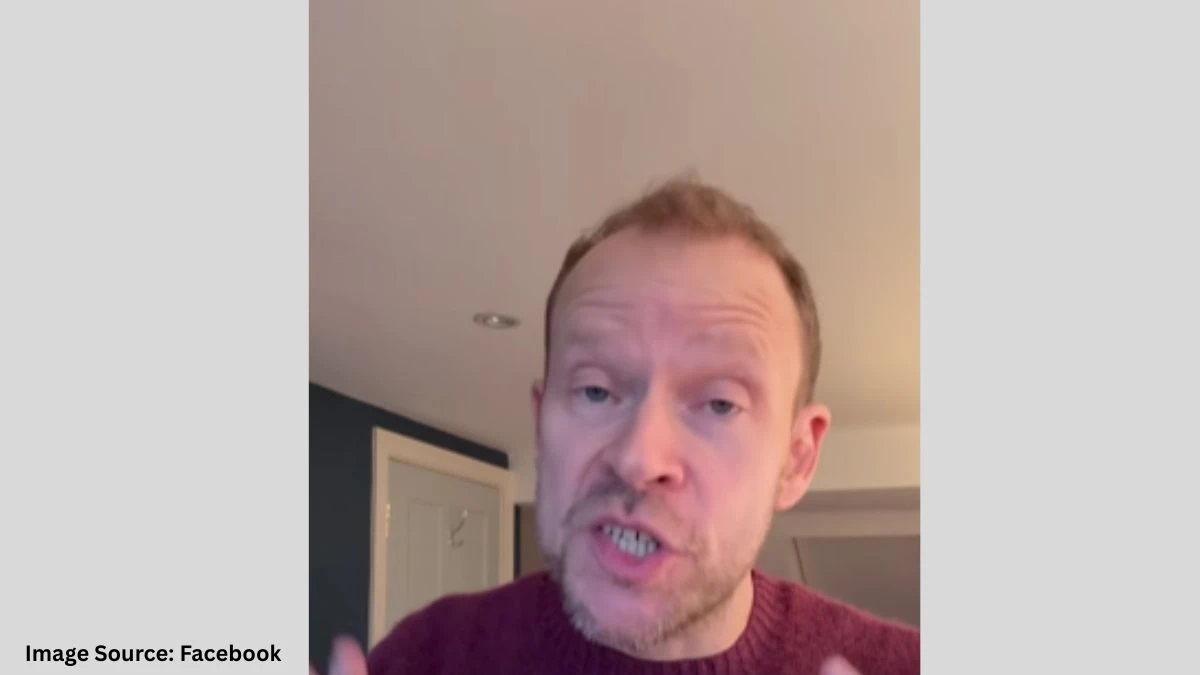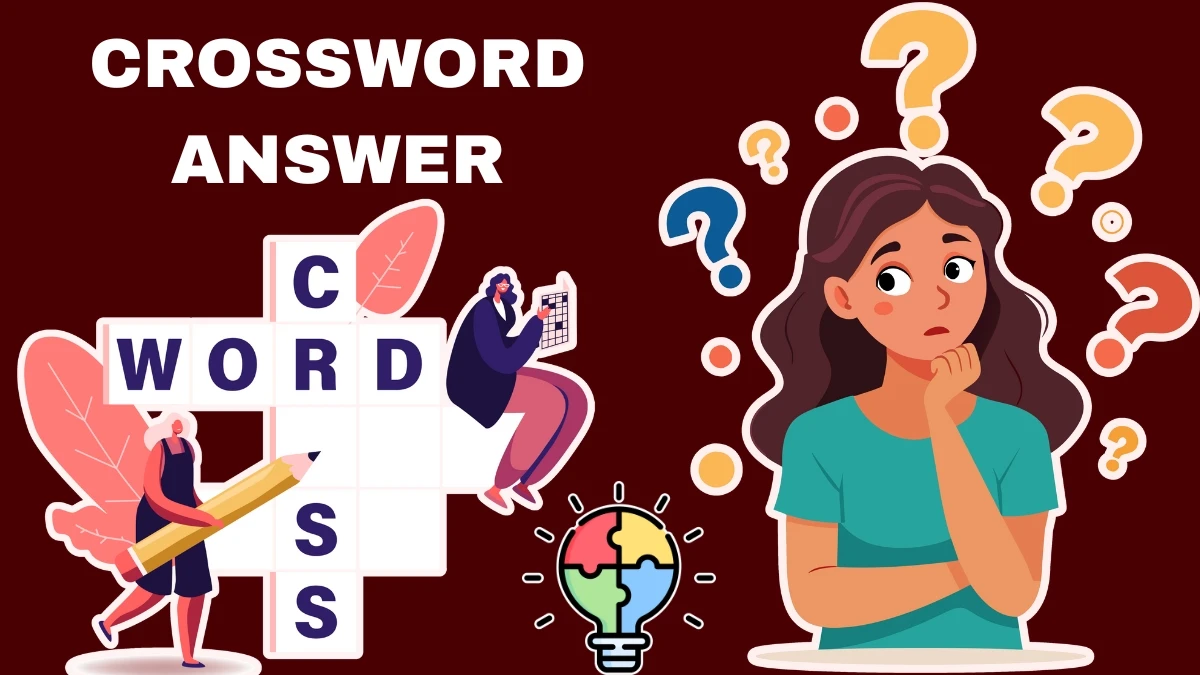Google’s Live AI Mode in Search delivers AI-generated answers at the top of results, changing how searches feel on Android and iPhone. The feature can be disabled or enabled, offering control for those preferring classic results or finding AI responses intrusive. Here’s exactly how to manage the setting on your phone.
What Is Google Search Live AI Mode?
Google Search Live AI Mode gives instant, spoken or written, AI-generated answers to queries on your phone via the Google app or Chrome browser. It appears as an “AI Overview” box at the top of results for certain questions, summarizing information using Google’s AI. The mode was expanded globally, including India, in mid-2025. Example: searching “How to fix a leaky faucet?” triggers an AI-generated step-by-step summary before standard links.
Must Try- ChatGPT Karwa Chauth Photo Editing Prompts To Create Festive HD Portraits
How to Disable Google Search Live AI Mode on Android?
There are two main methods to disable the Live AI Mode on Android devices (tested on Android 13 as of October 2025) but Google’s UI changes often, so menu locations may differ.
Method 1: Google App Settings
-
Open the Google app on your phone.
-
Tap your profile photo in the top right.
-
Select Settings.
-
Tap Search Labs (may appear as "Labs").
-
Find AI Mode or AI Overviews and more.
-
Toggle AI Mode or AI Overviews, and more to OFF.
Screenshot reference: You’ll see a screen like this: [profile photo] > Settings > Labs > AI Mode toggle.
Troubleshooting: If the AI Mode toggle is missing, check the Labs tab and make sure you're signed in to your Google Account (not Incognito). Google updates this menu frequently, so if the option has moved, look for it under Search preferences or Experiments. (Honestly, finding the toggle after an update sometimes takes a few tries tested, and the Labs tab sometimes vanishes between updates.) If you still don’t see options, try the web interface below.
Method 2: Search Settings Web Interface
-
Visit labs.google.com/search in a browser (Chrome or any browser).
-
Sign in with your Google Account.
-
Tap Manage under Search Labs.
-
Toggle AI Mode or AI Overviews, and more to OFF.
Note: If you don’t see the Labs option, Google may have disabled manual control for your account or device version. (Yeah, annoying.) In that case, try alternative options below.
Must Try- Only People with Eagle Eyes Can spot the Number 939
How to Enable Google Search Live AI Mode on Android
To re-enable, repeat the same steps as above and toggle AI Mode or AI Overviews and more ON. No need to repeat; just flip the same switch back.
How to Disable Google Search Live AI Mode on iPhone
Process is nearly identical to Android, but menu names and layouts can differ slightly.
-
Open the Google app on your iPhone.
-
Tap your profile photo.
-
Go to Settings.
-
Tap Search Labs (may appear as "Labs").
-
Locate AI Mode or AI Overviews and more.
-
Toggle it OFF.
For recent iOS versions (iOS 16+), Labs is easiest to find in app settings. (On test devices, the Labs icon sometimes hides under “Experiments”—Google, stop moving stuff.)
If steps don’t match exactly, Google’s interface changes often. If “Labs” or the AI Mode toggle isn’t visible, look for a section called Search preferences or visit labs.google.com/search in Safari to check settings online.
Top Pick - Instagram Viral 6 Gemini AI Retro Style Photo Prompts for Girls
How to Enable Google Search Live AI Mode on iPhone
Just toggle AI Mode or AI Overviews back ON using the same steps above. (No duplicate list—just flip it.)
Alternative Ways to Avoid AI Overviews
Some users find that disabling in settings doesn’t remove every AI-generated result, as Google experiments with forced features. If official toggles aren’t available or don’t work:
-
Use search operators: Add -ai or &udm=14 to queries for classic results (not always consistent).
-
Switch search engines: Use DuckDuckGo or Bing for standard organic results.
-
Browser extensions: On desktop/mobile Chrome, try “Hide Google AI Overviews” or “Google Classic” (availability may change).
-
Desktop workaround: Use the filter bar below the search box, select “Web” for non-AI summaries.
-
Frustratingly, there’s no guaranteed official way to block every AI overview anymore. If this bugs you, consider sending feedback to Google via app settings—maybe they’ll listen.
Why You Might Want to Disable (or Enable) This Feature
Reasons to disable:
-
Prefer traditional organic results
-
AI inaccuracies or outdated info
-
Slower page loading (personally noticed delays on slower Wi-Fi)
-
Distracting interface harder to spot real sources
Reasons to enable:
-
Quick answers without sifting through links
-
Convenient summaries for complex questions
-
Back-and-forth voice/camera search
-
Time-saving for basic tasks
Personal take: Tested both traditional results feel more “hands-on,” while AI mode works well for rapid Q&A. Users seem split; feedback forums show plenty who want the choice to toggle. It’s possible (as of October 2025) to disable or enable Google Search Live AI Mode on Android and iPhone using the Labs menu, though Google regularly changes its interface and sometimes restricts options. Bookmark this page for future updates, as settings may shift with new app versions or experiments.
Must Try- Within 8 Seconds Spot The 3 Differences in this Couple Flying in Air Balloon Image