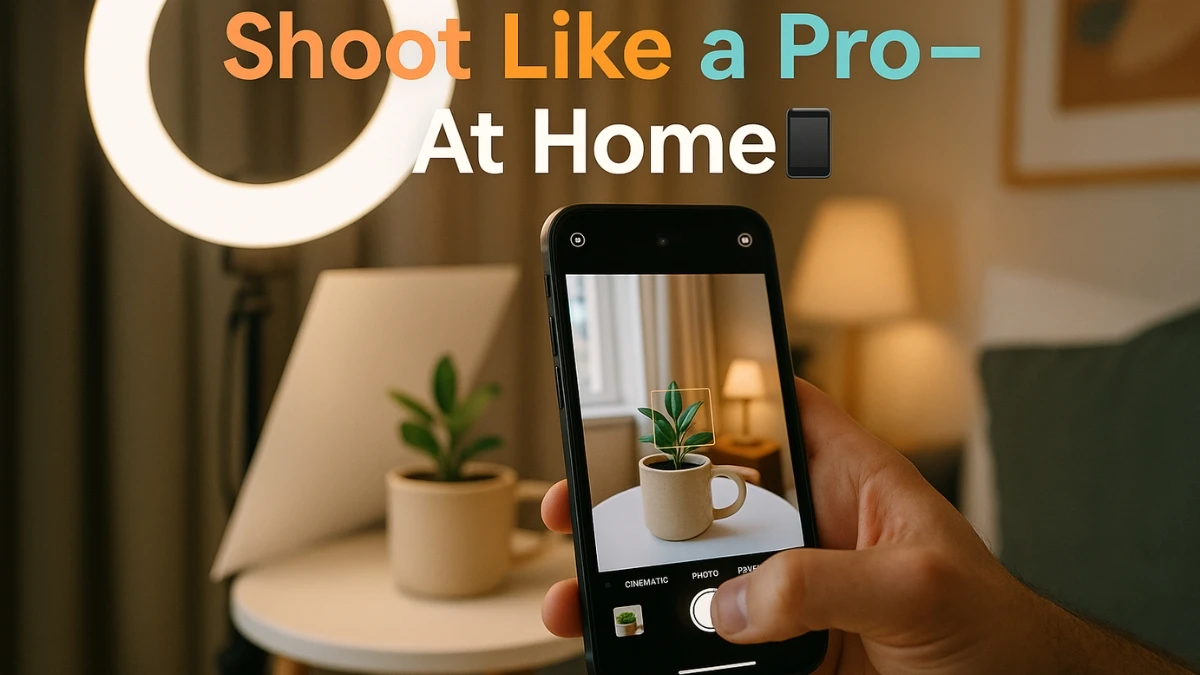Mobile Photography: How to Take Professional Photos on Your Phone at Home
In the modern age, your smartphone is no longer just a tool for quick snaps and selfies—it's a powerful device capable of creating professional-level photographs. Whether you're taking product photos, portraits, or simply capturing moments at home, you can elevate your phone photography game with the right techniques. In this article, we’ll explore actionable steps to take your mobile photos from amateur to professional, and all you need is your phone and a little creativity!
1. Shoot with Intention
One of the biggest differences between professional photographers and amateurs is how they approach a scene. Instead of snapping photos mindlessly, professional photographers shoot with intention. The key is to reset your mindset: when you take your phone out, think about what you're doing. Whether it's capturing a portrait or a moment, approach it like you would with a professional camera.
Steps:
-
Pause before you shoot. Ask yourself: What am I trying to show?
-
Think about the background, foreground, and the emotion of the scene.
-
Use natural lines or symmetry to lead the viewer’s eye.
-
Take multiple shots with slight changes in angles or lighting.
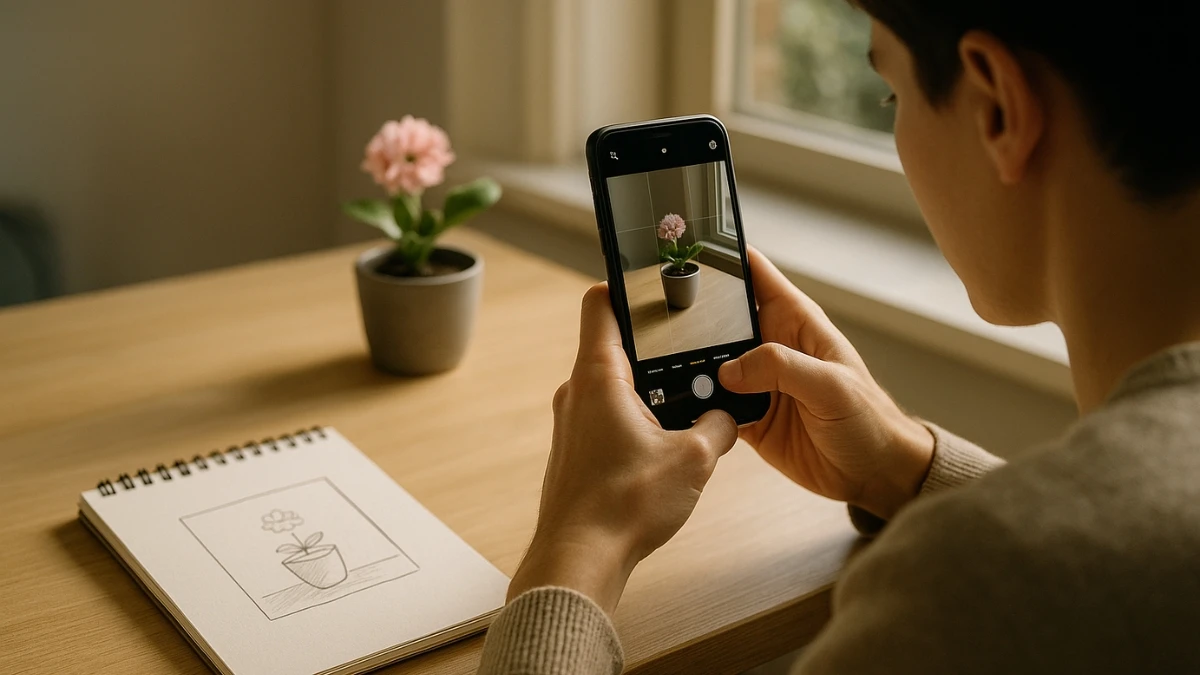
2. Use a Pro Camera App
Your smartphone’s native camera app may work fine for casual snaps, but if you’re aiming for professional quality, consider using a dedicated camera app. Apps like Reeflex or ProCamera provide manual control over settings like ISO, shutter speed, and focus, which allows you to have more creative control over your shots.
Steps:
-
Download apps.
-
Open the app and explore manual controls:
-
Set ISO low in bright light and higher in low light.
-
Adjust shutter speed (slow for motion blur, fast for action).
-
Manually tap to focus on your subject.
-
Control exposure to avoid blown-out highlights.
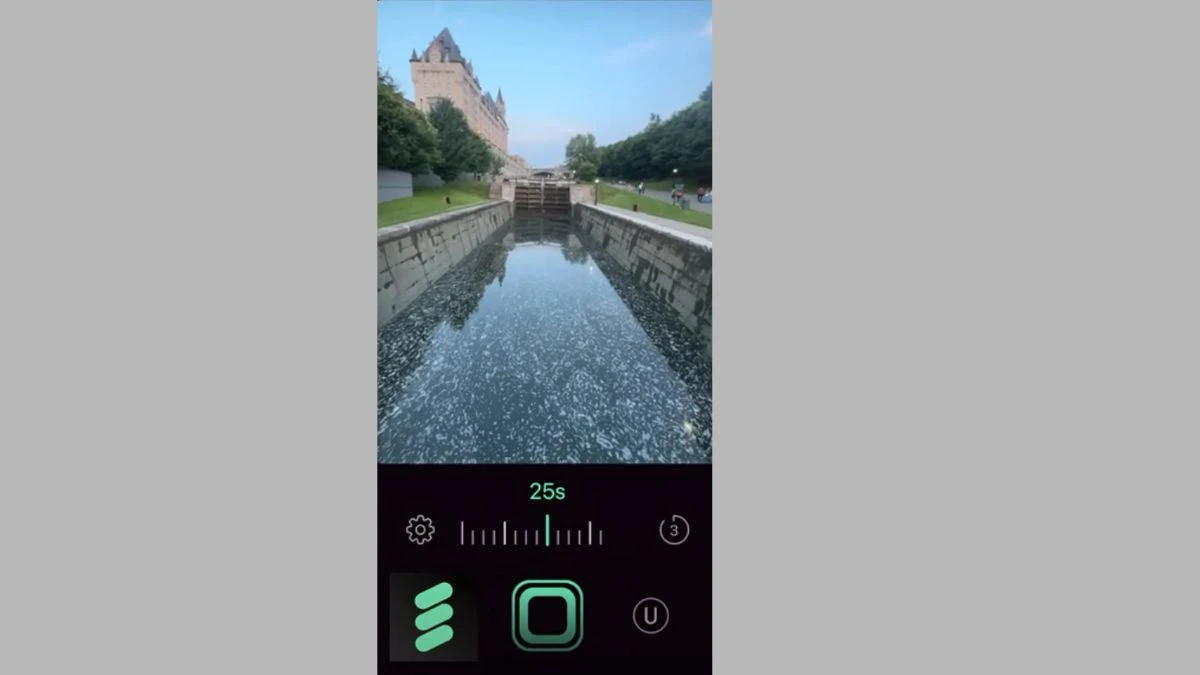
3. Turn on Grid Lines
Grid lines guide your composition and help follow the rule of thirds. This makes your photos naturally more balanced and visually appealing.
Steps:
-
Open your camera or camera app.
-
Go to Settings > Enable Grid or Rule of Thirds.
-
Align your subject with the vertical or horizontal lines.
-
Place key objects at the intersections ("power points") of the grid.
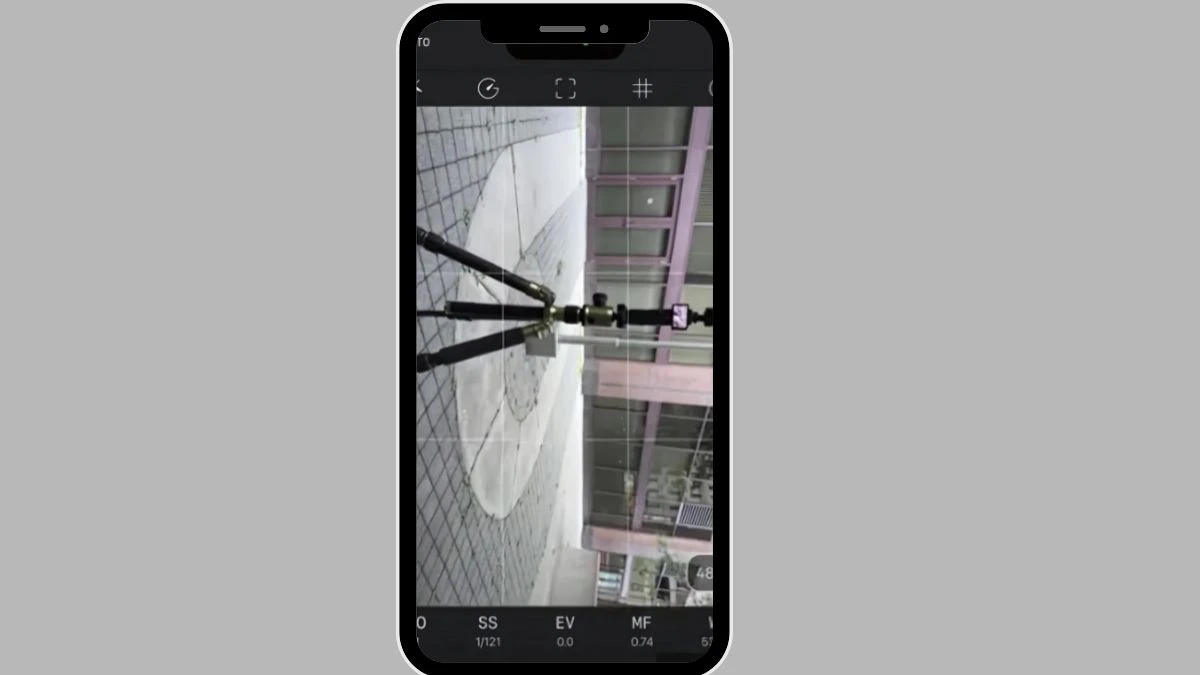
4. Clean Your Lenses

Even the best phone camera won't work well with a dirty lens. A clean lens ensures sharper, clearer images every time.
Steps:
-
Use a microfiber cloth or clean soft cotton cloth.
-
Gently wipe the lens for 3–5 seconds.
-
Do this before every photo session to ensure sharpness.
5. Embrace RAW Format
RAW captures more image data than JPEG. It’s perfect for editing because it keeps all the detail in your shots.
Steps:
-
In your pro camera app, go to File Format and choose RAW (DNG).
-
After shooting, import the RAW file into Lightroom Mobile.
-
Edit to recover details in shadows/highlights without losing quality.
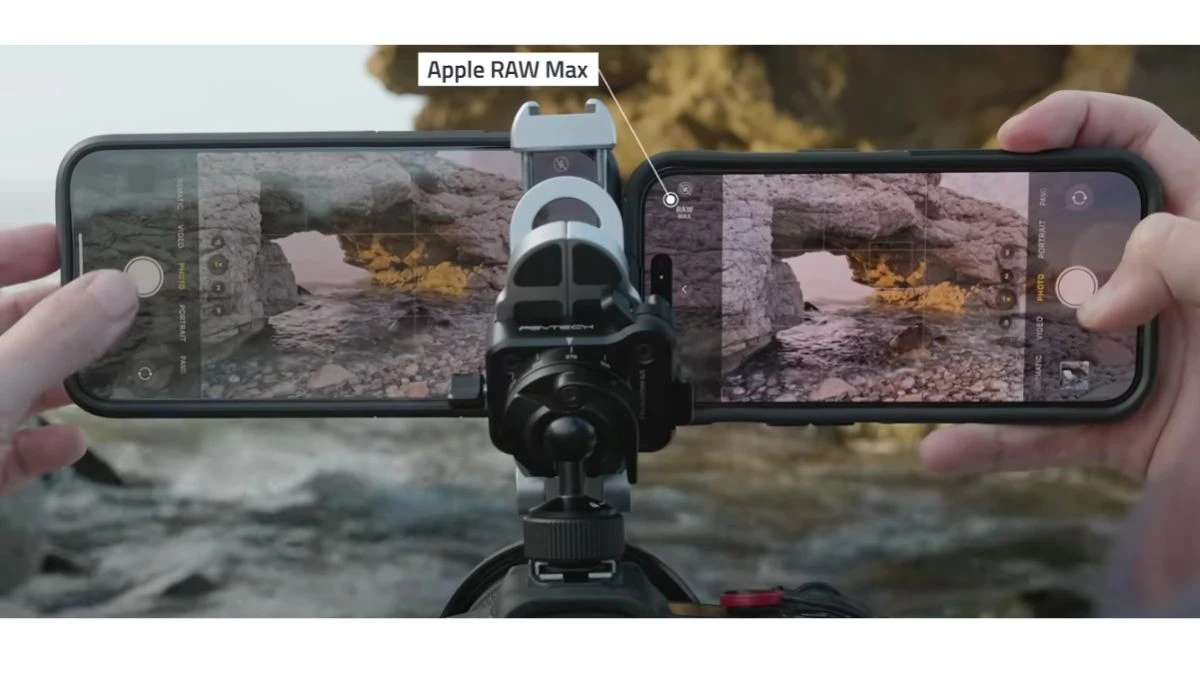
6. Shadows
Phones often brighten dark areas too much. Keeping natural shadows adds mood and realism to your images.
Steps:
-
When composing, observe how light falls on the subject.
-
Drag the exposure slider down slightly to deepen shadows.
-
Avoid using flash or auto-HDR unless necessary.
-
Use shadows for storytelling, mood, and contrast.
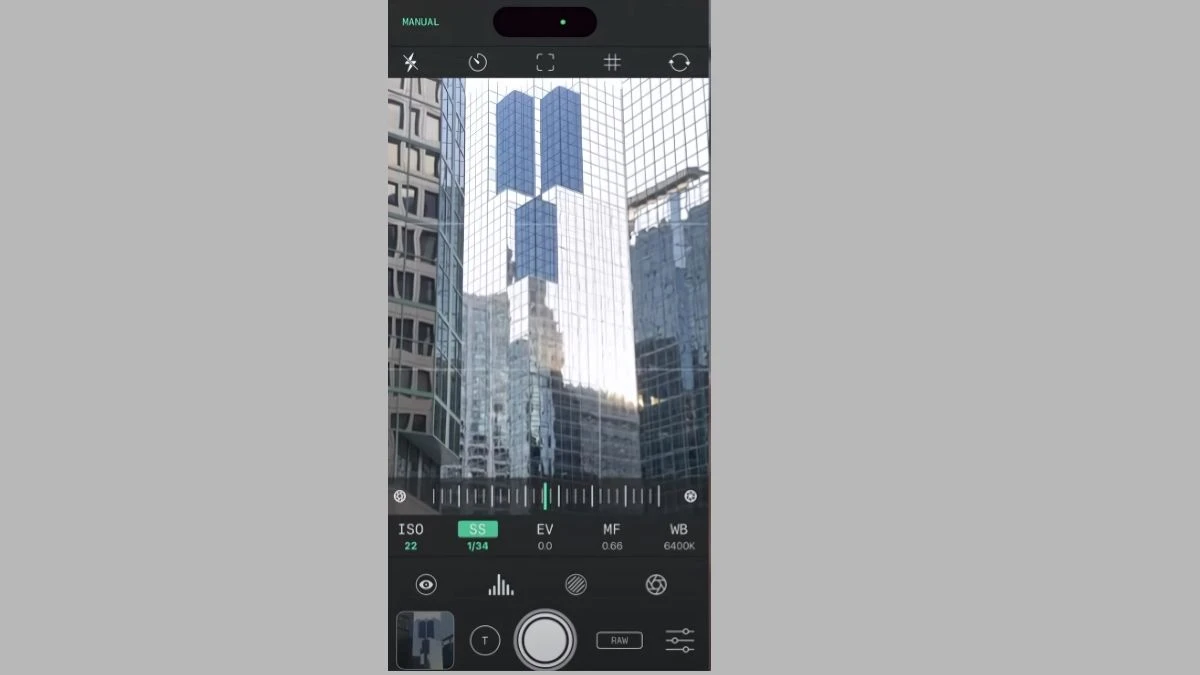
7. Composition
Composition is one of the most crucial aspects of photography. By framing your shots carefully, you can make your images look more polished and professional.
Steps:
-
Pick one subject (e.g., a flower, cup, or person).
-
Shoot from 5+ angles:
-
Overhead
-
Low angle looking up
-
Framed through an object (e.g., window, leaves)
-
Wide angle with background
-
Close-up for texture
-
Review shots and note which ones feel most powerful.
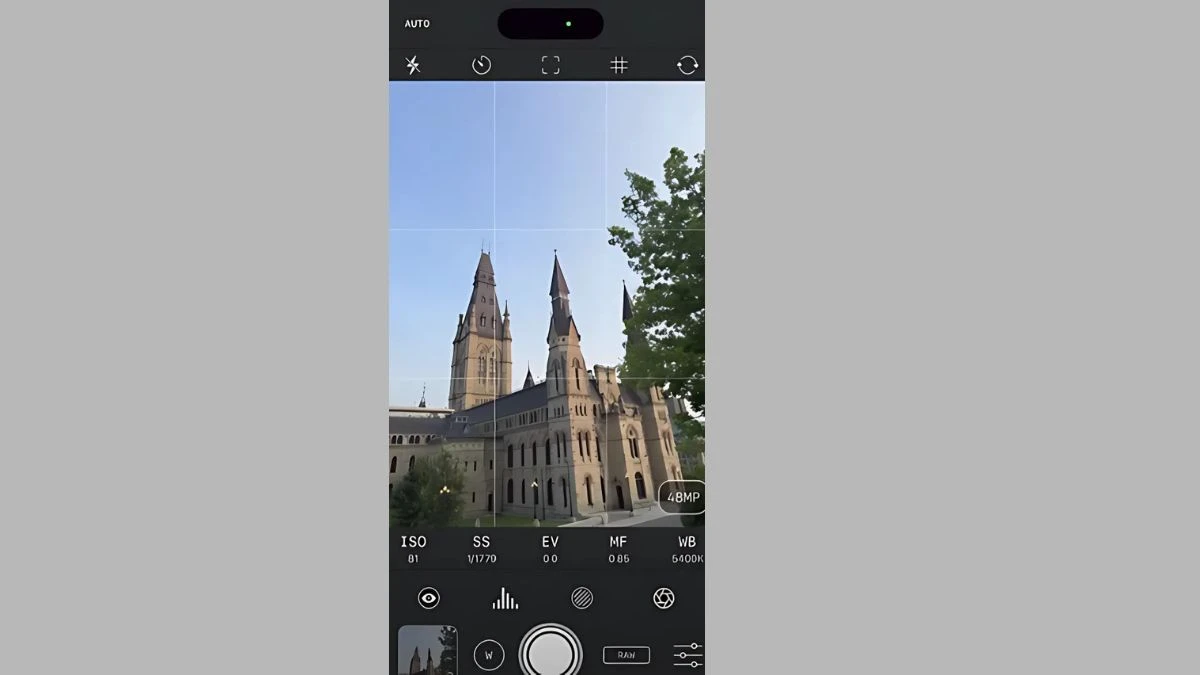
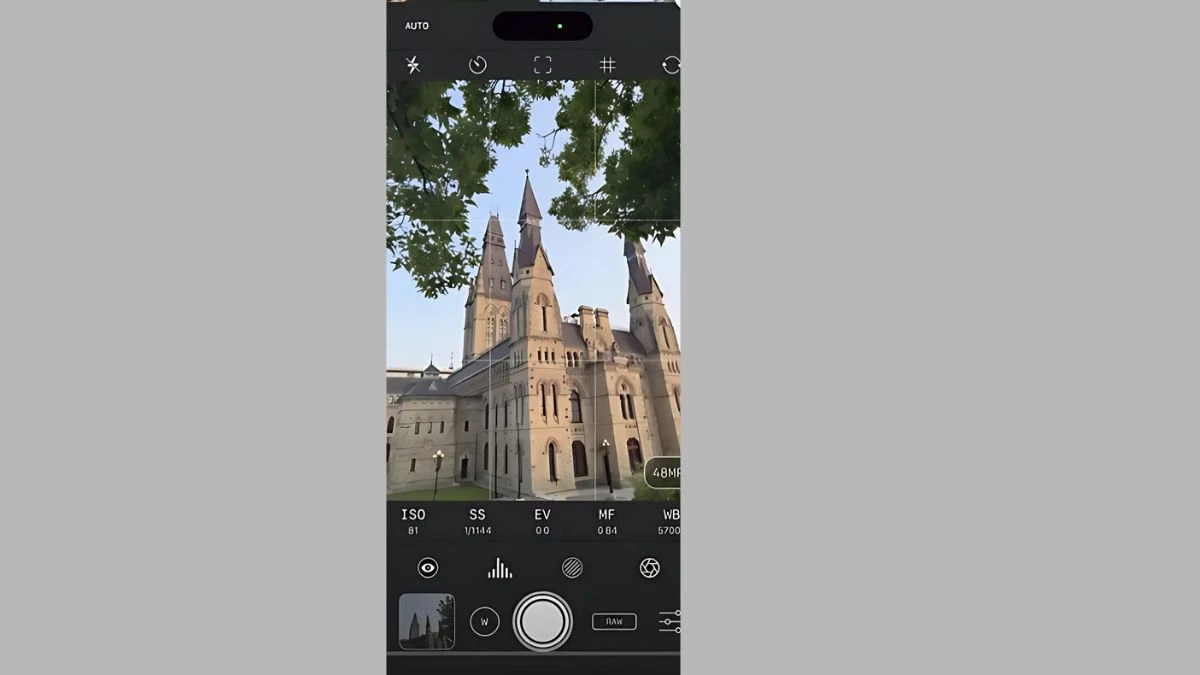
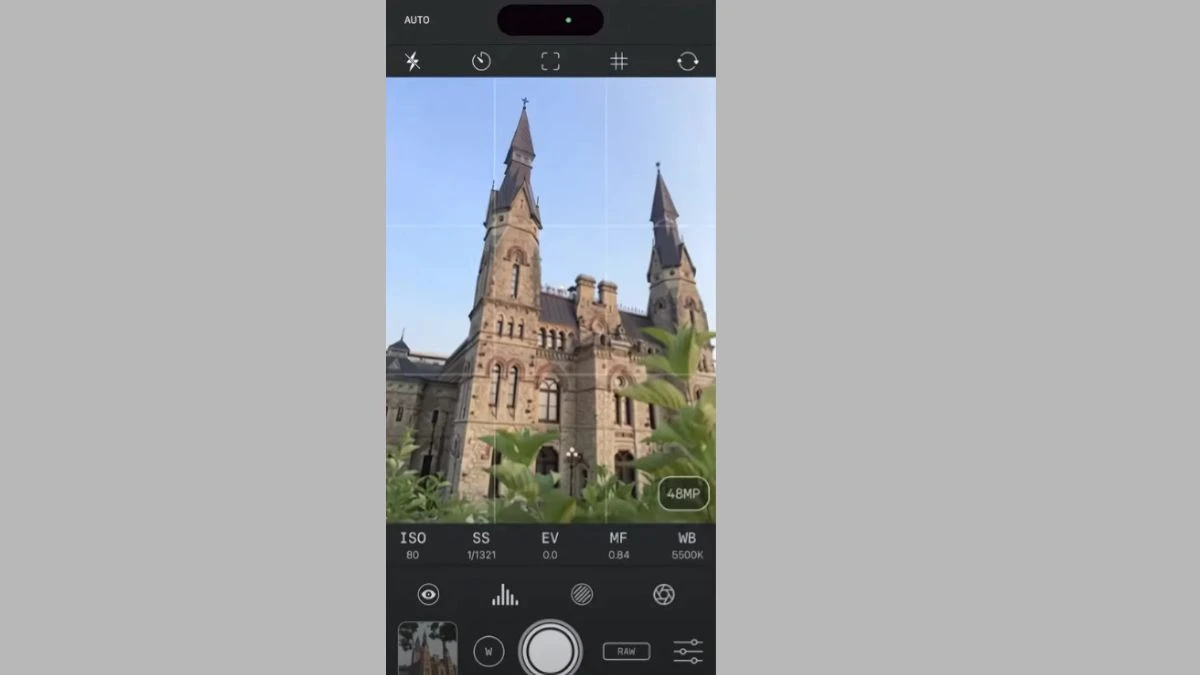
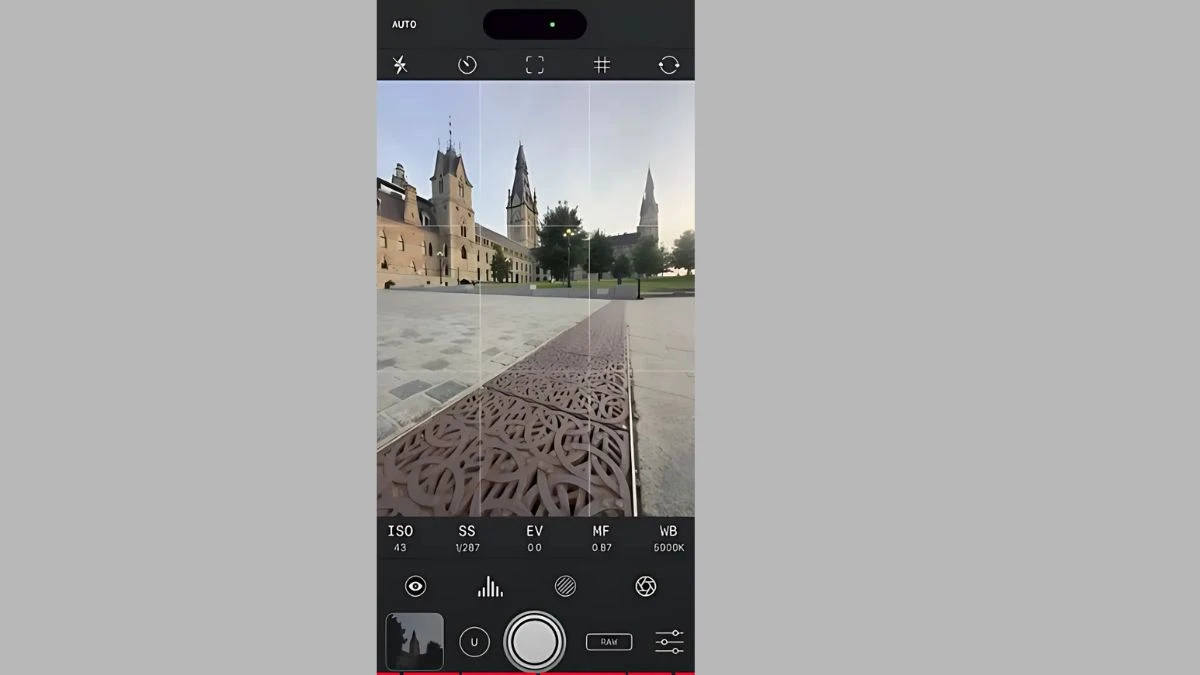
8. Use Only Native Lenses
Avoid digital zoom—it ruins quality. Use your phone’s built-in lenses to keep your photos crisp and clear.
Steps:
-
Avoid pinch-zooming on your screen (this lowers image quality).
-
Tap the lens options: 0.5x (ultrawide), 1x (wide), 2x/3x (telephoto).
- Move physically closer if needed instead of zooming.
9. Try Long Exposure Photography
Long exposure can add creative effects like motion blur. With the right app, you don’t even need a tripod.
Steps:
-
Download Rehal (Reflex) or another long exposure app.
-
Find moving elements like traffic, water, or people walking.
-
Hold your phone against a stable surface or use a tripod.
-
Set the exposure time (e.g., 2–5 seconds).
-
Tap shoot and stay still until the shot finishes.
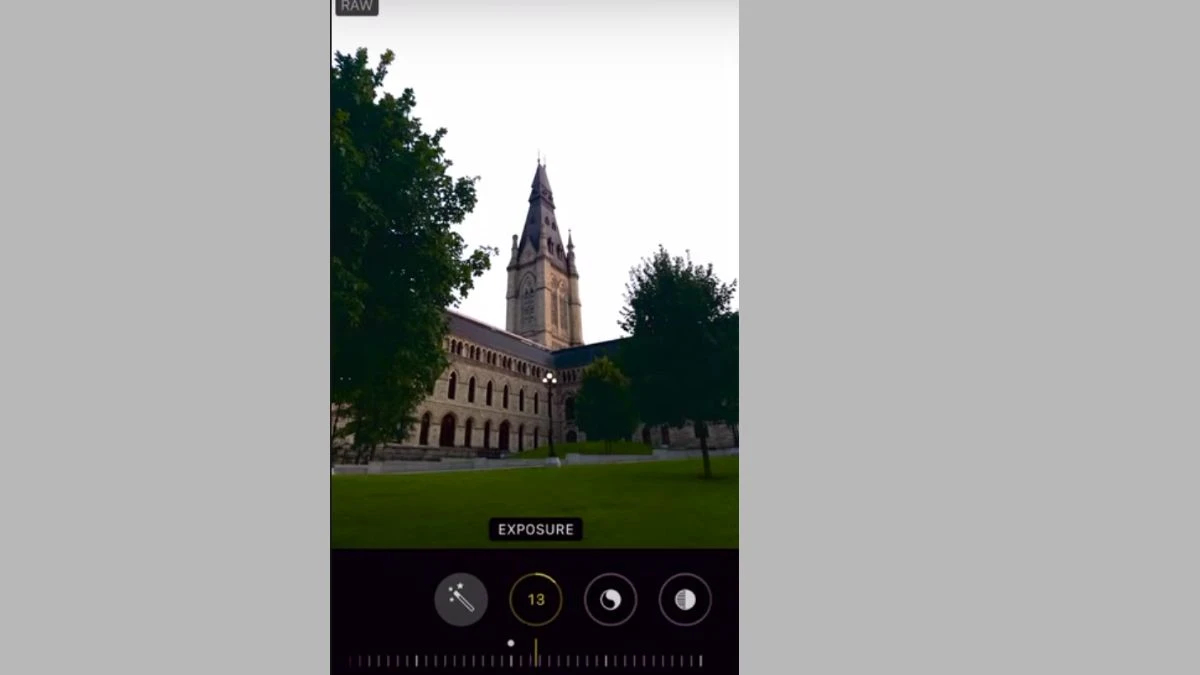
10. Master Light
Light is what makes or breaks a photo. Knowing how to use natural light will instantly upgrade your photography.
Steps:
-
Shoot during golden hour (1 hour after sunrise or before sunset).
-
For indoor portraits, place subject near a window with sheer curtain.
-
Avoid overhead midday sun—creates harsh shadows.
-
Use reflective surfaces (white paper or wall) to bounce soft light.
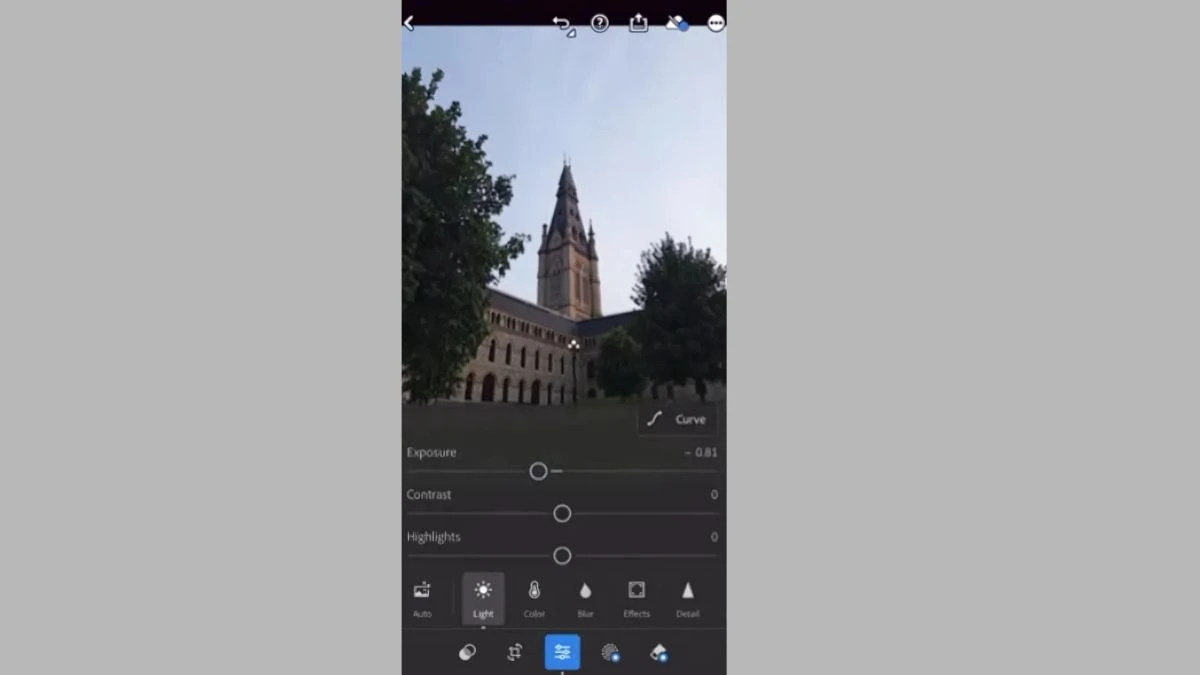
11. Edit Your Photos
Editing is where you can refine your photos and add that professional finishing touch. Thankfully, there are many apps available for editing photos directly on your phone.
Steps:
-
Open Lightroom Mobile.
-
Import your photo.
- Adjust:
-
Exposure: brighten or darken overall image.
-
Contrast: add pop.
-
Highlights & Shadows: recover lost details.
-
Color Temperature: cool or warm the image.
-
Vignette: subtly darken corners to draw focus.
Frequently Asked Questions- FAQs
Can I take professional photos with my phone?
Yes! Modern smartphones are equipped with powerful cameras that can produce stunning, professional-quality images with the right techniques.
What apps should I use to edit mobile photos?
Popular editing apps like Lightroom Mobile, Snapseed, and VSCO offer great tools for adjusting exposure, contrast, and color balance.
How can I avoid blurry photos with my phone?
Keep your phone steady, use a tripod, or rest your arms on a stable surface to reduce camera shake.
Disclaimer:
The information and tips provided in this article are intended to help you improve your mobile photography skills and capture high-quality images with your phone. While smartphones today offer impressive camera capabilities, the effectiveness of the techniques may vary depending on the model and specifications of your phone. For the best results, ensure that your phone is updated with the latest software and camera features.