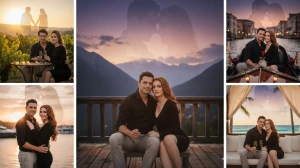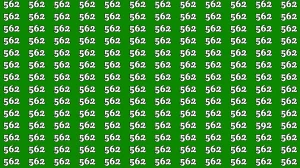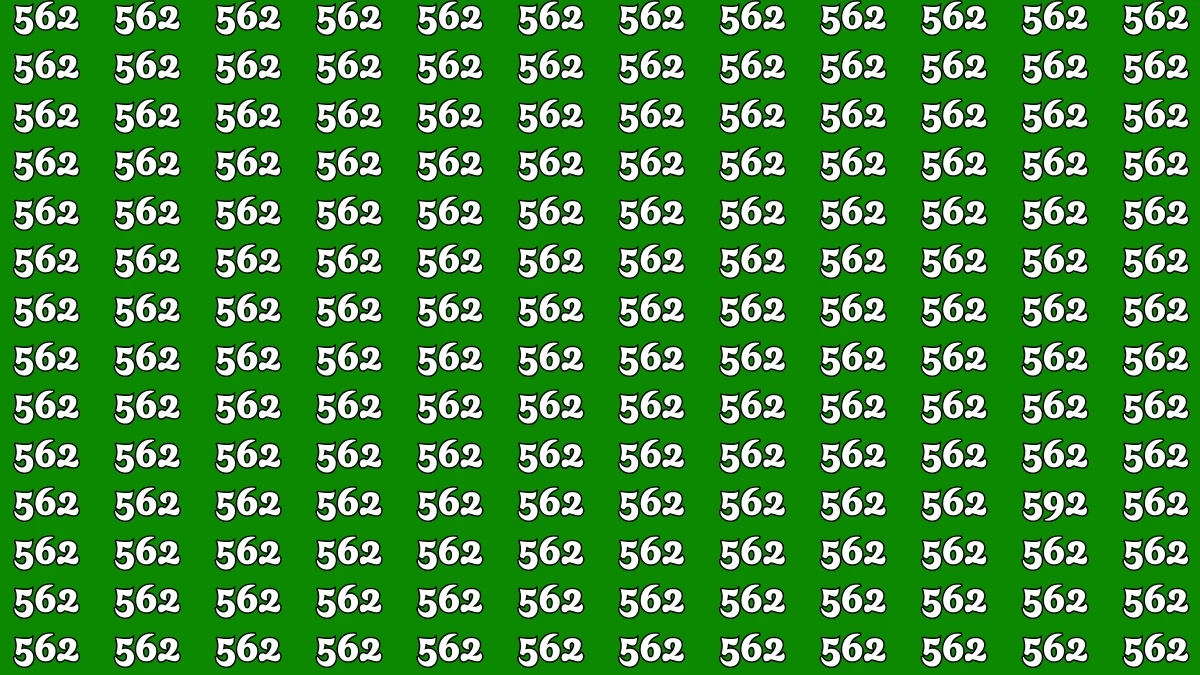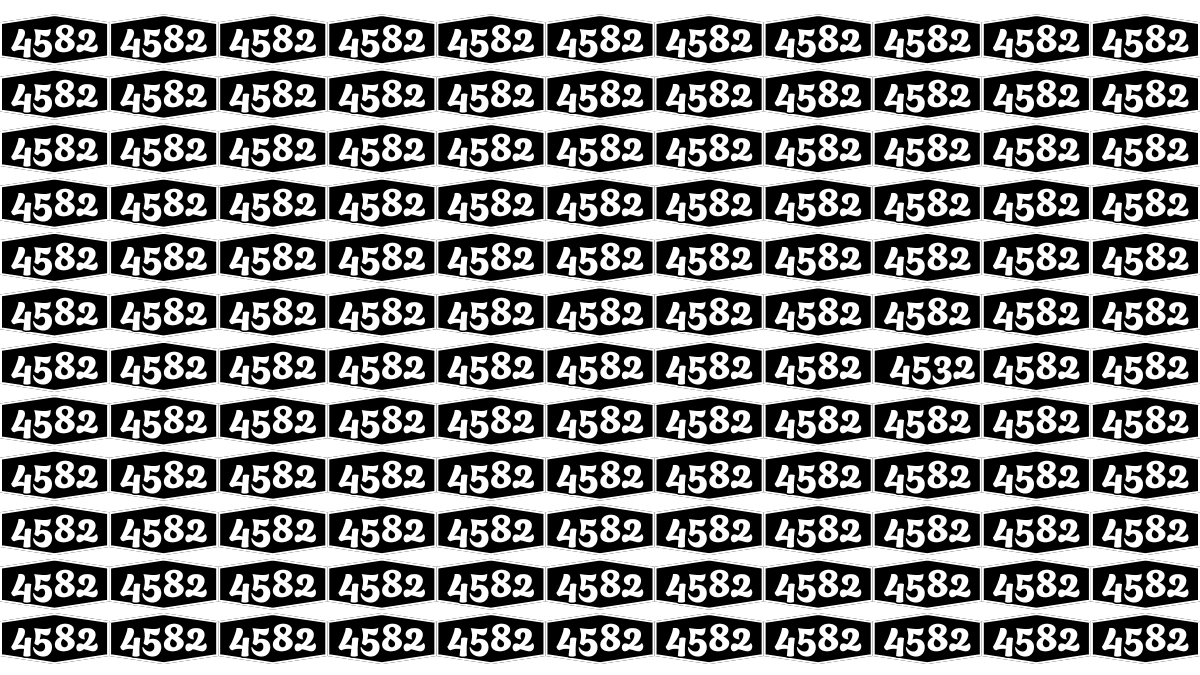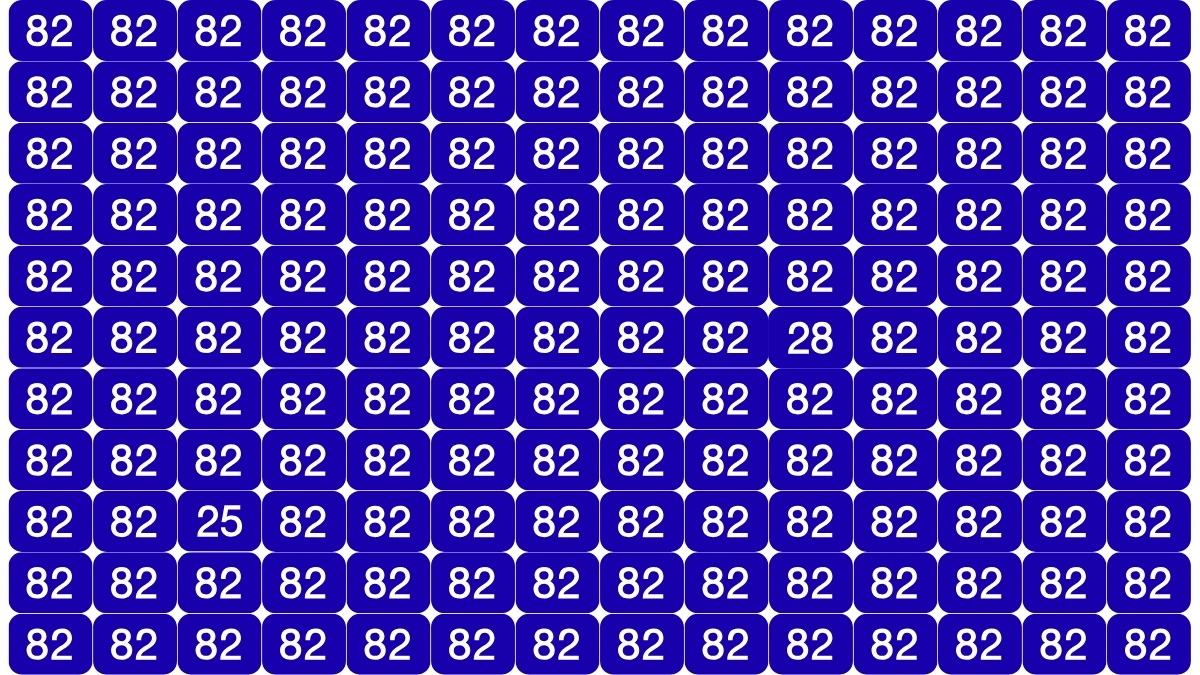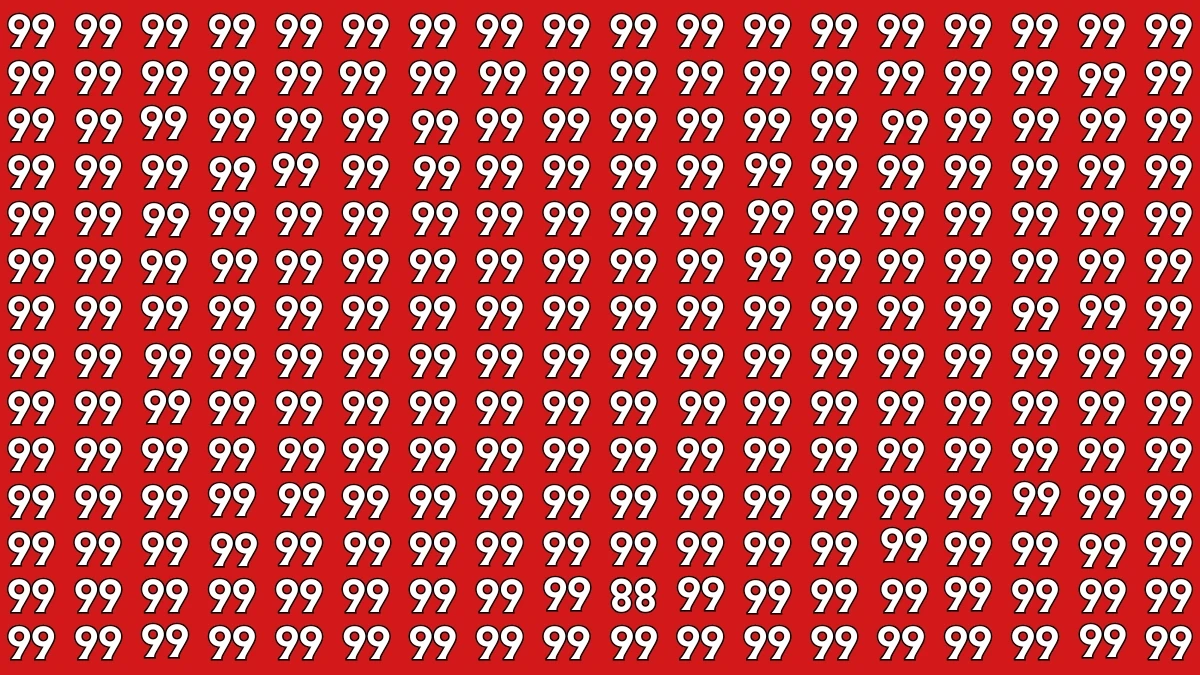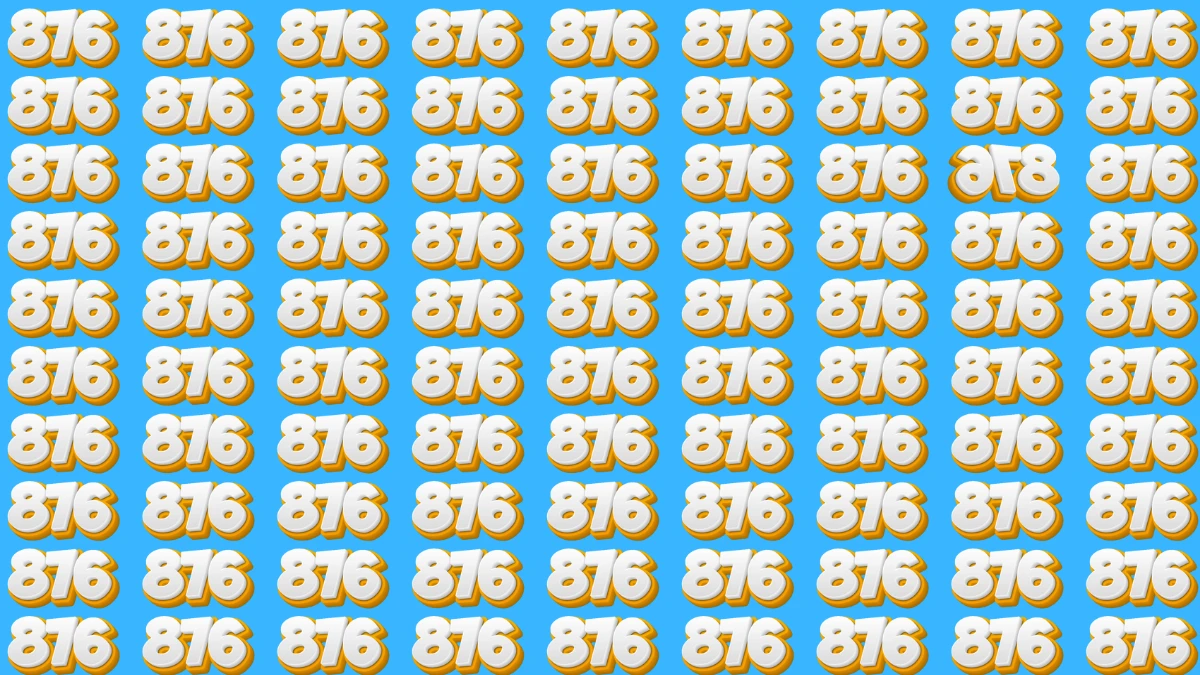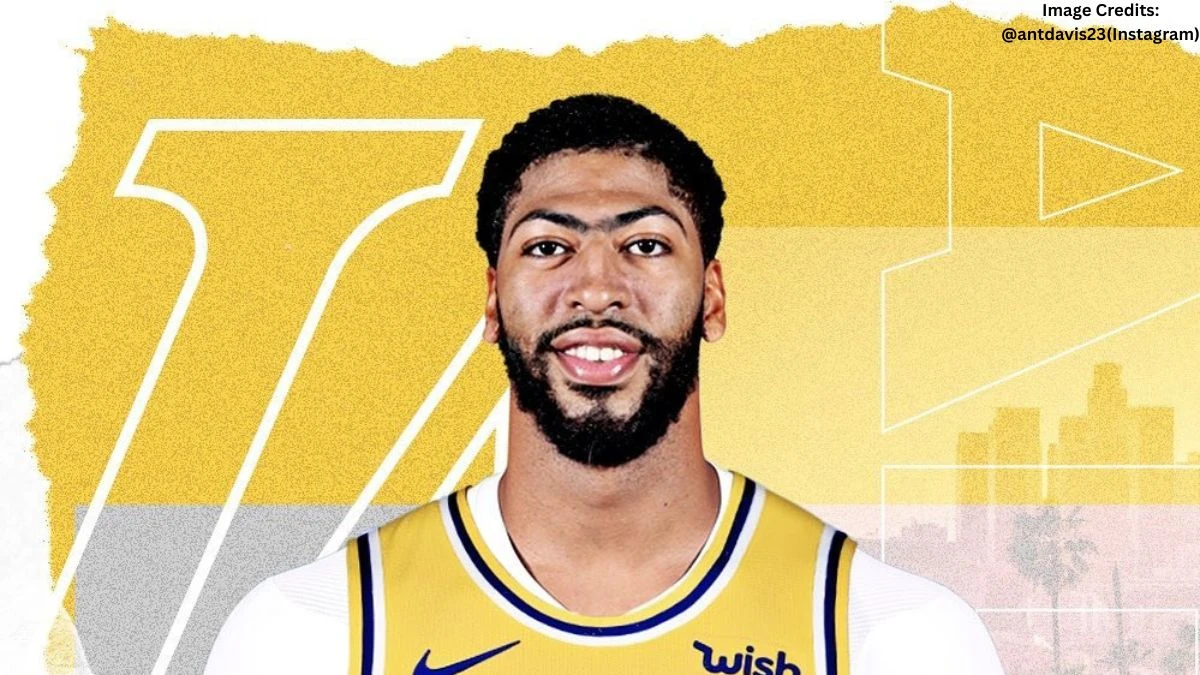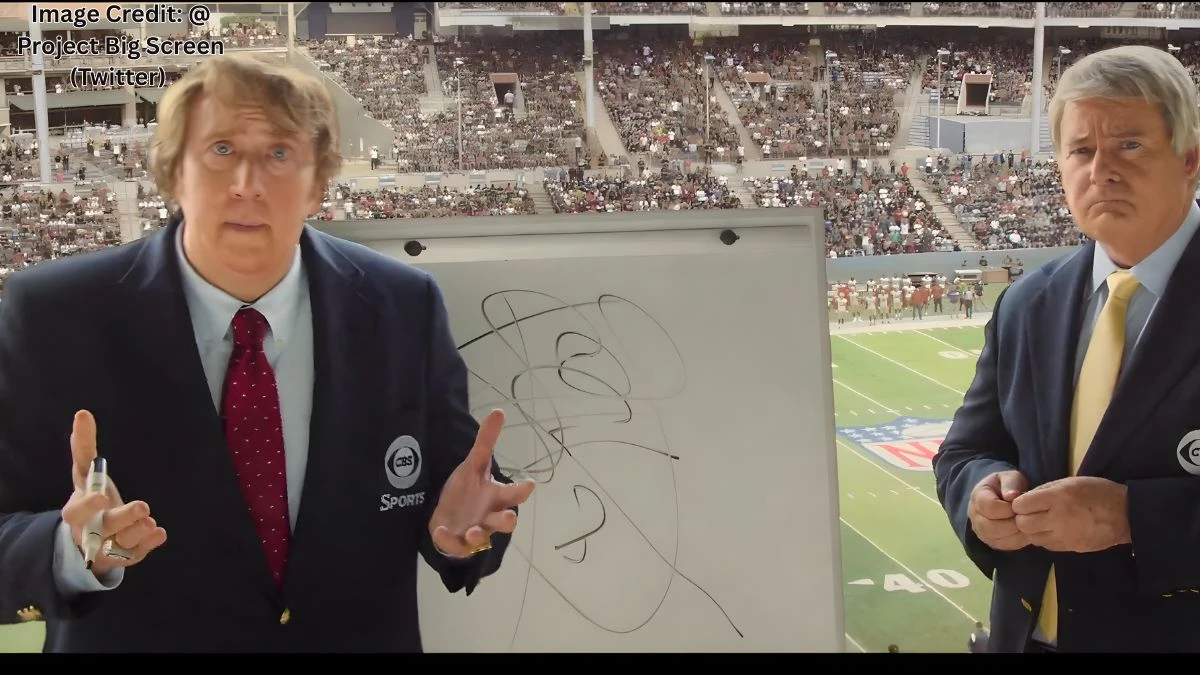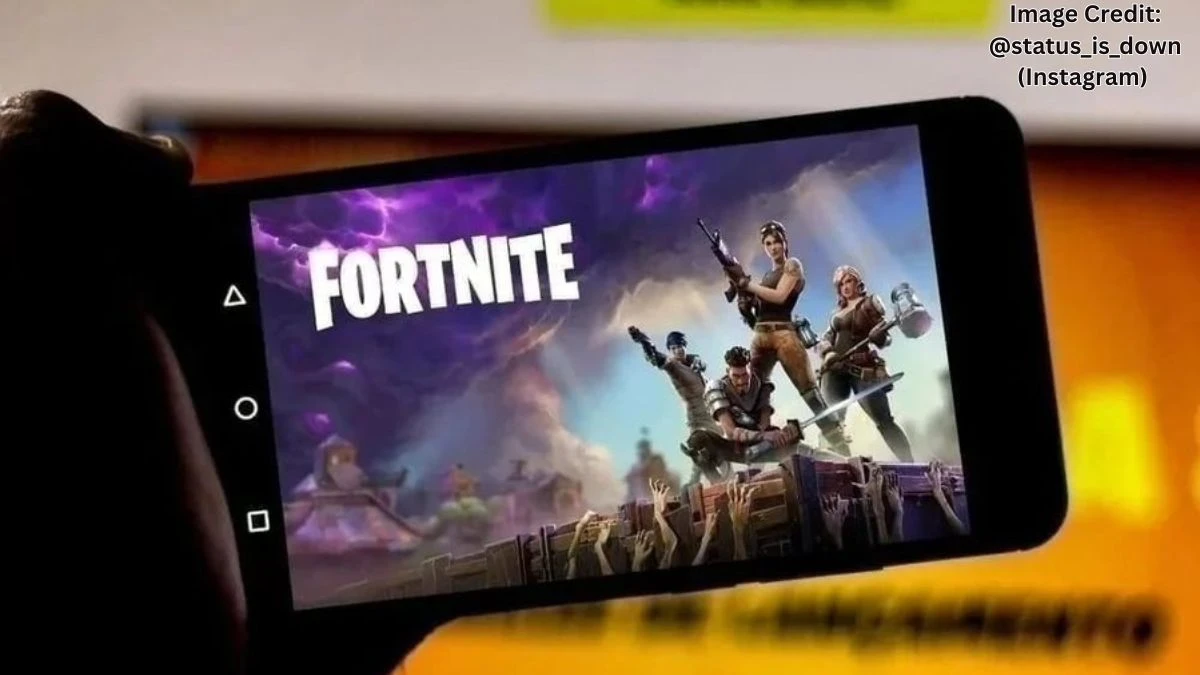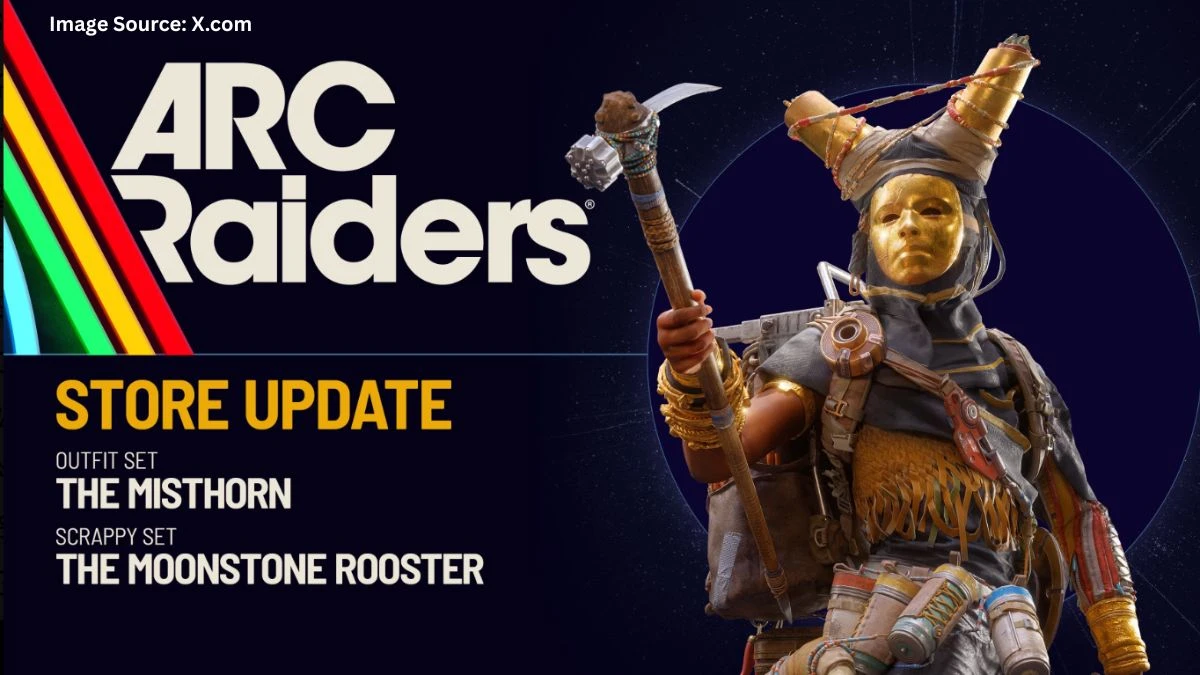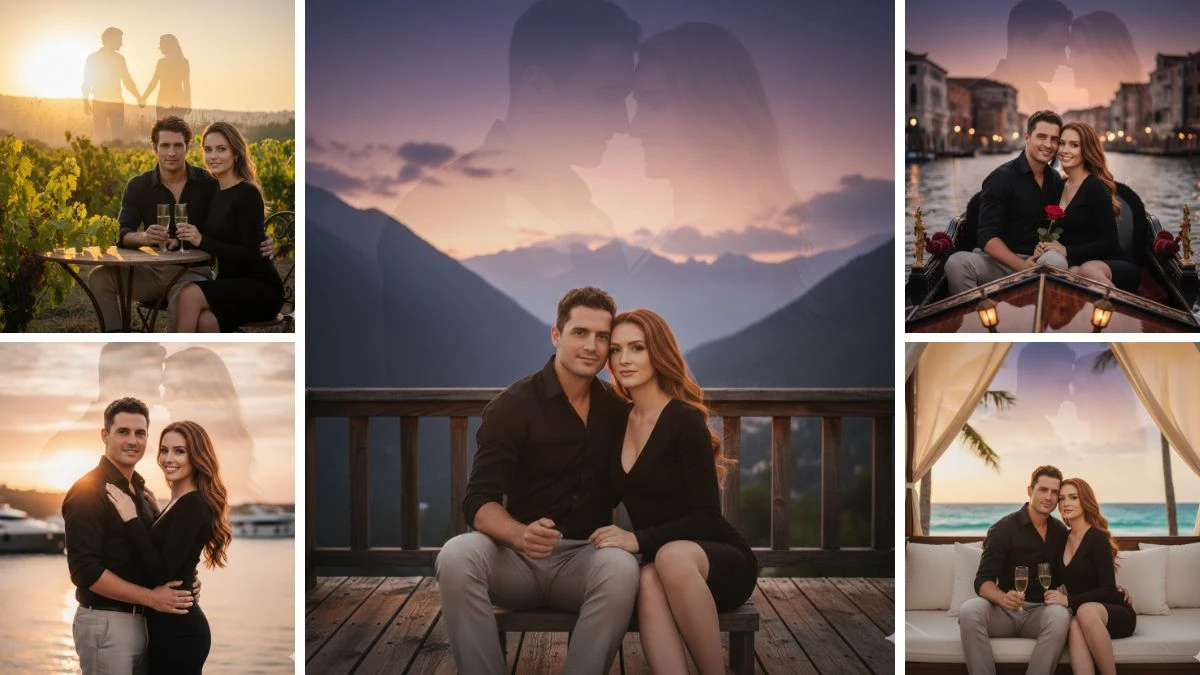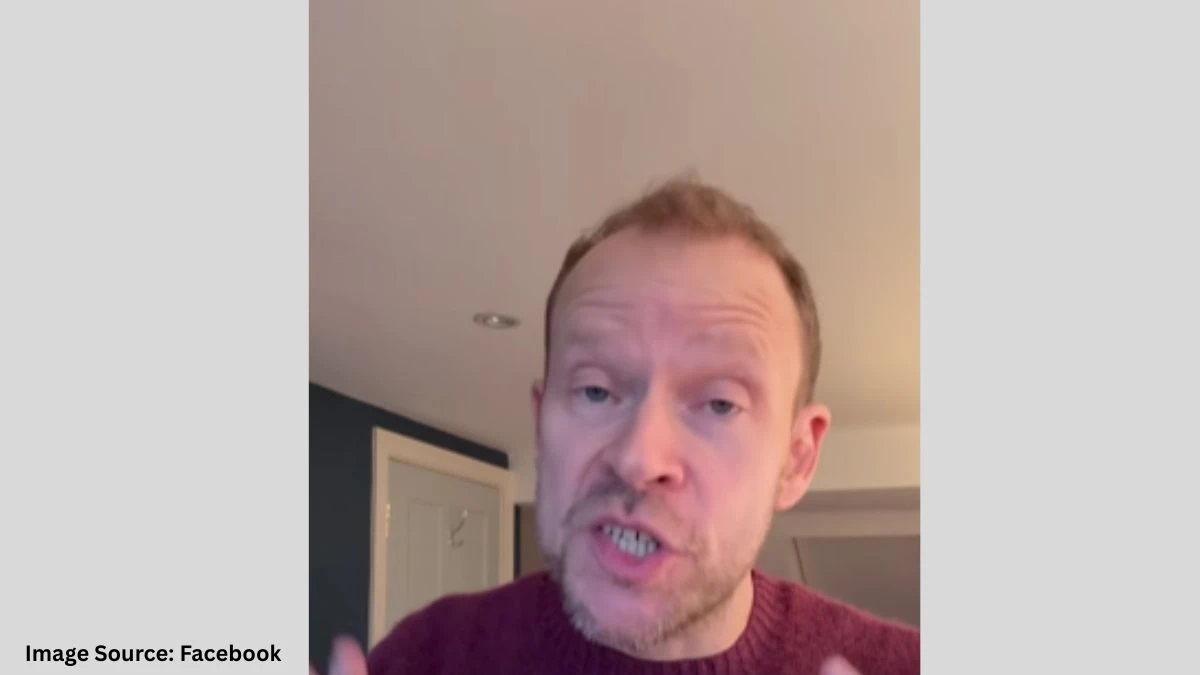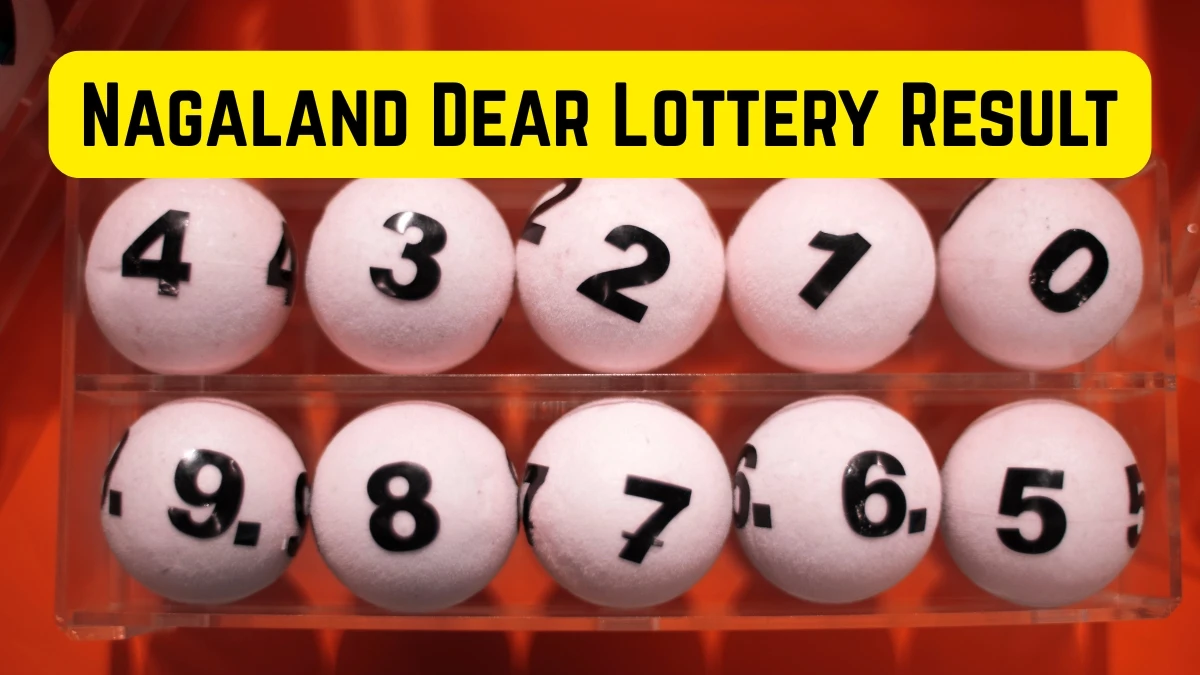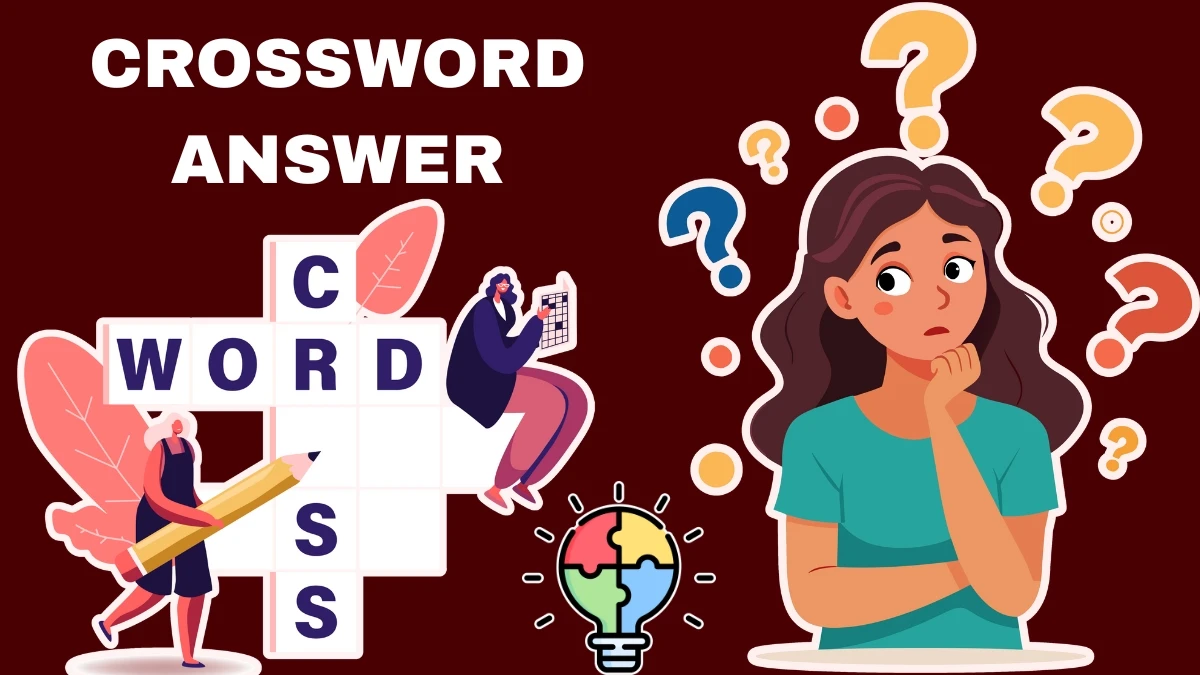Restore Your Vintage or Old Photos Using Gemini AI Prompts
Old photographs hold a special place in our hearts, capturing moments of the past that define family histories, cherished memories, and priceless moments. However, over time, these photos can become damaged—scratches, folds, discoloration, and even missing pieces can rob them of their original beauty. While once such damage meant permanent loss, today, advanced AI technology offers an incredible solution to bring these photos back to life.
In this guide, we will show you how to restore your vintage or old photos using Google’s cutting-edge AI tool, Gemini, powered by the Nano Banana Image Model. Whether your photos are scratched, faded, or simply need a color boost, Gemini provides an easy, fast, and highly effective way to breathe new life into them.
How to Restore Old Photos With Gemini?
Step-by-Step Guide to Restoring Old Photos with Gemini
Let’s break down the process of restoring your old photos step by step.
Step 1: Upload Your Photo

-
Start by uploading the damaged photograph to Gemini. Whether it’s a faded family portrait, a vacation snapshot with tears, or a black-and-white photo from the past, Gemini can help. The higher the resolution of your scan, the better the final results will be.
Image Credit: Gemini AI
Step 2: Use a Clear and Detailed Prompt
- The key to getting the best results from Gemini is crafting the right prompt. Be specific about the damage you want to be repaired, and be clear about what needs to stay the same. Here’s a great example of a restoration prompt:
-
"Restore this photograph to its original quality by repairing scratches, folds, discoloration, and missing details. Keep the people, objects, and background realistic while preserving the original style, lighting, and colors. Do not add new elements or alter the identity of the people—only repair the damaged areas."
-
Step 3: Wait for the Magic to Happen
-
Once your photo is uploaded and the prompt is set, let Gemini do its work. The AI will begin by repairing scratches, filling in missing details, and restoring the photo to its original look. The results are often remarkable, with Gemini carefully preserving the unique characteristics of the photo while improving its clarity and quality.

Image Credit: Gemini AI
Step 4: Restoring and Colorizing Black & White Photos
- For those vintage black-and-white photos, you can take your restoration further by adding color to them. After the AI repairs any damage, it can add realistic, period-appropriate colors to the image. Here’s a sample prompt you can use:
-
"Restore this photograph to its original quality by repairing scratches, folds, discoloration, and missing details. Then carefully colorize the image, keeping skin tones, clothing, objects, and background realistic. Preserve the original style, lighting, and atmosphere without adding new elements or changing the identity of the people."
-
- This step is especially useful for bringing old family memories to life. Gemini doesn’t just slap on any random colors; it uses historical accuracy to make sure the colorization looks as true-to-life as possible. Whether it’s the soft blue of a dress or the natural hues of a sunset, you’ll be amazed at how realistic the colorization can be.
Step 5: Final Touches

-
Once your photo is restored and colorized (if you’ve opted for color), you may want to review the results. Sometimes, tiny adjustments or refinements can be made, and you can even make requests for any final touch-ups. With the photo restoration complete, you’ll have a photo that looks as though it was just taken, even if it’s decades old.
Image Credit: Gemini AI
15+ Effortless Gemini AI Prompts Copy Paste for Maternity Photoshoots- Try Now!
What Are the Tips for Better Results?
While Gemini’s AI works wonders on old photos, there are a few things you can do to maximize your results:
-
Scan at High Resolution: Start with the highest-quality scan possible. Even heavily damaged photos benefit from high-resolution input.
-
Be Specific with Prompts: The more details you provide, the better the AI will understand what needs fixing. Mention specific areas of the photo, such as damaged spots or colors you want to preserve.
-
Don’t Expect Miracles from Severely Damaged Photos: While Gemini does a fantastic job, it’s most effective when at least 70% of the original image is intact. If the photo is too severely damaged, the restoration might not be as effective.
-
Always Save Your Originals: Before you start restoring a photo, make sure to keep a backup of the original. This way, if you ever need to go back or try again, you won’t lose the original version.
10 Easy Google Gemini AI Prompts Copy Paste to Create a Stunning Durga Puja Saree Look- Try Now!