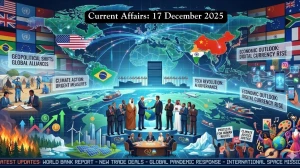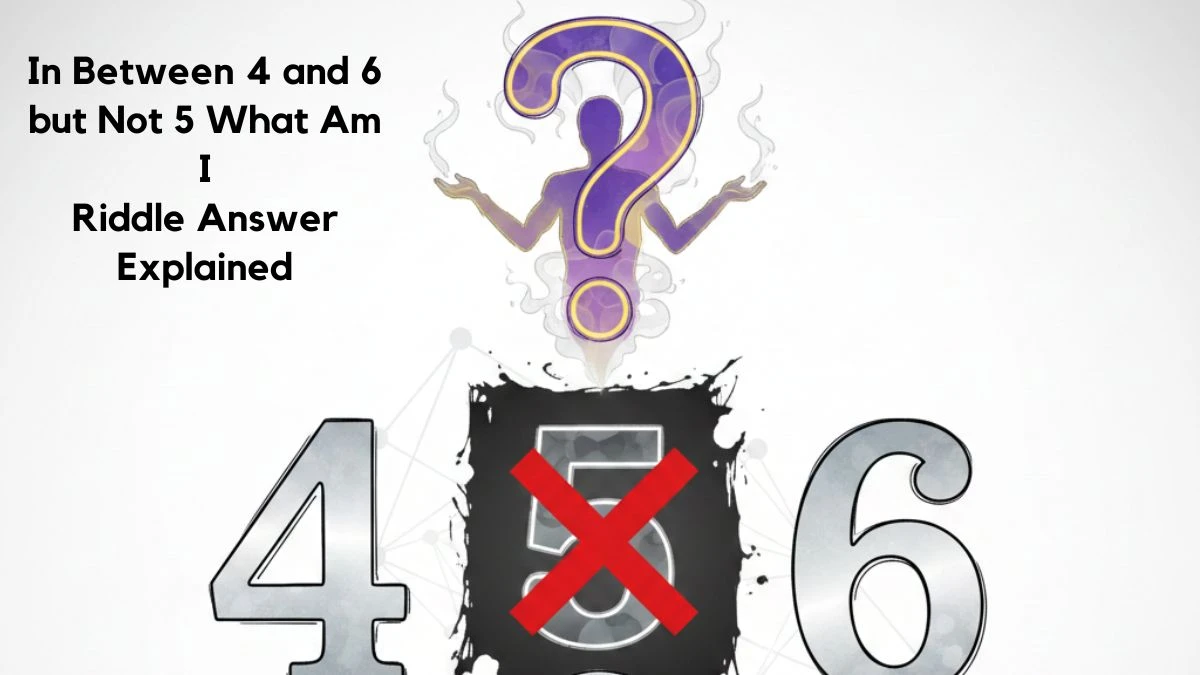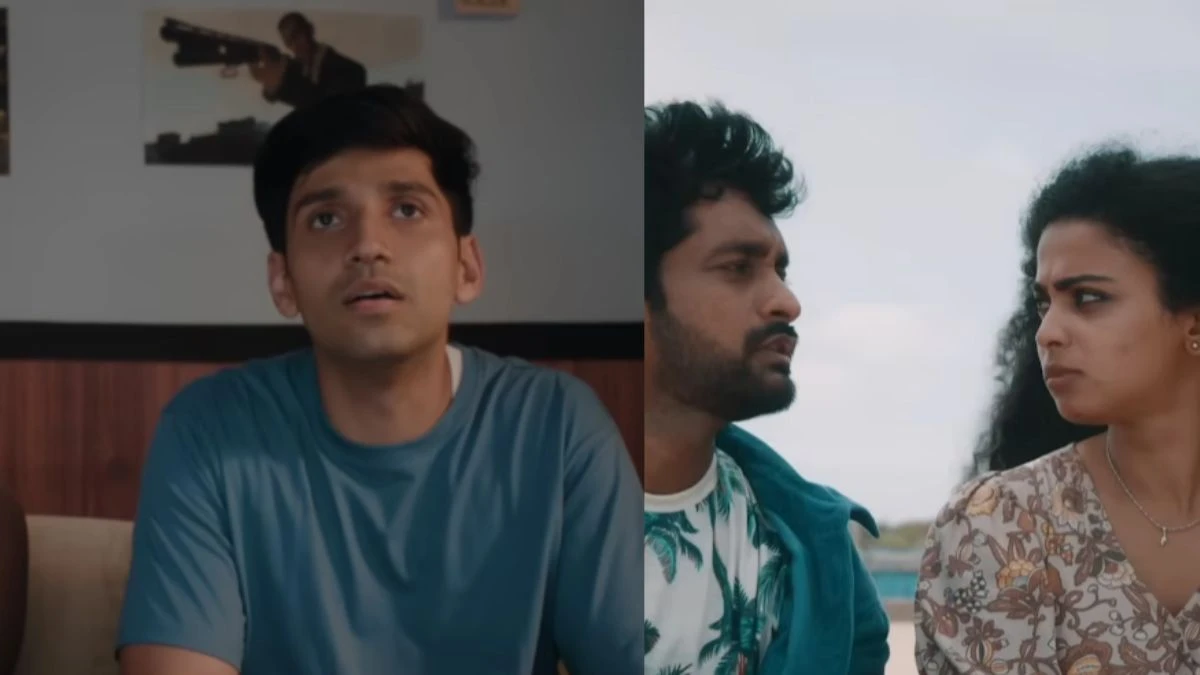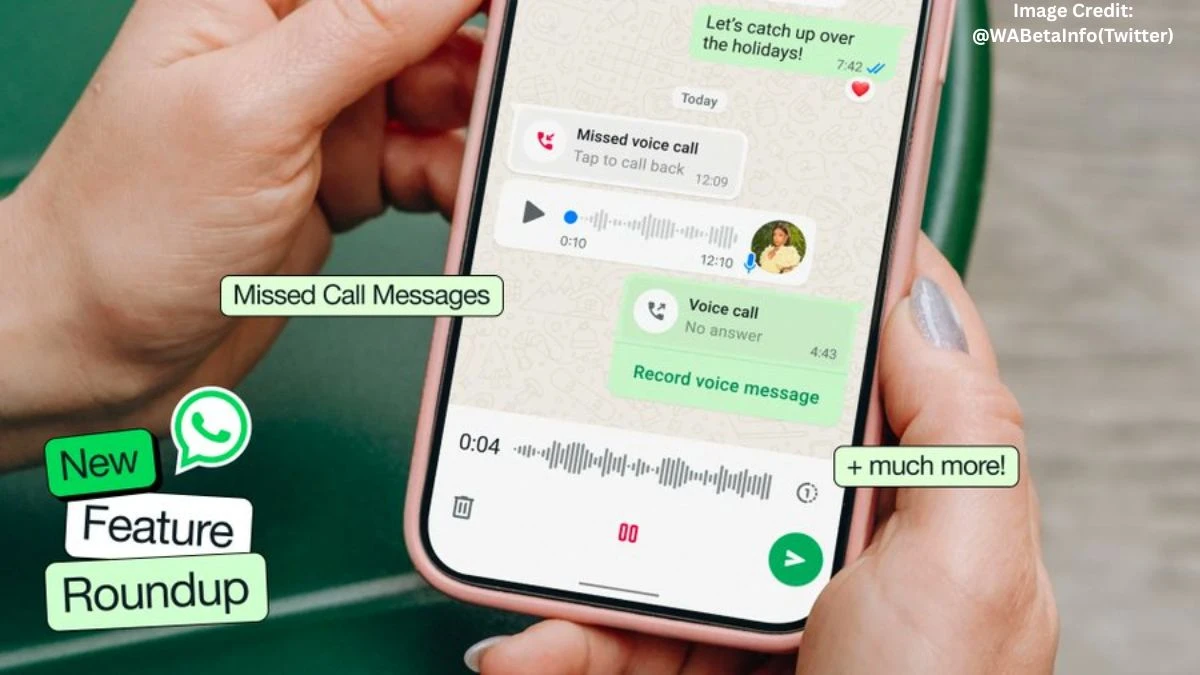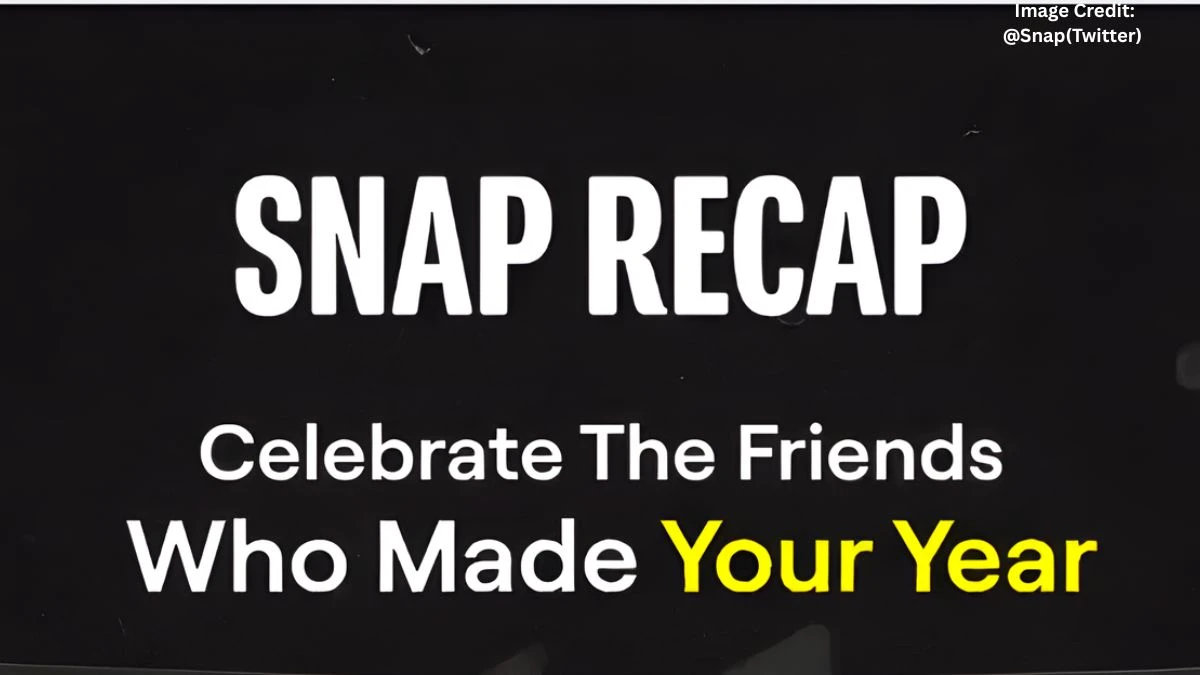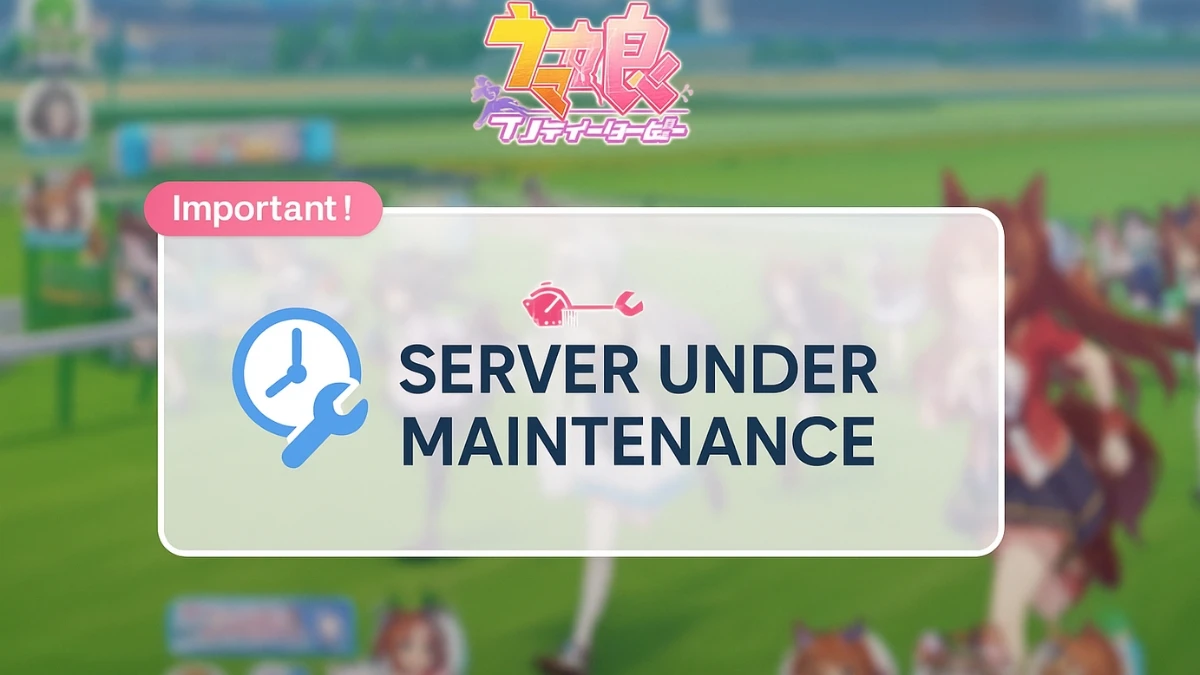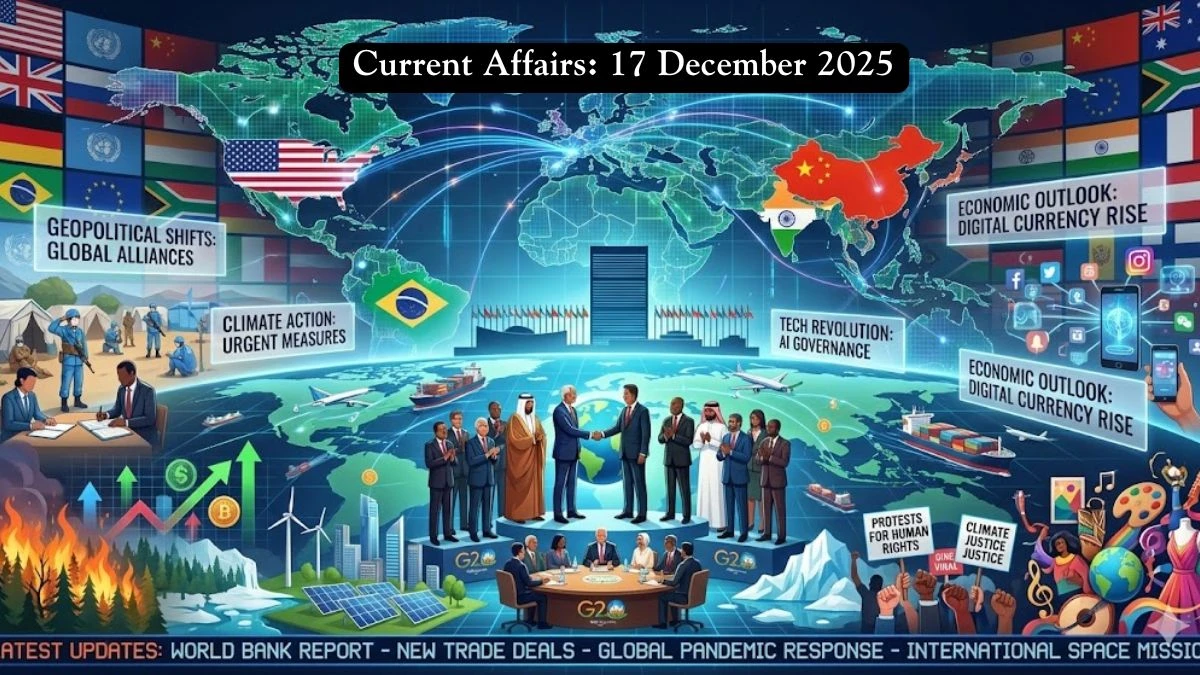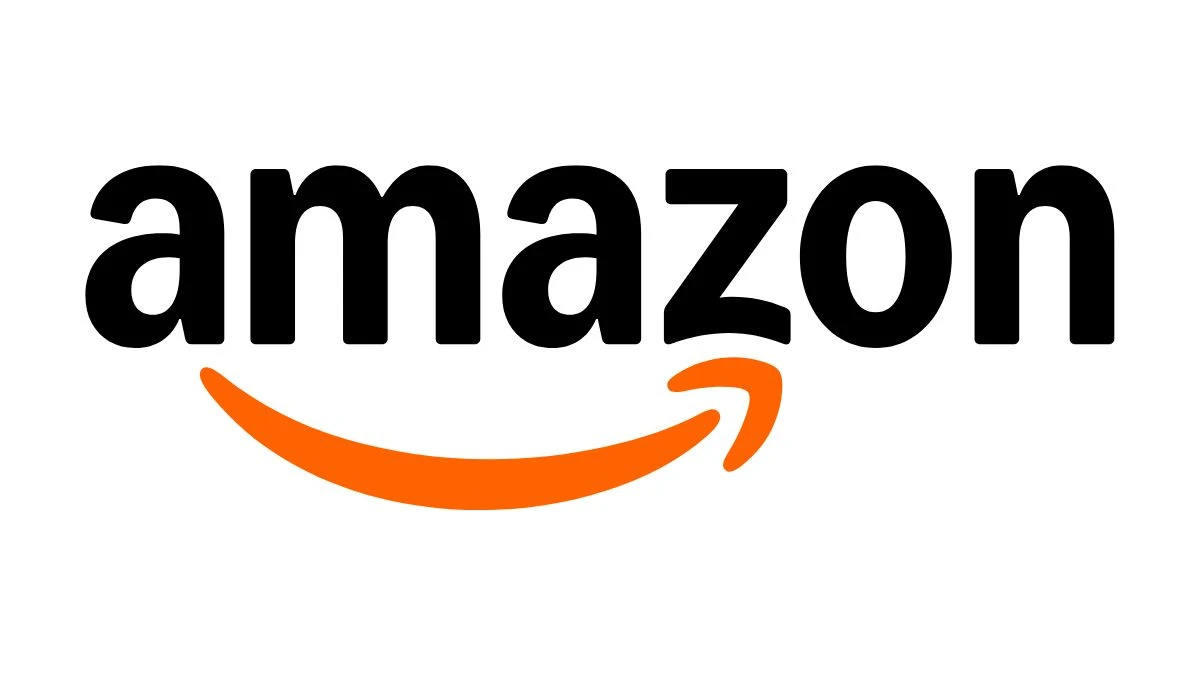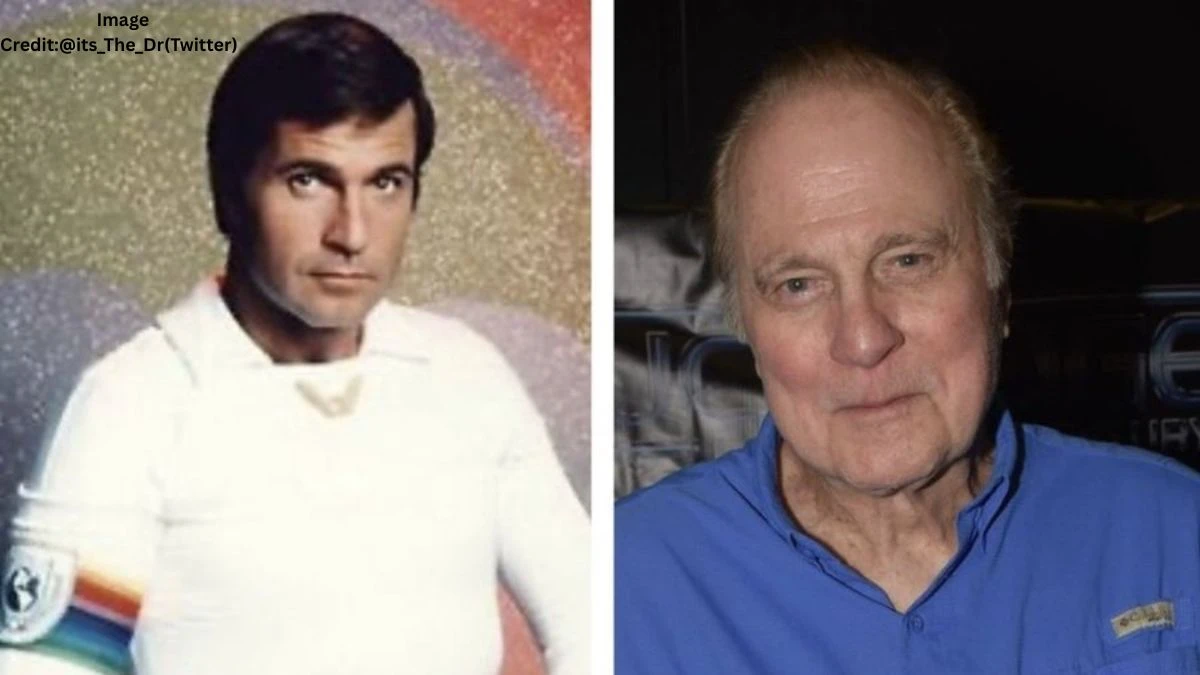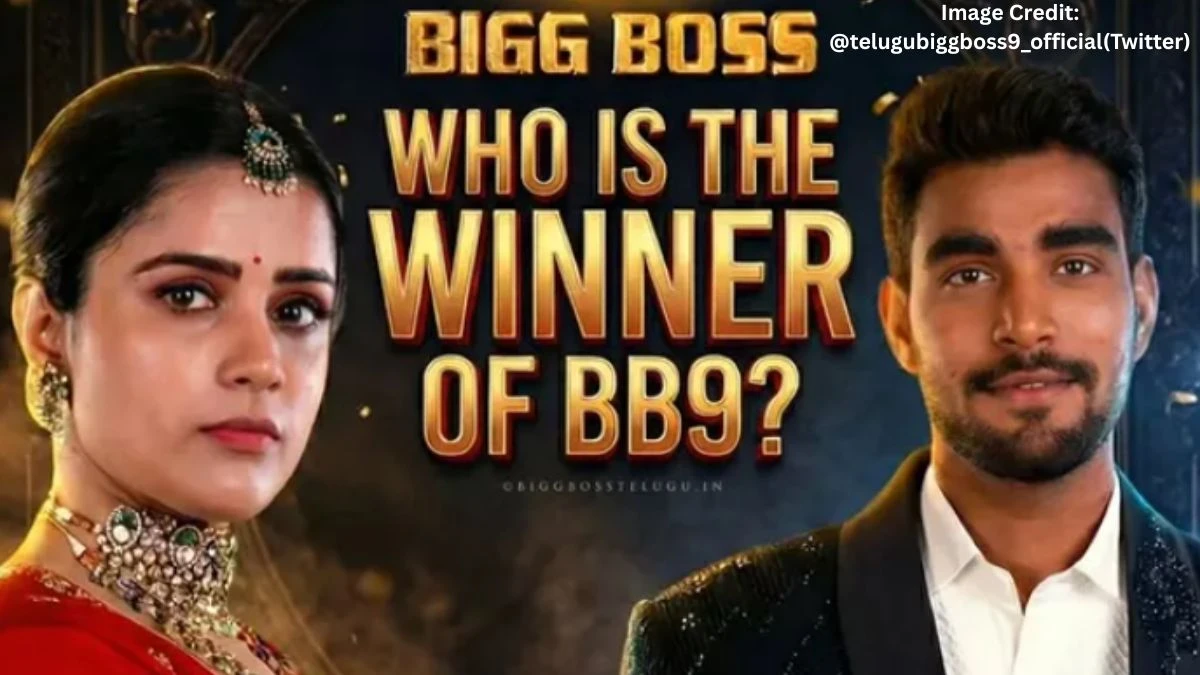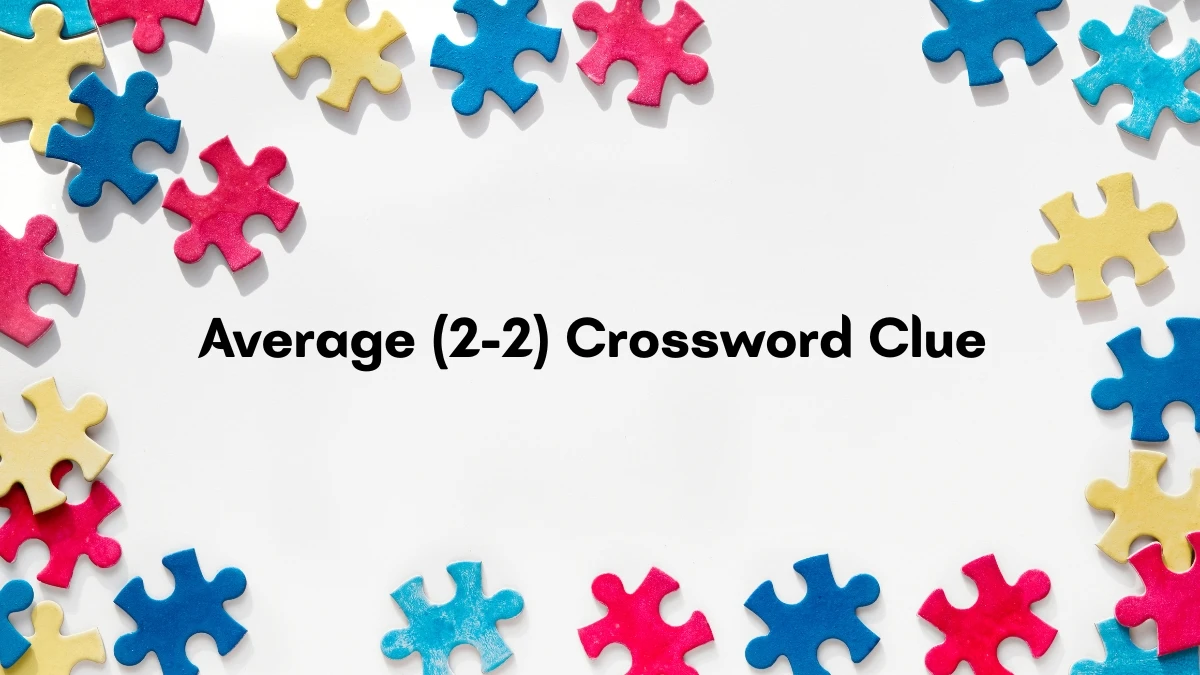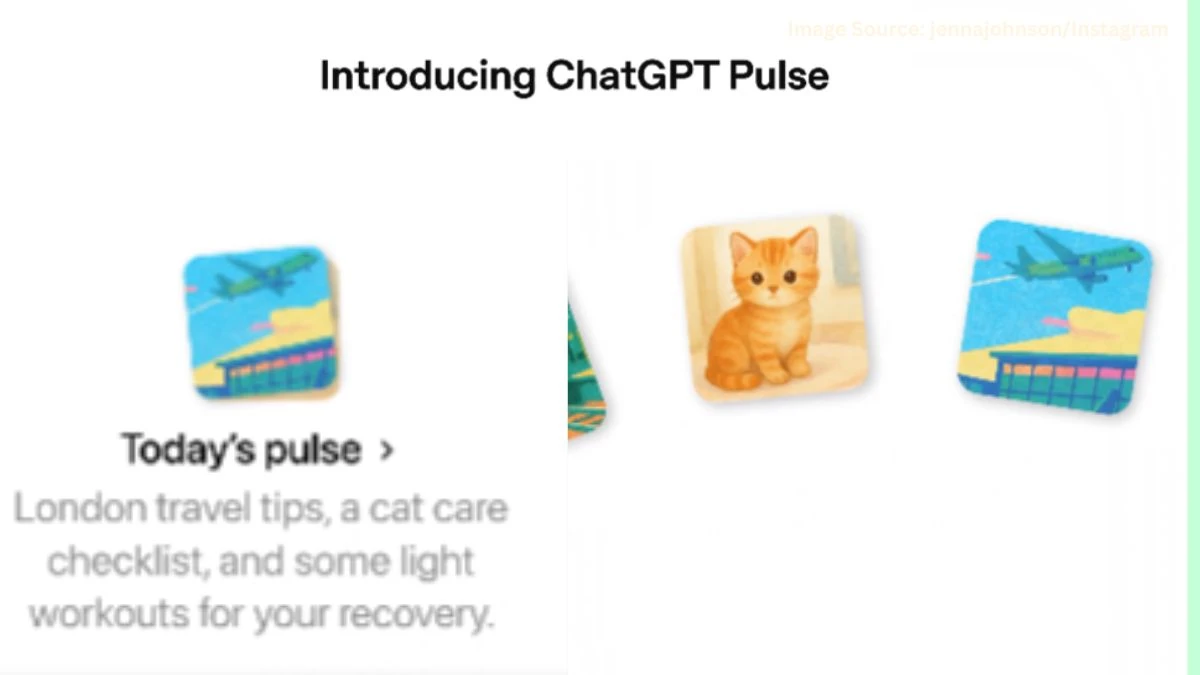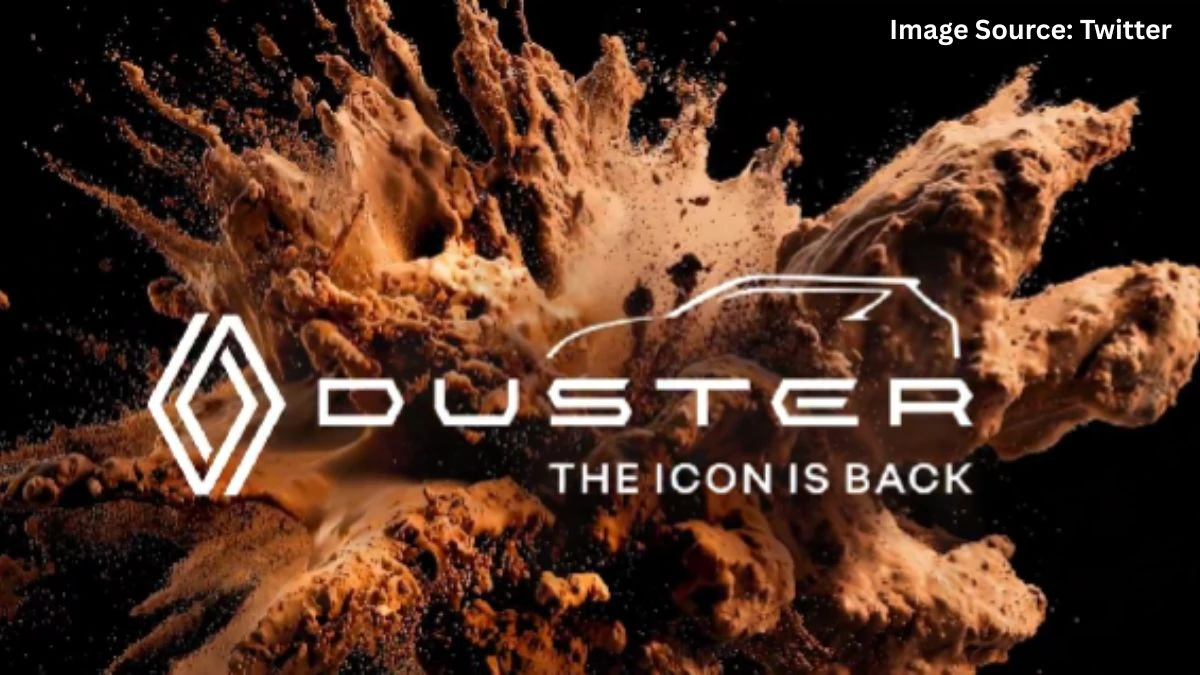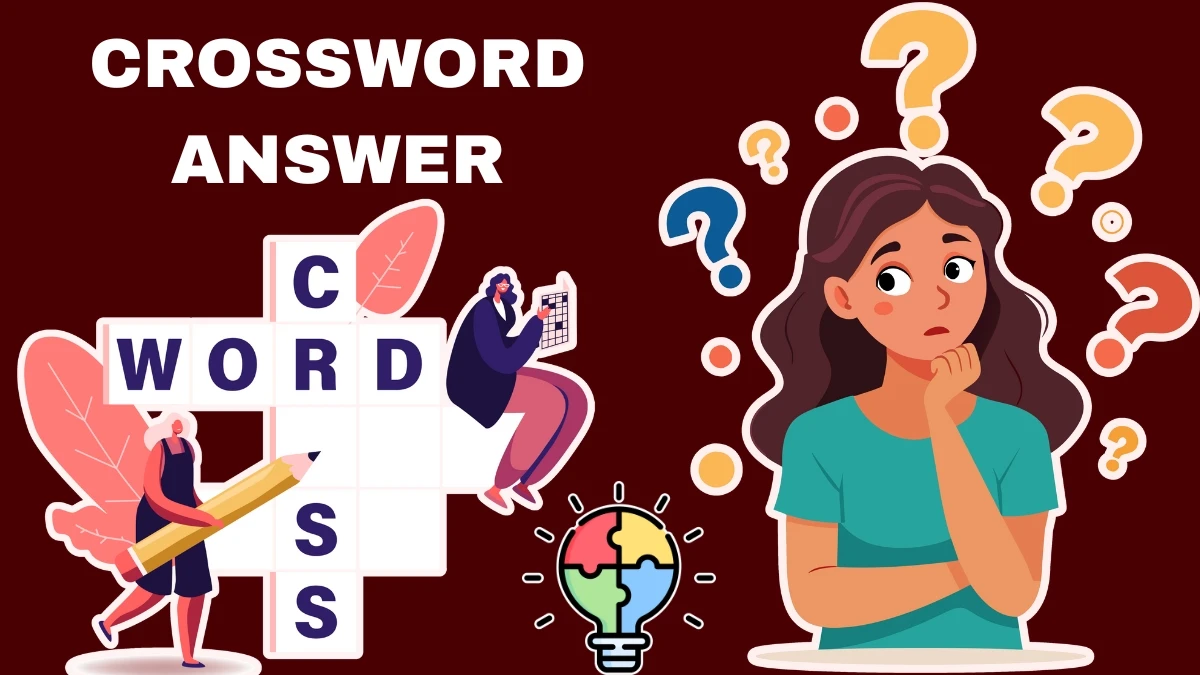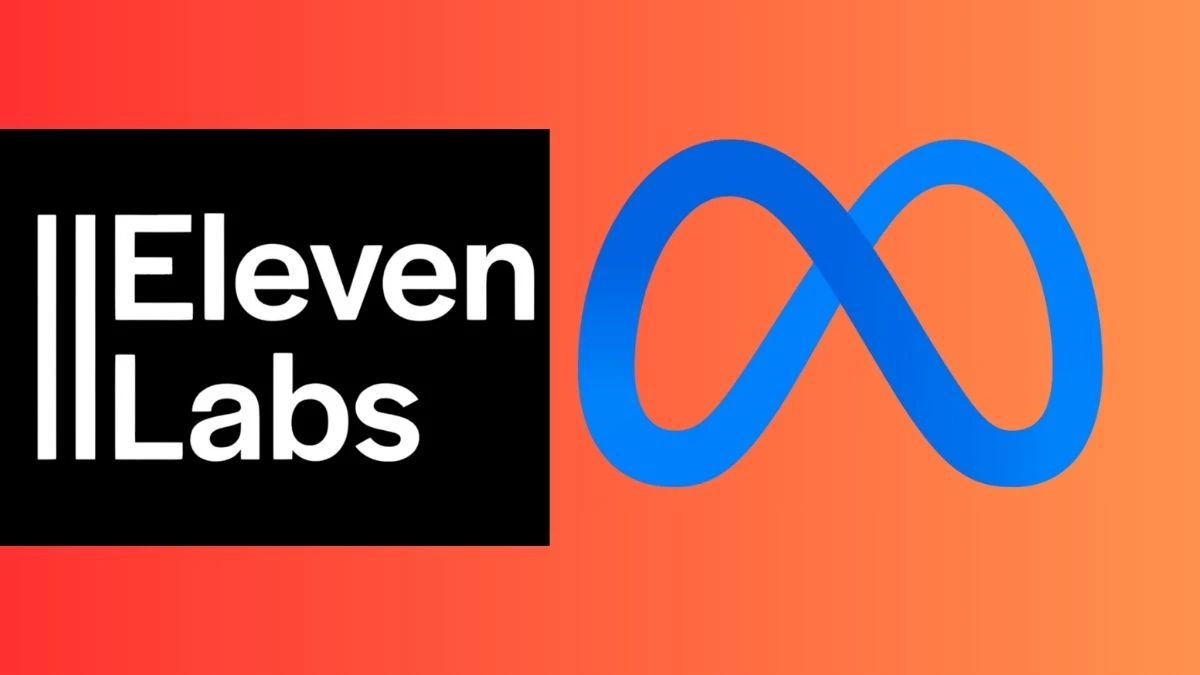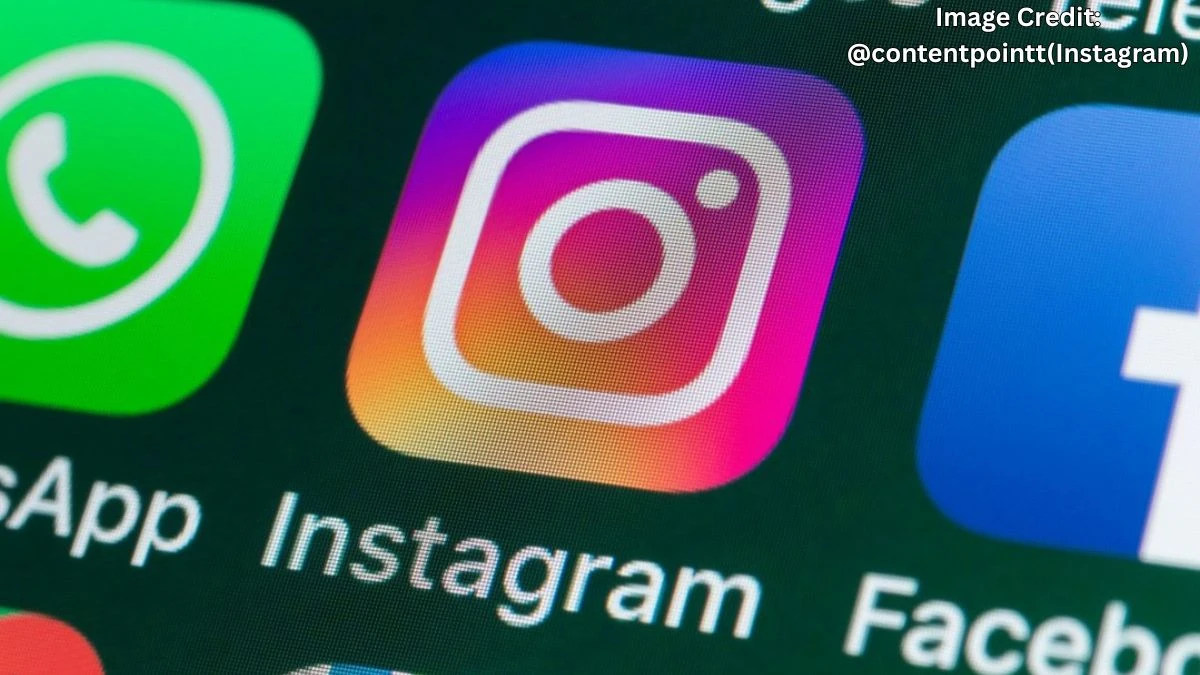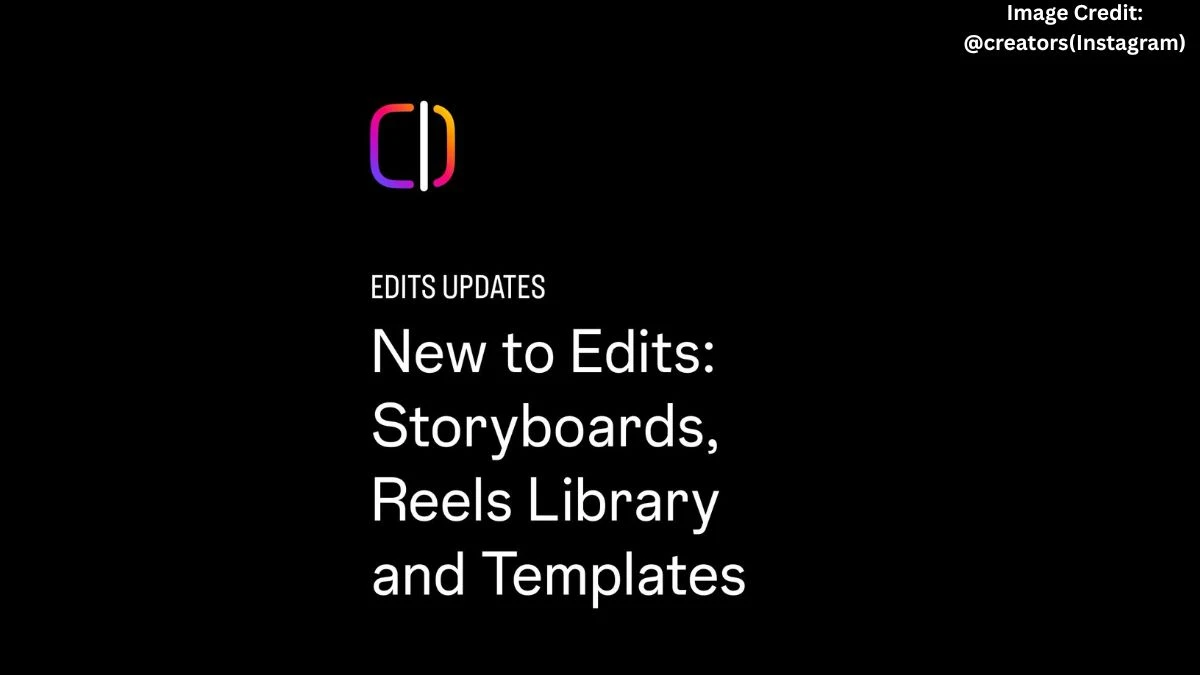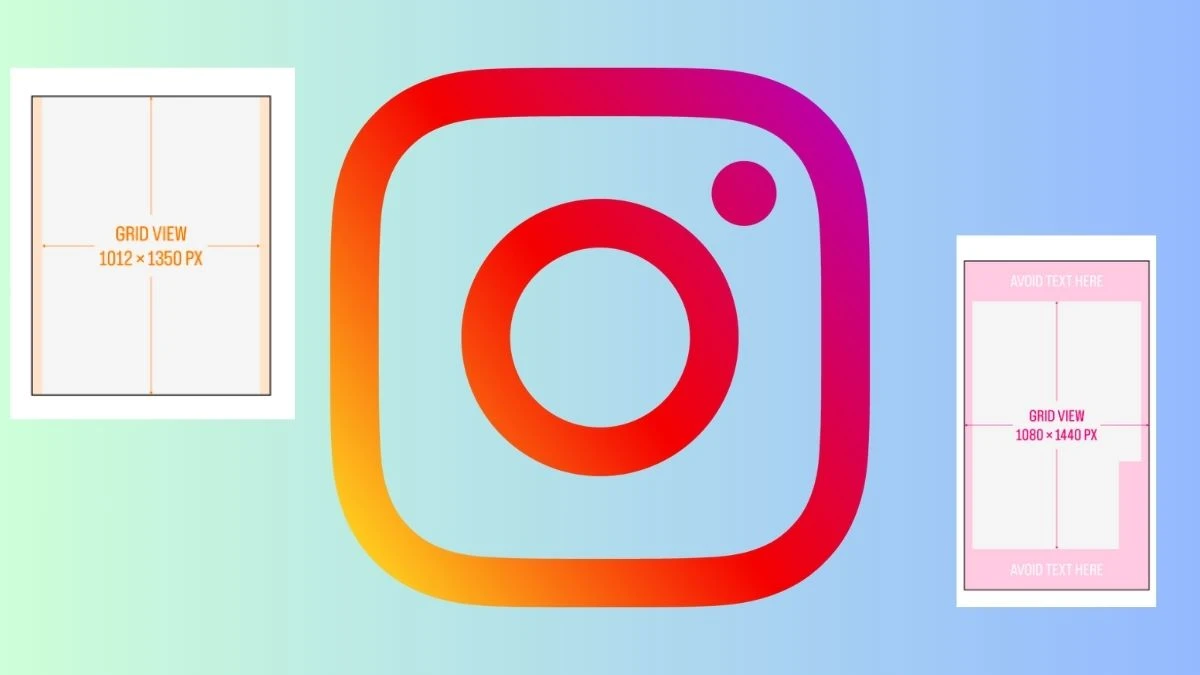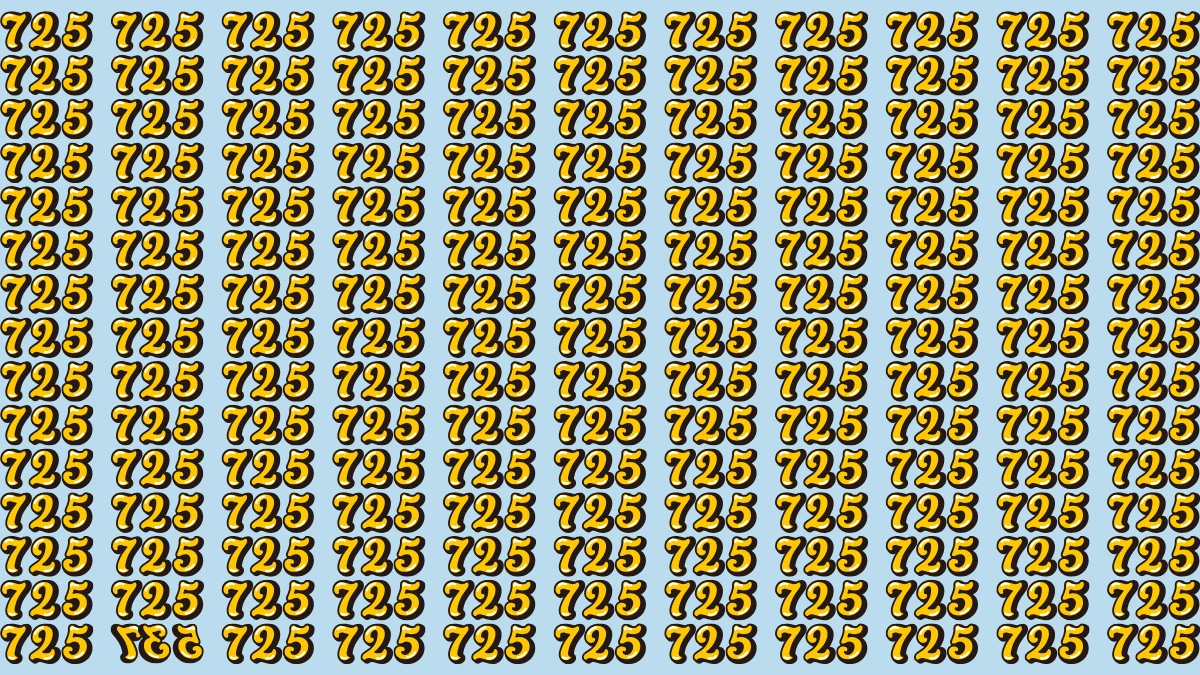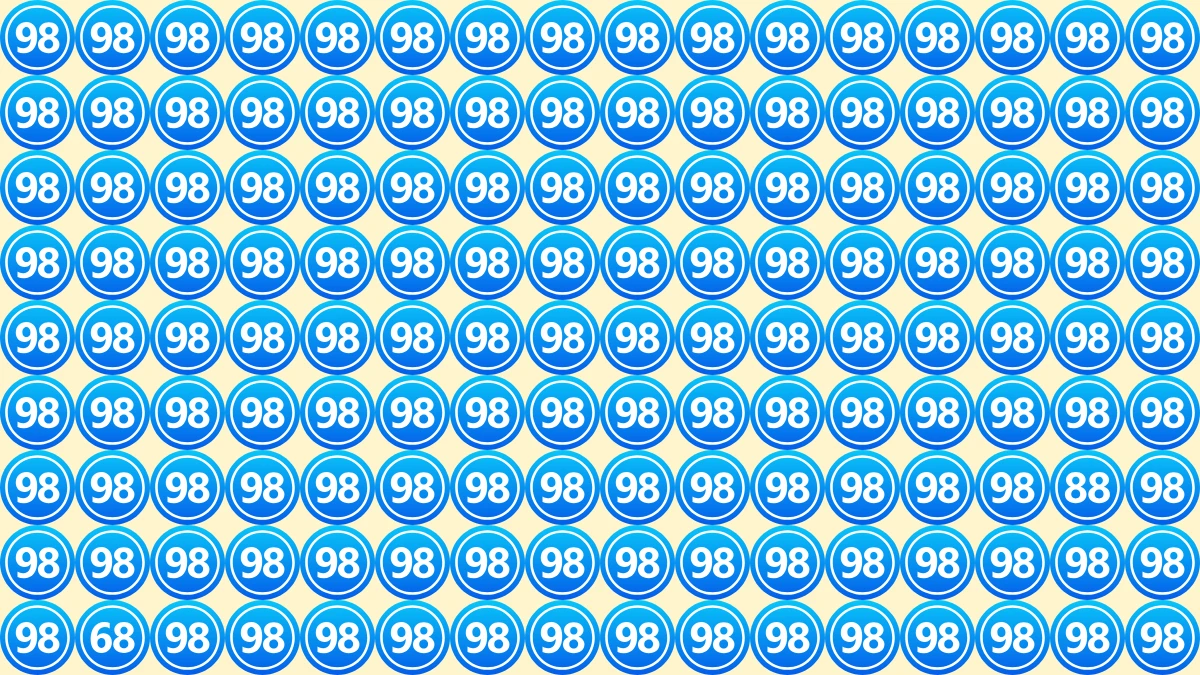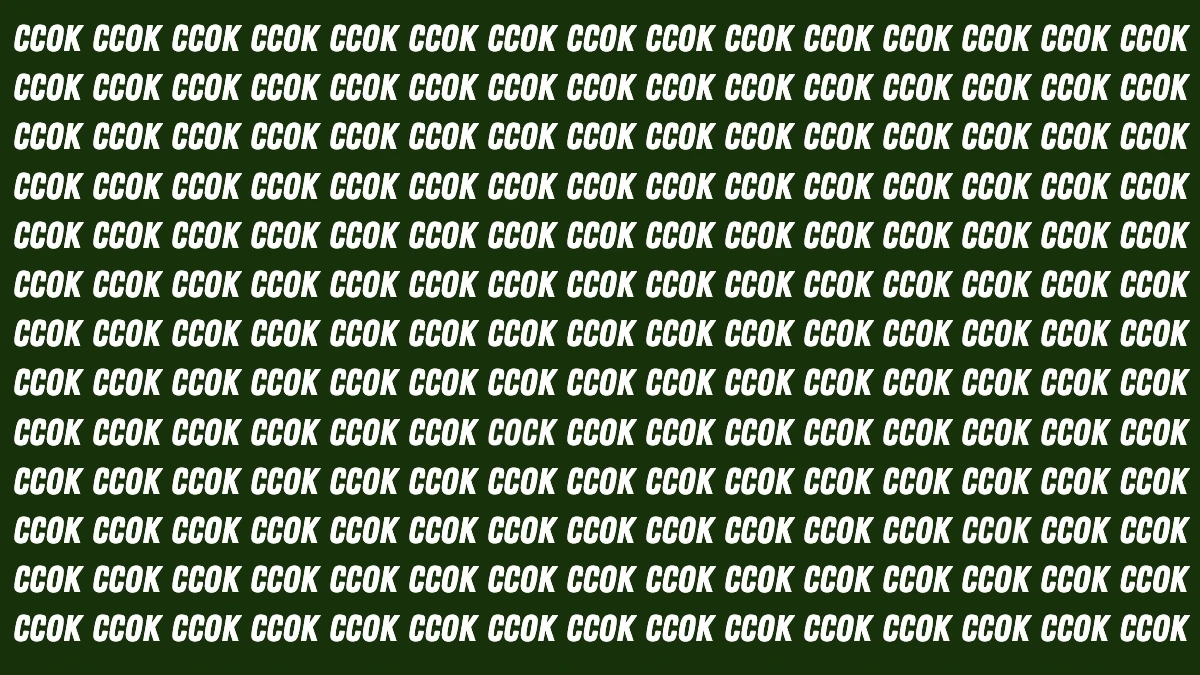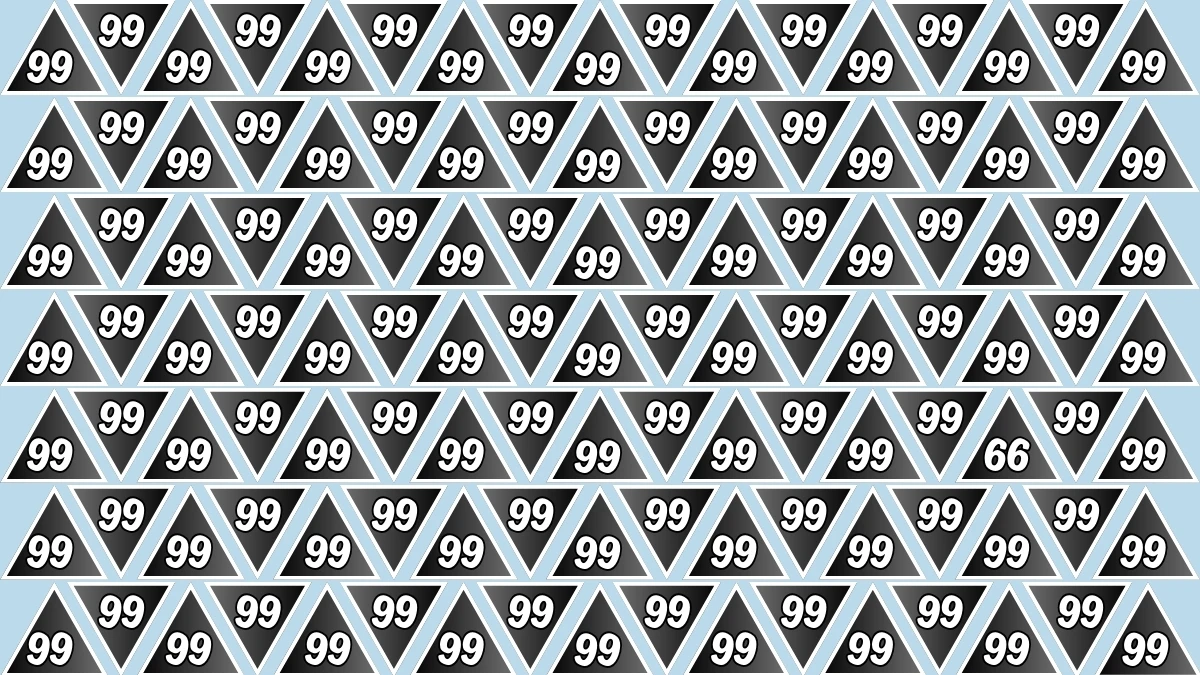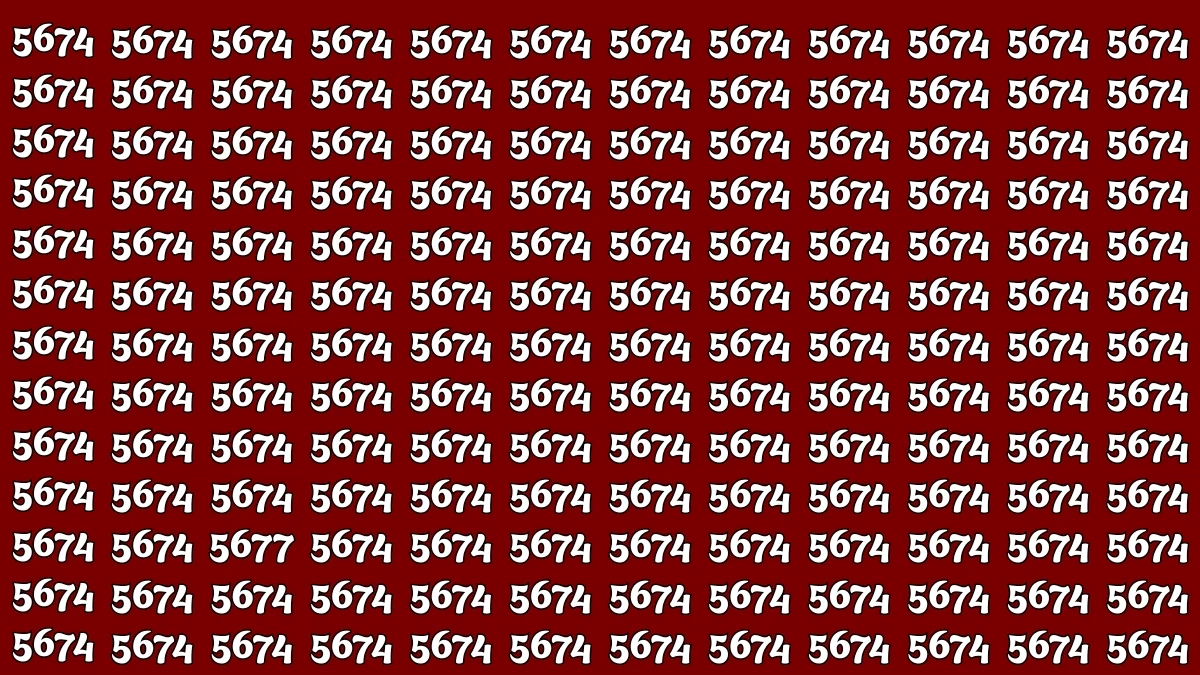How to Download Aadhar Card Online?
To download your Aadhaar card online, you can use several official methods provided by UIDAI and trusted partner apps. Below is a simple guide explaining each method step-by-step, making it easy for anyone to access their e-Aadhaar instantly.
Ways to Download Aadhaar Card Online
You can download your Aadhaar card in digital format (PDF) using your Aadhaar number, Enrolment ID, Virtual ID, or via trusted apps like DigiLocker, mAadhaar, and Umang. Here’s how:
1. Using Aadhaar Number
Downloading your Aadhaar with your Aadhaar number is the most popular and straightforward method. After visiting the UIDAI website, just enter your 12-digit Aadhaar number along with the security code shown on the page. An OTP is sent to your registered mobile, which you must enter to verify your identity. Then, you can choose between a regular or masked Aadhaar—masked displays only the last 4 digits—for privacy. The e-Aadhaar downloads as a secure PDF, ready for printing or digital use.
- Visit the official UIDAI Aadhaar website.
- Select “Aadhaar Number” as your download option.
- Enter your 12-digit Aadhaar number and the security code displayed.
- Click on “Send OTP” to receive a One-Time Password on your registered mobile number.
- Enter the OTP you receive, select if you want a “Masked Aadhaar,” and then click “Verify and Download.”
- Your e-Aadhaar PDF will be saved to your device’s downloads folder.
2. Using Name and Date of Birth
If you’ve forgotten your Aadhaar or Enrolment number, you can easily retrieve it using your name and date of birth. On the UIDAI site, navigate to the ‘Retrieve EID’ page and enter your name and security code. After verifying with an OTP sent to your registered mobile, you’ll receive your EID on your phone. Use this information to download your Aadhaar through the UIDAI portal by following a similar OTP verification process.
- Go to the ‘Retrieve EID’ section of the UIDAI website.
- Enter your full name and the security code.
- Click “Send OTP”; enter the code received on your mobile, then click “Verify OTP.”
- You’ll get your Enrolment ID (EID) on your phone.
- Use this EID to download your Aadhaar through the main UIDAI download portal, following similar OTP verification as above.
3. Using Virtual ID (VID)
The Virtual ID (VID) is a temporary 16-digit code that you can generate to use instead of your Aadhaar number. To use this method, visit the UIDAI portal and select the VID option. After entering your VID and the security code, you'll receive an OTP for verification. Once you verify using this OTP, your e-Aadhaar will be available for download as a password-protected PDF for instant use or printing.
- Go to the UIDAI portal and choose “VID” as the method.
- Enter your Virtual ID and the security code.
- Click to generate OTP; enter the OTP received on your registered phone.
- Download your e-Aadhaar to your device.
4. Using Enrolment Number (EID)
You can also download an Aadhaar card using the Enrolment ID you received while registering. Visit the UIDAI site and enter your EID with the security code displayed on the screen. Generate and enter the OTP sent to your registered mobile number for authentication. After verification, your e-Aadhaar will be ready for download in PDF format, a convenient option if you have not received your physical Aadhaar yet.
- Select “Download Aadhaar” on the UIDAI website.
- Enter your Enrolment ID and the security code.
- Generate and enter the OTP sent to your registered mobile.
- Click “Verify and Download.” The PDF will be downloaded to your system.
5. Through DigiLocker Account
DigiLocker makes accessing official documents simple, including your Aadhaar. Log in to your DigiLocker account and link it with your Aadhaar number. After OTP verification, DigiLocker fetches your Aadhaar and stores it under “Issued Documents.” You can download this version any time, and it’s as valid as the physical card. Digital copies from DigiLocker are accepted widely for most official purposes.
- Access the DigiLocker website and log in to your account.
- Enter your Aadhaar number and generate an OTP to verify.
- After verification, go to “Issued Documents” and click “Save” to get your e-Aadhaar.
6. Through the Umang App
The Umang app is a multi-service platform by the Indian government where you can manage various official documents, including Aadhaar. After registering and logging into the app, choose the Aadhaar service. You’ll be redirected to DigiLocker for Aadhaar verification if necessary. Once you complete this step, you can view or download your Aadhaar directly from the app, combining convenience with security.
- Get the Umang mobile app from Google Play or App Store.
- Go to the “All Services” section and select “Aadhaar Card.”
- Choose “View Aadhaar card from DigiLocker.”
- Sign in to DigiLocker using your linked mobile number and follow instructions to download/view your Aadhaar.
7. Via mAadhaar App
The mAadhaar app, created by UIDAI, lets you carry your Aadhaar on your smartphone. After launching and logging into the app with your registered mobile number, you can select the download Aadhaar option and enter your Aadhaar, EID, or VID. Verifying with the OTP sent to your mobile, your e-Aadhaar is downloaded and stored on your device, so you always have it handy for identification or official needs.
- Download and log in to the mAadhaar official app.
- Go to “Get Aadhaar” and select “Download Aadhaar.”
- Choose to proceed with your VID, EID, or Aadhaar number, generate OTP, and download your e-Aadhaar.
Important Notes
- Registered mobile number is a must: Online download methods require your mobile to be registered with Aadhaar to receive OTPs.
- If your mobile number is not registered or available, you must visit a physical Aadhaar Enrolment Centre to collect your Aadhaar card.
- The downloaded e-Aadhaar PDF is password-protected and can be printed for physical use using any standard PDF reader.
This guide covers all official methods to download your Aadhaar card online quickly and securely, ensuring you have access when needed.
Disclaimer:
The information provided is based on official guidelines for downloading Aadhaar cards from UIDAI and other trusted platforms. Ensure your mobile number is registered with Aadhaar for OTP verification. The downloaded e-Aadhaar is password-protected for security purposes. If your mobile number is not registered, you will need to visit an Aadhaar Enrolment Centre to obtain your card. For any further assistance, please refer to official UIDAI sources or customer support.